Uranium Backup review
Uranium Backup is a broad and effective backup software solution for small businesses, and it combines well with another product called Supremo Console to offer backup and management for larger enterprises – and there’s even a free version, too.
On paper, then, Uranium Backup tries to be all things to all people – even to those who don’t want to pay for their backup products. But can it compete with similarly versatile rivals, like EaseUS Todo Backup or Acronis Cyber Protect?
We've also highlighted the best disk cloning software right now.
Uranium Backup: Plans and pricing
The first Uranium tier after the free version is the Base product, which adds features like drive image and FTP support alongside backup synchronization.
Nanosystems, the company behind Uranium, is based in Italy and only offers pricing in Euros, so we’ve converted here.
The Base version of Uranium costs €80, which converts to $90, and that’s for a lifetime licence – the same price as EaseUS ToDo Backup Home.
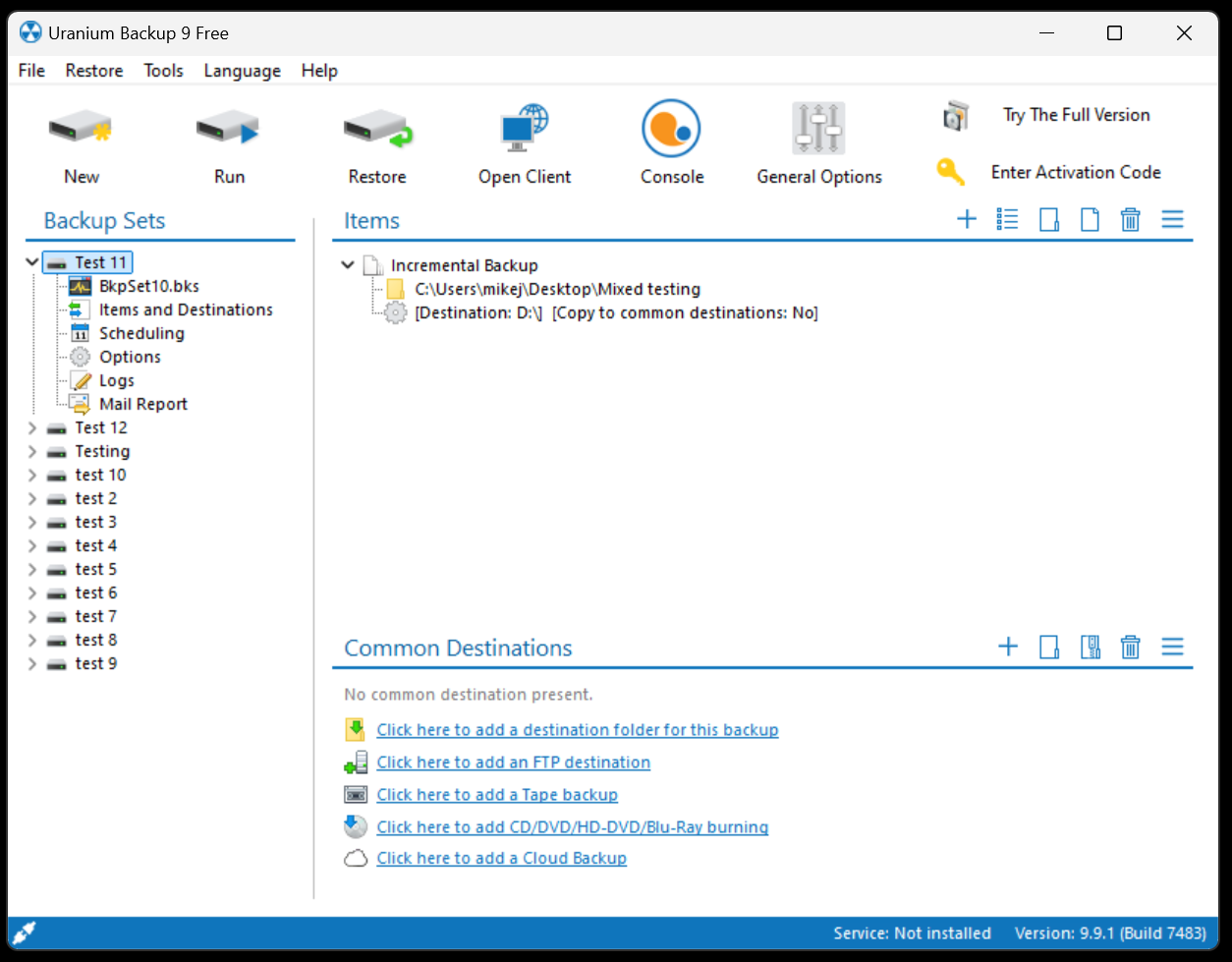
The Pro version is available in a few variations depending on what you need: there are specific options for tape backup, SQL and Exchange support and Shadow Copy (VSS) support. It’s €150 or $168 for a lifetime licence.
The Pro Virtual edition costs €229 or $256 and adds all of the aforementioned features alongside Hyper-V and VMWare support.
If you need all that functionality alongside the ability to manage and monitor endpoints from a single interface, there’s a Professional product that costs €216 or $241 – and that one is also available on a subscription for €18 or $20 per month.
At the top of the tree is Uranium Backup Gold, which includes every possible feature for €290 or $324. If you want more management options for backup across a business, then Supremo Console is a web management interface that’s available on a monthly subscription with pricing that varies based on how many devices you need to monitor.
There’s lots going on with the different options, but the pricing is reasonable. At the lower end, Uranium’s costs tally well with rival products from companies like EaseUS, and at the top end Uranium is more affordable than many enterprise options from rivals such as Acronis.
Features
The free version of Uranium is relatively basic, but it’s fine if you want to preserve files and folders.
Using the free product you can back up to local or network destinations. You can specify how many copies you want to keep – handy if you don’t want your backups to overwhelm your disk space – and you get basic scheduling options, too.
There are plenty of options for tweaking your backups, too, if you want to tweak exactly what files and folders are in your backups.
It’s an entry-level array of features for a free product, and it’s well-suited to sole traders who need to preserve files and folders – but the lack of encryption and synchronization in the free version means that the Base product is more suitable for any kind of professional backup, even in the smallest organizations.
Step up to the Base product, and you do get synchronization and 256-bit encryption alongside password protection and loads of extra features, like the option to backup Exchange mailboxes.
You can run Uranium as a Windows service, employ differential or incremental backups, send files to FTP destinations and use Backup Drive Images and cloud backups, with loads of different cloud services supported.
Step up to one of the Pro products and you add Backup to Tape functionality alongside the SQL and Shadow Copy options if you’ve picked that product, and at the top level there’s Hyper-V and VMWare support. And then the Gold version gets everything – you don’t have to pick a Pro product that suits you.
It’s a good range of features, although having a web console locked away behind the Supremo Console product is a bit restrictive. If you want an enterprise-level offering like that, backup options from companies like Veeam and Acronis include web consoles as part of the offering.
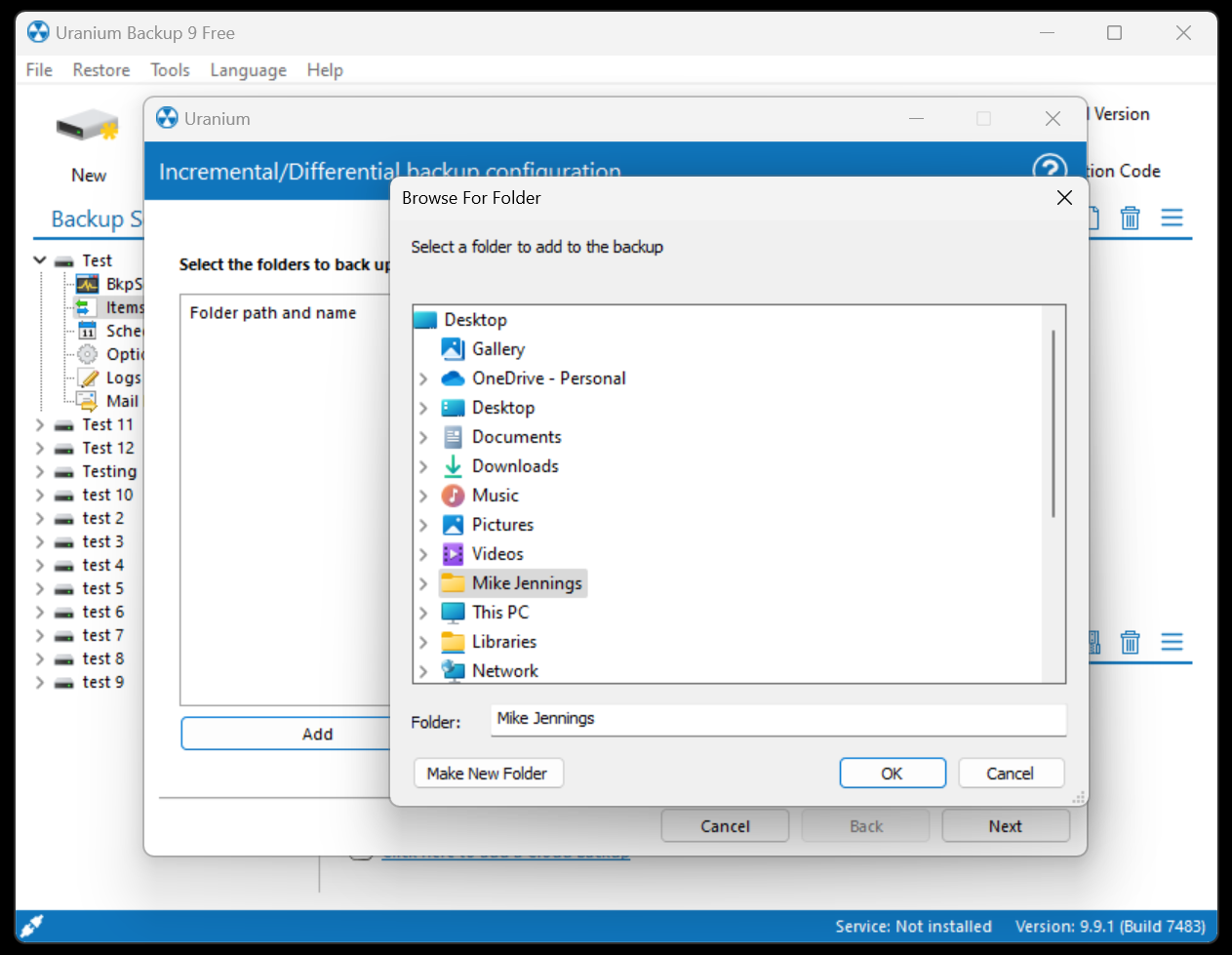
Interface & Use
Uranium’s interface is straightforward, if a bit busy. Open the app, and you’re greeted with a list of your existing backup sets on the left-hand side, and in the main window, there’s a list of common tasks, like starting a new backup to a litany of potential destinations or configuring a new destination.
It can look a bit confusing at first, but the interface is saved by a row of larger icons at the top of the window. These open wizards for common tasks like creating a new backup or restoring an existing backup, and one of them allows you to run a pre-configured backup. These buttons are large and well-labelled, and they’re the easiest way to get to your backup jobs quickly.
Handily, one of the large buttons at the top of the window opens the options menu, and another loads Uranium’s web console if your version includes that module.
We tested our latest slate of backup apps with a 42GB document folder, a 2.5GB spreadsheet folder, a 162GB folder of media and an 82GB file that mixes all of those file types. We backed them up to three different SSDs to weed out any inconsistency.
Uranium’s best results came when working with documents and our folder of media files. When working with both tests, it returned averages just above fourteen minutes – times that just crept into the top half of our results tables.
That’s a reasonable pace, but lots of other apps were much faster. Acronis, Macrium, and EaseUS were notable speedsters when backing up files and folders, and were several times faster than Uranium in those tests. It’s no disaster, though – other apps, like those from Cobian, Genie and Retrospect, were much slower too.
When working with our spreadsheets folder, Uranium’s average of thirty-five minutes was poor – only two other apps in our slate of nearly twenty were slower. And that result cascaded into a near hour-long backup average when working with our folder of mixed files. That, again, is one of the slowest results in our tests.
It’s a bit of a mixed bag when it comes to speed. If you need to preserve documents or media files, then Uranium is reasonable, but it struggled with more complex tasks.
Support
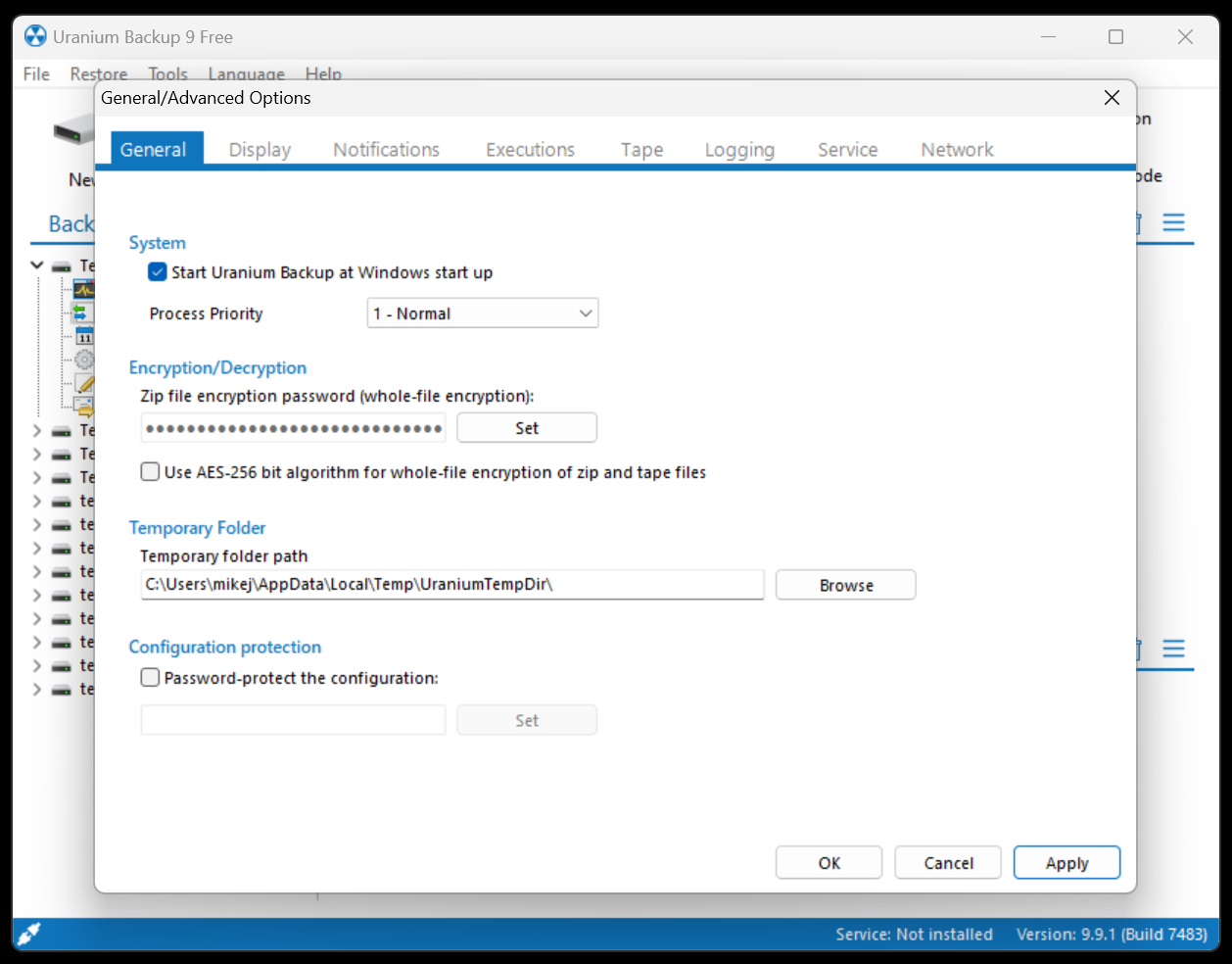
Uranium has the usual offering of a knowledge base, video tutorials and manuals online, but technical support is restricted to a web form with no indication of how long you’ll have to wait for a response.
Some rivals offer phone support and there’s no sign of a forum on Uranium’s website, either, so it’s quite a barebone offering. If you’re protecting mission-critical data and may need fast support, this may not quite cut it.
Competition
Indeed, you’ll get more support from EaseUS, Acronis and many other products, especially if you pay for one of the higher-tier versions.
Elsewhere, Uranium competes reasonably well with rivals in terms of features, especially if you upgrade to one of the enterprise-level products, and we like the fact you can choose which version you need for your business.
The only real downside is that Uranium can’t compete on speed. As we’ve seen, it’s a reasonably sluggish and inconsistent product in this area, and many of its rivals are much faster.
Verdict
Uranium may not be the fastest, but it does compete well in other areas. It has a good range of features, including cloud support and lots of versatility when it comes to backup sources and destinations. It also has flexible options for buying products and subscriptions.
Value is important with Uranium, too, and it either competes with its rivals or undercuts them, with the differences becoming more stark as you scale up through the products.
As a good value business and enterprise option, then, there’s plenty to like about Uranium, but look elsewhere if you need speed or extensive support.
0 comments:
Post a Comment