Vegas Pro 19
Vegas Pro 19 is a new spin on the classic video editing software. New name, new features - but is it the same old Vegas underneath?
Vegas has always been a bit of a dice-roll. In our Vegas Movie Studio 17 review, the video editor scored a decidedly average 2.5 stars (the same goes for Vegas Movie Studio 15). We slammed the software for being “not good as the Vegas name would lead you to believe. Your options are limited, or needlessly hidden, overly complex or confusing, and although some tools are implemented in a very clever, original, and intuitive way, on the whole it feels too limiting aside from your most basics of needs”
But we are all a work in progress. So it goes for Vegas Pro 19, which now packs a range of new tools suitable for beginners and veteran video editors alike, even if it doesn't ranks as one of the best alternatives to Adobe Premiere Pro.
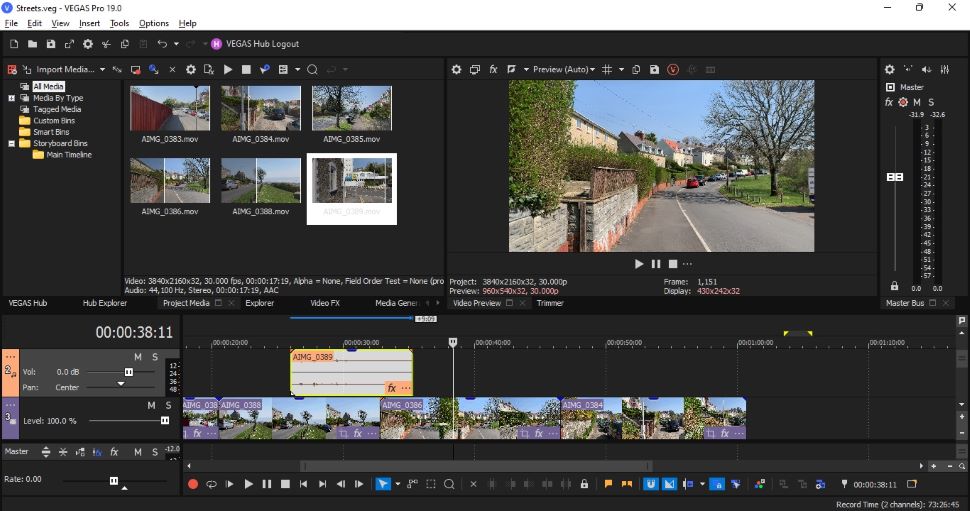
Color touches
The editor’s interface has received some subtle improvements. The overall look is darker gray, allowing the icons to pop out more. Any color use is more muted, with gentler pastel shades, like those given to each video layer label.
You’ll also find this with Notes, an excellent online collaboration tool that makes it easy to work remotely with others on the same project. As the name suggests, Notes lets you leave actual notes, linked to a specific timecode (said link can be altered with ease). Clicking on the note will take you to that place in the timeline, so everyone can to see the context of that comment, and make any necessary alterations.
It’s now possible to change each note’s color from a handful of distinct choices. It makes workflows more efficient, helping you differentiate more easily between each of them. Although we found selecting the yellow shade made it impossible to read the description and it's a puzzle why the developers included it without automatically darkening the text inside it.
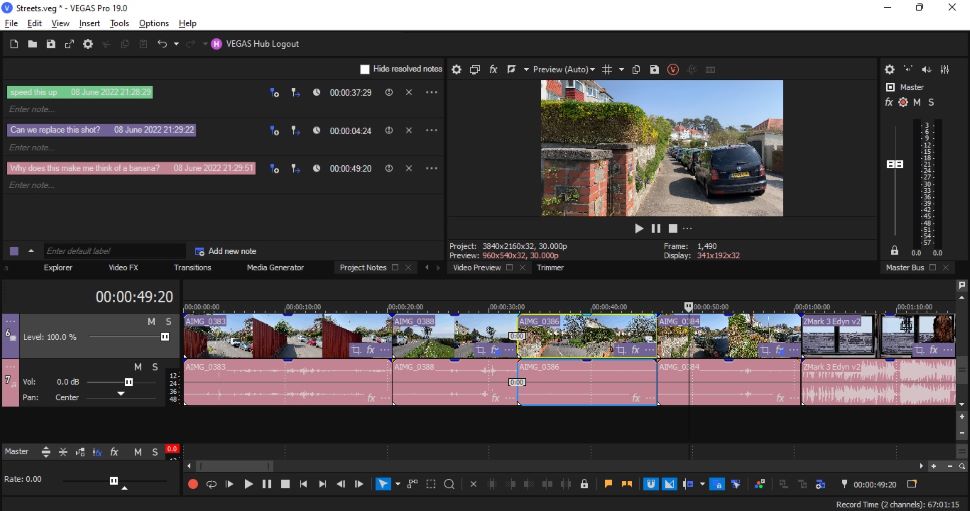
Color grading
Changing the interface’s colors to make the experience better when editing is one thing, but it’s also good to see that actual color correction has been improved as well.
The Grading Panel has been redesigned, like thinner looking range-limited color wheels, which give you more control over the adjustments you’re making.
Vegas also comes with 40 LUTs, and expanded individual R, G, B curves, among others, making color correction work more precise and enjoyable than before.
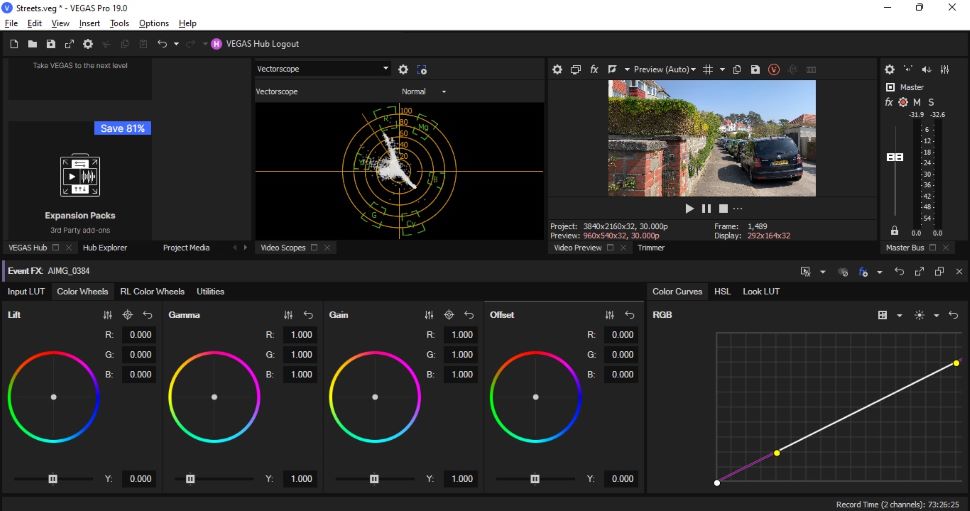
The subscription hub
One of the biggest visual differences you’ll notice is the introduction of the Vegas Hub. Both as a big login button, top of the interface, and as a tab just above the timeline.
The online side of Vegas is getting beefed up, although most of the cool features will only be accessible to subscribers. You can’t seem to avoid subscriptions these days - top editors like Adobe Premiere Pro and Cyberlink PowerDirector also include them. But like PowerDirector, you can choose to subscribe or pay for the software outright.
Such advantages include the ability to store media online, which can sync between devices. It means filmmakers can shoot footage with their phone, then upload it to the Hub using the video editing app on Android or iOS. Those clips will then be ready by the time you get back to your editing suite.
Another interesting subscription-only addition is Text to Speech, which uses computer-generated voices to speak any sentences you give it. You have a choice of gender, as well as different accents, offering you a good variety to work with.
Track effects
Thankfully not everything is linked to a subscription-only online service. Vegas Pro has a series of cool new additions for your workflow. One of these is ‘Adjustment Tracks’.
Rather than having to add filters to clips, you can apply them to entire tracks instead. This allows you to add the same effects to multiple clips, and control the parameters from a single location.
Even better, you can keyframe these effects and alter their intensity over time, straight from the timeline. It’s essentially a bit of cool VFX software that wasn’t possible - it wasn’t even thinkable - before in Vegas.
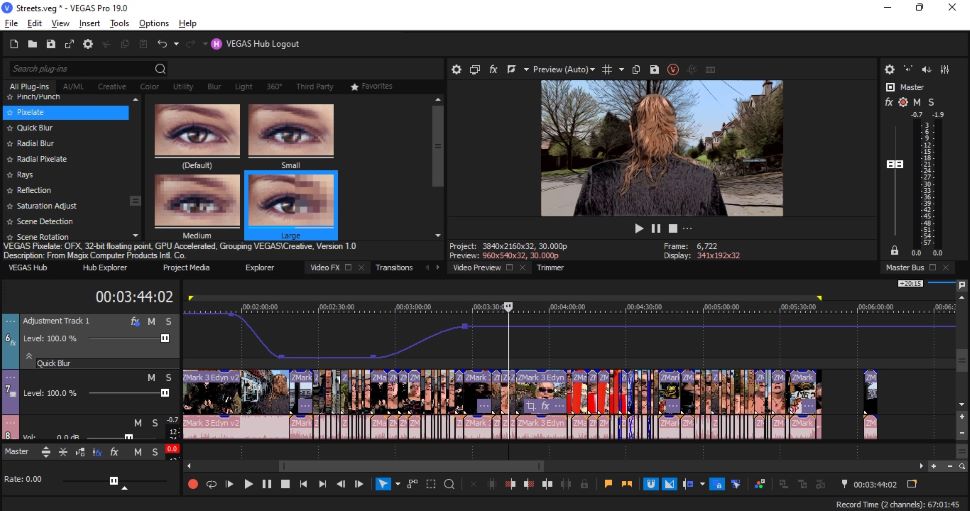
Upscaling
Another interesting improvement lies with upscaling. The previous filter was starting to show its age, but Vegas has now introduced a new AI-based one that does a much better job.
It’s claimed it can convert SD footage (720x480), right up to 4K (3840 x 2160). The filter comes with a simple slider - the further up you drag it, the more zoomed in, and AI-detailed, the clip will be.
Obviously, the sharper and cleaner the original clip is, the better the results will be. The tool is a surprise improvement, to be sure, but a welcome one. Especially compared to older versions of the video editing software.
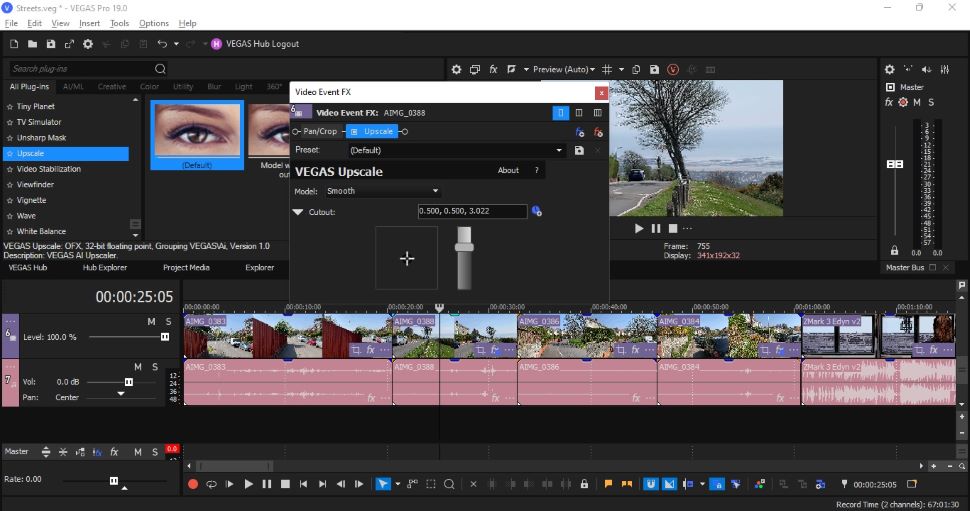
Scene detection
There’s a new feature Vegas have introduced with version 19.
So important they feel it is that they provided three different ways to achieve it: analyze finished, exported projects that you’ve brought back to the editing suite, and split it each time there’s a cut.
Having edited short films for nearly 20 years, it’s not something we’ve often needed to do, but then again, we’re hoarders, and most of our projects are still accessible and editable. This new feature makes us realize we’re clearly in the minority.
If you need to re-edit or use a project but no longer have access to the original media, only the finished product, you no longer need to manually cut your file, thanks to the new ‘Automatic Scene Detection’.
One way to do this is to select the file from the Project Media folder and choose ‘Detect Scenes and Add to Timeline’. Vegas analyzes it, cuts it, and adds all the pieces in sequence to the timeline at the playhead’s location.
A second option is to select ‘Detect Scenes and Create Subclips’ instead, which will do the same thing, except it won’t add anything to the timeline, but insert subclips of each cut into your Project Media folder.
Finally, there’s ‘Scene Detection’ in the Video FX section. This filter offers you some customisation options not found in the other two methods. You gain access to three sliders which help increase or decrease the sensitivity of the cuts.
If you perform such actions on a regular basis, you’ll find any of these methods to be a huge time-saver.
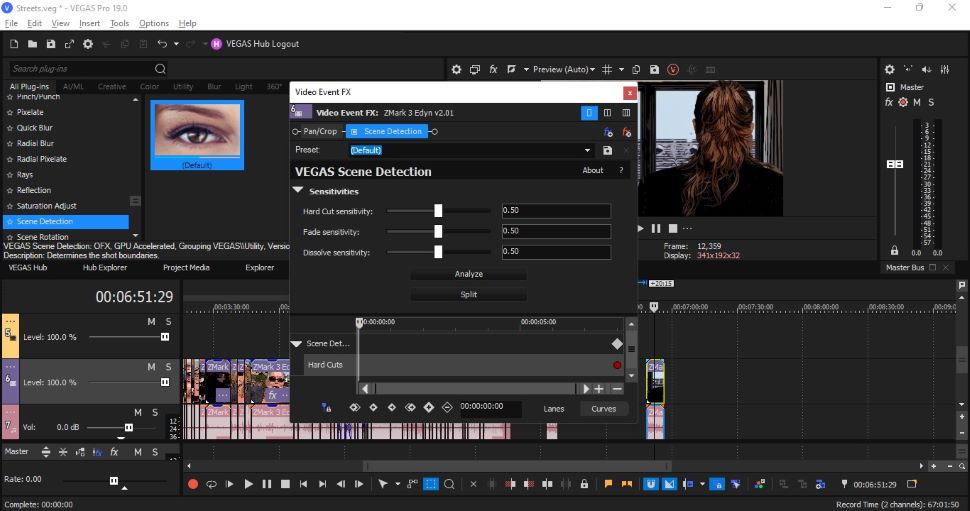
Pricing
Vegas is moving into the subscription model - who isn’t? - but it hasn’t yet forgotten those who prefer paying for a perpetual license. You can get Vegas Edit for $250, Pro for $400, and Post for $600. This is actually cheaper than what the previous version used to cost. Subscriptions are $13, $20 or $30 per month respectively.
You do get benefits with the subscription model in addition to those mentioned above. With Edit, for instance, you’re able to download 20 royalty-free HD videos and stock music samples each month, and get 20GB of cloud storage.
Pro bumps the online storage up to 50GB, grants you unlimited access to their content library, and includes Vegas Stream streaming software, Sound Forge audio editor for sound production, and the excellent Primatte chroma-keying software.
Post grants you 100GB of cloud storage, and also comes with VEGAS Effects for high-end visual effects compositing, and the VEGAS Image photo editor, enabling RAW image compositing.
Final verdict
Vegas Pro 19 is still a video editing platform that’s easy to use - yet still packing in advanced features that can greatly speed up your workflow if you need to create more complex edits.
The interface redesign and all those new features added to the latest release are most welcome. It’s a shame that some tools are only available for those who purchase a subscription to the software though, but that’s regretfully the direction of travel for modern video editing software.
0 comments:
Post a Comment