Microsoft Planner
Microsoft is the world’s most famous software company, best known for its Windows operating system for PCs and the Microsoft 365 enterprise software suite. The company released the Microsoft Planner in 2016 to enable businesses to easily plan projects and collaborate on them.
Microsoft Planner is accessible via a web browser or by downloading the app on your iOS or Android device. To use it, you must first create a Microsoft 365 account; personal accounts are disallowed.
How does it fare as project management software? Let's take a look...
Microsoft Planner: Plans and pricing
To use the Microsoft Planner, you must subscribe to one of the 365 Business, Family, or Home plans.
There are four Business plans; Basic, Standard, Premium, and Apps.
Basic plan: It costs $6 per user per month and unlocks access to all web and mobile versions of 365 apps. It includes a business email, 1 TB of cloud storage per user, and 24/7 phone and web support.
Standard plan: This one costs $12.50 per user per month and includes everything in the Basic plan plus desktop apps of Microsoft 365 services.
Premium plan: This one costs $22 per user per month and includes everything in the Standard plan plus advanced security, data access control, and cyber threat protection features.
The Apps plan: This plan costs $8.25 per user per month and unlocks access to all desktop, web, and mobile apps of Microsoft 365 services.
Family plan: This plan costs $9.99 per month and unlocks access to all Microsoft 365 services. It provides up to 6 TB of cloud storage (for up to 6 people) and works on both PC and mobile. The price comes down to $99.99 if you pay annually.
The Personal plan: This plan costs $6.99 per month or $69.99 per year. It unlocks access to 365 apps for one account, and you can use it on up to five devices simultaneously. This plan allocates 1 TB of cloud storage.
Microsoft offers a 30-day free trial for all its plans. There’s no free version, which we consider a drawback, as many rival platforms offer free albeit limited versions.
The pricing structure means that Microsoft Planner is suitable to adopt if you were already subscribed to Microsoft 365 and don’t want to pay extra for a project management solution. Otherwise, it may not be a cost-effective solution.
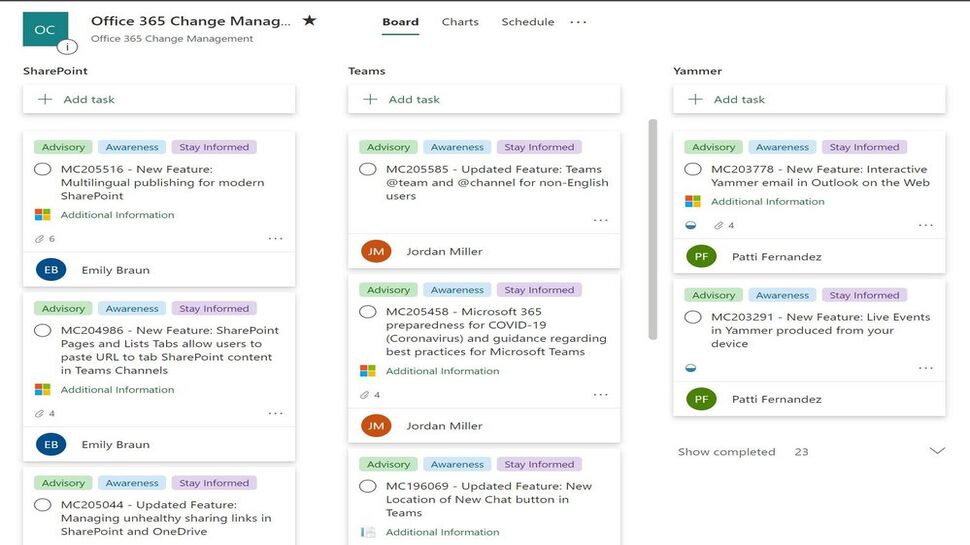
Microsoft Planner: Features
Project Management (Kanban Boards)
Microsoft Planner uses Kanban boards to manage projects and tasks. Kanban boards are visual representations of the progress of a project using cards to represent tasks and columns to represent the stage of the project. It’s a good way for managers to monitor the progress of their projects and easily spot bottlenecks before they morph into something more serious.
Within the app, you're free to add as many project plans as you want. When you create a plan, you can add tasks to it and assign different tasks to different users in your team. Whenever anyone completes their assigned task, they’ll indicate it on the Planner app.
The Kanban board gives you a visual representation of all tasks that you’ve assigned to your team members under a specific plan. This makes it much easier to monitor the progress of your plan instead of looking at different tasks individually.
After adding tasks, you can sort them into "buckets" to break them into phases, departments, types, or whatever factor you wish. After creating a bucket, you can drag as many tasks into it to get them organized. Alternatively, you can click the plus sign (+), enter the name of the task you want to add and hit Add task.
Microsoft Planner can also visualize task progress using pie charts and bar charts to make it easy to monitor.
Collaboration
Microsoft 365 is famous for fostering collaboration, and the same applies to Microsoft Planner. Your team can collaborate on tasks to achieve good results. You can add comments on tasks and other team members can respond right within the app. Multiple people can also edit documents simultaneously using Word or Excel.
Every plan comes with a calendar, so you can schedule events within the app for your team. You can also capture and organize meeting notes, all from Microsoft Planner.
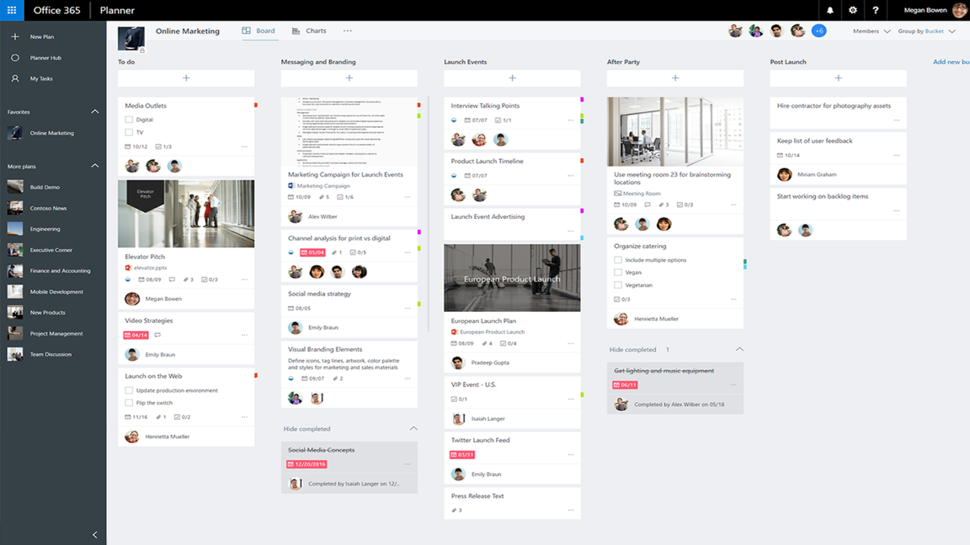
Microsoft Planner: Interface and use
Microsoft Planner has a very simple interface, the type that you’d find in other popular Microsoft tools such as Word and Excel. The interface is minimal and uncluttered, which makes it easy to navigate. You shouldn’t find it difficult trying to switch between features.
You can access Microsoft Planner via the web interface or iOS or Android mobile app, whichever is convenient. The web interface is ideal if you’re stationary, e.g., at your workplace, and the mobile app is ideal for people on the move.
Microsoft Planner: Support
If you experience any issues with Microsoft Planner, you can visit the official support and help page. This page provides answers to frequently asked questions (FAQs) and tutorials about every aspect of the platform. If that doesn’t satisfy you, you can contact Microsoft’s support personnel via email or telephone.
Microsoft Planner: The competition
There’s no shortage of project management tools rivaling Microsoft Planner. Trello is a major competitor that you should take note of. This platform provides more advanced project management features than Microsoft Planner and also has a free plan, unlike its rival. But, Microsoft Planner beats Trello in ease of use.
Microsoft Planner: Final verdict
If you’re an enterprise already using Microsoft 365, then adopting Microsoft Planner for project management is a no-brainer. However, if you don’t already use Microsoft 365, you are better off with other project management tools instead of paying for a 365 subscription and using just a few features.
0 comments:
Post a Comment