Jimdo website builder
Jimbo’s website builder service is targeted largely at the novice user, marketing itself on simplicity rather than features. For example, the Jimdo website entices you with statements like “Effortlessly create your professional website or store with the website builder made for the self-employed.” There’s certainly nothing intimidating sounding there.
The Jimdo range starts with its free plan, ‘Play’. This has some notable limits, including 500MB storage, 2GB bandwidth, 5 pages, Jimdo branding, no possibility of using your own domain name, and no customer support.
But it's not all bad news. You also get HTTPS access, contact forms, and access to an image library. It’s all pretty basic, but it’s also all free.
- Interested in Jimdo? Check out the website here
The ‘Start’ account drops the branding, and lifts your storage allowance to 5GB, bandwidth to 10GB, and lets you create up to 10 pages. There's a free domain, more SEO and site management tools, customer support. It's currently priced at $9 (£9) a month (billed annually).
‘Grow' raises your allowance to 15GB for storage, 20GB for bandwidth, and 50 pages, with faster customer support, all for $15 (£15) per month.
‘Grow Legal’ includes a ‘Legal Text Generator’, which makes personalised legal text, compliant with the usual regulations, including GDPR, for $20 (£20) per month. Finally, we have ‘Unlimited’. As the name states, there is no limit with this one: unlimited storage, bandwidth, or pages - but you’ll need to fork out $39 (£39) a month to enjoy it.
If you’re interested in e-commerce, you’ll need to switch to the ‘Online Store’ plans. These are Basic, Business and VIP for $15 (£15), $19 (£19) and $39 (£39) a month respectively.
As above, the more you pay, the more features you gain access to, like Product Variants for Business, or Unlimited Storage and Business Listing for VIP.
- Also check out our roundup of the best website builders
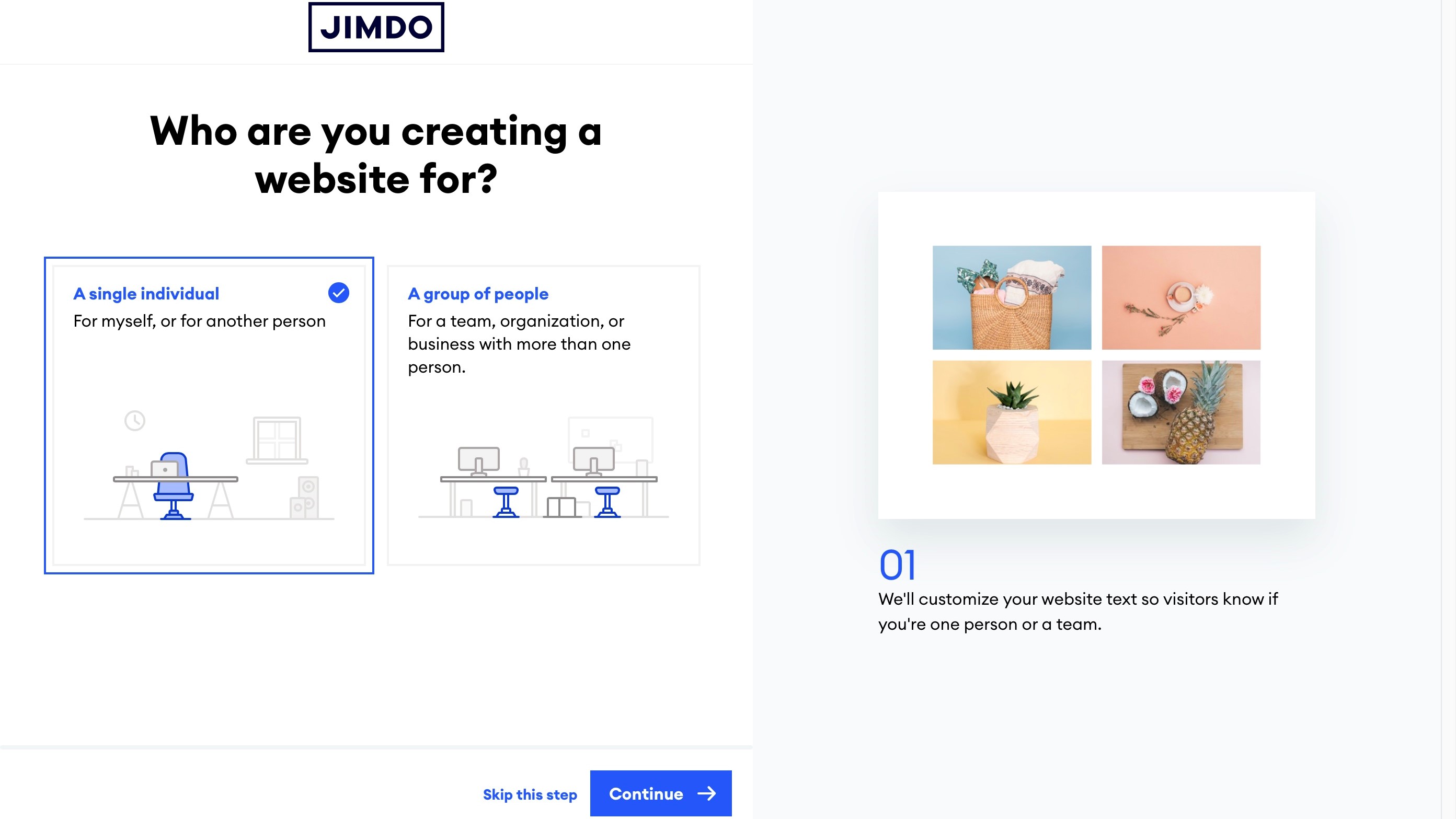
Getting started
Once you’ve signed up, you’re asked your level of expertise: do you need to design a site but have no experience, or are you a coding expert? We chose the former, as most customers are likely to go down that road. You’re then asked a series of questions: is the site you’re creating for you or for a team or organisation, is your website for your personal use, a hobby, a business, that kind of thing (you can skip it all if you prefer).
Next, you get to choose your style (from a choice of 6), a shade of colour to complement it, and you’re offered a couple of templates to choose from to get you started.
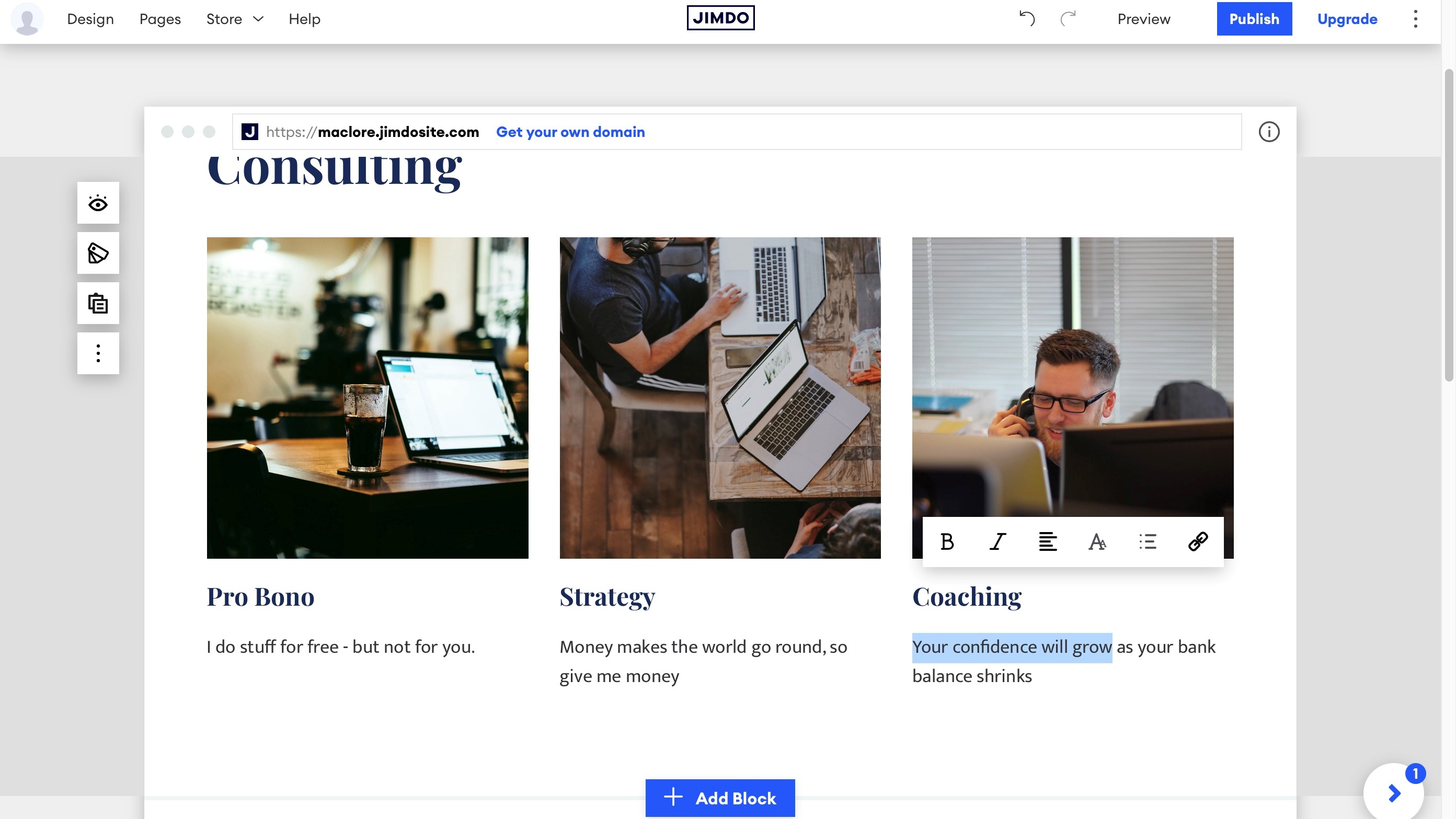
Editor
If you’re used to website builders, you’ll feel right at home with Jimdo as the process is remarkably similar: you build your pages by adding, removing and reordering blocks. These are broken down into categories, and each category offers a series of templates for you to choose from. To reposition the blocks you already have, click on the ‘…’ button in the sidebar where the relevant tools are located.
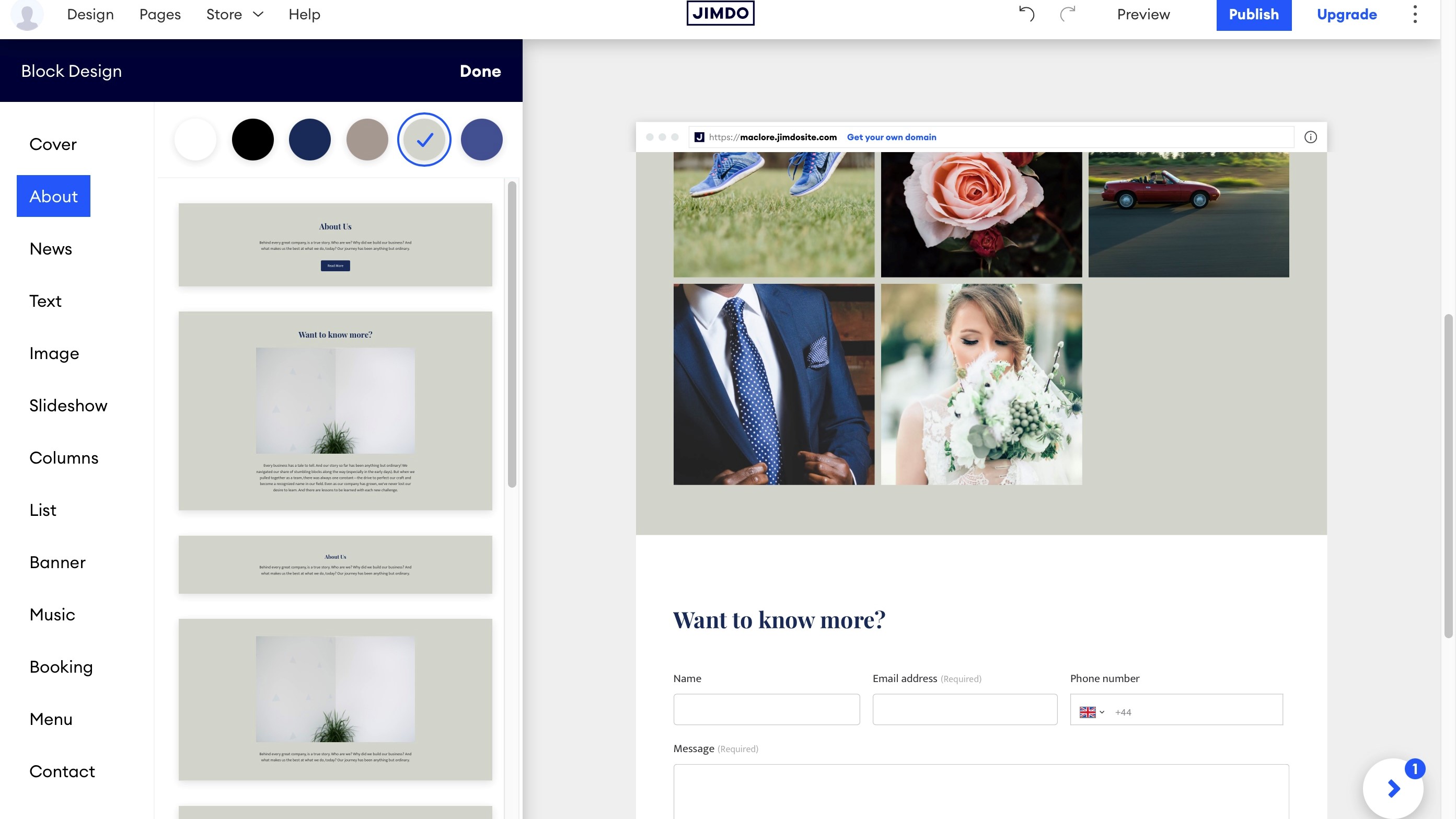
Editing the content of each block is done by clicking on the section you wish to change. If it’s text, you’re offered basic formatting tools, like alignment, bold, underline, changing the heading, turning selected text into a list, or adding a hyperlink. We did say it was basic. If you want to change the default fonts, that option can be found in the ‘Design’ menu, top left of the page.
Media
Jimdo’s media capabilities feel slim compared to big names like Wix and Weebly. There are two different blocks you can use to populate your page: Image or Slideshow.
The Image block offers you various templates you can use to add photos on your site, either a single image, or rows and columns of differing dimensions.
Your options are pretty limited: click a placeholder image for instance, and you can zoom in or out of it, dragging the image to select the segment you wish. You’ve also got six filters should you wish to apply one of them, and that’s pretty much it for editing. You do have the ability to turn any image into a hyperlink should you wish, but that’s about the extent of your abilities.
Changing those placeholder images is pretty easy: click on its image icon to gain access to your Image Library. You can find all the ones currently used on your site, have the option to upload additional ones, or link to your Facebook or Google Place accounts to grab them from there instead.
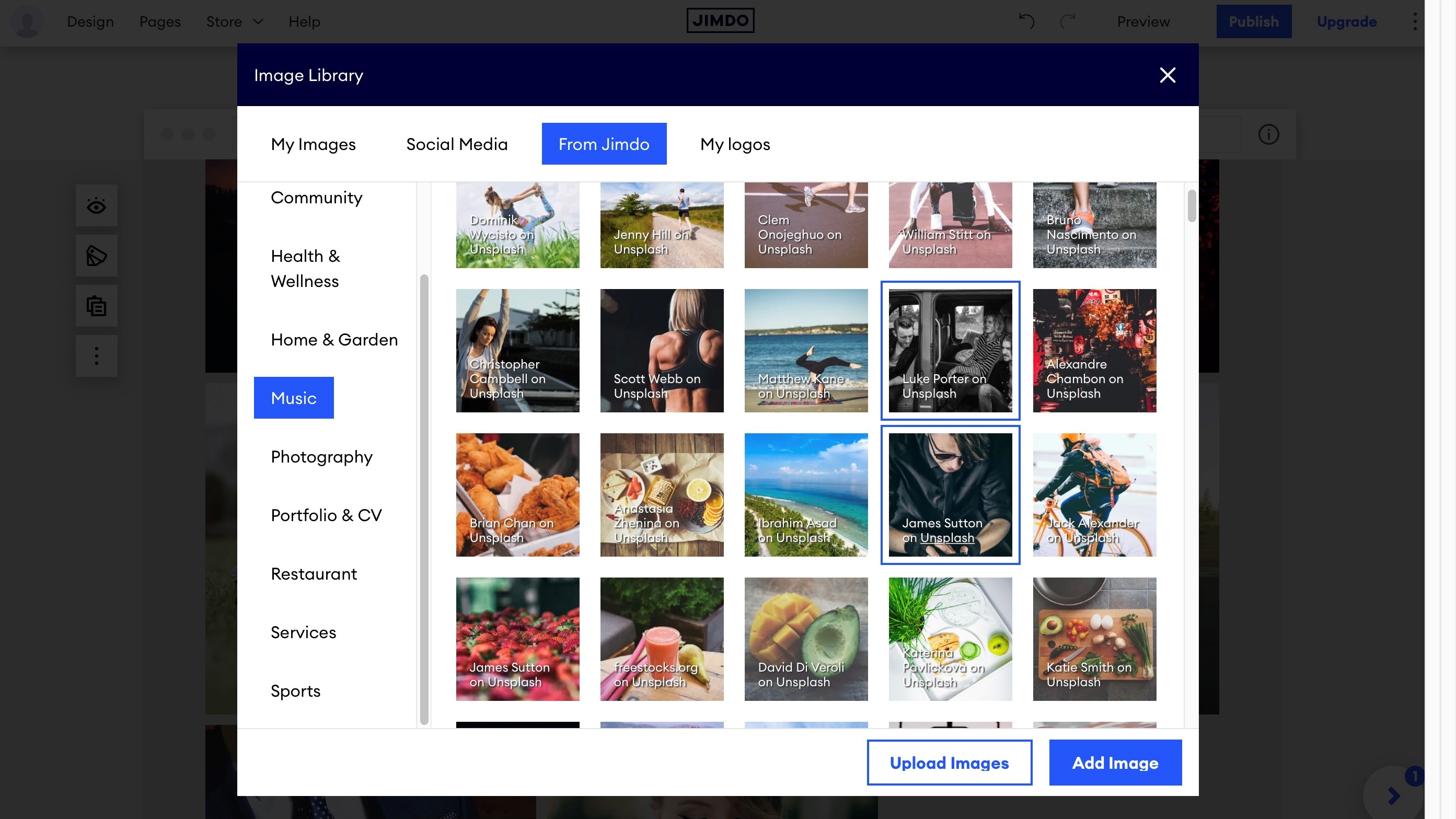
If you’re on the lookout for stock images, Jimdo offers you some, but the way the system operates feels overly complicated: you’re given ten categories, and have to browse through them manually without even the benefit of a search field. But the fun doesn’t stop there: once you’ve selected one, you can either add it to your site, or you’re taken to Unsplash to get it from there. Sometimes, you get a 404 (image not found) which is always fun. The advantage of being taken to Unsplash is finally getting a search field, but you then have to download the image to your computer and upload it from there back to Jimdo. It feels incredibly convoluted. Worse still, sometimes clicking on the same image either takes you to Unsplash or just allows you to select it and add it straight to your page, and there’s no way of knowing what will happen when.
There isn’t a video player per se, but the images inside a slideshow or gallery can be replaced with a video link from either YouTube or Vimeo. And yes, your slideshow can be filled with video after video.
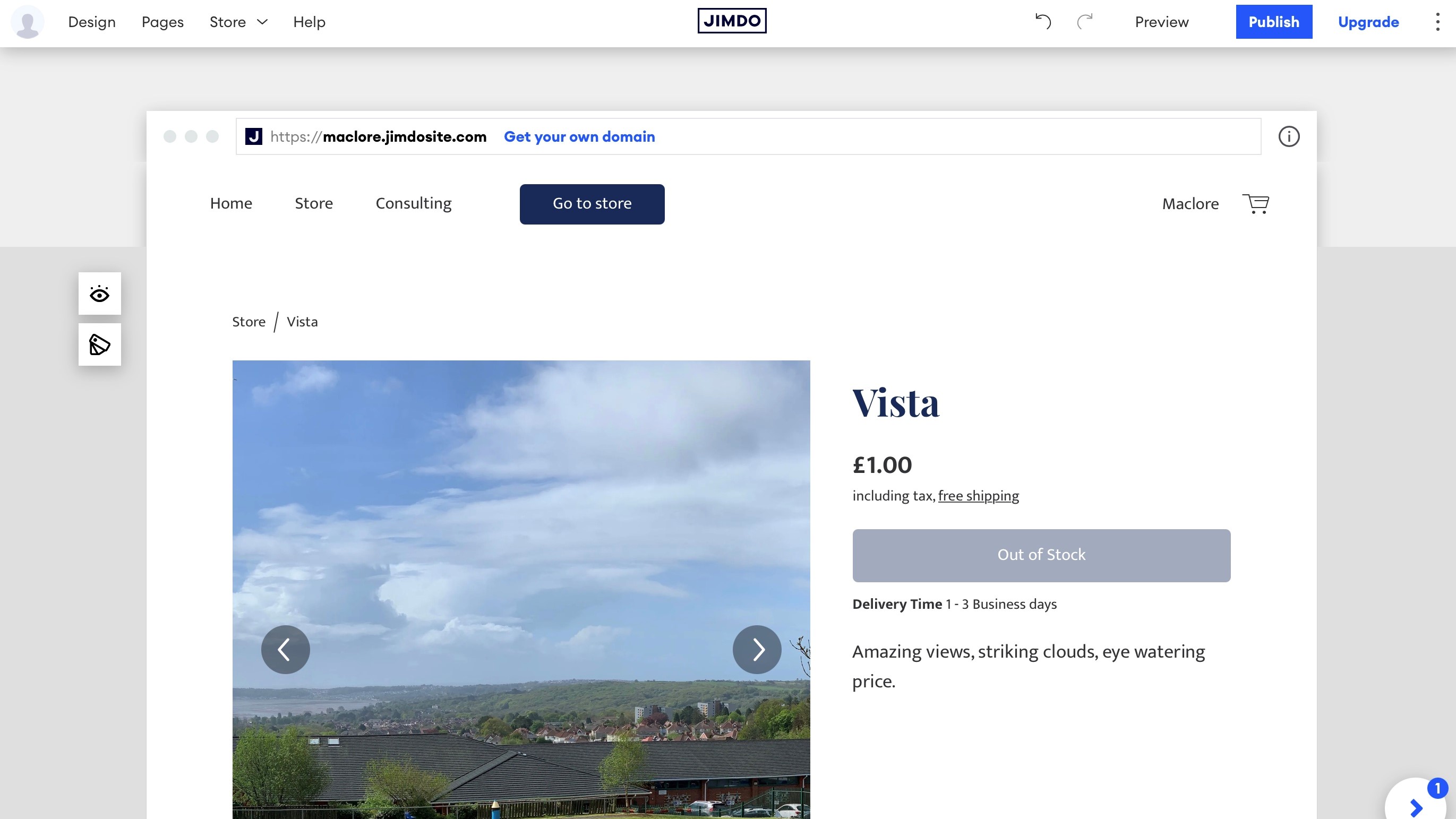
E-commerce
Everything you need to create your online store can be found in the ‘Store’ menu, top left of the web page. This is where you can fill in your business details (address, contact info, etc), set up PayPal or Stripe business accounts, and build your product inventory. It’s all very simple and straightforward.
There doesn’t appear to be a way to import a whole list of items (via a CSV file or similar), so you’ll need to add them all one at a time. We also couldn’t find a way to sell digital goods which was disappointing.
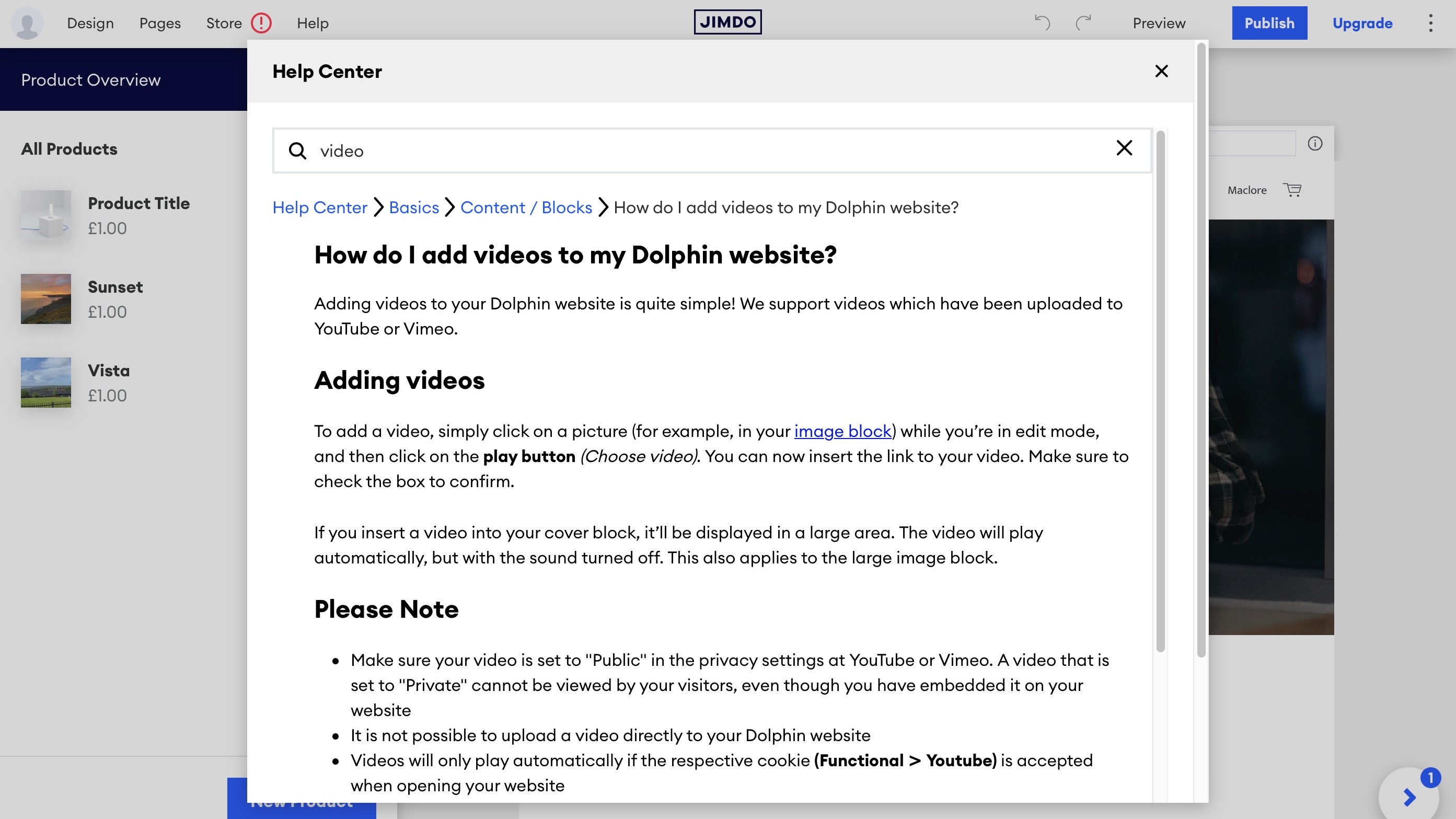
Support
If you feel lost in your website building endeavours, Jimdo’s ‘Help’ menu is always there to provide answers. Click on it to be taken to the Help Centre where you can browse through one of nine categories, or use the search field at the top to narrow down your search. There aren’t that many articles, and everything feels pretty basic, but at least if an article is found, it’s clear and easy to understand.
Final verdict
imdo offers a simple interface to help you create an online presence quickly and easily. There aren’t that many options, but in a way that’s what makes it easy to use. If you can accept such limitations, it’s worth checking it out.
- We've featured the best small business website builder
You might also want to check out our other web hosting buying guides:
0 comments:
Post a Comment