Microsoft 365 review
Most people will be familiar with Microsoft’s flagship suite of productivity software, Microsoft 365. It includes household names such as Word, Excel, and PowerPoint, as well as lesser-known products such as Outlook, OneNote, and OneDrive.
For many years, it has been the standard in productivity software, which is still the case today. However, there are also a lot of changes within the Microsoft 365 universe.
In the past year, Microsoft has deepened its commitment to a subscription-based pricing model and phased out many of its standalone products. This is because Microsoft 365 is designed to work as an ecosystem rather than an assortment of separate applications. Appropriately combined, Microsoft 365 provides businesses with a comprehensive, all-in-one digital workspace, including communications, cloud storage, backup and syncing, and productivity apps.
In this in-depth article, we explore all facets of the suite’s flagship platforms and discuss why it might be worth investing in Microsoft 365 for your business.
We think it is the best office software available in 2021, but if you’re not convinced, you might want to check out our guide to the best alternatives to Microsoft 365.
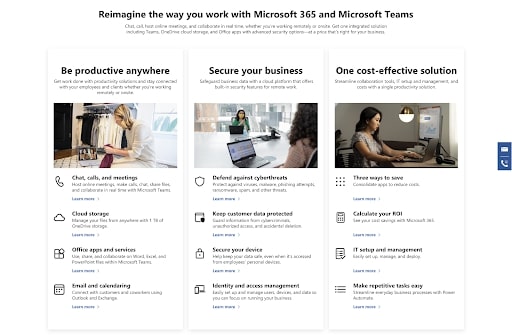
Plans and Pricing
Microsoft 365 pricing is straightforward, and there are several options for businesses. Four are suited to small- and medium-sized organizations, two are oriented toward large enterprises, and three are designed for first-line workforces. All plans are bought on a subscription basis, with either monthly or annual payments.
Small- and medium-sized businesses can choose between four plans: Basic, Standard, Premium, and Apps. With each of these plans, every user receives 1TB of OneDrive storage space.
Basic costs $5 user/month and includes OneDrive and Teams along with online versions of Word, Excel, and PowerPoint. It isn’t truly a Microsoft 365 subscription because it doesn’t include desktop or mobile apps, but it may suit some organizations' needs.
Standard costs $12.50 user/month, and includes all Microsoft 365 desktop and mobile apps, including Outlook, PowerPoint, Word, Excel, OneDrive, OneNote, and Teams.
Premium costs $20 user/month and offers all the apps included in Standard plus advanced cyberthreat protection and administrator controls. This is ideal for organizations managing sensitive customer or financial data.
Apps costs $8.25 user/month and is suited to businesses wanting the Microsoft 365 apps discussed in this article without some of the more advanced collaborative and cloud-based features.
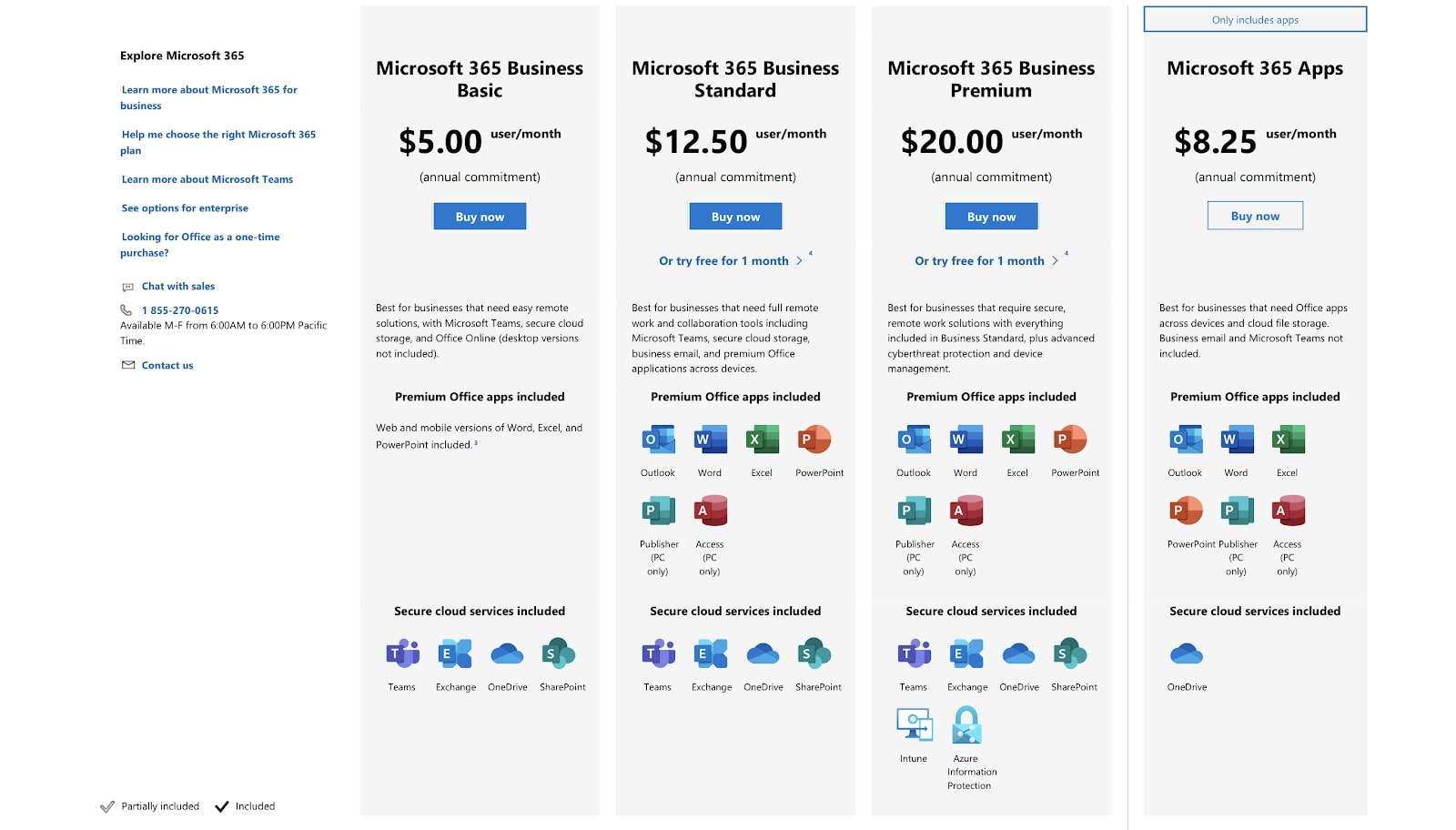
For Enterprises, there are two options: E3 and E5.
The E3 plan costs $32 user/month. It includes all Microsoft 365 apps, unlimited OneDrive storage, plus a range of cyber auditing, data protection, and identity and access management functionalities not included in Microsoft's business plans.
The E5 plan is the company's most expensive, coming in at $57 user/month. For this considerable price, you get access to everything Microsoft has to offer. That’s everything included in the E3 plan plus even more advanced and comprehensive account management solutions, usage analytics, and threat protection. It is suited only to large organizations with hundreds of employees.
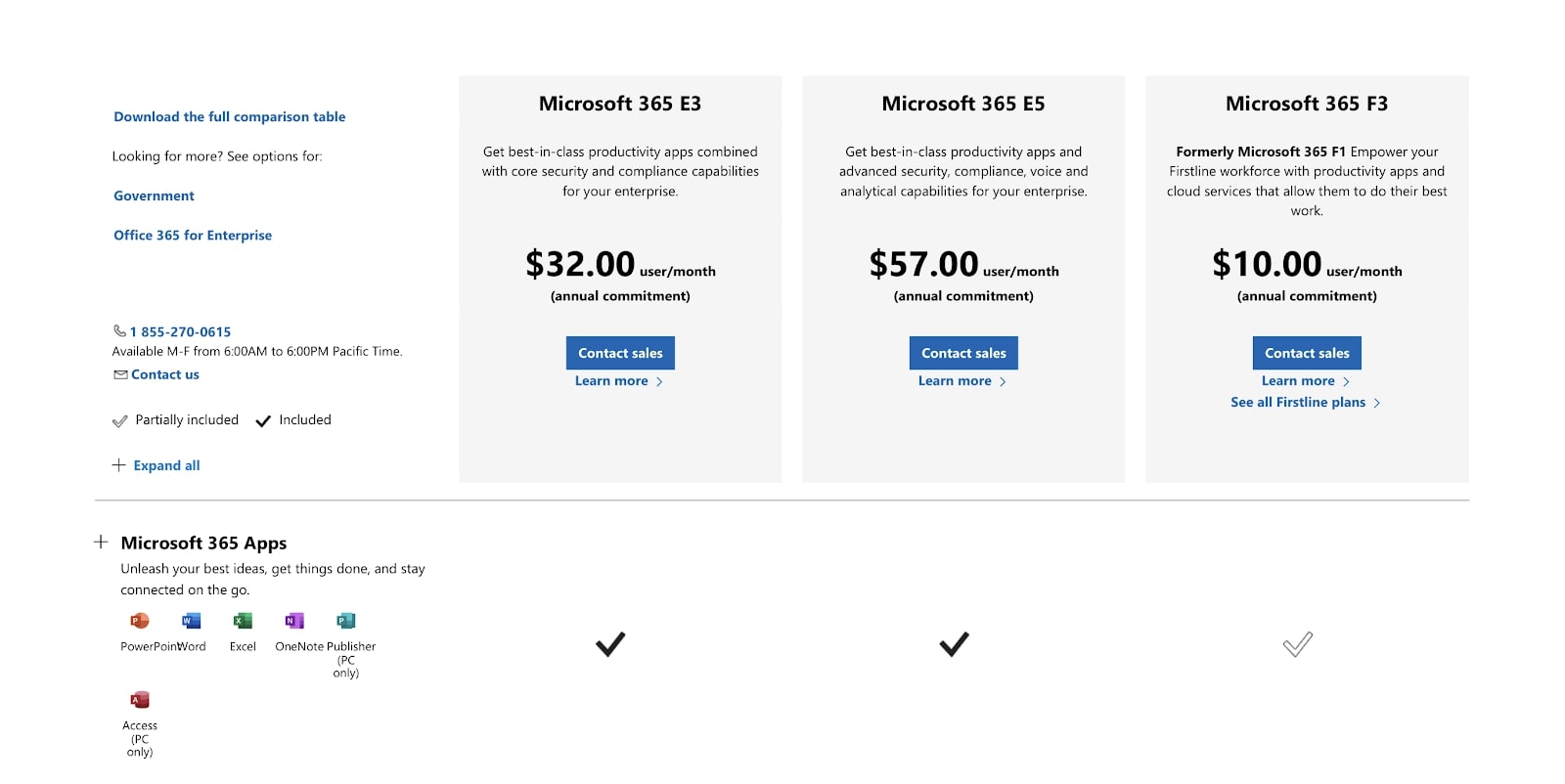
If you simply want a Microsoft 365 subscription for your first-line workforce, there are also options for this.
The Microsoft 365 F3 plan costs only $10 user/month, while the Office 365 F3 plan and Legacy F1 plan cost $4 user/month.
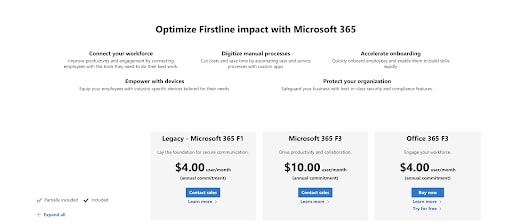
Microsoft Word
Microsoft Word is perhaps the best known of the Microsoft 365 platforms and is for many people the definitive word processing app.
In 2020, Word is still one of the best apps for writing, no matter the genre. It comes with an extensive (and at times overwhelming) set of features, a vast range of templates, and the performance and reliability one should expect in a Microsoft product. In short, if you need to write or edit a text-based document, there is little you won't be able to do on Microsoft Word.
The platform comes with best-in-class collaboration and review features, making it ideal for team-based use within organizations, particularly when used alongside OneDrive and the rest of the Microsoft 365 suite. Multiple people can co-author documents, access previous versions of a file, track changes, and provide real-time feedback to collaborators. OneDrive makes it easy to send links to colleagues that allocate the appropriate level of permissions within a Word document.
Another strength of Word is its sharing and exporting features. Users can export documents in several file types, including OpenDocument Text (.odt), Portable Document Format (PDF), and Microsoft Word format (.docx). Each of these formats is widely supported and means you will very rarely, if ever, have compatibility issues. This separates Word from a competitor such as Apple Pages that suffers endlessly from compatibility woes.
Although we simply can't list all of Word's fantastic features, some of our favorites include built-in speech-to-text, automatic translation, and the immersive reader mode. The addition of 3D graphics is another feature that separates Microsoft Word from the rest of its competitors.
Although the platform does feature some annotation and drawing capabilities, Word works best for text-based projects. If you want to express your creative side, you'll want to check out Microsoft OneNote.
Microsoft Word apps are available on most platforms, including Windows, Android, macOS, iOS, and iPadOS. Although it works best on desktops and iPads, its mobile apps are useful for making last-minute changes to documents while on the go or for jotting down important ideas.
To dive deep into the platform’s strengths and weaknesses, read our recently updated Microsoft Word review.
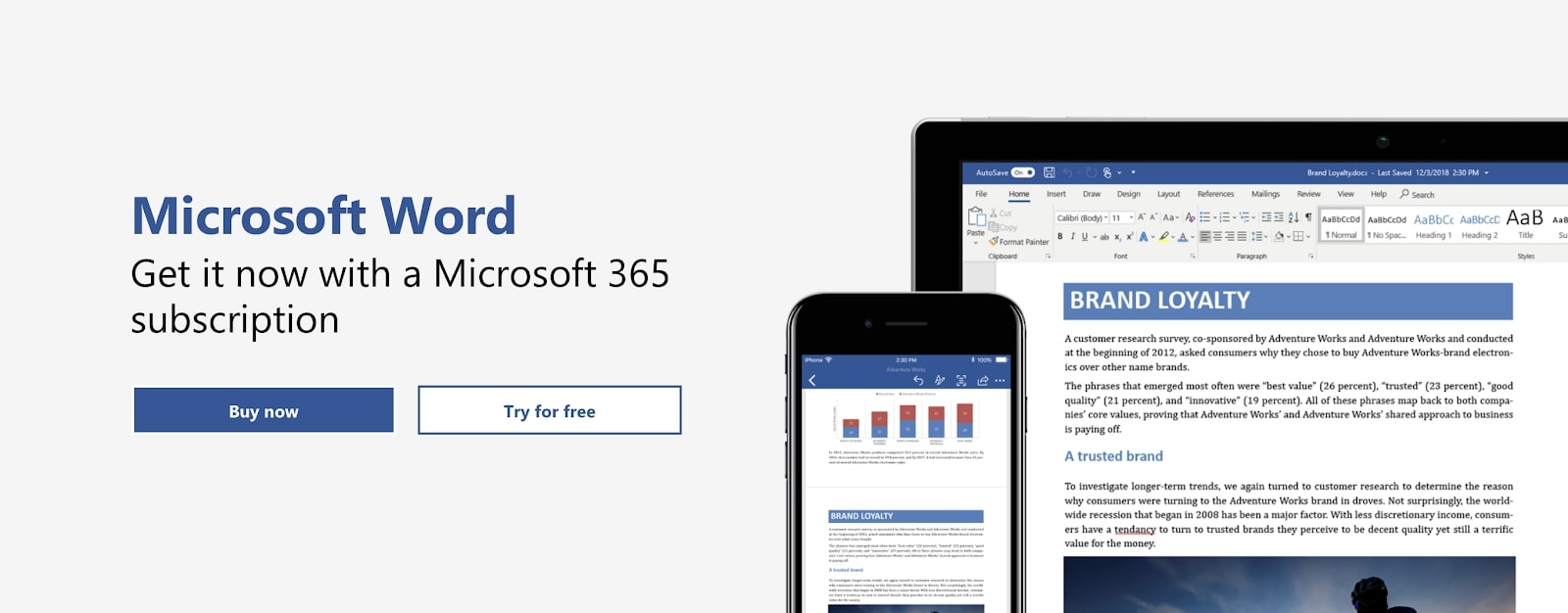
Microsoft OneNote
OneNote is Microsoft's note-taking app, and it has been designed with both students and professionals in mind. Although it looks great on paper and boasts an impressive range of features, it has struggled to achieve the popularity of other platforms such as Word, PowerPoint, and Excel. Nonetheless, OneNote has found a home amongst students and academics. We think it is one of the best note-taking platforms and is under-leveraged in business and organizational contexts.
One of OneNote's greatest strengths is that it enables you to organize your notes comprehensively. Top-level parent categories are known as notebooks. Within notebooks, you'll find sections and then individual pages. We've used several note-taking apps and believe OneNote is the best for keeping your thoughts and ideas in order.
Another strength is that you can access your files when you need them, because full integration with Microsoft OneDrive means your notes, sketches, and brainstorms are available across all your devices through the power of cloud sync technology. And with software available on iOS, macOS, iPadOS, Windows, and Android, we're sure that accessing your files won't be an issue. There is also a web app for taking notes while on the move.
Most likely, you’ll need to share your notes with colleagues or clients, and fortunately, OneNote makes this straightforward. It is possible to invite other users to view and edit a notebook, even if they don't have their own Microsoft 365 subscription. It's also possible to export specific pages in PDF format, which is ideal for attaching notes to emails in Microsoft Outlook.
OneNote's user interface is also impressive and feature rich. It enables users to write and highlight text, sketch free-hand, insert images, graphs, stickers, equations, and even add audio clips to their notes. These features, along with many we don't have space to mention, are why OneNote is one of the most powerful note-takers available in 2020.
Our OneNote review examines in detail exactly why OneNote excels and how you can leverage this software within your organization.
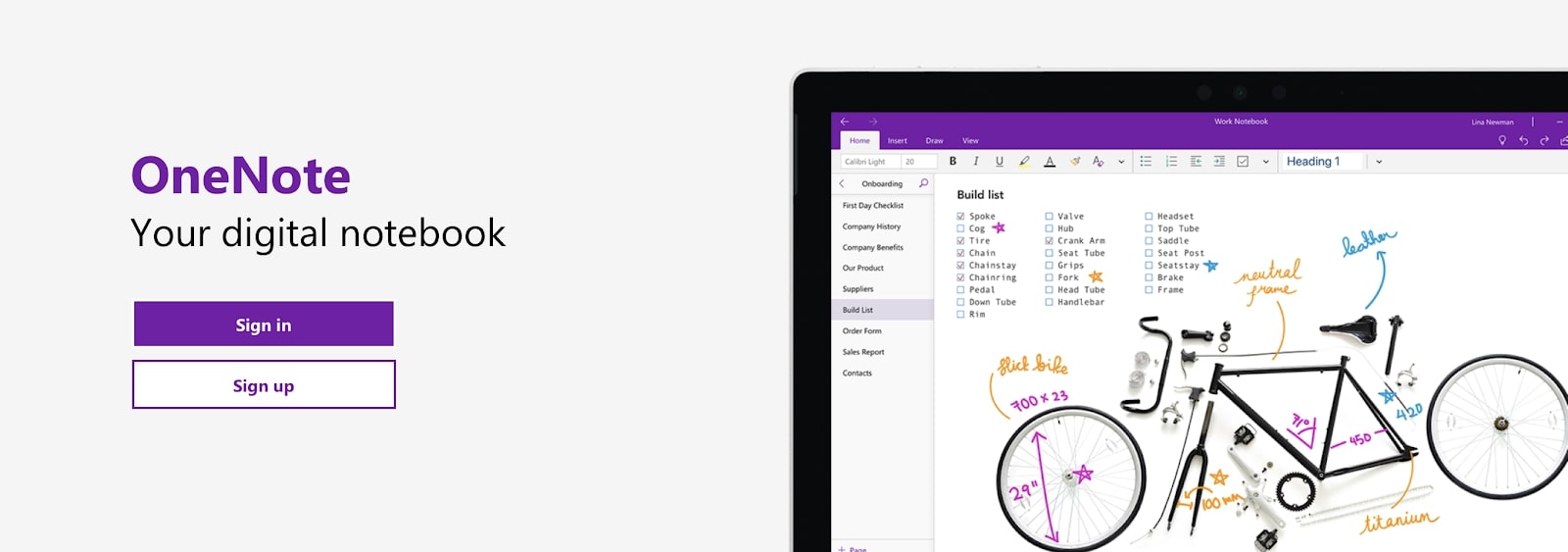
Microsoft Excel
Microsoft Excel. The name alone fills many people with excitement and others with dread. However, we don't think anyone should be intimidated by Excel. It is easier to use than you might think and more powerful than you ever could have imagined. In only a few hours of training, you will be confident enough to create and leverage advanced spreadsheets on the platform.
With Microsoft Excel, you can work with over 17 billion cells in a single spreadsheet. This compares to only 5 million with Google Sheet. Such raw computing power means that even large organizations with extensive databases can rely on Excel to get the hard work done.
Another strength of Excel is its extensive list of functions, now numbering over 450. These enable users to manipulate and visualize data in innovative ways to provide rich insight into their data. Experienced users can also design and implement their own macro functions using VBA code.
As with all Microsoft 365 apps, compatibility is not an issue. Apps are available on almost all operating systems, and users can export their spreadsheets in three formats: Microsoft (.xlsx), OpenDocument Spreadsheets (.ods), and Portable Document Format (.pdf). It is also possible to open Excel documents on other platforms such as Google Drive.
It's not all good news, though. Although Microsoft did add co-authoring in recent years, this area is still a distinct weakness of the platform. In order to collaborate in real-time, all users need a Microsoft 365 subscription and the latest version of Excel. This precludes employees from working with many people external to your organization. However, when co-authoring is possible, it is reliable, responsive, and incredibly useful.
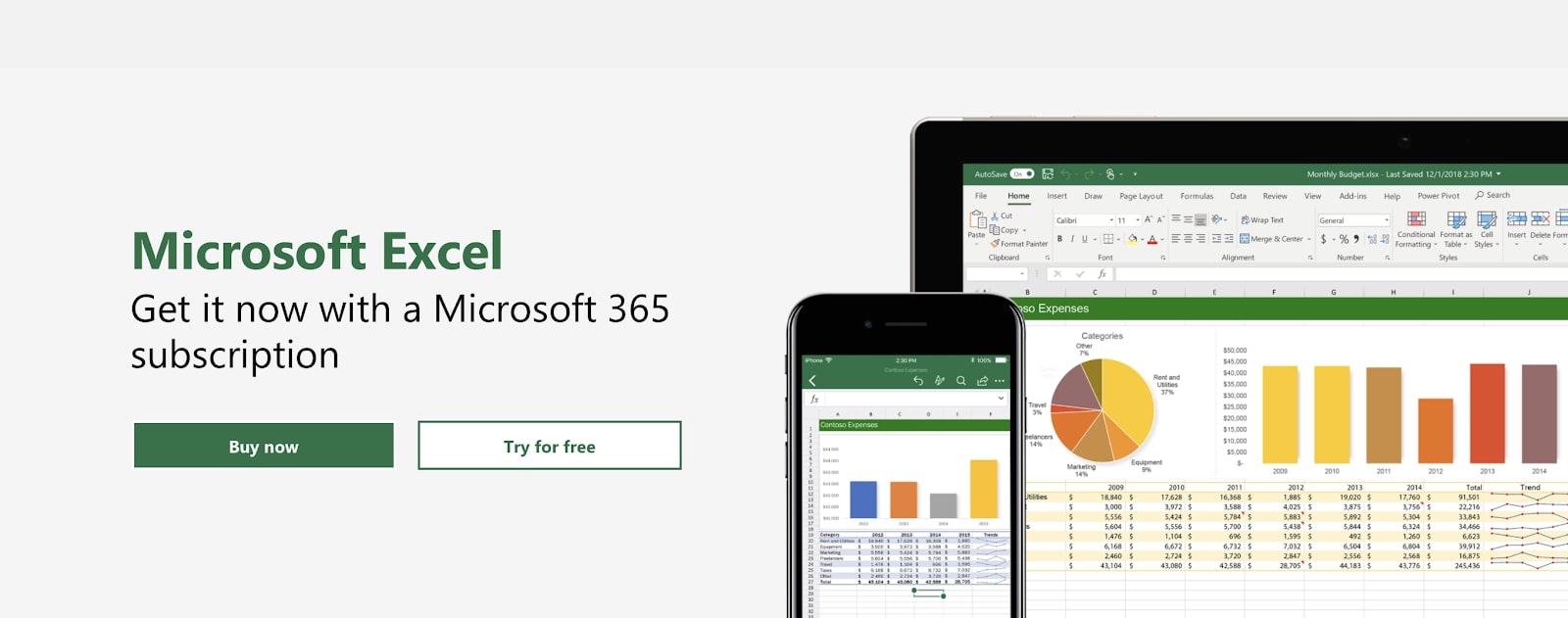
Microsoft OneDrive
Cloud storage has exploded in popularity in recent years, and OneDrive is Microsoft’s entrant in this fiercely competitive market. It is among the best cloud storage platforms for both consumers and businesses.
Not only is the platform a secure place to store your essential data and documents, but its interfaces are straightforward and easy to use. Thumbnails are displayed for a wide range of file formats, while intelligent AI search functionalities make it easy to find what you're looking for.
However, what really makes OneDrive stand out is its full integration with all other Microsoft 365 apps. This deep integration makes Microsoft 365 an ecosystem of digital productivity, rather than just a bundle of individual applications.
Firstly, OneDrive is secure. All files are encrypted, both in transit and at rest. This alone makes the platform more secure than many competitors and means anyone stealing or intercepting your data will receive nothing but indecipherable text.
However, Microsoft goes even further. The Personal Vault is a sub-folder providing end-to-end encryption for your most sensitive files. So no one, not even Microsoft, can decipher or access this data.
Administrators can also strengthen their employees' accounts by enforcing two-factor authentication and periodic password changes.
This advanced security architecture means businesses both large and small can trust OneDrive with their most essential documents and files.
Secondly, OneDrive is easy to access and use. Apps are available on most devices and work reliably. A responsive and well-designed web app is also available, which we think is one of the most impressive cloud storage web apps we've analyzed.
Finally, the platform works alongside all other Microsoft 365 apps. It is the default save location and enables users to collaborate in real-time with colleagues. As changes are made on another device, they will simultaneously appear on your device. This means OneDrive is more than just a cloud storage platform, but also a cloud-syncing platform.
While we're on the topic of collaboration, let's also talk about shared files and folders. OneDrive enables users to share both files and folders using custom links. These shared files and folders will then appear in a dedicated folder found on both users' OneDrive home screen. So if you're an organization where team-based work is essential, Microsoft 365 will be ideal.
If you want to know more about OneDrive, our review has all the answers.
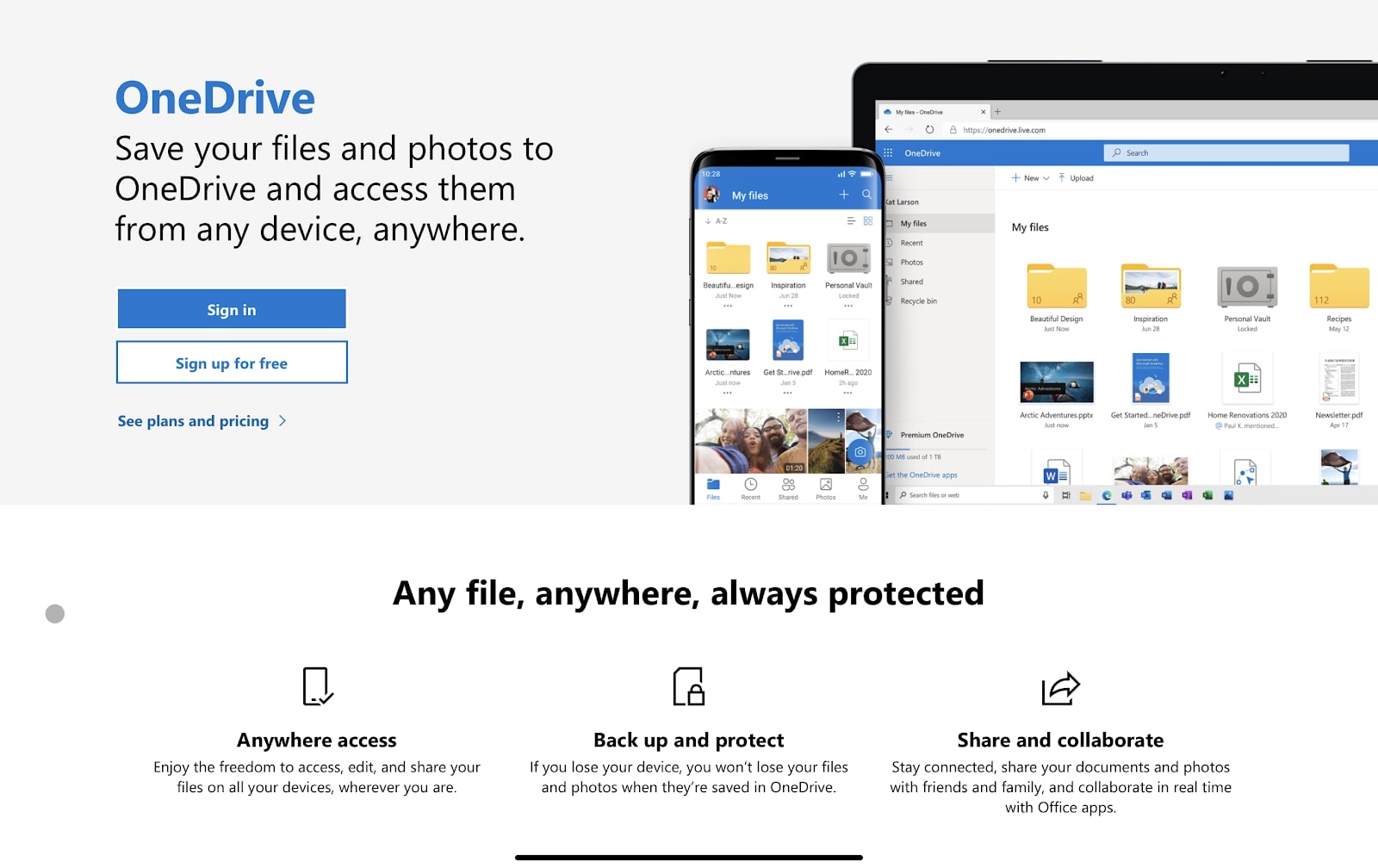
Microsoft PowerPoint
For more than two decades, PowerPoint has helped everyone design compelling and appealing presentations, from elementary school children to Fortune 500 executives. We still think it is the best platform for creating presentations, and we'll tell you why.
PowerPoint provides several tools to inspire inspiration. The most obvious is Microsoft's extensive range of templates, which are free for Microsoft 365 subscribers. Employees can also use the presentation coaching tool, which will provide advice and feedback on your pace and style of presenting.
Another powerful feature (also available in Microsoft Word) is the ability to insert and manipulate 3D images. 3D files can be rotated, inverted, or tilted to maximize their utility in a presentation. This separates PowerPoint from most of its competitors.
Like with other Microsoft 365 apps, users can collaborate and provide feedback in real-time. OneDrive integration also makes it ideal for designing and managing presentations in a business context.
However, there is a limitation: collaboration on PowerPoint is only possible on the web app, not the desktop or mobile versions of the software. This is a fairly significant limitation, and is disappointing considering how well the platform performs in all other categories.
If you’re itching to know more about the platform, our Microsoft PowerPoint review was recently updated and explains everything you need to know about the software.
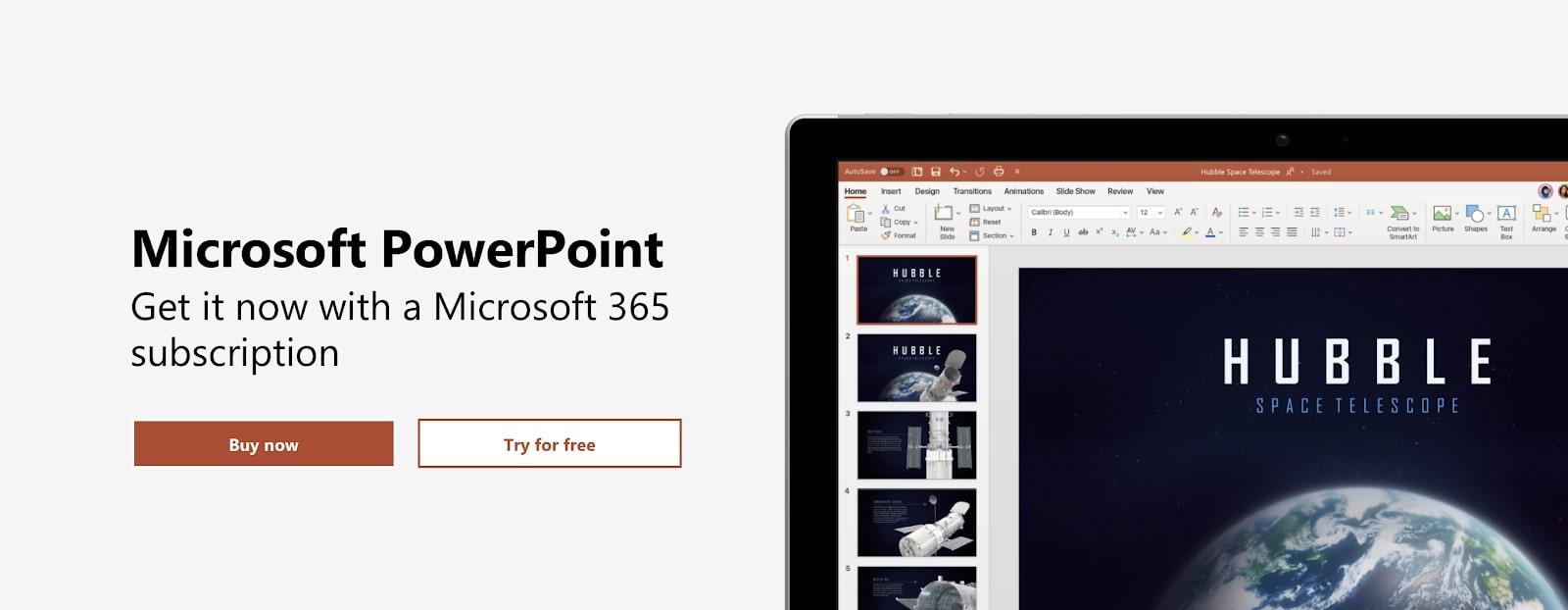
Microsoft Teams
Teams is the newest addition to the Microsoft family, but arguably the most important. In short, Teams combines audio and video conferencing (think Skype) with workplace communications (think Slack). It is a central destination for coordination and communication, which is integral to business efficiency as we increasingly work remotely.
Like OneDrive, Teams is designed to be the glue that brings together all the other apps and features of the Microsoft 365 suite. It leverages cloud technology to help employees work collaboratively in real-time across several platforms.
The video conferencing features of Microsoft Teams are impressive, enabling employees to organize and conduct one-to-one conversations or company-wide meetings. It is even possible to organize webinars and information sessions with up to 10,000 participants. Within calls, participants enjoy screen sharing and call recording, live captions, background blur technology, and chat functionalities.
Communications channels sit alongside video conferencing and enable users to communicate in groups dedicated to different topics, such as a team-based project, company-wide announcements, or the office Christmas party. This keeps messages on-topic and enables employees to compartmentalize their communications.
There’s so much to know about Microsoft Teams that we couldn’t list it all here. However, our in-depth Teams review does the job for us.
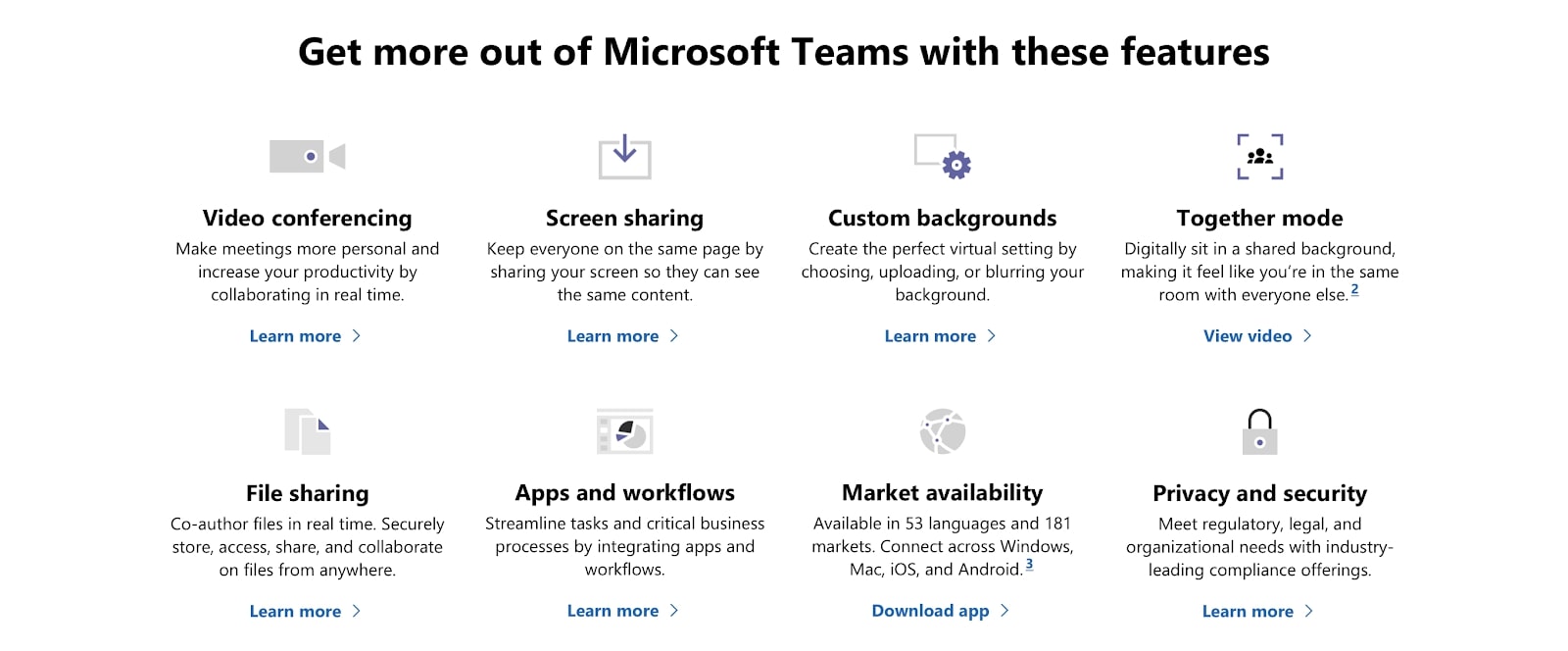
Microsoft Outlook
Microsoft Outlook is a staple of the Microsoft suite and has helped users organize their emails for decades. Although it isn't as popular as Google's Gmail or Apple's Mail, we think it is one of the best email clients, particularly if you already use other Microsoft 365 apps.
Spam and malware blockers are included, although that is standard with most email clients. Businesses can also use group inboxes, which enables multiple employees to send and receive emails from a single email address.
However, one feature we particularly like is the categorizing of emails into folders: the focused inbox and the other inbox. The focused inbox collects messages that the platform's algorithms believe are particularly important or urgent, making it easier for employees to respond to the most important emails quickly.
And of course, Outlook is designed from front to back to integrate seamlessly with other Microsoft 365 apps. So if you're after a straightforward, integrated, and responsive email client, Microsoft 365 is one of our top recommendations.
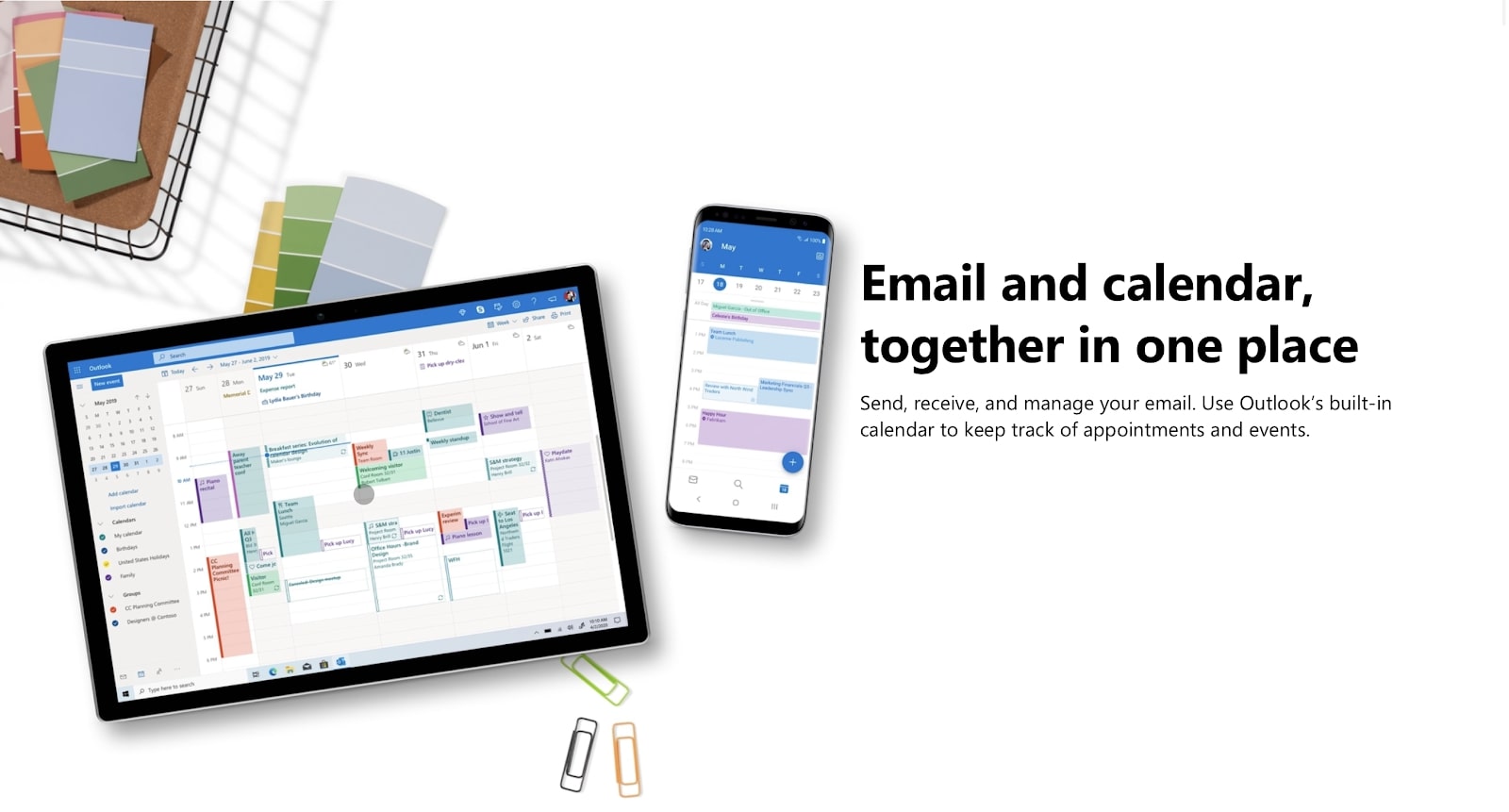
Support
When it comes to customer support, Microsoft is one of the best in the business. Even with consumer plans, the company is always quick to respond and diligent in troubleshooting issues. When we contacted the company via its online chat window, we received a response and answer to our question in only four minutes.
While some apps enable users to access support directly in app, we recommend heading to the Microsoft support website. This extensive library of how-to guides, video tutorials, and community forums has the answer to almost all possible issues. It is the best online support center we've seen for this software category, and there is a significant amount of business-specific advice and support.
Businesses can also contact Microsoft by phone and online chat, with the more premium plans understandably offering a more timely and responsive service. Microsoft's knowledgeable technicians and cybersecurity experts are also on call as part of the advanced cyberthreat detection services offered in premium plans.
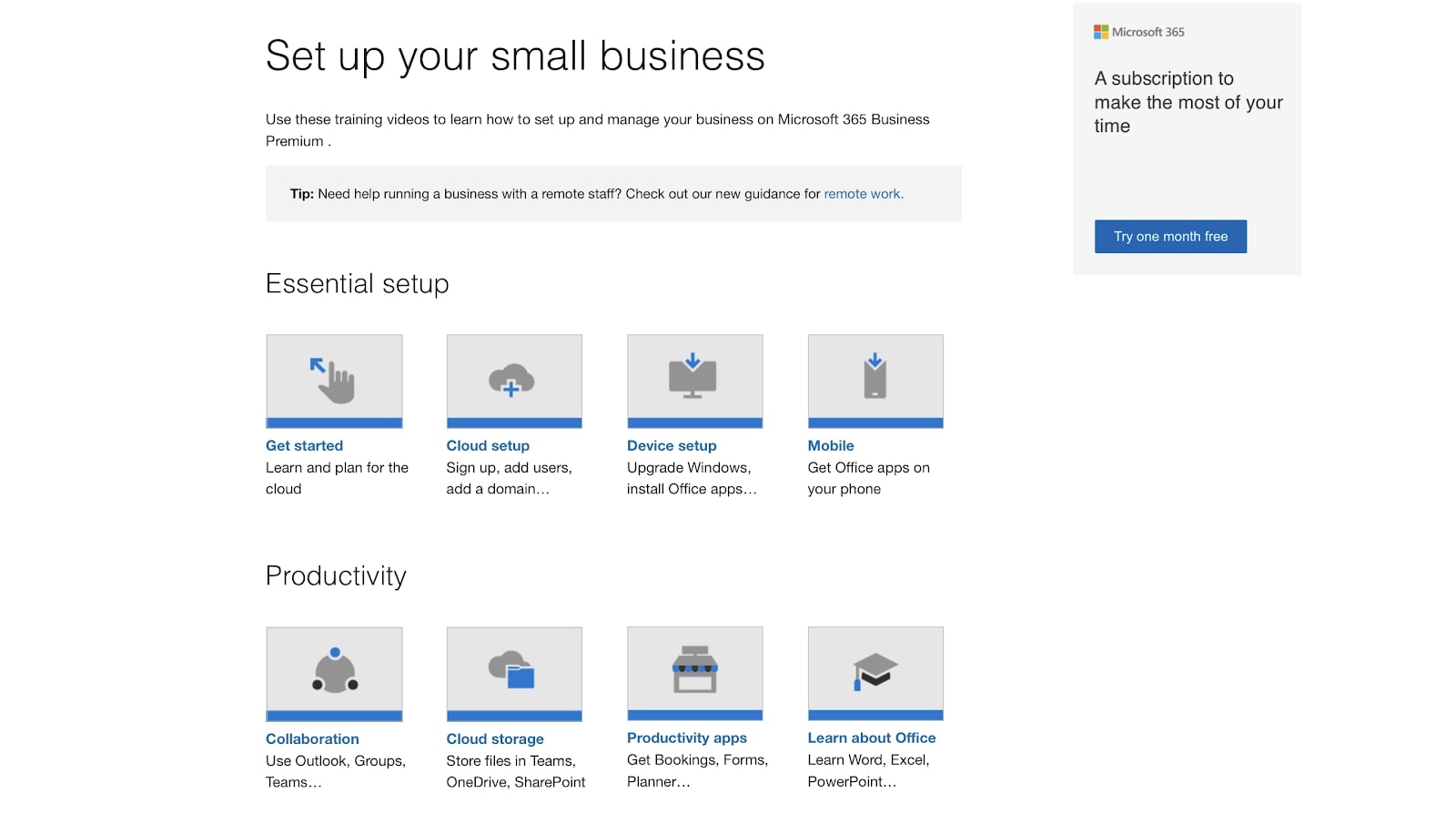
Conclusion
So there you have it, a comprehensive guide to Microsoft 365. We think this digital ecosystem is the best office software money can buy, and we hope you agree.
Microsoft 365 combines feature-rich document creation and productivity apps such as Word, OneNote, PowerPoint, and Excel with the power of cloud technology in OneDrive. And we can't forget Microsoft Teams, the all-in-one digital communications platform that ensures your employees will be operating as effectively as possible.
We’ve also outlined the many different subscription options available to businesses. There's a plan for all organizations, whether it be a small team of five, a multi-location team of 50, or a large-scale enterprise with hundreds or even thousands of employees.
0 comments:
Post a Comment