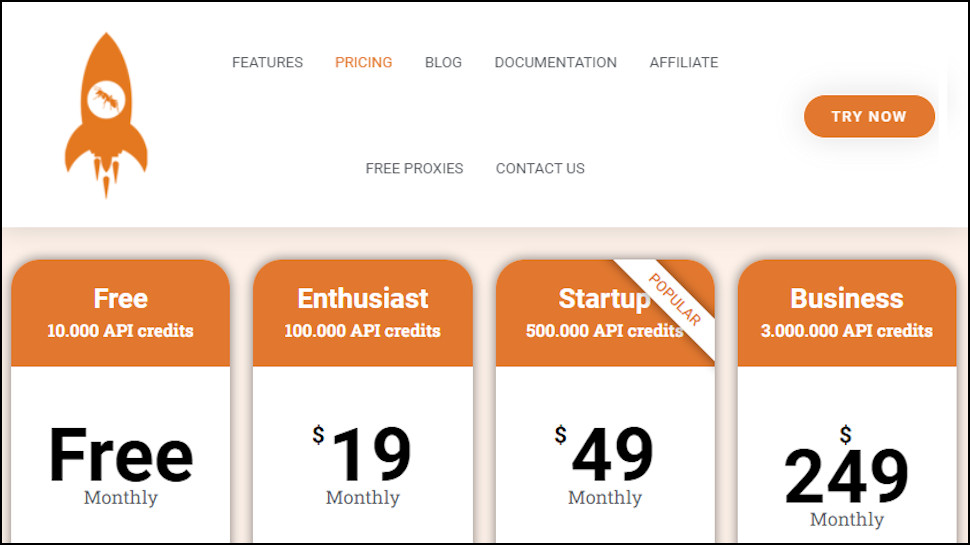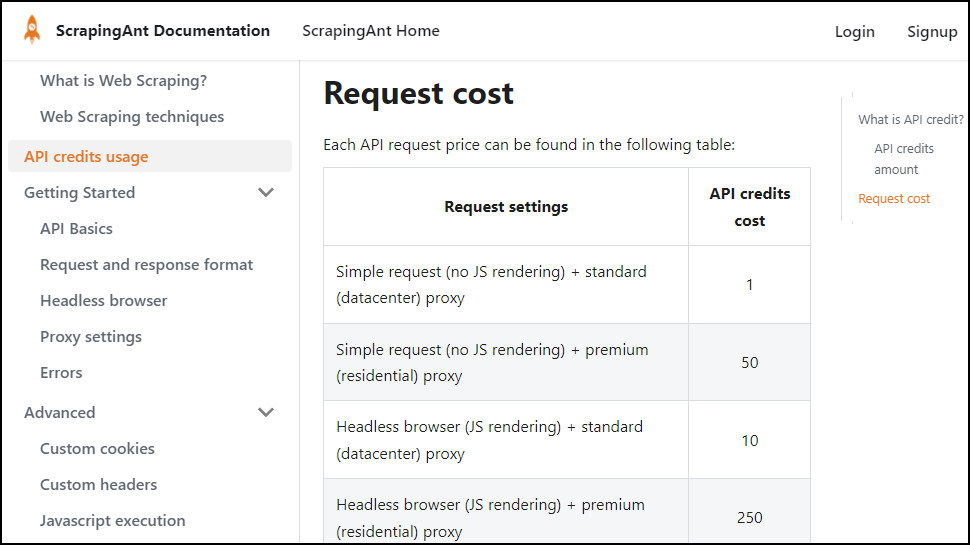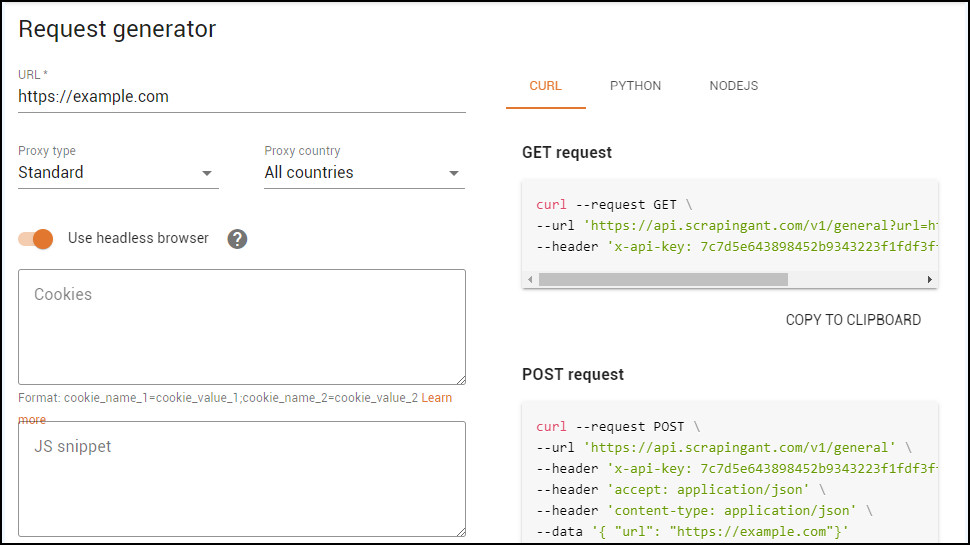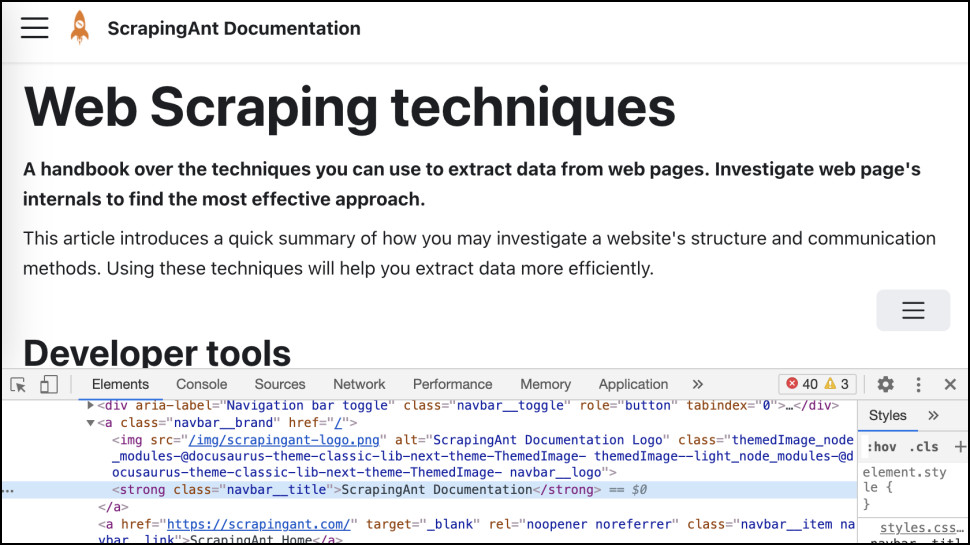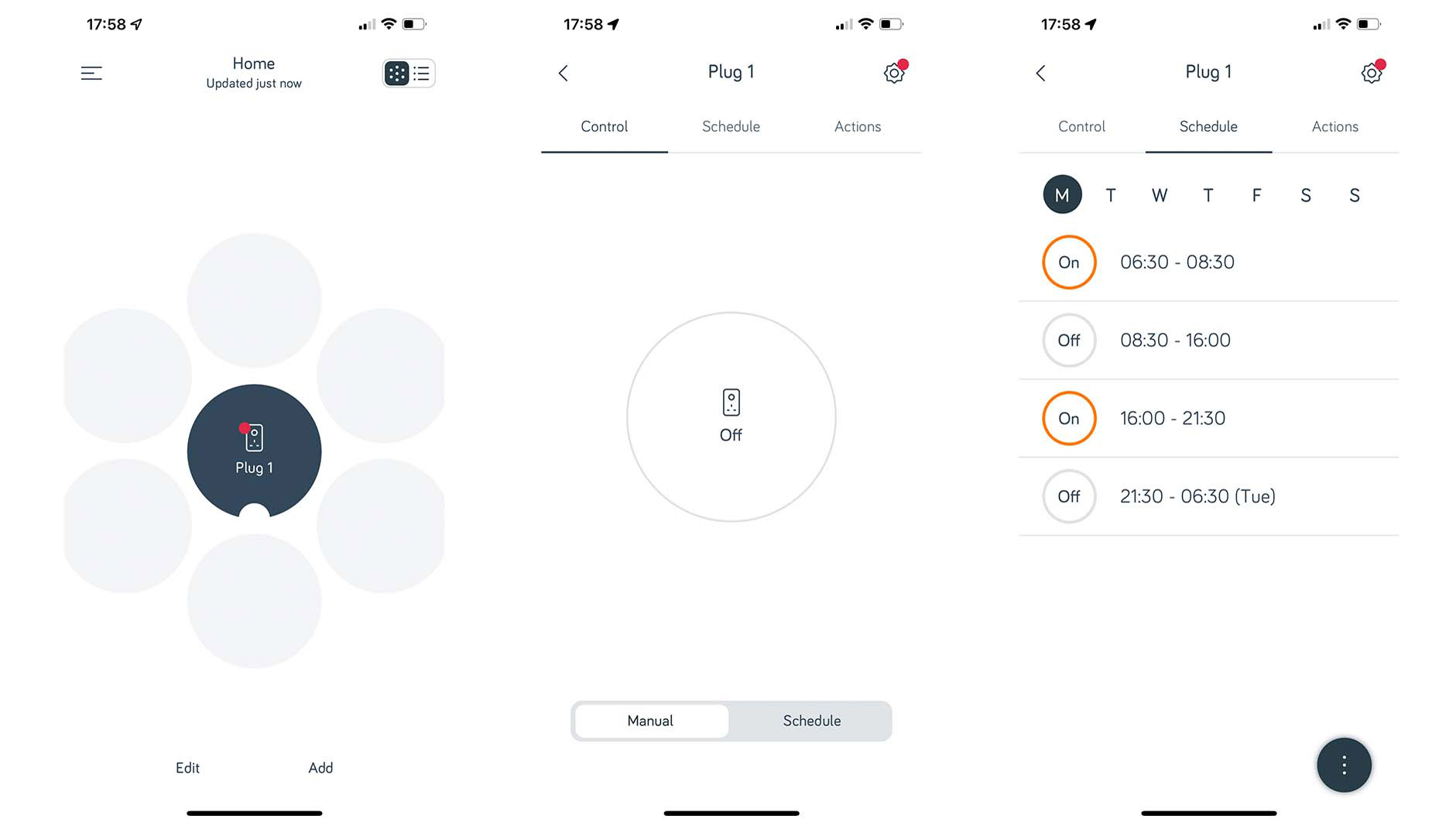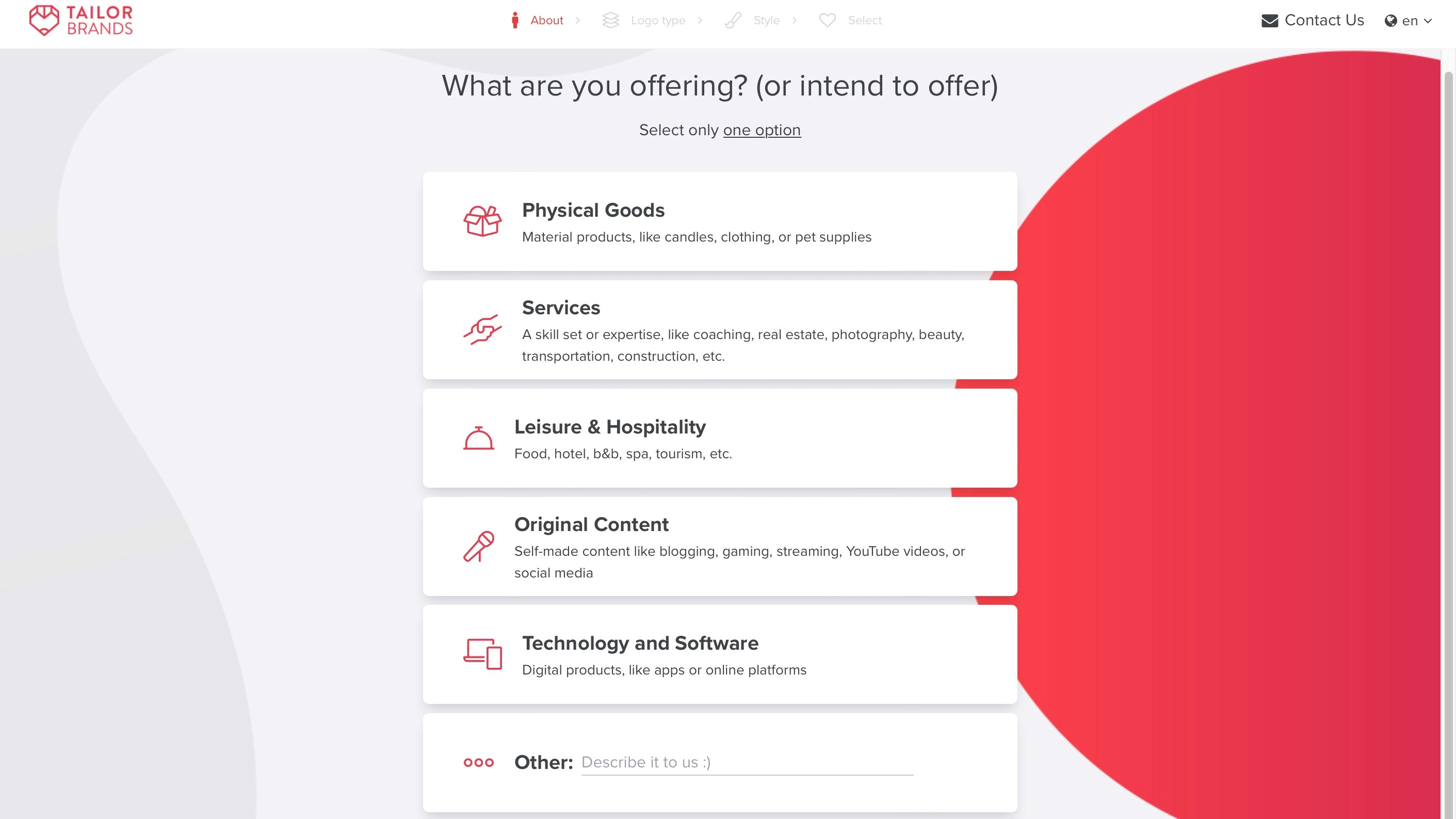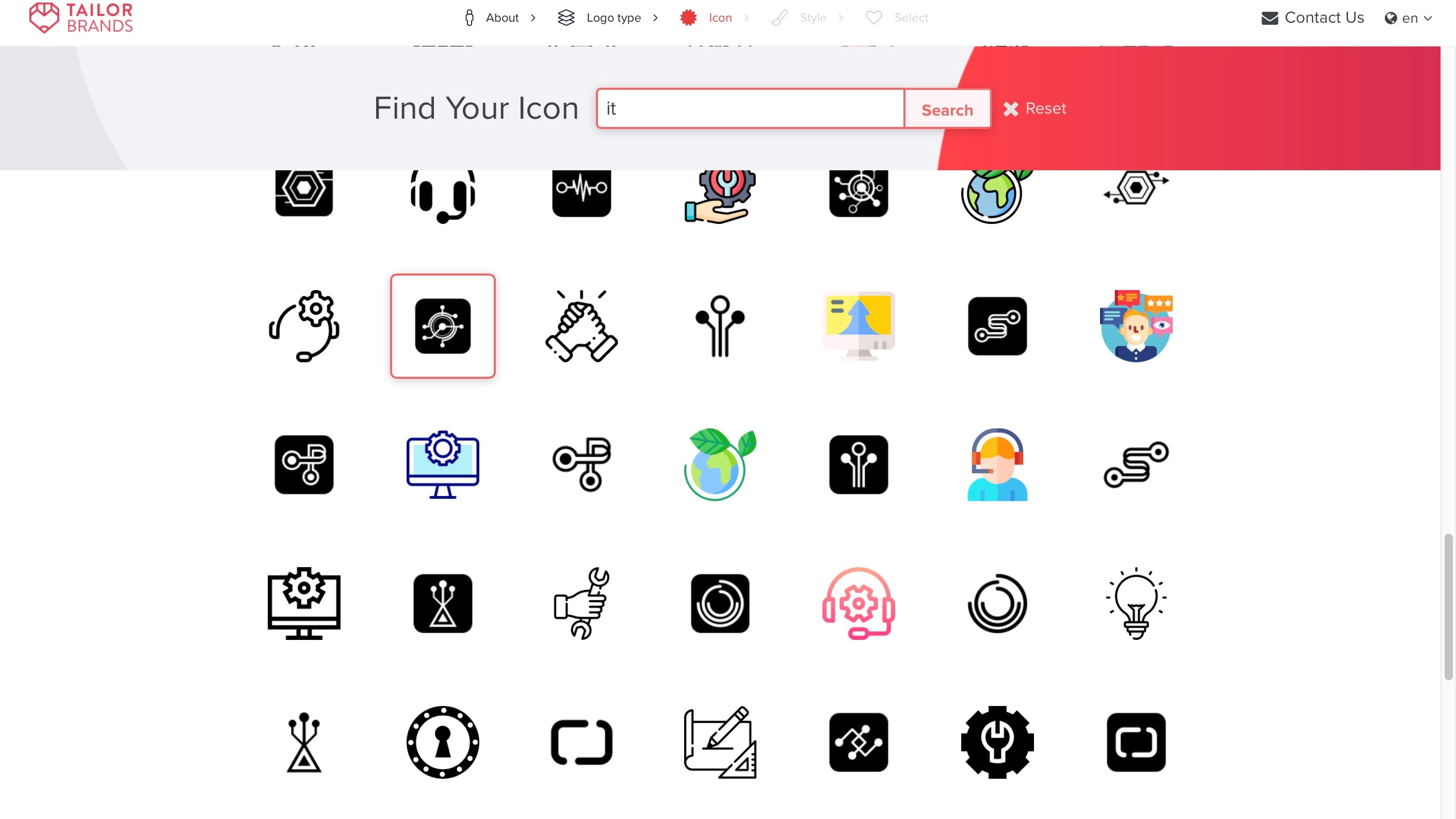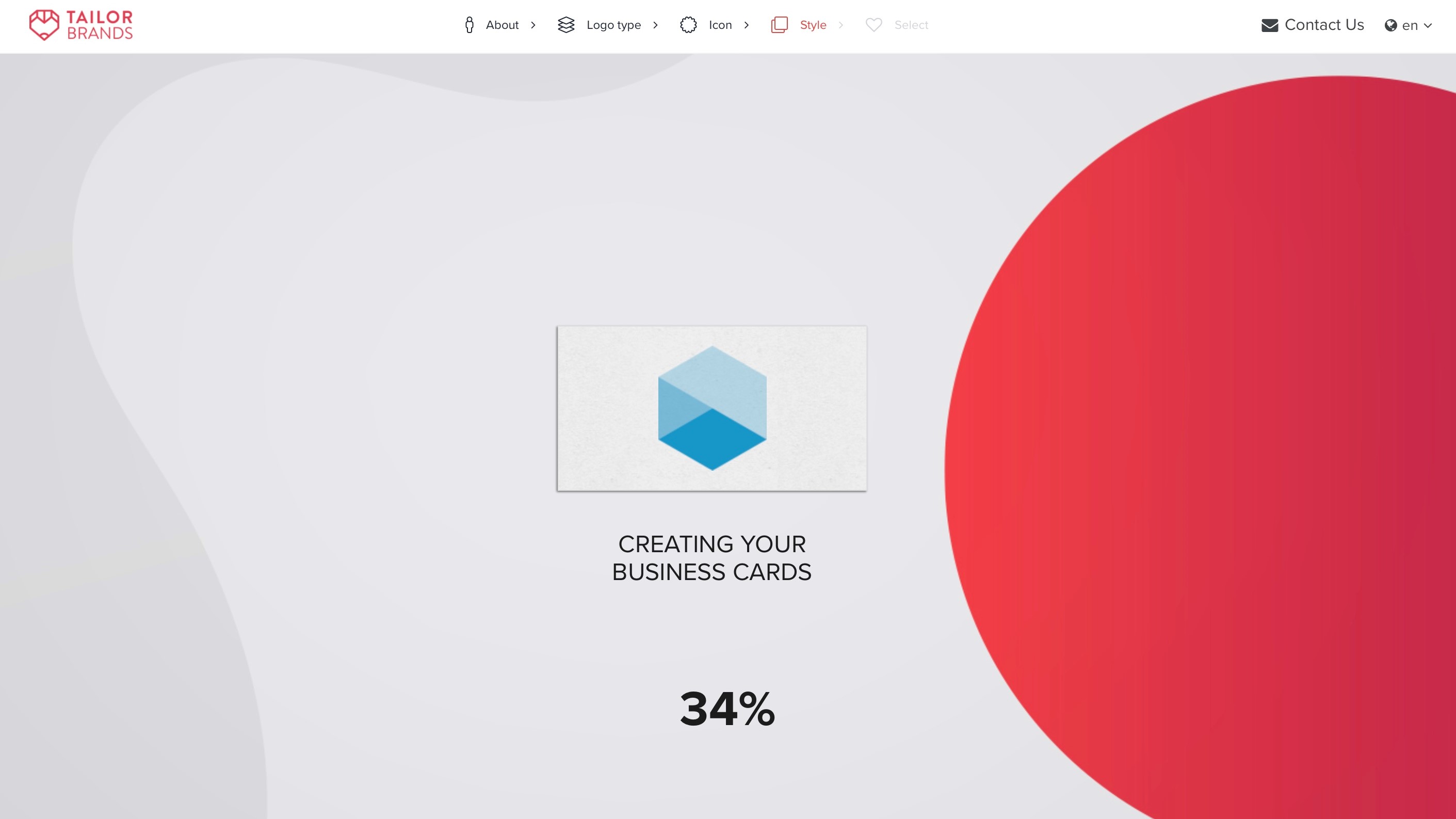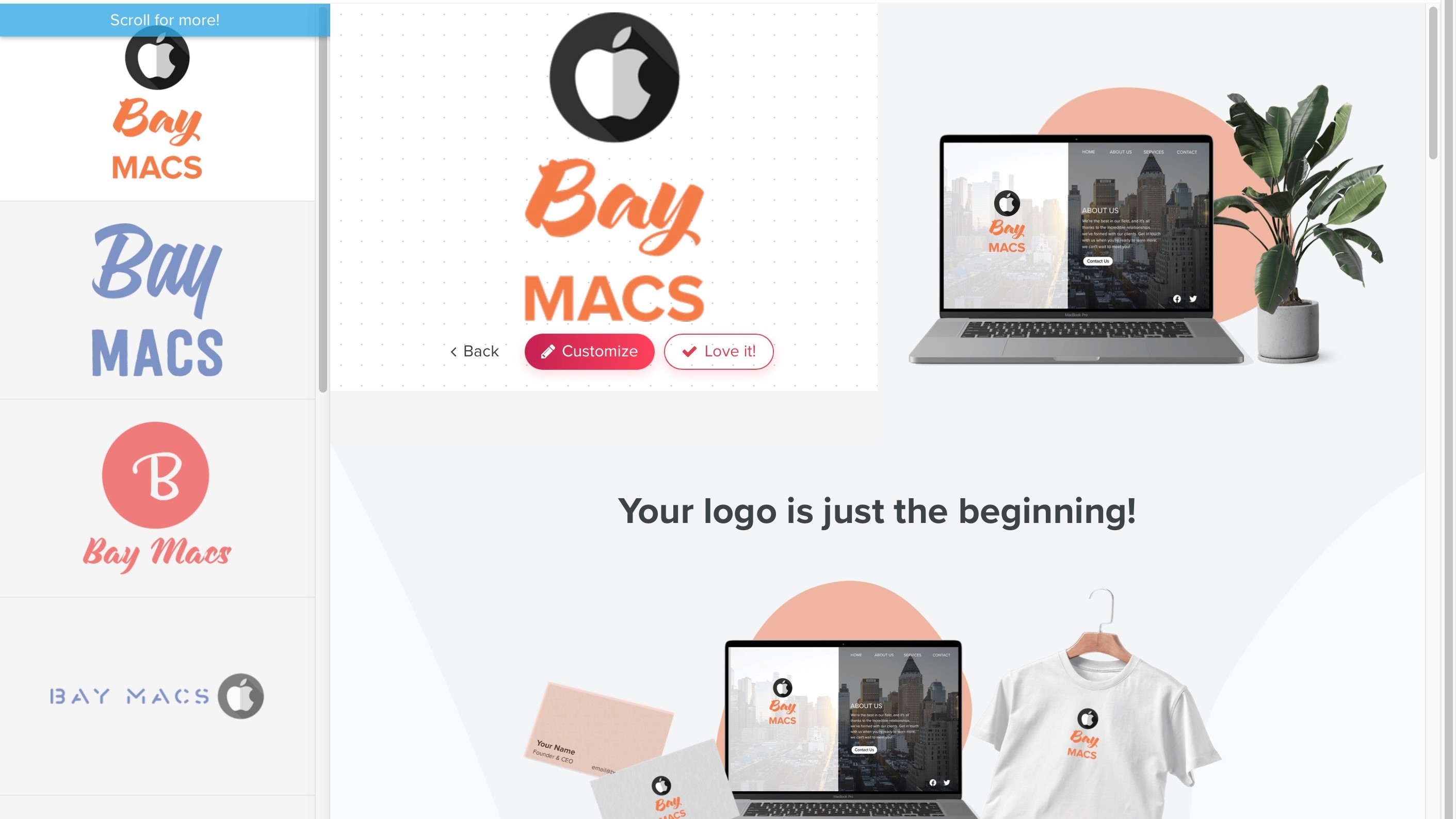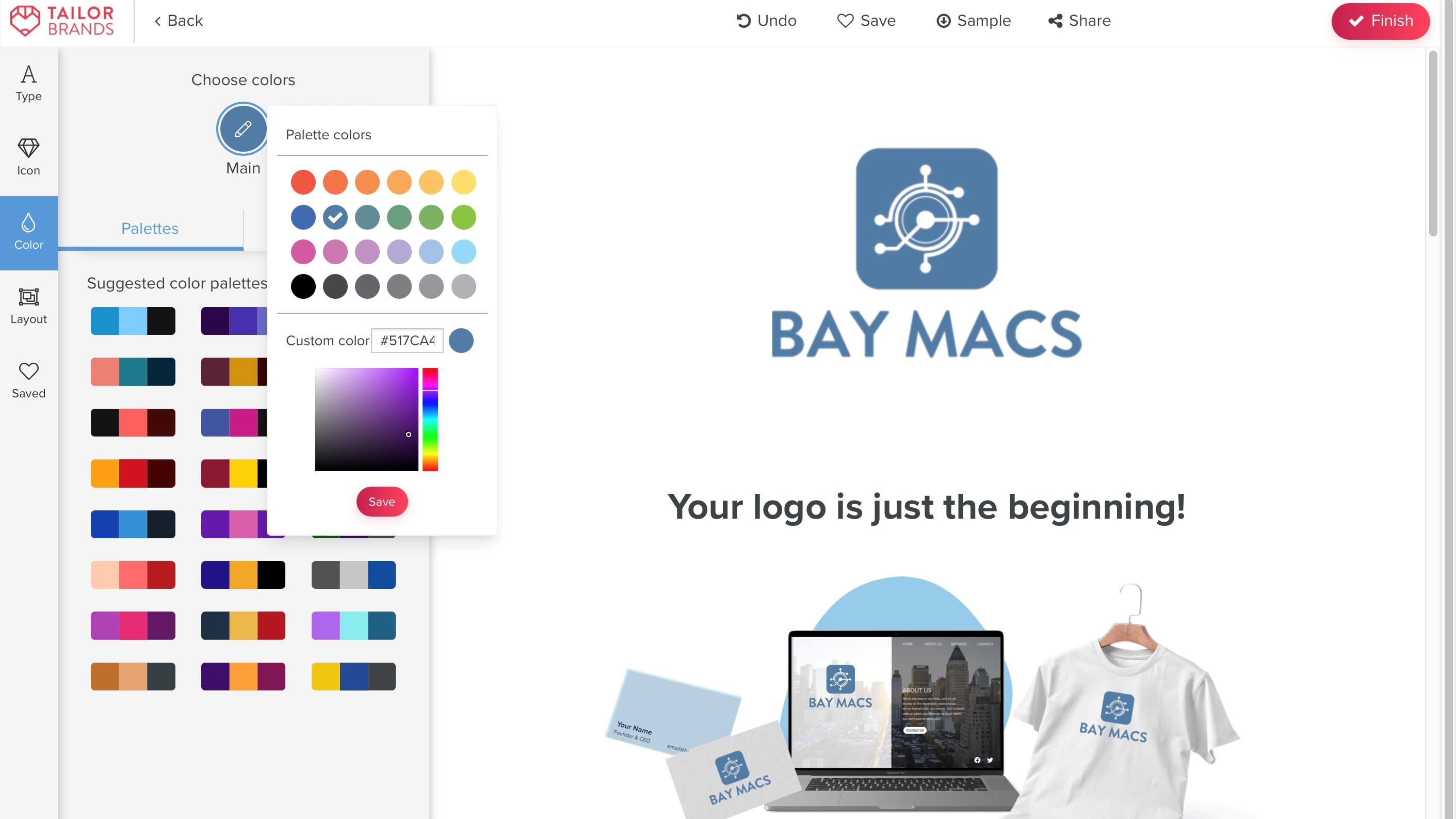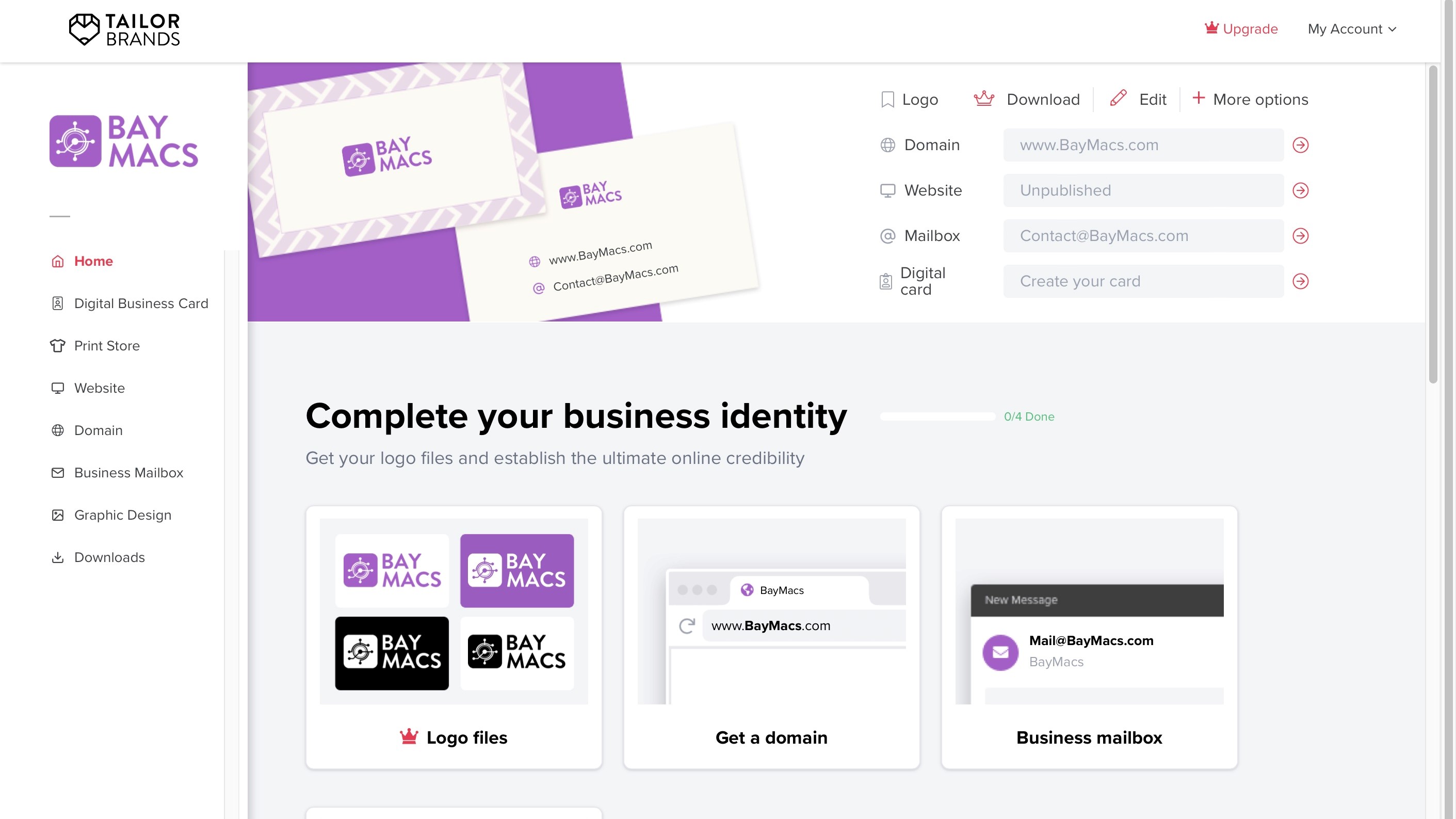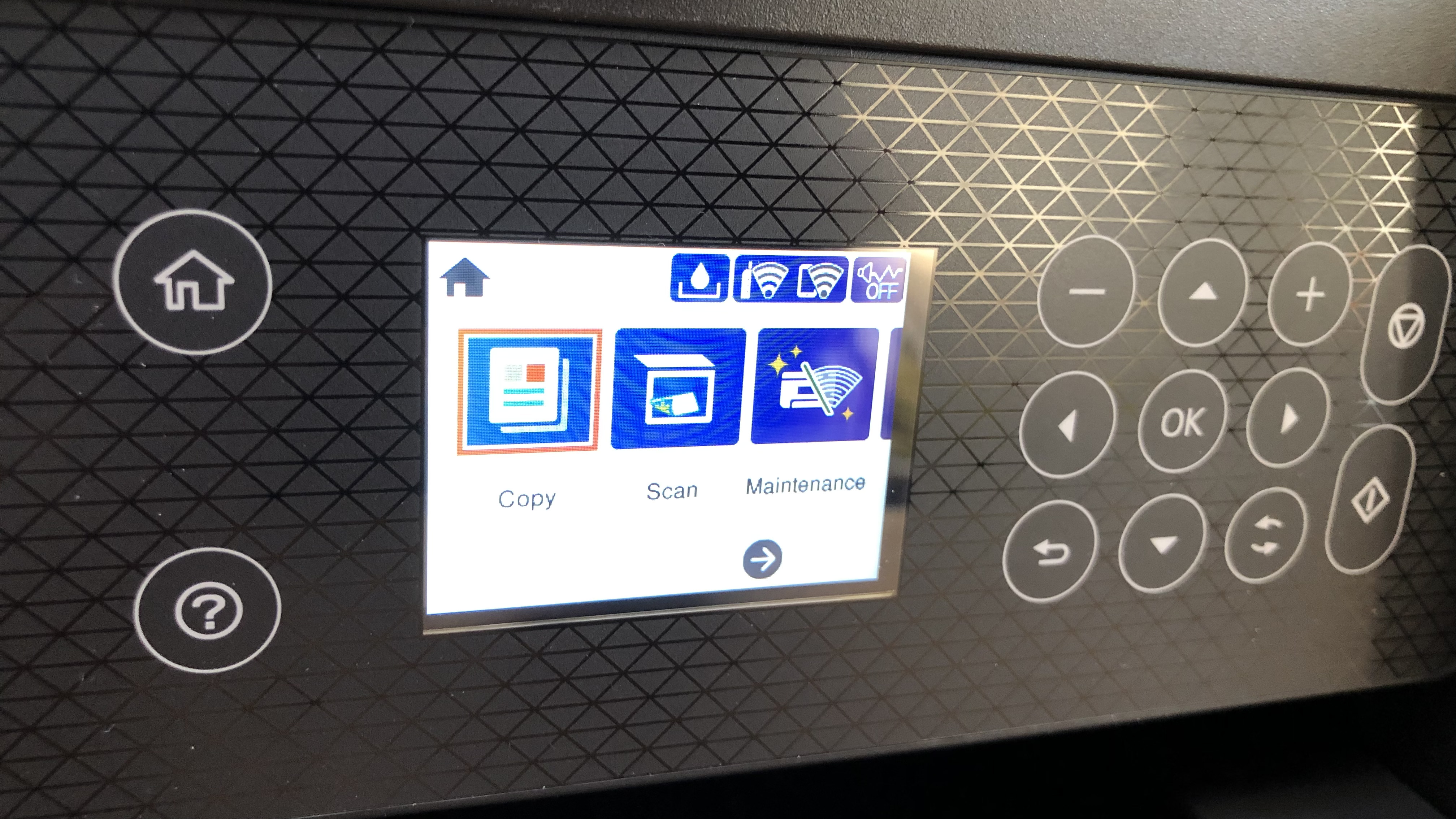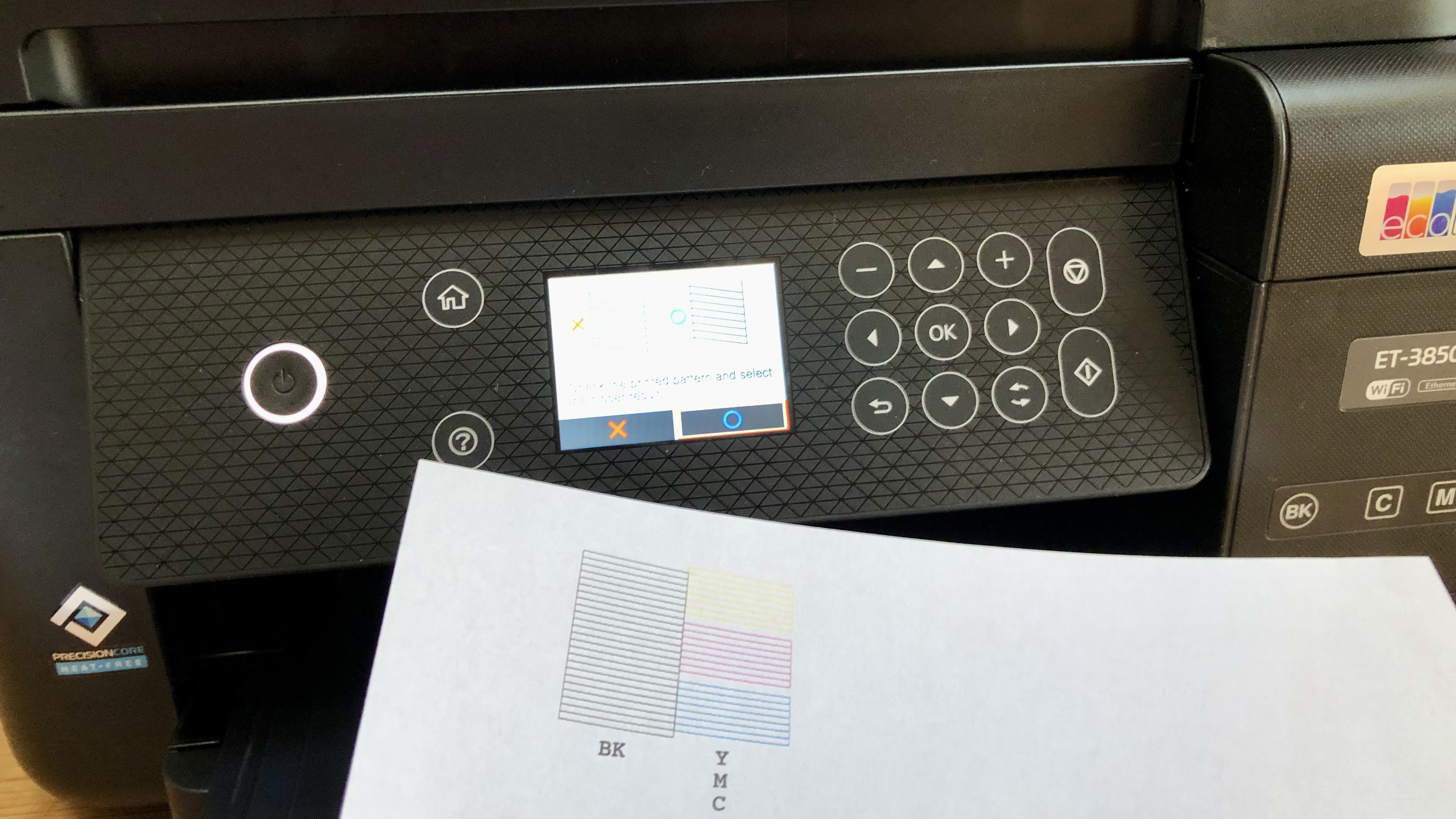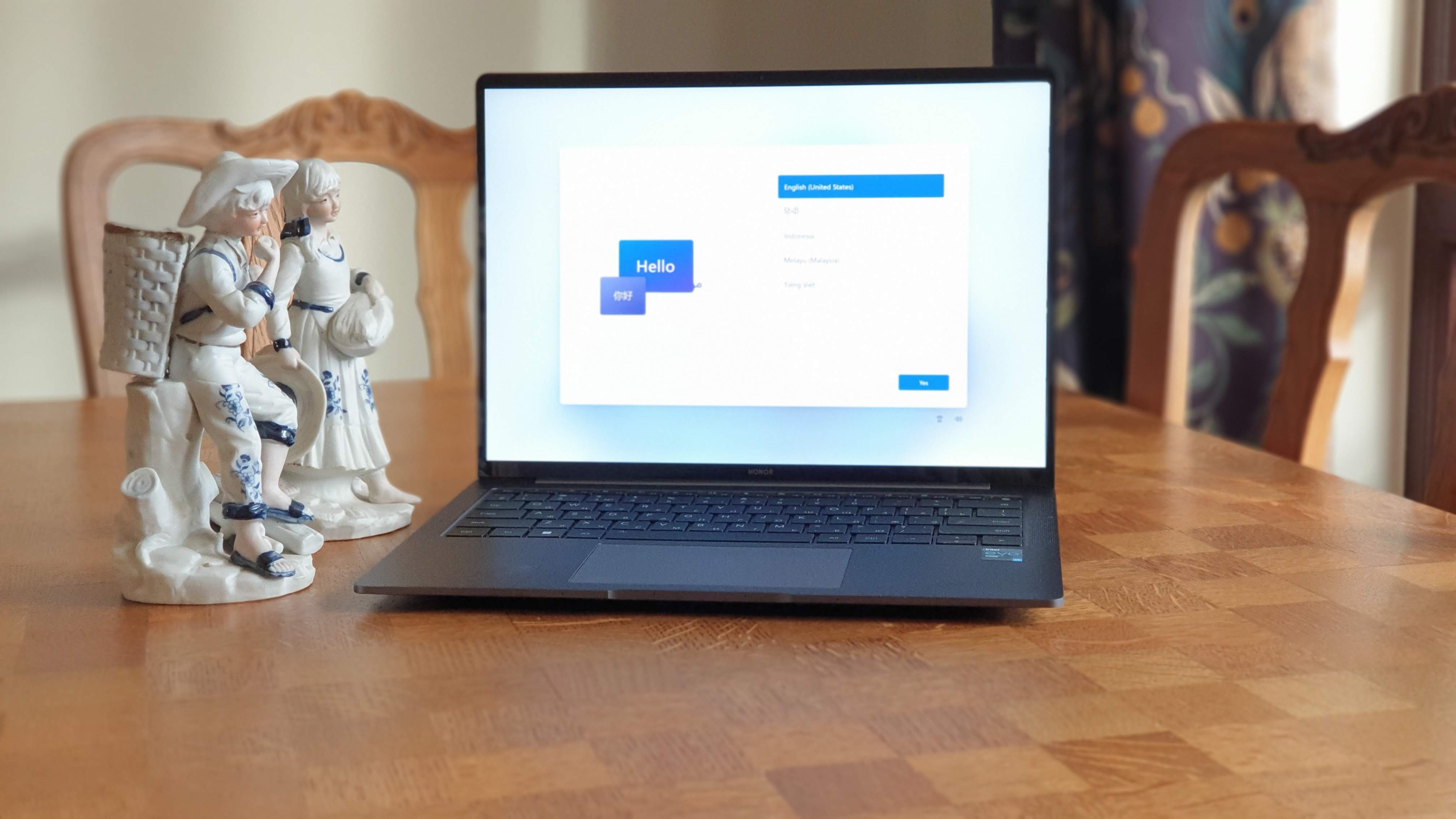Leica M11
Leica's M-series cameras may date back to the 1950s, but the Leica M11 is the most modern and feature-packed model to date. It still has the exceptional build quality and minimalist design that you'd expect of this style (and price) of camera, but it also packs in a new 60MP full-frame backside-illuminated sensor and other innovations like 64GB of built-in storage.
This makes the Leica M11 the highest-resolution model in an M-series camera to date – in fact, it may even use the same sensor as the one we've seen in the Sony A7R IV. This is quite a jump from the 40MP Leica M10-R and allows much larger prints to be made, but the downside is that such a high resolution is unforgiving when it comes to even the slightest focusing errors and lens deficiencies.
The M11 is a niche take on an already niche camera, then, but it still carries many of the charms that have made the M-series so desirable. It's available in silver and black versions, with the latter's housing made partly of aluminum rather than the silver model's more classic brass-and-magnesium construction. And its minimalist controls not only keep ‘pure’ photography at your fingertips, but also maintain the more traditional shooting experience these discreet rangefinders are known for.

As usual, there's no autofocus, in-body image stabilization or video recording here, so if you're after a hybrid camera you should look elsewhere. The Fujifilm X-Pro3, for example, offers a more modern shooting experience for a considerably lower price tag. But the X-Pro3 also lacks the pure rangefinder experience you'll find on the M11, not to mention its hugely impressive build quality.
Overall, the Leica M11 does a good job of balancing the series' traditional charms with more modern features. We were impressed by the new sensor's dynamic range, with image quality excellent up to ISO 3200. But it is important to bear in mind the M11's limitations. It isn't built for speed or versatility, and that resolution does make it brutally unforgiving of focusing mistakes.
While there is the option to shoot DNGs and JPEGs at 60MP, 36MP or 18MP resolutions, that native 60MP resolution is arguably too high for a camera of this type. But if that issue and the M11's price tag aren't deal-breakers for you, it's another unique installment in a series that goes back almost 70 years.
Leica M11 price and release date
- Announced January 2022
- Available worldwide from 13 January 2022
- Costs $8,995 / £7,500 / AU$14,180
Announced and released worldwide on January 13 2022, the Leica M11 is currently available for pre-order from retailers for $8,995 / £7,500 / AU$14,180 body only.
This pricing follows what you’d expect from an M-series camera, and with new and improved features when compared to the Leica M10-R, it arguably represents better value for money than its predecessor.

There’s also a reasonable chance we’ll see the release of a limited edition version of the camera in the future; pricing would ultimately depend on whether a limited edition version is available body-only or in a multi-lens kit.
One point that's always worth considering in this situation is that limited edition Leica cameras in good condition can increase in value, so if an M11 model of this type is released it could essentially pay for itself over 5-10 years of use. Plus, even standard models hold their value better than mirrorless cameras from other manufacturers, if you can stomach that initial cost.
Features
- 60MP full-frame back side illuminated sensor
- 64GB of internal storage
- 2.3MP touchscreen
Leica M-series cameras are a unique proposition with one foot firmly in the past, and the other in the digital present.
This provides photographers with a shooting experience like no other – not even Fujifilm’s X-Pro3 is quite the same – despite offering a much more affordable alternative. But while the M11 maintains this balance between classic and contemporary, it’s easily the most technologically advanced M-series camera to date thanks to some impressive and useful features.
The 60MP full-frame backside-illuminated CMOS sensor makes the M11 the highest-resolution camera in the series to date. In the M11, the sensor offers Triple Resolution Technology which means that DNGs and JPEGs can be captured in 60MP, 36MP or 18MP resolutions, so you can select the resolution that’s most appropriate to the shoot in hand. Metering is also provided by the sensor, so there are now more metering options than previous M-series models – these include spot, centre-weighted and multi-field (evaluative).

While most cameras that fall into the rangefinder category only provide a single SD card slot, the M11 has an ace up its sleeve in the form of 64GB of internal storage. This can be set to record data in multiple ways – you can have it set to provide individual storage, back-up your images, pact as overflow storage or capture different file types across both storage options.
On the back of the camera, the 2.3-million pixel, 3-inch touchscreen is sharp and clear with a fantastically simple menu system that’s easy to navigate using the D-pad or by touch. But while the LCD screen provides a digital window on the world for an alternative to the optical viewfinder, there’s no video recording available, making the M11 a ‘pure’ photography camera model.
The optical viewfinder itself is bright and clear, with border lines indicating the edges of the frame when different lenses are attached. This is well suited to standard focal lengths such as 35-50mm, but can be trickier to use with wider and longer lenses. The new Visoflex 2 electronic viewfinder, available separately for $740 / £600, features a 3.7MP resolution and alleviates this issue by making wider and longer lenses easier and more comfortable to use, but it’s not exactly cheap.
Build, handling and performance
- Minimalist design
- Two colors available
- New baseplate design
The M11 is clearly aimed at photographers looking for a hands-on, traditional rangefinder shooting experience with simple controls. Focusing is manual-only using the split-image rangefinder that's viewable through the optical viewfinder. This is easy to use, but not to everyone’s taste; it’s certainly not as fast and effective as autofocus, but focus peaking is available when using Live View and provides an alternative.
There are two finishes of the camera available – silver and black, with the black version using an aluminum top plate and the silver model offering a traditional brass top plate. This makes the black M11 110g lighter than its sibling, which is significant when such a physically small camera weighs 530g (black) / 640g (sliver). But with this comes a solid build quality and a stunning minimalist design in a camera body that measures just 139x38.5x80mm.

In terms of design, the M11 is a minimalist camera with direct access to key settings for stills photography – ISO, shutter speed and aperture (using the manual aperture ring on its lenses). On the back are just a D-pad, a thumb dial for adjusting exposure compensation, a Play button, Menu button and FN (function) button. By default, the Fn button is set to switch Live View on and off, but can be reconfigured to access one of 28 settings.
The traditional removable baseplate of previous models has (perhaps controversially) been omitted, but you now have quicker and easier access to the longer-lasting battery, SD card and the USB 3.0 port, which can be used for charging and data transfer. This ultimately removes a pointless and cumbersome feature that’s more suited to M-series film cameras than digital models.

The new base design is a welcome change, but overall the camera certainly isn’t built for speed and versatility. The minimum focusing distance is a massive 70cm, and continuous shooting is limited to just 4.5fps.
To be fair, this isn’t the kind of camera you’d use for high-speed continuous shooting, so the frame rate can be overlooked, but it’s surprising that the mechanical shutter only goes up to 1/4000s. The electronic shutter goes up to 1/16000s, but electronic shutters are inferior to their mechanical counterparts because of the potential for shutter roll.
Image quality
- 15-stops of dynamic range
- 14-bit raw files
- ISO range of 64 – 50,000
On paper, the M11 boasts some impressive credentials when it comes to image quality. There's a 60MP backside-illuminated sensor with a claimed 15-stops of dynamic range, a base/native ISO of 64 with a range that goes up to ISO 50,000, and 14-bit DNG raw files. Plus, there’s an IR (infrared) and UV cut filter that Leica claims to be able to correct oblique rays of incident light hitting the sensor.






These are all welcome features, but it’s not all black and white here. The 60MP sensor is brutally unforgiving of focusing errors and is perhaps too high-resolution for a camera of this type.
If your focus is even fractionally off, the resulting images can be unusable. Plus, when sharp images are reviewed on the LCD screen they look pin-sharp, but when you get them into Lightroom they’re quickly revealed to be not quite as sharp as they first appeared, so focusing is more critical than ever.
The camera certainly has a wide dynamic range. We tested this by shooting towards the light on an overcast day in Scotland, where detail was captured throughout the scene without the use of any filters. Detail could be easily recovered from shadows areas, and in terms of overall light gathering the results couldn’t be faulted.





With regards to ISO, image quality was best at the base ISO with excellent results up to ISO 1600. ISO 3200 was still usable with color noise removed minimal color noise reduction applied in Lightroom.
By ISO 6400, noticeable color shifts began to occur, although images remained usable albeit with a reduction in overall quality due to these shifts and some more noticeable grain.
Should I buy the Leica M11?

Buy it if…
You're a real traditionalist
The minimalist design of the M11 puts the controls that matter at your fingertips; ISO, aperture and shutter speed. While other settings can be accessed via the menu. The manual focus lenses and rangefinder focusing isn’t for everyone. But coupled with the whisper-quiet shutter it promotes a discreet and hands-on shooting experience.
You need data security
Small digital rangefinder cameras typically only have one SD card slot, so if you like to have a backup of your images on a second SD card, this usually isn’t possible. With the Leica M11, you get 64GB of internal storage alongside an SD card slot, and can configure the camera to save images to one or both storage options.
Money is no object
Nobody needs to be schooled in the cost that Leica cameras command. Very few photographers can justify their price tags. But if money is no object and you’re looking for a premium, manual rangefinder camera that’s built like a tank, the M11 could be the perfect camera for you and one that will last for many years to come.
Don’t buy it if…
You prefer autofocus
Autofocus has come on leaps and bounds in the past ten years and with many new and exciting features such as Eye AF on some camera models, giving up this functionality will be difficult for many photographers. The Sony A7R IV uses a similar sensor to the M11 and delivers excellent AF performance for half the cost.
You shoot video
The Leica M11 is a camera for photographers, so there’s no video functionality whatsoever. For Leica purists and photographers who don’t use this functionality, it’s not a problem. But if you want the famous red dot and do require video, check out the Leica SL2.
You’re on a budget
There’s no getting away from the fact that Leica cameras are expensive. So, if you’re budget doesn’t stretch this far or you think the M11 isn’t worth the cost, but you’d still like a digital rangefinder, consider the Fujifilm X-Pro3. It offers autofocus and many more features at a much lower cost.
- These are the world's best full-frame cameras