Microsoft Forms review
From surveys to quizzes, Microsoft Forms is an online form builder that is capable of collecting real-time responses.
You can create a form either from scratch or by editing pre-available templates or even use it to collect feedback, create surveys, and organize events. The collected data can be combined with Excel to perform deeper analysis or embedded into other Microsoft products like Microsoft Teams.
Let’s explore the pricing, features, support, and more about Microsoft Forms for a deeper understanding.
Microsoft Forms: Pricing and plans
You can start using Microsoft Forms for free – just make sure you have an account with Microsoft. Simply click on the “New Form” button on the top-left corner of the Microsoft Forms home page to build your first form.
Microsoft Forms is also available with Office 365 Education, Microsoft 365 Business Basic/ Standard, and Premium plan along with Office 365 Enterprise E1/E3/E5/E4/F3/F5/GCC G3/GCC G5/365 GCC High G3, and GCC High G5 plans.
While the free version is more than sufficient for basic to mid needs, if you want to take advantage of features like built-in question suggestions, custom surveys, and business process integrations, you’ll need to purchase a paid plan, the cheapest of which is the Microsoft 365 Business Basic costing $6 per month when billed annually.
Remember, Microsoft Forms isn’t sold separately. You will get it as part of the whole suite, which includes Microsoft Word, Powerpoint, One Drive, and others.
Microsoft Forms: Features
You can effortlessly create forms for surveys, quizzes, and polls with Microsoft Forms. However, there are limited options for adding new form fields along with fewer integrations. That said, the ease of use and simple interface makes it extremely beginner-friendly. Moreover, you can even import a Word or PDF file from your local device.
Templates
Microsoft Forms offer as many as 27 templates, neatly categorized into 4 categories. From an entertainment event survey and food catering request forms to customer expectations form templates, the options are diverse. You can also customize these templates to further suit your needs by playing around with the colors, fonts, and other design elements.
Integrations
While Microsoft Forms does not allow you to integrate with other third-party apps, you can insert polls, quizzes, and surveys to other Microsoft products like Excel, Office App, OneDrive for Business, Outlook, One Note, Sway, PowerPoint, SharePoint, and more.
For instance, you can create a Forms tab in Microsoft Teams and collaborate your form with a team. You can use it to collect responses, create notifications for the form, show survey results, or perform a quick poll for your team members. Similarly, Excel integration will help you view the collected data with ease.
Surveys
Microsoft Forms is ideal for survey data collection, be it surveying employee satisfaction or organizing team events. You can choose from field types like text, date, rating, ranking, net promoter score, and more. However, options like autosuggest or file uploads are missing. If you want to embed your forms on your website, you can do it using iframe – an HTML element used to load another HTML page within the document.
Likert Scale is one of the best survey features offered by Microsoft Forms. It’s basically a feedback table with the rows containing the statement/question and the column header with the options. For example, the statement might be, “The training was helpful”, with four options - “strongly agree”, “agree”, “disagree”, and “strongly disagree”. These options will be constant for all the statements under this table. The Likert Scale is a widely used feature in customer feedback and satisfaction surveys.
View results
Once you have collected responses for your form, it’s time to view the results. Simply click on the “Responses” tab for the graphical details of each question. You can also see how much time a respondent took to fill out the form. There’s also an option to view the results in Excel for further analysis. Click on the “More details” option in each question for a more detailed analysis of each question.
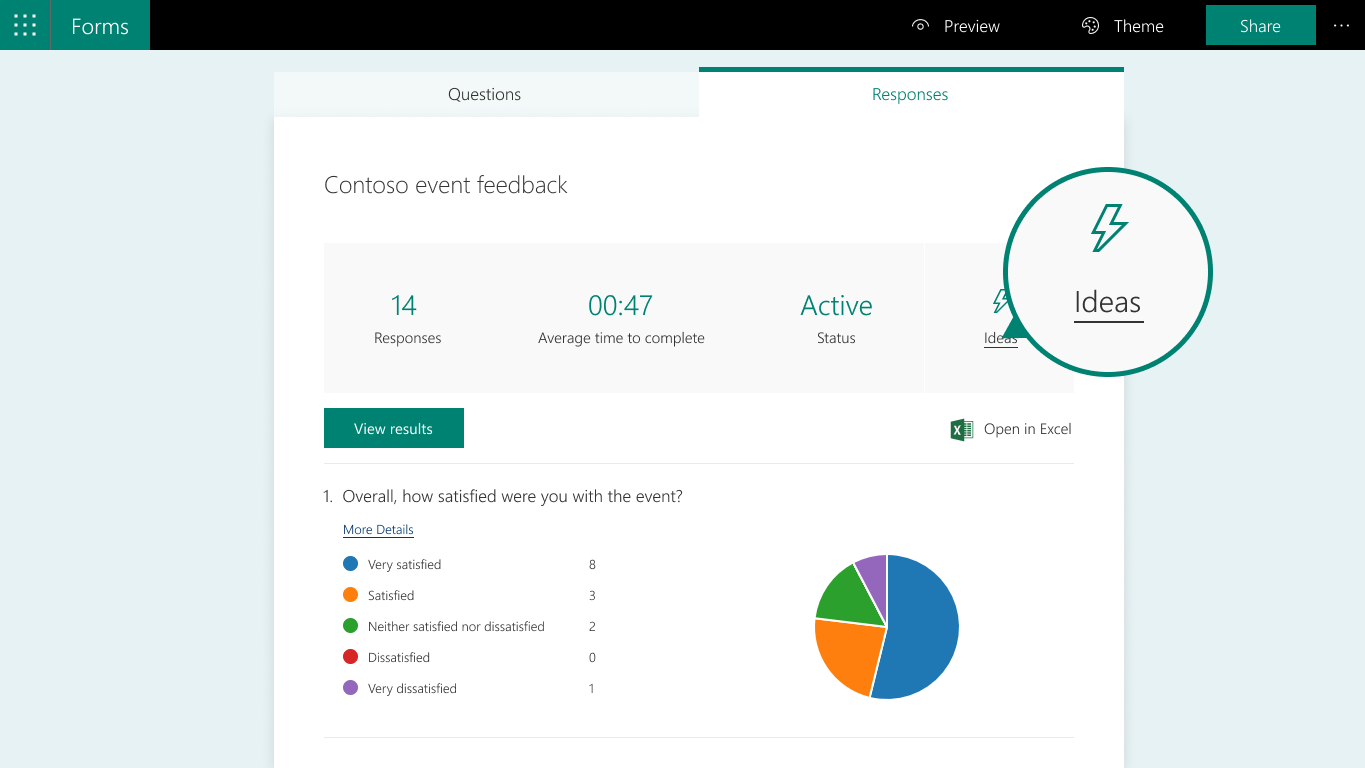
Microsoft Forms: Interface and use
Even if you have never built an online form before, using Microsoft Forms is going to be a breeze. While it does not come with the drag-and-drop interface, it’s simple enough for a newbie. Just click on the “Add question now” option and choose from the 8 field options. It offers an intuitive interface without complicated settings.
There is a question mark on the top right of the editor for guidance and help. You’ll find valuable suggested articles like “Start Here Guide For Microsoft Forms” and FAQs. You may also run into occasional pop-ups for help on features you might have missed. The toggle switches or drop-down settings make editing each question easy. Try the preview mode to see the final look of the form before sending it out.
Microsoft Forms: Support
Microsoft Forms offers a ton of learning resources, guides, and FAQs if you’re stuck with anything. If you’ve access to the Microsoft Business Basic plan or higher, you can contact support from the Admin Center. You can also use the service request form to raise a query or simply use the “call-back by phone” option for a response within 15 minutes. However, there can be delays on several occasions.
When testing customer support, I asked the agent about the extent of the free service of Microsoft Forms. The response was vague, and it took a lot of time before the actual useful answer was thrown my way. But on other occasions, the support was prompt and smooth sailing.
Microsoft Forms: The competition
JotForm, Paperform, and EmailMeForm are some of the primary competitors of Microsoft Forms. Both JotForm and Microsoft Forms are easy to use and help collect data really quickly. However, JotForm offers higher functionality in terms of thousands of customizable templates as compared to just a few offered by Microsoft Forms.
While both offer a free plan, you can do more with JotForm in terms of functionalities such as drag-and-drop builder, ACH payments, CRM integrations, electronic signature, and more.
Paperform is a complete form builder with as many as 26 field types, as compared to only 8 offered by Microsoft Forms. Although setting branch logic is much easier with the latter, it lacks a lot of advanced features like payment integrations and notifications.
If you already have a Microsoft 365 Education or Business plan and are looking for a basic form builder, Microsoft Forms is the way to go. However, if you want more template options, themes, question types, or advanced features like conditional logic, the other options mentioned above might be worth a look.
Microsoft Forms: Final verdict
Microsoft Forms is simple to use, works with any web browser, and is extremely beneficial in creating simple surveys. It’s great for conducting surveys in small offices, for educational purposes, or for individual use. However, purchasing an entire Microsoft Office plan just to use the form builder might not be the best fiscal bet. Even if you do have the Microsoft plan, the features fall short of what most dedicated form builders offer – considering you’re after a 360-degree solution.
If you have basic form needs for data collection and analysis, Microsoft Forms will definitely be enough. However, if you want to collect payments, add more custom fields and CRM integrations, or need advanced analytics, there are better options on the market.
0 comments:
Post a Comment