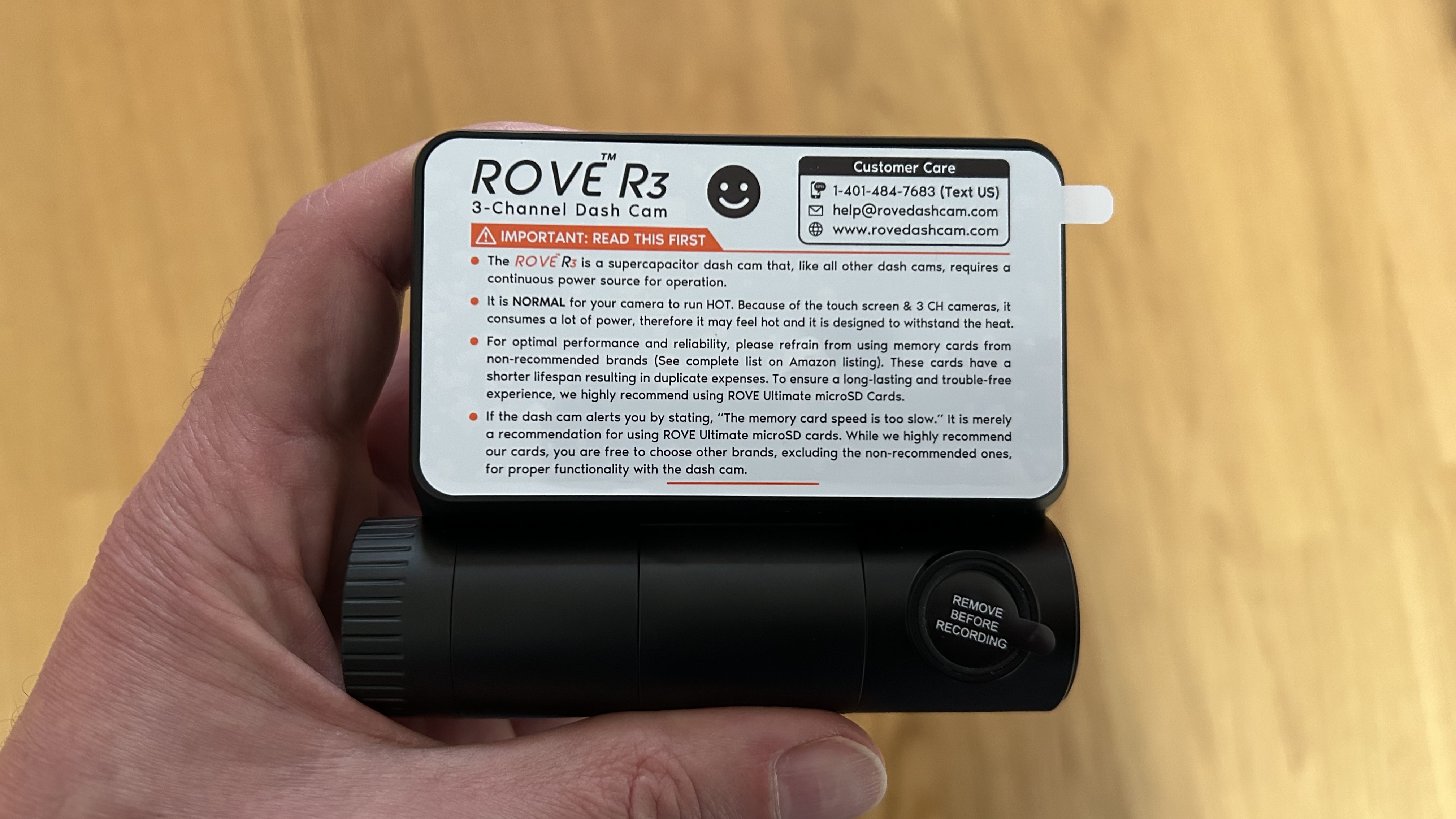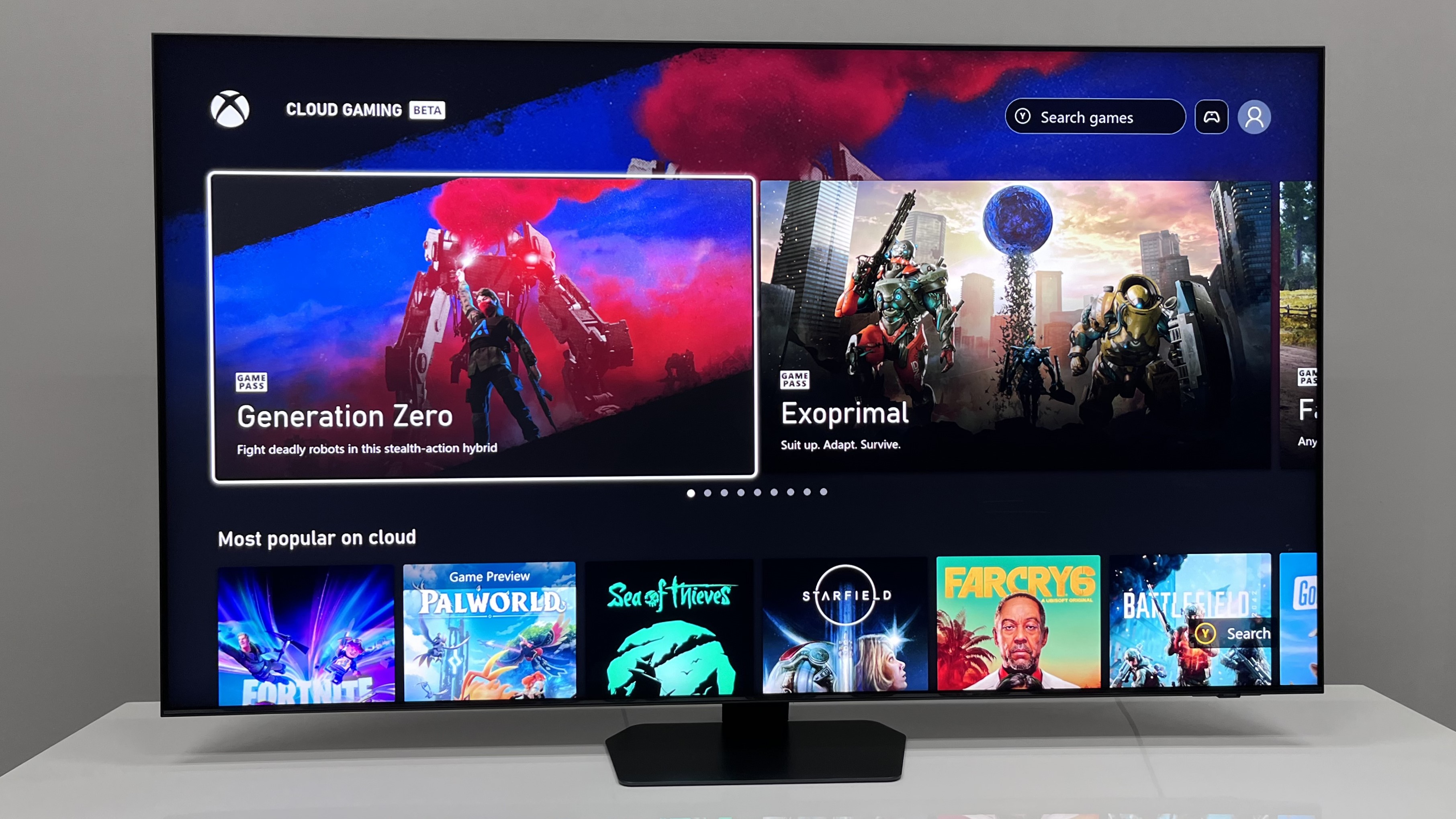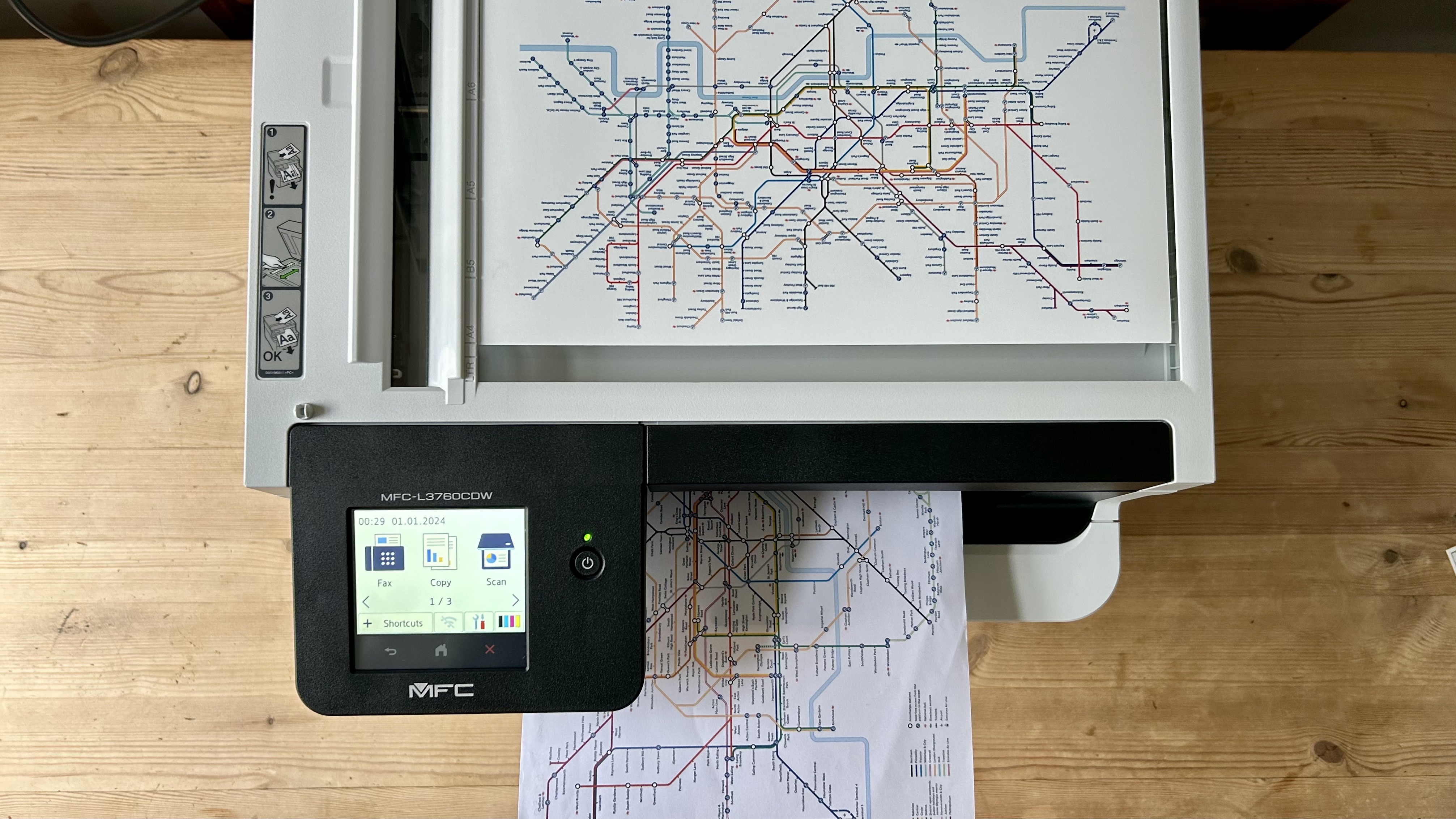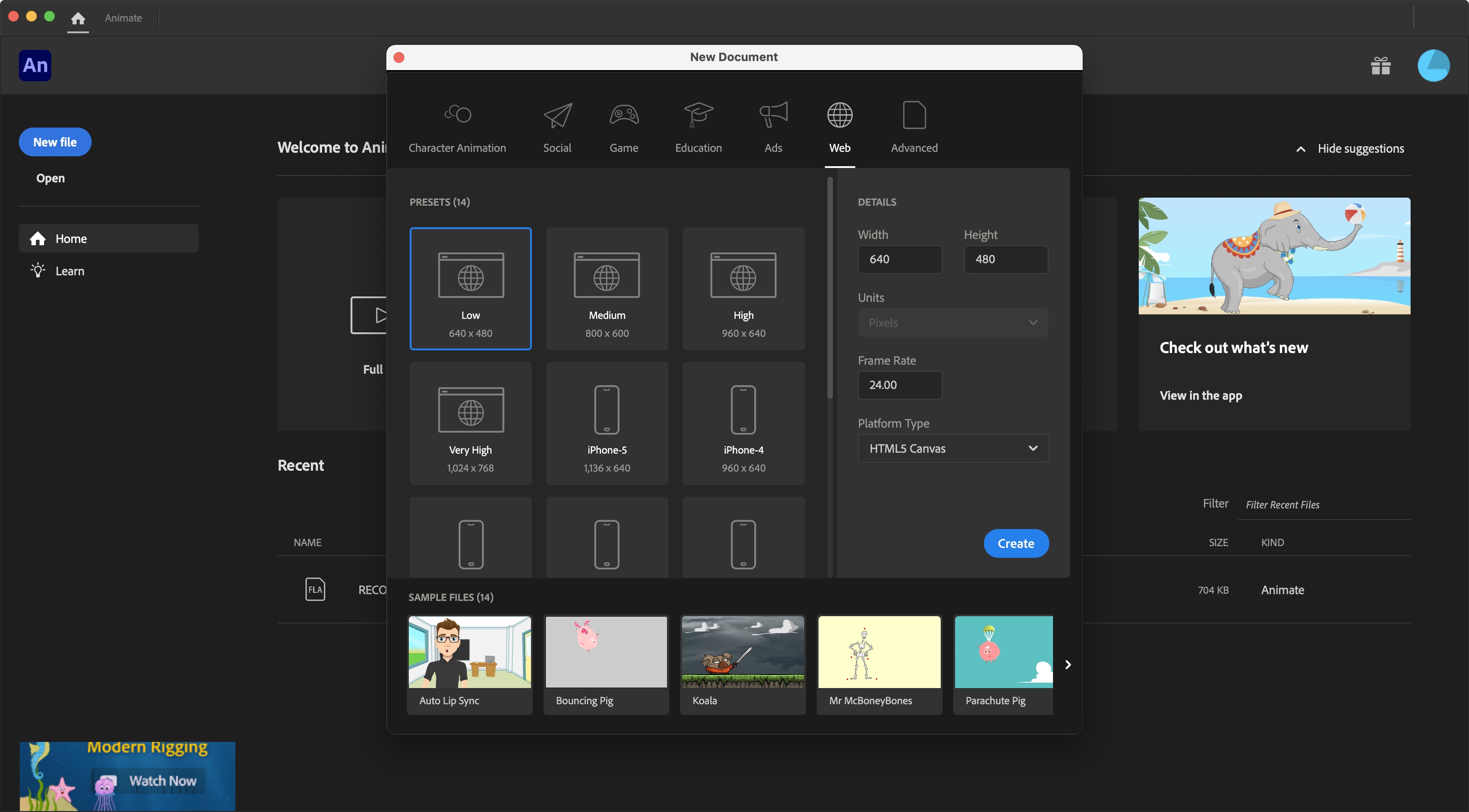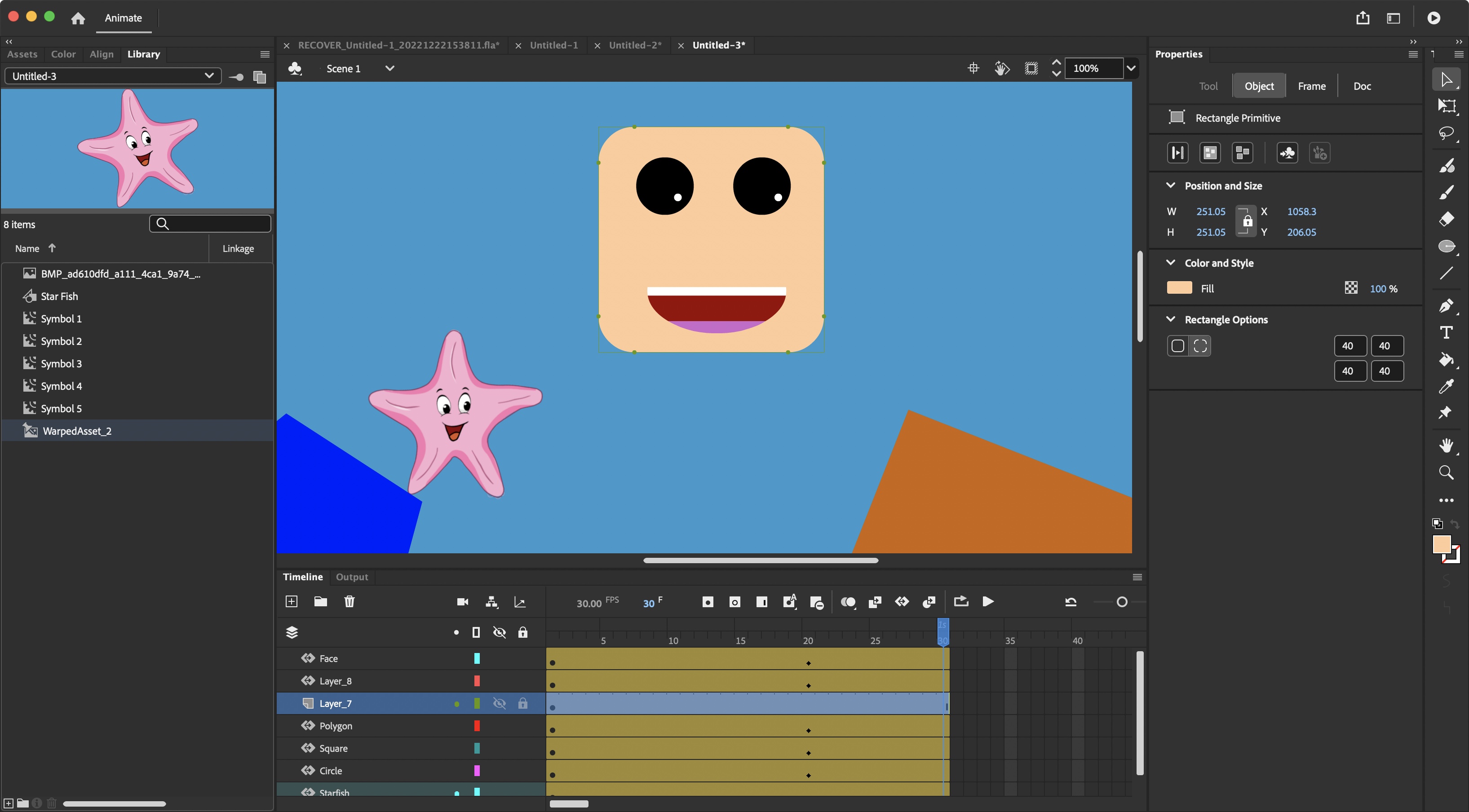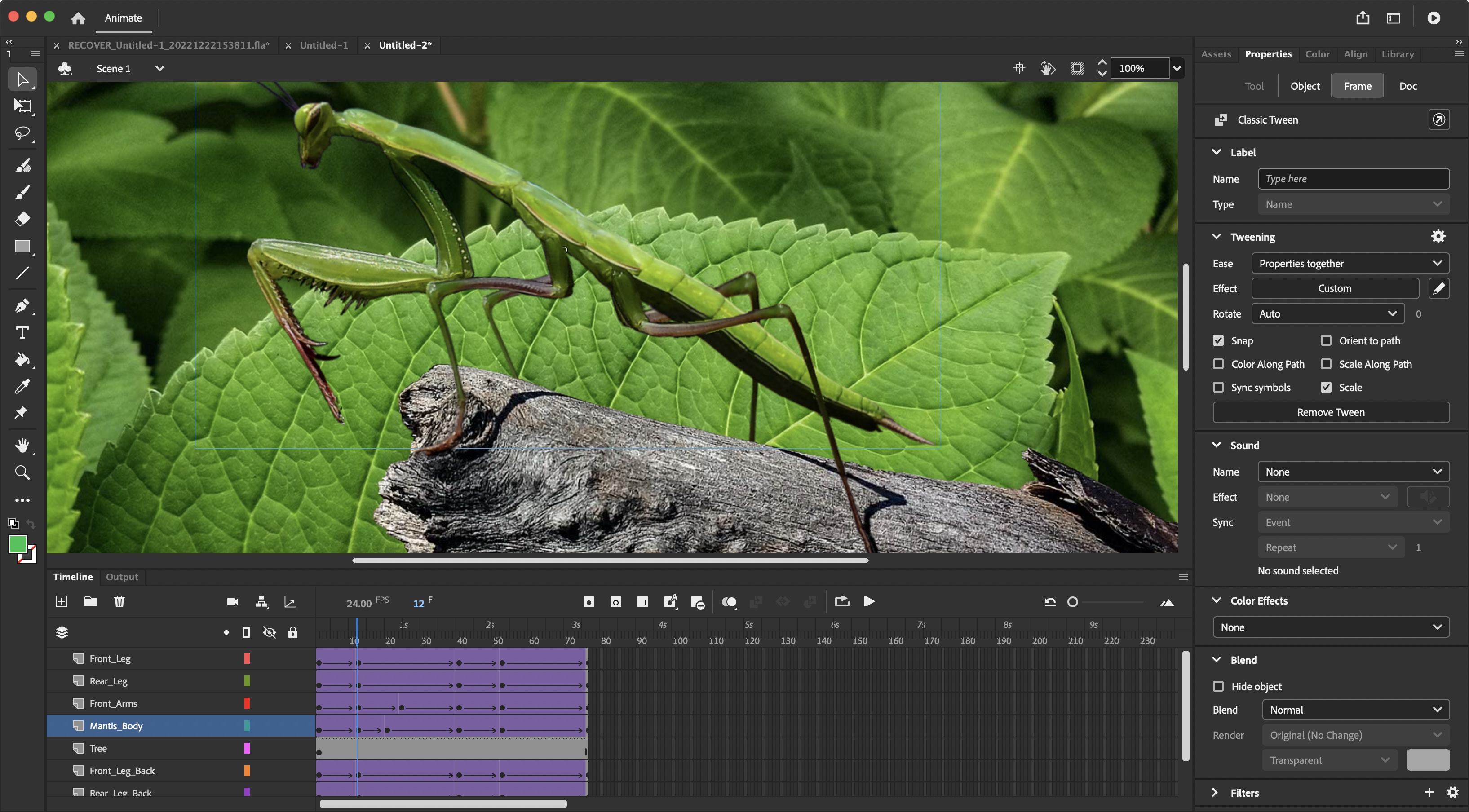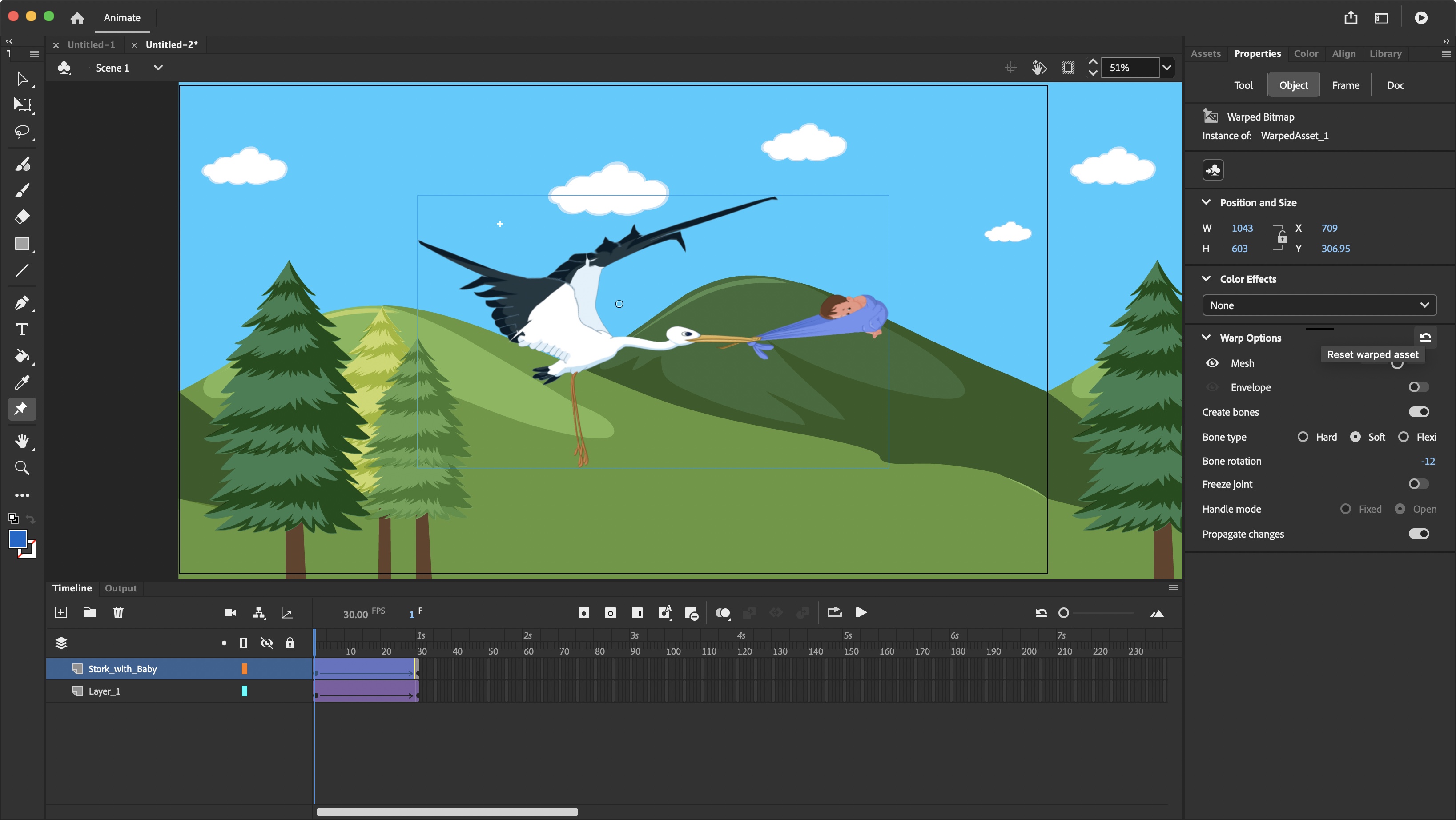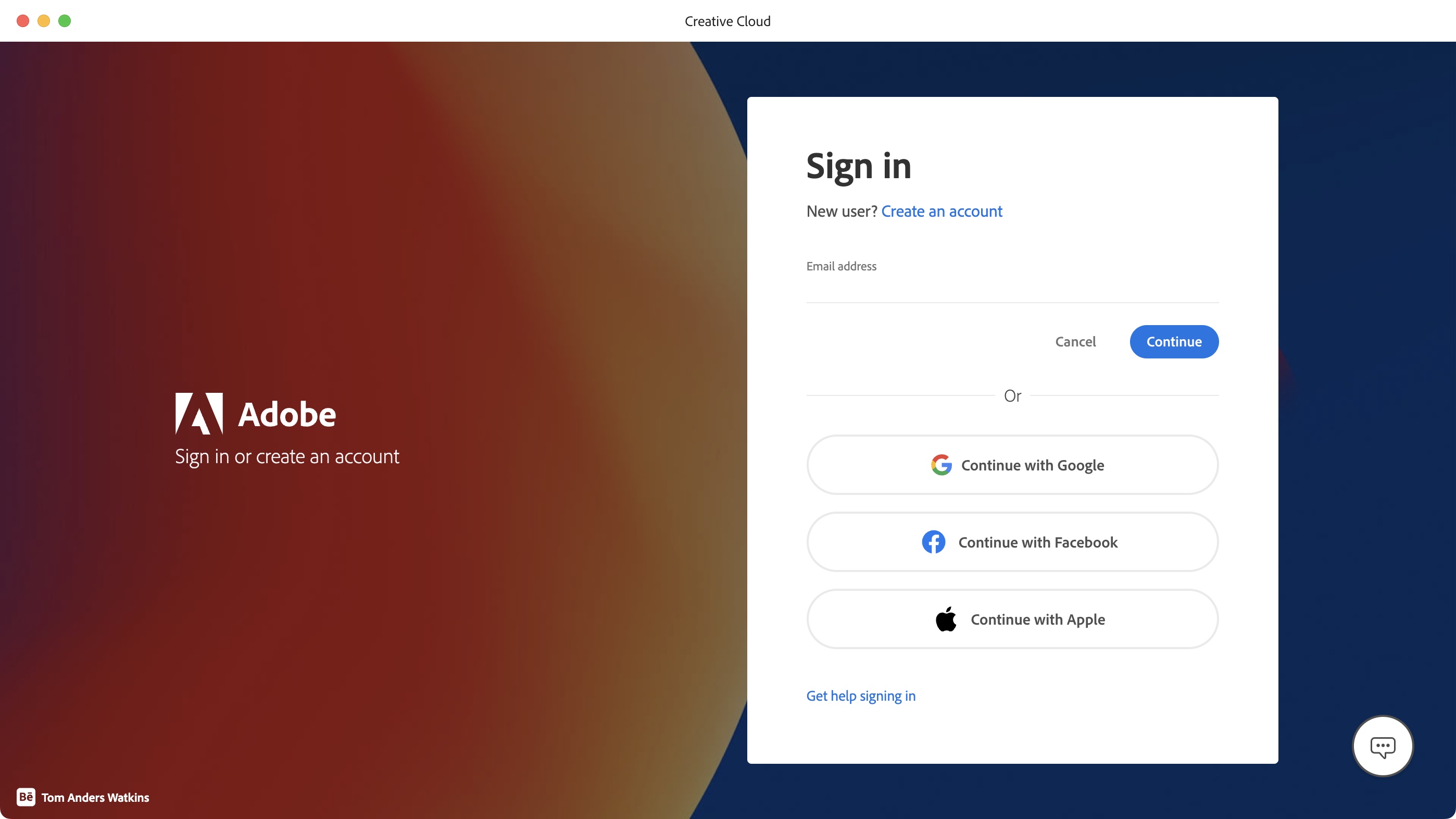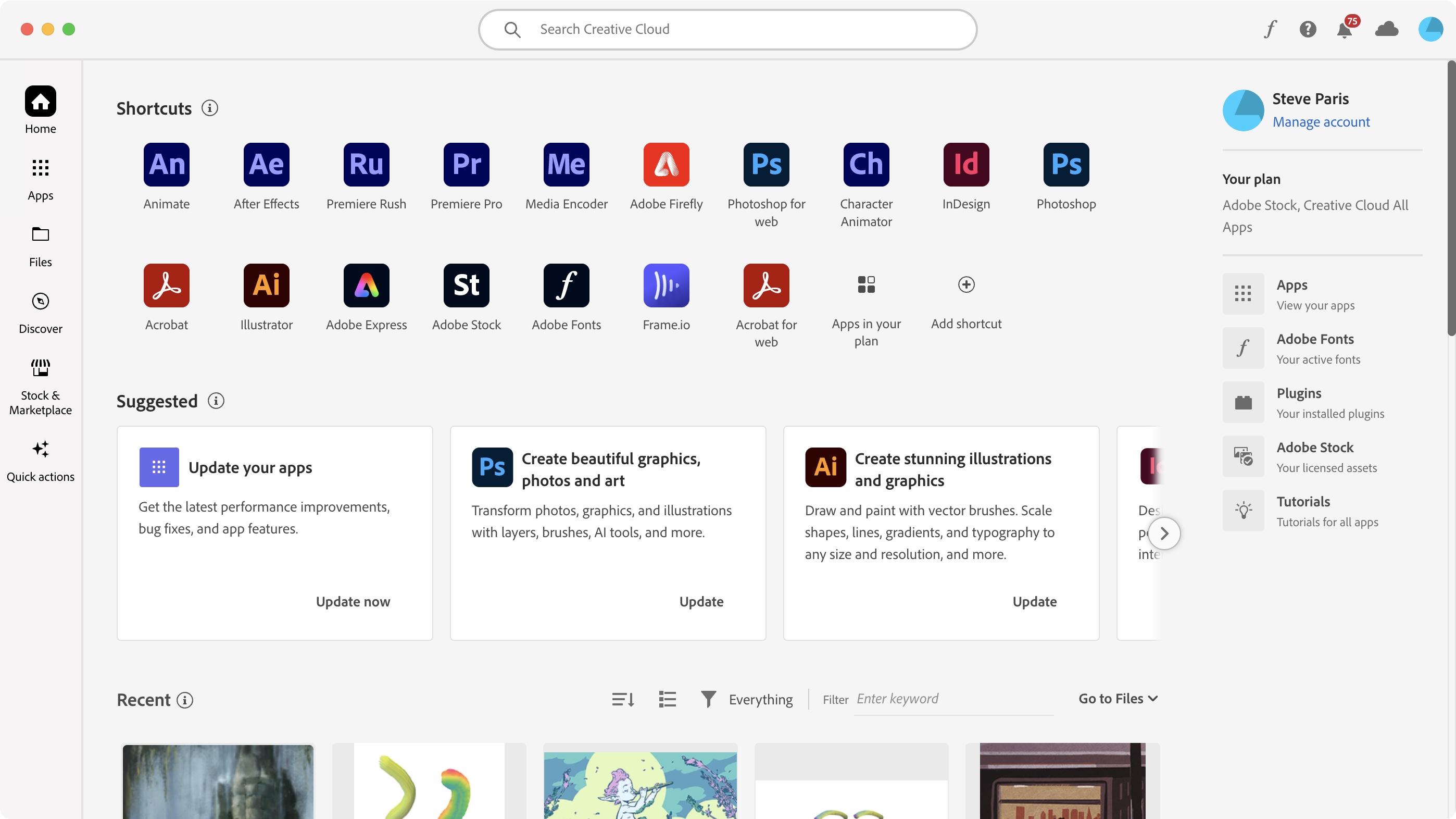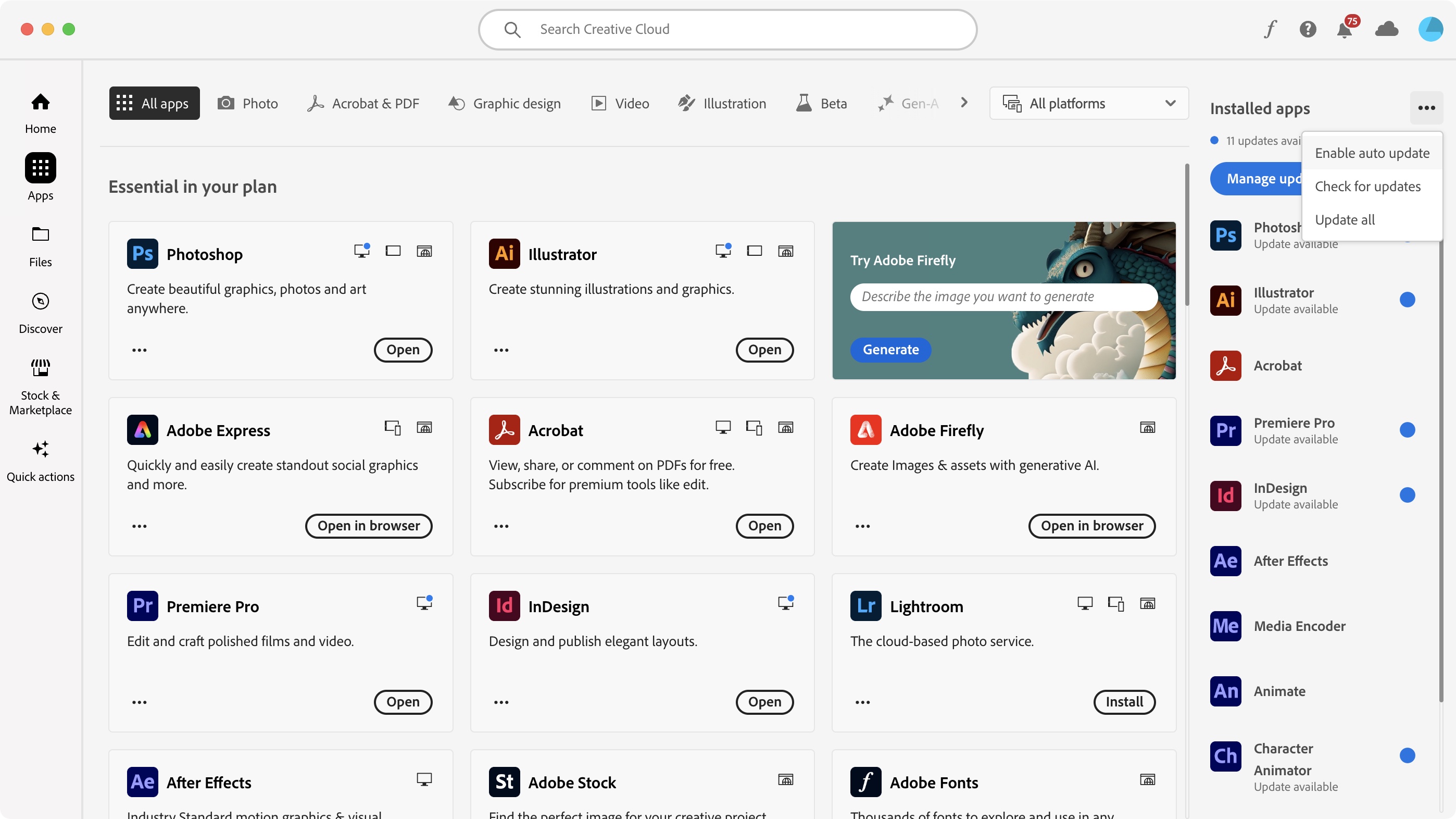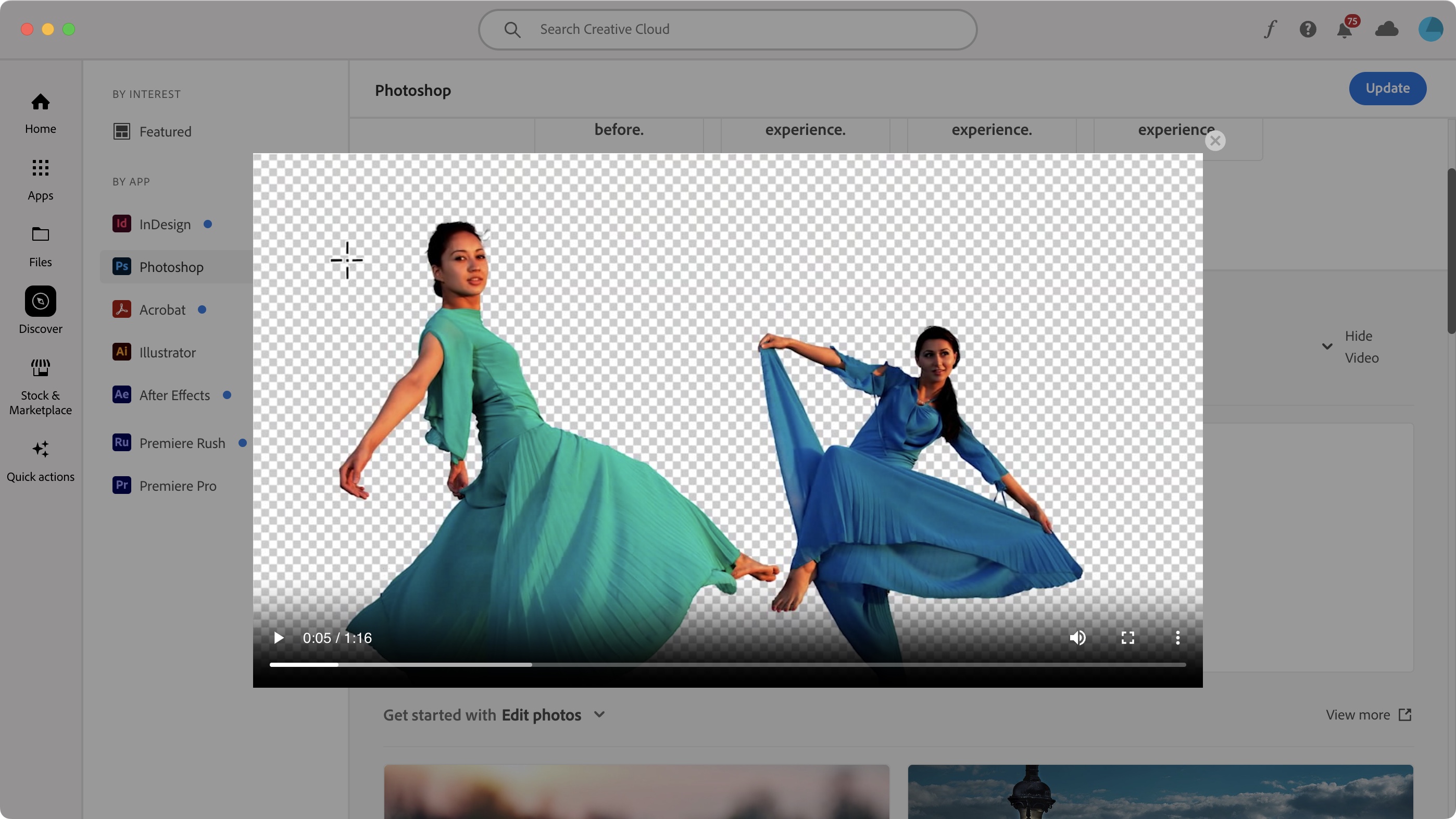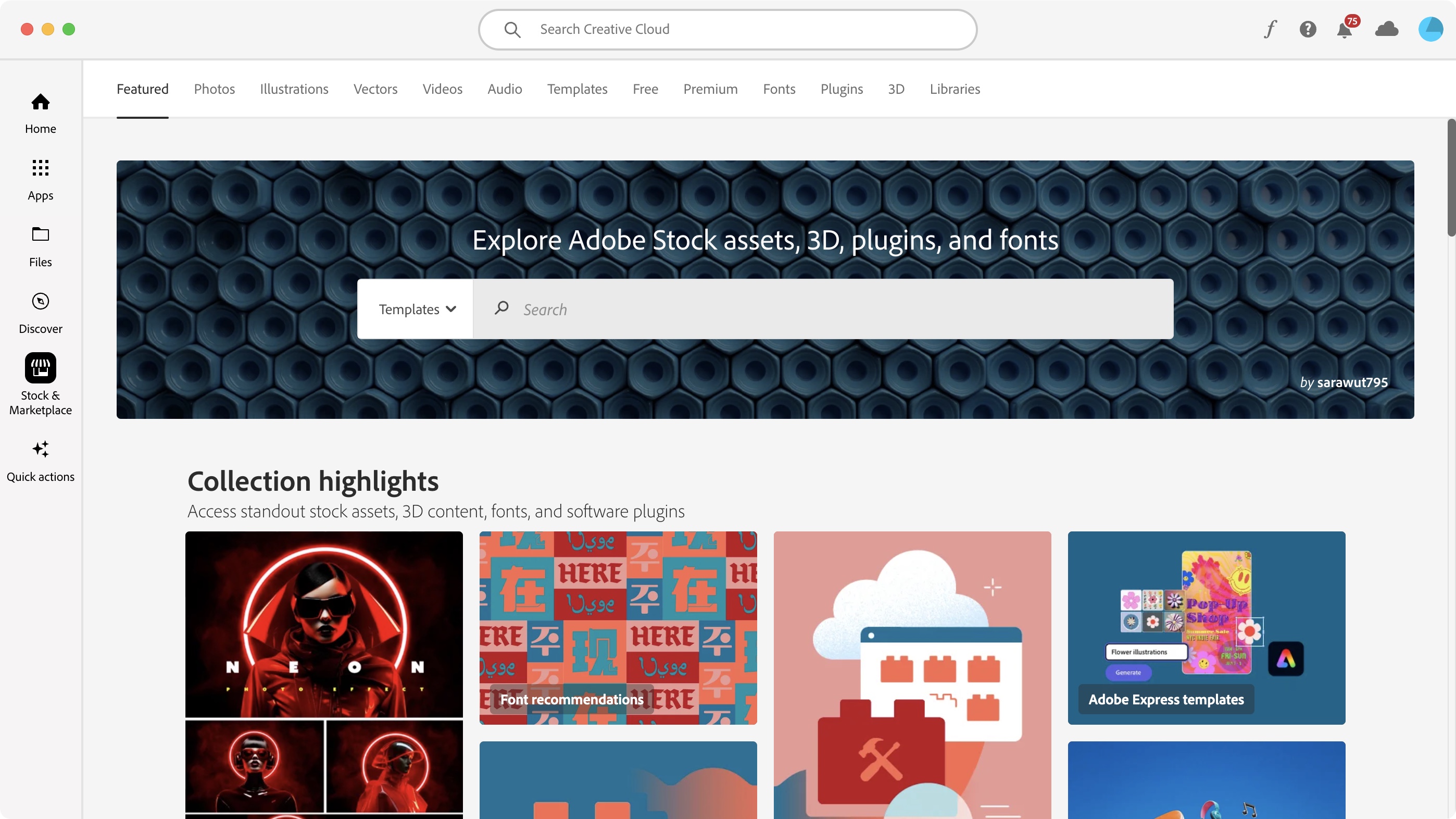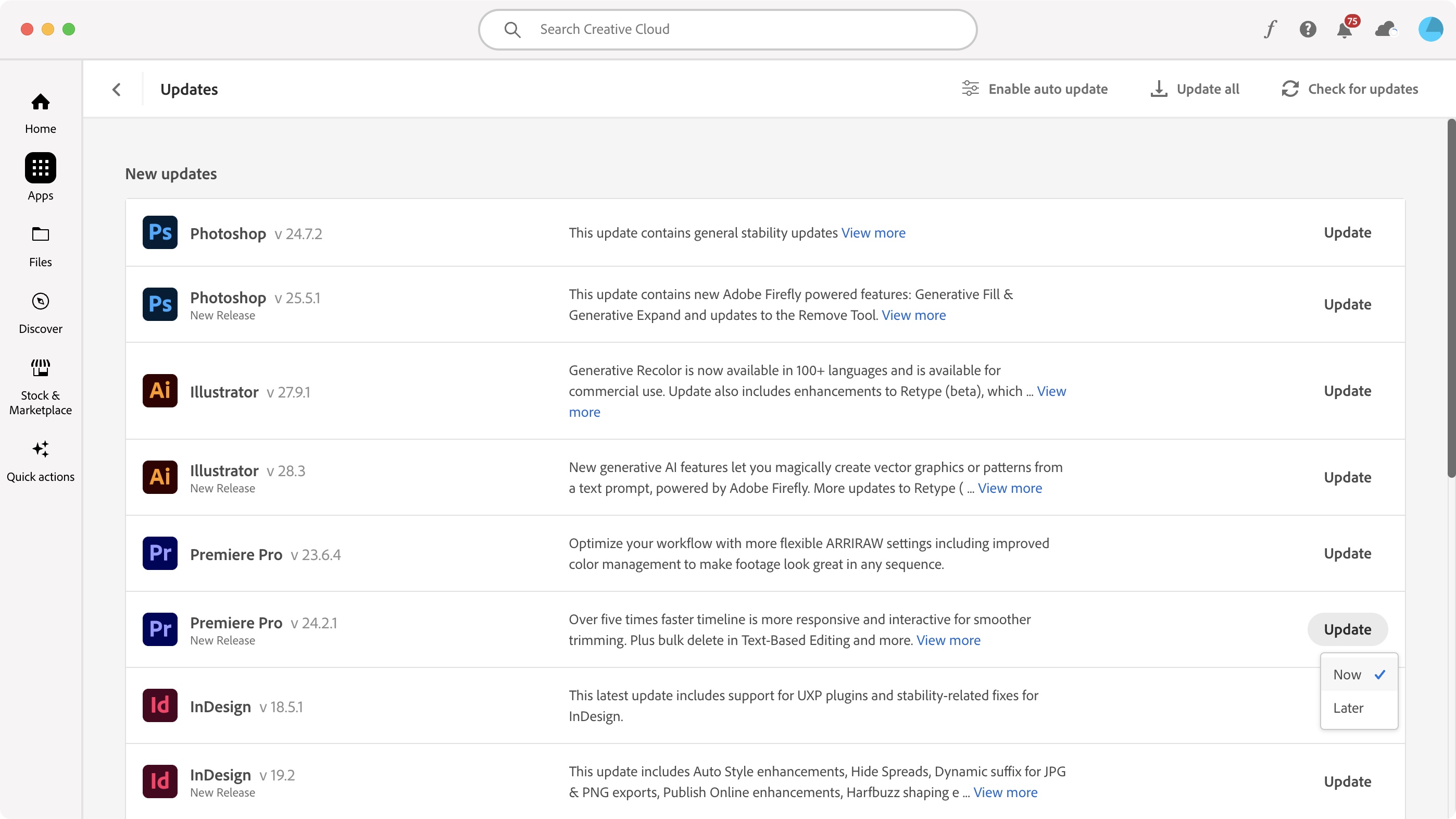Asus ROG Cetra True Wireless Speednova earbuds review - premium buds with some notable flaws
The Asus ROG Cetra True Wireless Speednova earbuds give a fantastic first impression. The eye-catching RGB-on-black aesthetic of both the earbuds and the charging case lend them a premium feel. That goes for overall audio quality, too, where there’s an impressive level of detail that you won’t often find even among the best gaming earbuds. As such, we can highly recommend them as a strong alternative to the likes of the Sony Inzone Buds or the Razer Hammerhead Hyperspeed.
That said, there are some missteps in terms of both design and performance. Despite coming with rubber tips of varying sizes, there’s a lack of comfort that makes the Speednova buds not best suited for longer sessions of play. They’re also not particularly great for multiplayer, with middling directional audio and some rather tinny voice quality. These could admittedly be dealbreakers when considering the earbuds cost $199.99 (and they’re yet to launch in territories beyond the US).
However, if you typically stick to single-player games or just want a rich music-listening experience, you’ll find that the Asus ROG Cetra True Wireless Speednova earbuds seriously excel in these areas.
Design and features

The Asus ROG Cetra True Wireless Speednova earbuds come packaged in a smart little box that offers all the essentials. You’ve of course got the earbuds housed in their charging case, alongside three different pairs of tips of varying sizes, a USB 2.4GHz dongle, and a USB-C cable for charging.
The charging case itself might just be my favorite among the more premium earbud offerings. The outer shell only bears the ROG logo and a light strip to indicate charging. Opening it up reveals another ROG logo, this time illuminated by some lovely RGB lighting. The buds themselves also share this RGB logo effect, and they, along with the case, are built from sturdy, high-quality plastic.
Unfortunately, the buds don’t feel particularly great in the ears after a long period of time. I tested each of the three tip sizes (small, medium, and large) over extended sessions and there wasn’t much of an improvement to overall comfort. Your mileage may vary here, of course, but I did have to take them out after one to two hours of use and swap back to my wireless gaming headset instead.
There’s quite a lot of touch-based functionality to the earbuds, too. A single tap of either bud will either play or pause audio - but doing this during a call will mute your microphone. Other functions include double-tapping to toggle active noise canceling (ANC) or a quadruple press to adjust volume. There’s a lot here, but it’s all thankfully very responsive.
Performance and battery life

Unfortunately, the buds’ level of comfort - or lack thereof - is a real shame, because the audio quality presented by the Asus ROG Cetra True Wireless Speednova earbuds is exceptional. The high-quality soundscape is bolstered by the use of Dirac Opteo technology which provides enhanced sound that’s able to really hone in on those finer details. This allows for overall much richer, detailed audio seldom heard in other gaming earbuds.
This was especially clear in busy single-player games like Rise of the Ronin. Here, the buds brought the bustling, winding streets of Yokohama and its various districts to life by enhancing background NPC chatter and ambient sounds, all without drowning out the wider soundscape. The in-depth sound of Tetris Effect: Connected was another highlight here, and I was super impressed with just how well the earbuds were able to catch even the subtlest details of the game’s remarkably layered soundtrack. In short, the Speednova earbuds allowed for an impressively immersive experience.
However, it is worth noting that the heightened audio quality provided by Dirac Opteo is only available via 2.4GHz connection. Over Bluetooth, while audio is still serviceable, noticeably flatter overall. The trade-off here, then, as you might expect, is that Bluetooth connectivity is much easier on the Speednova’s battery life. According to Asus, you’ll get up to 46 hours from the charging case via Bluetooth 5.3 here, and that’s with active noise canceling and RGB effects switched off.
You can expect this number to be roughly halved with these effects enabled, as per the description on the Speednova’s product page. And in my experience, I found this to be largely true if a bit on the generous side. On average, the earbuds themselves carry anywhere between 6-12 hours of charge based on the combinations of features enabled. Though, mostly opting for a 2.4GHz connection, I found a single charge to carry around 4-5 hours with RGB disabled and ANC switched on.
Unfortunately, the buds fall short of being absolutely perfect due to lackluster multiplayer performance. Directional audio isn’t the best here, and certainly not up to the level of some of the best PS5 headsets which are better able to hone in more accurately on footsteps and distant vehicles, for example. The built-in microphone is also lacking, rendering my voice with a pretty tinny register with an overall lower quality than some much cheaper buds on the market like the SteelSeries Tusq.
Should I buy the Asus ROG Cetra True Wireless Speednova earbuds?

Despite some issues with comfort and call quality, the Asus ROG Cetra True Wireless Speednova earbuds are among the most impressive when it comes to sheer audio quality, largely helped by the fantastic Dirac Opteo technology. If you’re after something for immersive single-player experiences or are something of an audiophile, these buds come highly recommended.
Buy them if...
Don't buy them if...
How we tested the Asus ROG Cetra True Wireless Speednova earbuds
I tested these earbuds for nearly two weeks across many of the best PS5 games, as well as titles on PC and Nintendo Switch. To put the earbuds through their paces, I largely elected to test them with all features enabled, including Dirac Opteo audio via 2.4GHz connection and active noise canceling.
The buds shone in single-player titles, and I found it very hard to pull myself away from titles like Rise of the Ronin, Dragon’s Dogma 2, and The Legend of Zelda: Tears of the Kingdom as a result. While I did find the battery life to be rather inconsistent based on the number of features enabled, I eventually chose to disable the RGB effect to squeeze a couple more hours of use out of them before needing to charge them up again.