Windscribe VPN
Windscribe is an interesting VPN which piles on the features, yet remains easy to use, with some very low prices, and one of the most generous free plans around.
The network is a decent size, with locations in 100 cities spread over 55 countries.
An array of apps means you're covered on Windows, Mac, Android, iOS and Linux. Chrome, Firefox and Opera extensions give you even more ways to connect, and the website has guides to help you set up the service on routers, Kodi, Amazon FireTV, Nvidia Shield, and via OpenVPN.
IKEv2 and OpenVPN support with strong AES-256 encryption keeps all your tunnel traffic safe from snoopers, while stealth technology tries to obfuscate your VPN usage, perhaps allowing you to get online even in countries which try to detect and block VPN traffic.
The browser extensions are another highlight, with some unusual and appealing bonus features.
- Want to try Windscribe? Check out the website here
They don't just get you connected via one server, for instance. You can opt to route your traffic from one location, through the Windscribe network to another, then exit to your destination, making it much more difficult for others to track your real location.
The extensions can employ many other tricks to hide your identity online, including changing your browser time zone to match the Windscribe location, monitoring and deleting cookies set during a VPN session, and randomly rotating your browser user agent to reduce the chance of fingerprinting.
Support is available via chat and ticket, if you need it, and Windscribe even has its own subreddit. That's valuable as it allows potential customers to see what real Windscribe users are talking about, the questions they have and the issues they're facing, a level of transparency you rarely see with other VPNs.
- Also check out the best VPNs
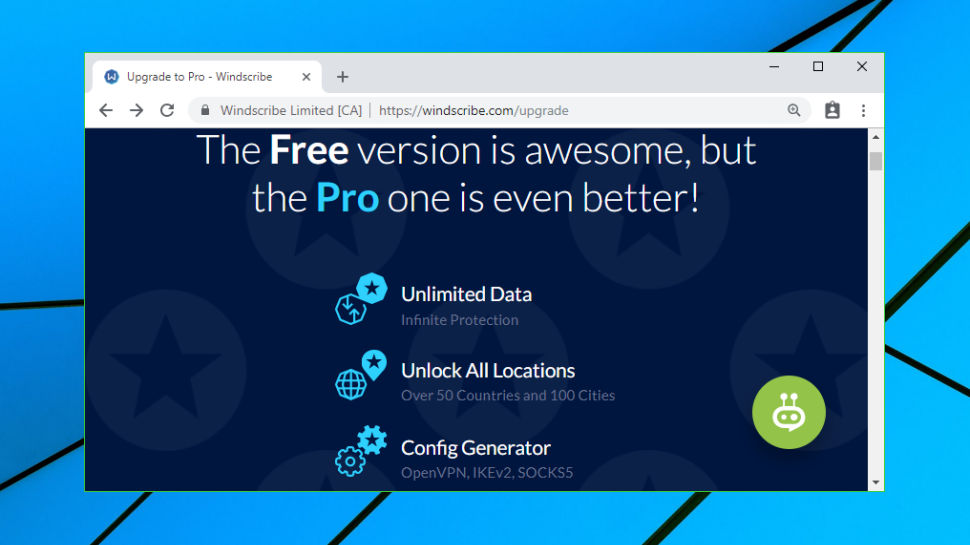
Plans and pricing
Windscribe's free plan offers a generous 10GB of data transfer a month if you register with your email address (2GB if you don't). You're limited to a single connection and just ten servers (US, Europe and Hong Kong), but that's still better you'll get with many services.
Upgrading to a commercial plan gets you unlimited data, access to all 100 locations, support for up to 5 simultaneous connections, and the ability to generate custom OpenVPN, IKEv2 and SOCKS5 configurations (important, as you can't use OpenVPN without that.)
Prices are good. Monthly billing is only $9 (£6.92), for instance - ExpressVPN charges close to that ($8.32 or £6.40) on its annual plan.
Pay for a year up-front and the price plummets to an equivalent $4.08 (£3.14). Opt for the two-year plan and it falls to $3.70 (£2.85), and there's a free 6-month subscription (worth $20 or £15.38) to the excellent password manager, Dashlane, thrown in.
You get plenty of payment options, including card, PayPal, Bitcoin and other cryptocurrencies via CoinPayments.net, and gift cards and assorted other options via Paymentwall.
Shop around and you'll find a few cheaper providers - Private Internet Access charges $2.91 (£2.24) on its two-year plan, KeepSolid asks $2.78 (£2.14) over three years - but Windscribe offers far better value than most. And unlike most of the competition, its free plan means you'll only need to hand over your cash when you're happy it's the service for you.
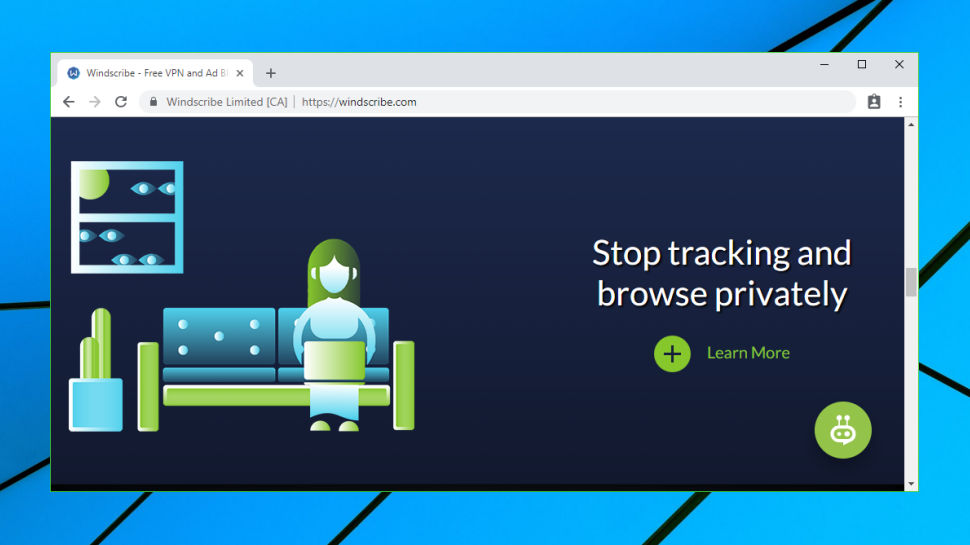
Privacy and logging
Windscribe's privacy features start with its industrial-strength AES-256 encryption, with SHA512 authentication, a 4096-bit RSA key and support for perfect forward secrecy (keys aren't re-used, so even if a snooper gets hold of a private key, it will only allow them to view data within one session).
The apps use multiple techniques to reduce the chance of data leaks, limiting IPv6 traffic, redirecting DNS requests through the tunnel to be handled by the VPN server, and optionally using a firewall to block all internet access if the connection drops.
We checked Windscribe's performance on a Windows 10 system using the websites IPLeak, DNSLeakTest and DoILeak, and found no DNS or other leaks.
We tried manually closing the VPN connection, but the client immediately reconnected, displaying a Windows desktop notification to let us know what had happened. (That's good news, because if the VPN fails, it's important you know about it before you take some action which might be tracked.)
Windscribe's logging policy is covered in a clearly written Privacy Policy which explains what the company does and doesn't collect.
Long-term logging is limited to the total bandwidth you've used in a month (essential to manage usage on the free plan), and a timestamp of your last activity on the service to allow identifying inactive accounts.
The system does collect some connection details - user name, VPN server connected to, time of connection, bandwidth used during the session, number of devices connected - but these are held in the VPN server's RAM only, and are lost when the session closes.
There's otherwise no logging of connections, IPs, timestamps or browsing history. Or as the Privacy Policy puts it, 'we do not store any logs on who used what IP address, so we cannot tie user activity to any single user.'
As there is no data on your activities, Windscribe points out that there's nothing to share. This is backed up by a Transparency Report which covers the numbers of DMCA and Law Enforcement data requests over the year, and in both cases states that 'Exactly zero requests were complied with due to lack of relevant data.'
If you're still skeptical, keep in mind that Windscribe will give you 2GB of data per month, for free, without requiring an email address or any other personal data. The data limit will be an issue for heavy downloaders, but if you're just looking to protect email and basic browsing, this automatically gets you more anonymity than you'll have with most of the competition.
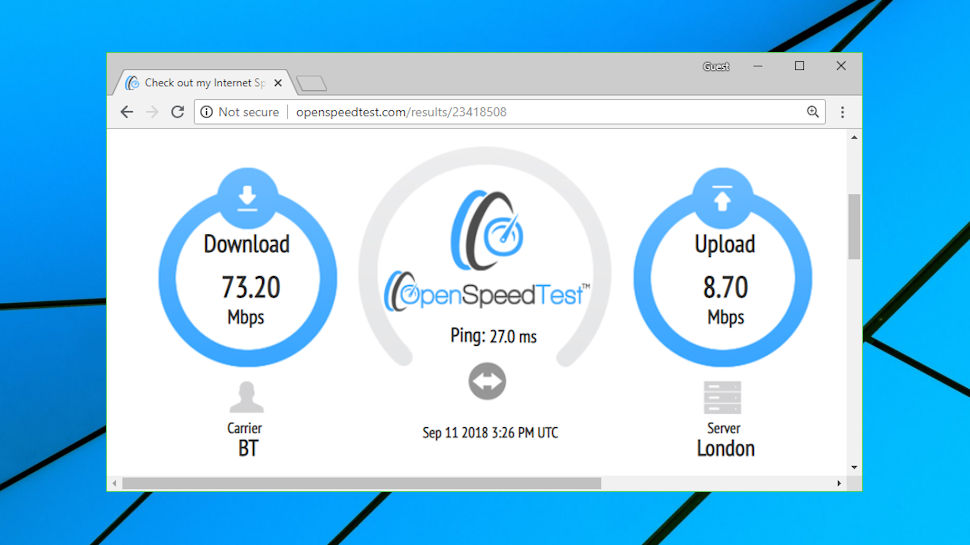
Performance
To test VPN performance, we first use an automated tool to log into a sample group of servers - UK, Europe, US, rest of the world - and check the connection time, look for latency issues, and use geolocation to verify that each server is in the advertised country.
We were able to connect to all Windscribe servers first time, without a single connection error. But connection times were unusually inconsistent. Most were a relatively speedy two seconds, but connections regularly took up to eight seconds, and one was as high as 16. These figures were based on logins using OpenVPN, and if you connect using the app's default protocol (IKEv2) you may not see any issues at all, but this still has to be a small concern.
Once we got past the connection time, at least, the rest of our initial checks went well. There were no latency problems, and all servers appeared to be in their promised locations.
But then we moved on to our download speed tests, where we checked the speeds of the same group of servers using the benchmarking sites Fast and SpeedTest.
Windscribe's fastest servers delivered more than enough download power for most applications. Our local UK servers managed 40-60Mbps on our 75Mbps fiber broadband test line. Peak European performance was 60-65Mbps, US servers reached 30-35Mbps, while even New Zealand gave us up to 20-25Mbps.
Unfortunately, many locations and servers delivered much, much less. Australia managed 20Mbps at best, dropping to a crawl at worst. India peaked at 10-15Mbps. Japan was regularly under 10Mbps. And even some US servers were occasionally very slow, dropping to under 10Mbps.
These tests may not be a totally fair representation of Windscribe speeds, as they were using OpenVPN, and the company recommends using IVEv2 for performance. That's not going to be a complete explanation, though - other VPNs use OpenVPN and get far better and more consistent speeds than Windscribe - and we'd recommend you spend plenty of time testing service performance before you sign up.
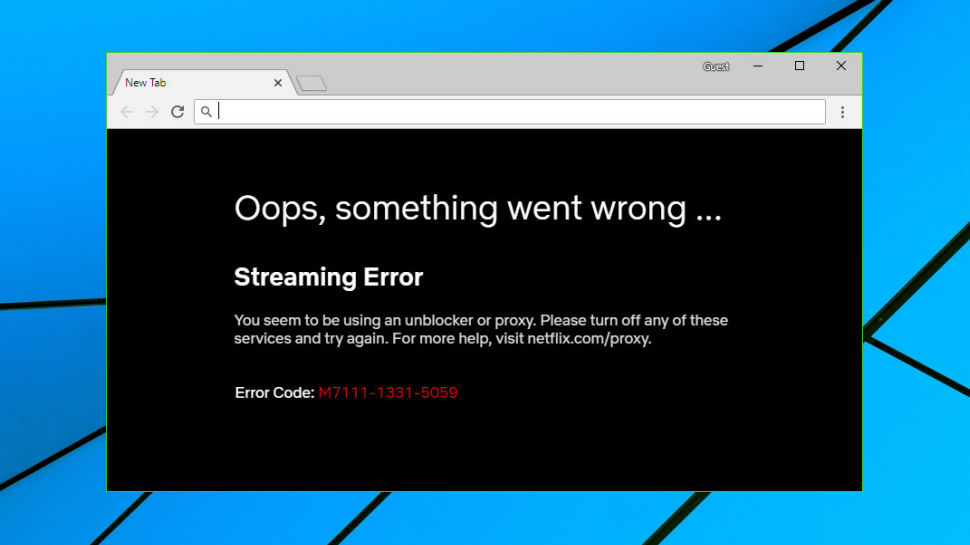
Netflix
Connecting to a VPN server in another country may, in theory, allow you to access content you wouldn't be able to see (viewing US-only YouTube clips, for instance.)
Unfortunately, it's not always that simple, as many content providers now attempt to detect and block visitors they think are using a VPN.
To test a VPN's unblocking abilities, we log in to various US and UK locations and attempt to view US YouTube, US Netflix and BBC iPlayer streams.
YouTube is usually the easiest to access, as it appears to do very few, if any VPN checks. Sure enough, Windscribe allowed us to view US-only content without any issues, even with its free plan.
BBC iPlayer has more in-depth connection checking, and although most VPNs can bypass this, Windscribe isn't one of them. We tried all three UK servers and iPlayer was blocked, each time.
Netflix is normally the most difficult site to unblock, which is why most VPN providers take care not to mention it specifically. They know that even if they can deliver Netflix access today, it could be blocked tomorrow.
Windscribe is far more confident, so much so that its paid plans include a virtual location called WINDFLIX US, which allows customers to access Netflix without having to manually try different servers until they find one which works.
We tried this and found it worked without issue, but that's not your only option. We were also able to view US Netflix content by logging in to a Los Angeles server available on the free plan. That might not be a good solution, long term - streaming HD content will quickly eat into your free data allowance - but it does at least allow you to see whether Windscribe can unlock Netflix for you.
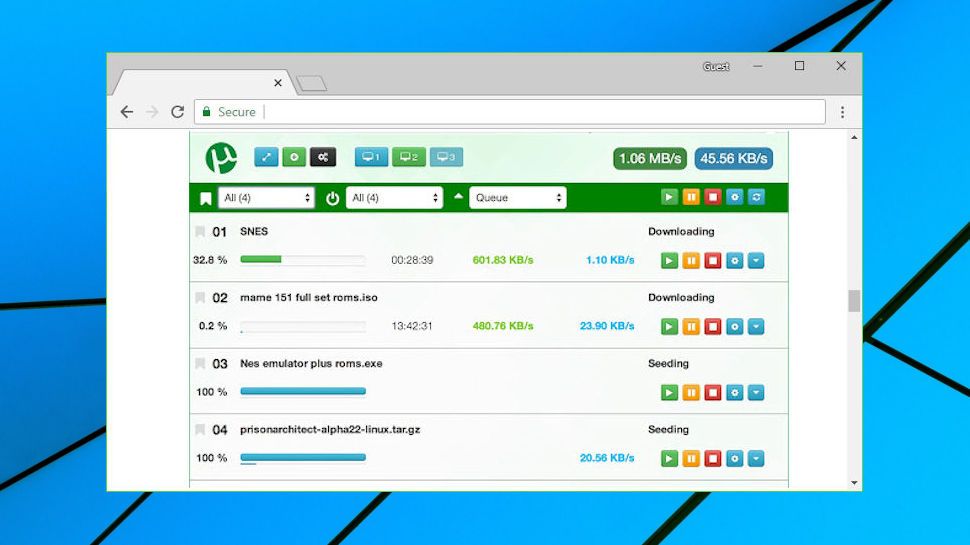
Torrents
VPN providers generally don't boast about their torrent support, and it can be a challenge to figure out what you're allowed to do. (TunnelBear was so quiet about its P2P policy that we had to email tech support, to ask.)
Windscribe is much more open and transparent. Just point your browser at the company's Status page and you'll see its full list of locations, which of them support P2P (most) and which of them don't (India, Russia and South Africa, as we write.)
Your options are just as clear in the Windscribe apps. Locations where torrents aren't allowed are marked with a crossed-out 'p2p' icon, but select anything else and you can download whatever and whenever you like.
Factor in Windscribe's free plan and various anonymous payment options (cryptocurrencies, gift cards) and the company makes a better torrenting choice than most, although its occasional slow speeds could be a problem.
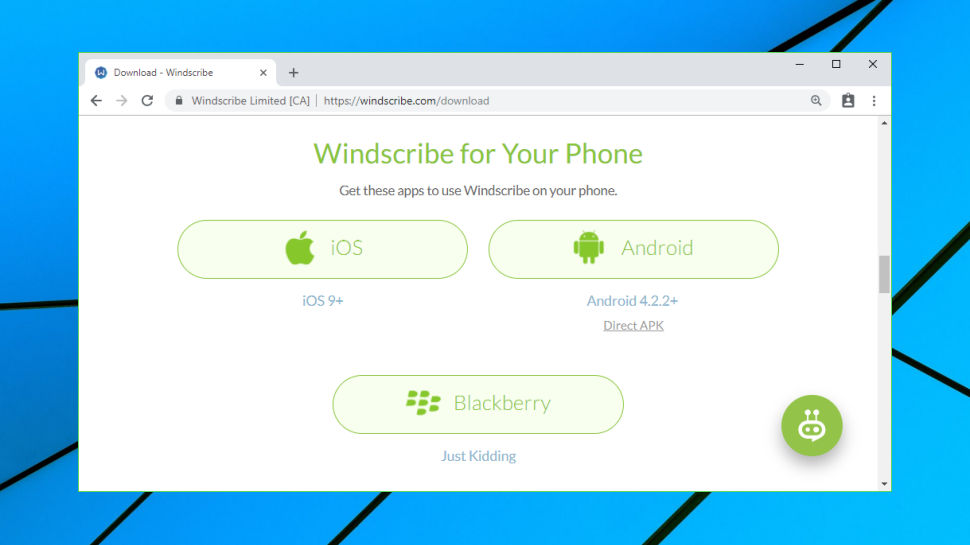
Client setup
Tapping the Get Started button on the Windscribe site took us to the Download page. The website detected and highlighted the best choice for our laptop - the Windows client and Chrome extension - but there were also links to downloads for Mac, Android and iOS, extensions for Firefox and iOS, and guides to cover setup on routers, Linux, Kodi, Amazon FireTV and more.
There's an unusual extra touch in direct links to old versions of the Windows and Mac apps. You may not care about that as a new user, but being able to rewind to a previous version could be very helpful if you find the latest build doesn't work on one of your computers, or an app update turns out to be buggy.
We grabbed and installed the Windows client, and were surprised to see three quirky checkboxes in the Setup program: 'Slow down the connection', 'Disconnect randomly', and 'Show random errors all the time.'
But it was okay, of course, as a caption explained: 'Just kidding. These checkboxes actually don't do anything.' Humor isn't normally an ingredient you expect in a VPN installation, but we have to applaud Windscribe for being different and showing a little personality.
Once setup was complete, we were prompted to create an account. Entering just a user name and password gets you 2GB of data a month, for free; hand over your email, too, and you get 10GB.
Manually setting up other devices can be more difficult, particularly if they're using OpenVPN. You're asked to manually define some low-level connection details, including type (TCP or UDP?) and port. You have to repeat this for every server you'd like to download, and you can only do this at all if you've a paid plan (it's not available to free users.)
This is a flexible and secure approach, but it's also more awkward than you'll see with some of the competition, where often you're able to download perhaps hundreds of server setup files in an archive, then unzip and use them all immediately.
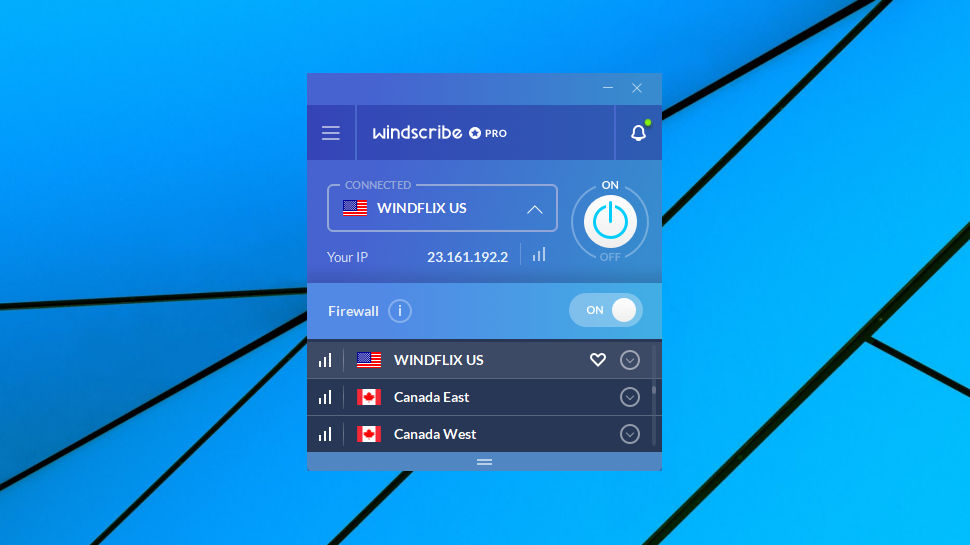
Windows client
Windscribe's Windows client looks very basic, at least initially: a small grey window with a location list, an On/ Off button, a little status information (current IP, data allowance left for free users) and not much else. Begin exploring, though, and it's hard not to be impressed.
Tapping the default location displays the full list, for instance. This opens with a list of countries, but you can also expand any of these to view its available servers, complete with fun names (London's servers are Tea and Crumpets, the Los Angeles servers are called Dog, Dre and Pac.)
Each server has a latency indicator to help you find the fastest option, and you can mark a single country as a favorite to move it to the top of the list.
Users on the free plan can only access a few of the servers and countries. Everything else will be marked with a star to indicate it's for paying customers only, and those locations aren't selectable.
Changing servers is very straightforward. The client doesn't force you to manually close the current connection before you can browse to something else, unlike some of the competition. If you want to change to a London server, for instance, just find and click it in the list and you'll be reconnected within seconds.
The client does a good job of keeping users up-to-date, both displaying a Windows desktop notification when you're connecting, and changing the interface from its original grey to a more cheerful blue (a simple way to ensure you can see whether you're protected at a glance.)
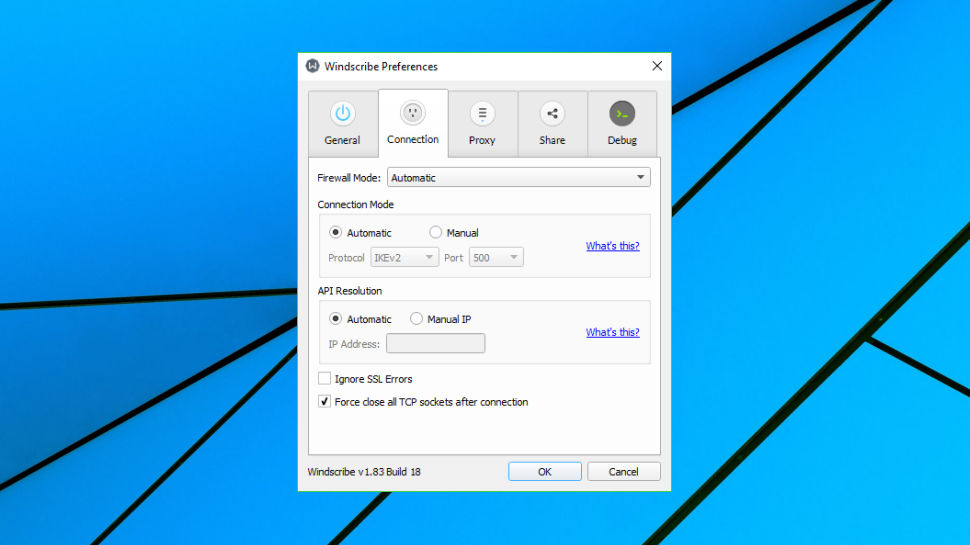
A comprehensive Preferences dialog gives you an array of connection options. You can choose your preferred protocol (IKEv2, OpenVPN TCP/ UDP, Stealth or WSTunnel to try and bypass VPN blocking), use a special API Resolution system to remove the need for DNS, and set up a proxy (HTTP or SOCKS).
The client also supports setting up your system as a secure wireless hotspot (if your network adapter supports this) or a proxy gateway. Other devices on your network who support wifi or proxies can then connect to you and take advantage of Windscribe, without requiring any special VPN setup or software of their own.
There are unexpected but welcome extras, everywhere you look. You can sort the location list by continent and country, alphabetically or by latency, for instance. And a local View Log option gives a detailed view of recent program actions, great news for experts trying to troubleshoot an awkward issue.
There's a little room for improvement, here. Most VPN apps allow you to save multiple individual servers as favorites, for example - being restricted to one country only seems a little strange. But that's hardly the biggest of deals, and overall Windscribe's Windows client is a nicely-balanced mix of power and ease of use.
Mobile apps
The Windscribe Android app covers the VPN basics, but doesn't stand out in any way, and is really just a stripped-down version of the Windows client.
There's the same grey interface, for instance, with a country list and an On/ Off button. Tap a location, then tap On to get connected; choose another location to switch, and tap Off when you're done.
Unlike the desktop client, you can't expand a country to view its available servers. The app displays a country-level view only, and it will choose a server within each country for you.
The app doesn't have any way to mark a country as a Favorite, either. That's a pity, as it's a more useful feature on devices with limited screen space.
A compact Preferences screen enables choosing between OpenVPN UDP or TCP, and selecting your preferred port.
The only small surprise is a Connection Mode setting. By default, this keeps your connection up all the time, even when your device is sleeping, ensuring all background requests go through the VPN. But enabling Battery Saving mode will drop the connection when your device sleeps, maybe extending your battery life a little. We're unsure how much difference this will make, but it's an interesting option and we're glad to have it available.
The iOS app doesn't have any of these configuration options, but otherwise works much the same, with a marginally improved interface. Latency indicators are right next to the location names, making it easier to find the best performing options for you. And unlike the Android build, you can expand a country to view its locations and choose whatever you need.
It's hard to get excited about Windscribe's mobile apps, then - they don't really stand out in any way. But they don't make any major mistakes, either, and the apps should do a decent job for most people.
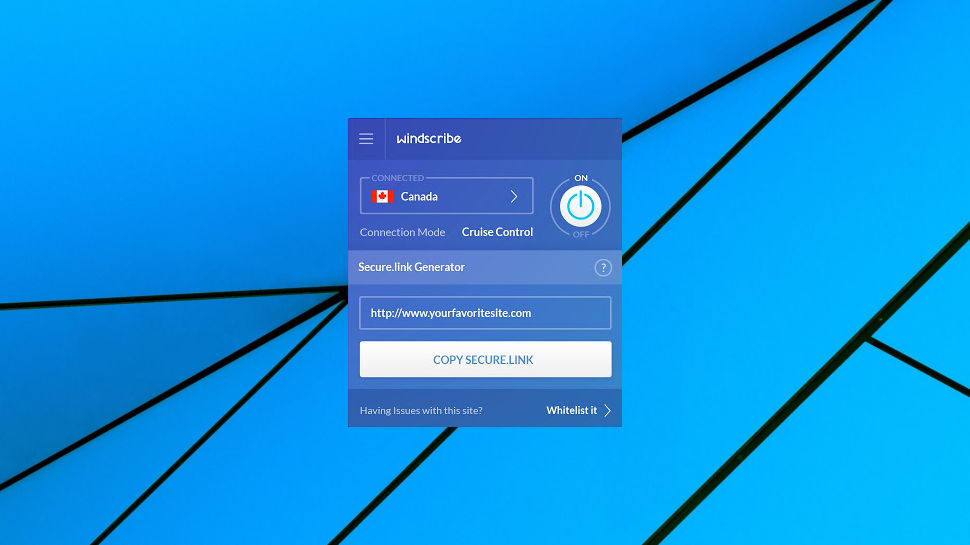
Browser extensions
Windscribe's Chrome, Opera and Firefox extensions provide a quick and easy way to connect to the VPN from your browser. This has its limitations - they're simple proxies and only protect your browser traffic - but if you only need the VPN for basic browsing tasks, they're your simplest and most convenient option.
Install the Chrome extension and it launches in Cruise Control mode, which in theory should switch locations if you try to access a blocked resource. That didn't always work for us, but you can also choose locations manually from the usual list.
The real value here is the bunch of security extras, including options to block ads and trackers, remove social media buttons, randomly rotate your user agent, delete cookies set by a website when a tab is closed, and set your browser time to match the virtual location.
This isn't going to match the ad-blocking power and configurability of uBlock Origin or the other big names, but it's more than you'll get with most VPN extensions, and the 4.7/5 rating on the Chrome store suggests most users are happy.
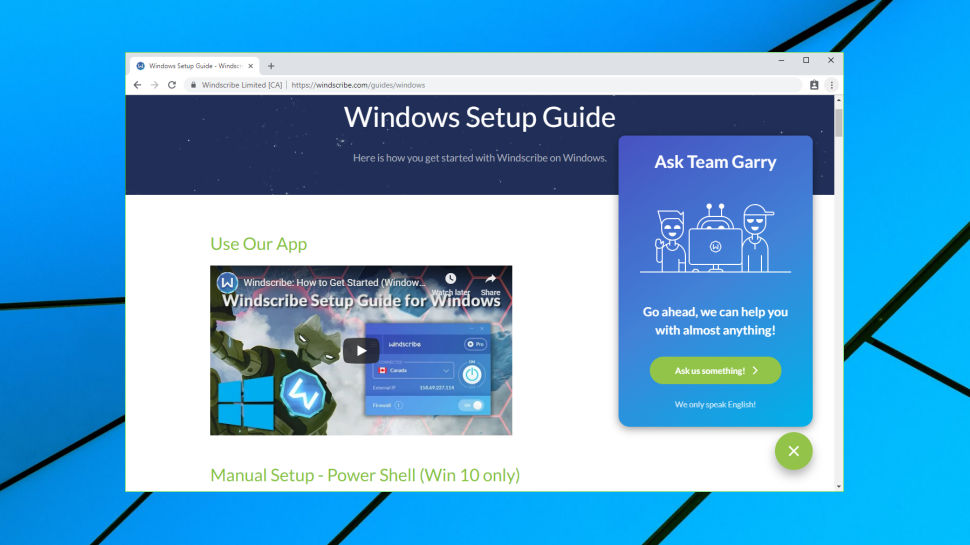
Support
If you have any technical troubles, Windscribe's Support site is a good place to start looking for answers.
Resources start with an array of setup guides for a very long list of platforms and devices (desktops, mobiles, routers, NAS, smart TV, torrent client and more.)
These tutorials don't just cover the usual generic operating system tools, they're far more interesting than that. The Windows section explains how to set up your system using PowerShell, for instance, as well as using the app and standard Windows dialogs. And the Android guides explain how to get connected via IKEv2 using the Strongswan app, or via OpenVPN with OpenVPN for Android.
Once you've got the service up and running, a Knowledgebase has articles to help you with common problems (slow speeds, random disconnects, more.) These are easy to read and cover the very basics, but don't begin to match the more advanced content in some of the setup guides.
If all else fails, you can contact support directly. There's no live chat (beyond a simple support chatbot) and you can't just send an email, but the website does have a form you can fill in to raise a ticket.
Exactly how long it'll take to get a reply isn't clear, and a Windscribe blog post explains why:
'As we’re a relatively small company (13 employees), we’re unable to provide support 24/7, and since we provide support to all users, including millions of free accounts, things can be a bit overwhelming.'
But on the plus side, Windscribe points out that it does all support in-house, rather than using 'outsourced minimal wage workers on the other side of the planet who are reading off a script.'
You might have to wait a little longer for a reply, then, but with genuine in-house expertise involved, it's much more likely to be worth the wait.
Final verdict
The 10GB data allowance, P2P support and Netflix-unblocking are major pluses, and although Windscribe's speeds are relatively average (and sometimes poor), this is still one of the best free VPNs around.
0 comments:
Post a Comment