Microsoft Edge
Edge is Microsoft’s latest browser, and it looks its best when you use it as it was intended to be used: by running Bing, which is Microsoft’s search engine. This is how you’ll get Edge’s richest features, the ones that revolve around online shopping.
- Interested in Microsoft Edge? Check out the website here
If you switch to using Google or Yahoo as the default search engine, you’ll miss out on all of those components that help you save money, find deals and compare prices. And since you can’t easily switch back and forth between your search engine like you can on a browser like Safari, it’s best to pick one and stick to it.
- Also check out our roundup of the best anonymous browsers
Features
With Edge, you can browse on multiple devices and sync your favorites, passwords and settings across all of them. There are a ton of features, too, especially for productivity and online shopping.
Productivity features
- Capture and markup screenshots right from the browser window
- Collections let you save web pages or notes to categorized notebooks
- The immersive reader helps you stay focused while reading online
- Vertical tabs can be set if you prefer a different type of orientation.
- Sleeping tabs let you put unused tabs to sleep instead of closing them, so you can have easy access to them without slowing down your computer
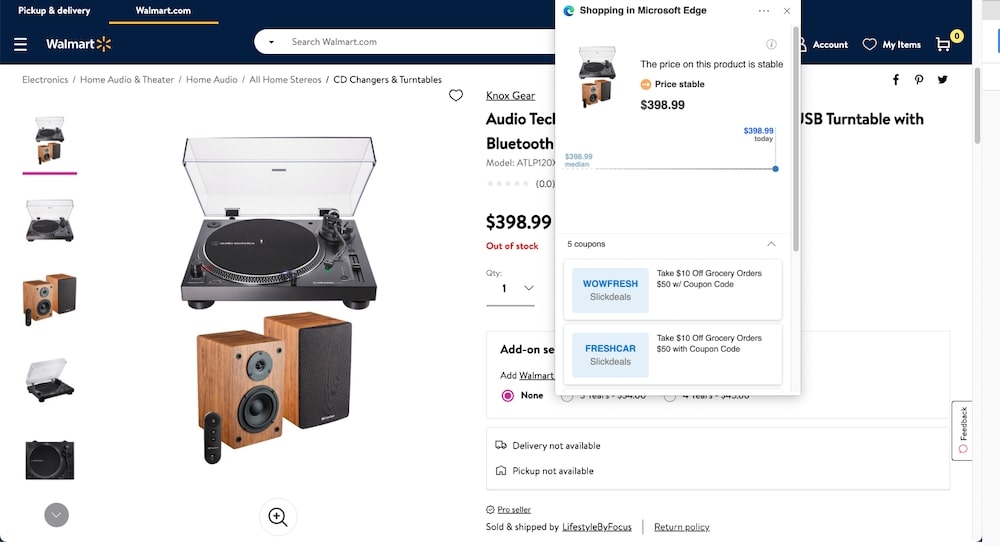
Online shopping features
- Coupons show in the browser bar
- Price comparisons
- Ratings and reviews for products
- Bing rebates to earn cashback on qualified purchases
Additional features
- Customize the new tab page with articles and news related to your interests, and personalize the browser as a whole with a color scheme or theme
- Have your device read a web page to you with the Read Aloud option
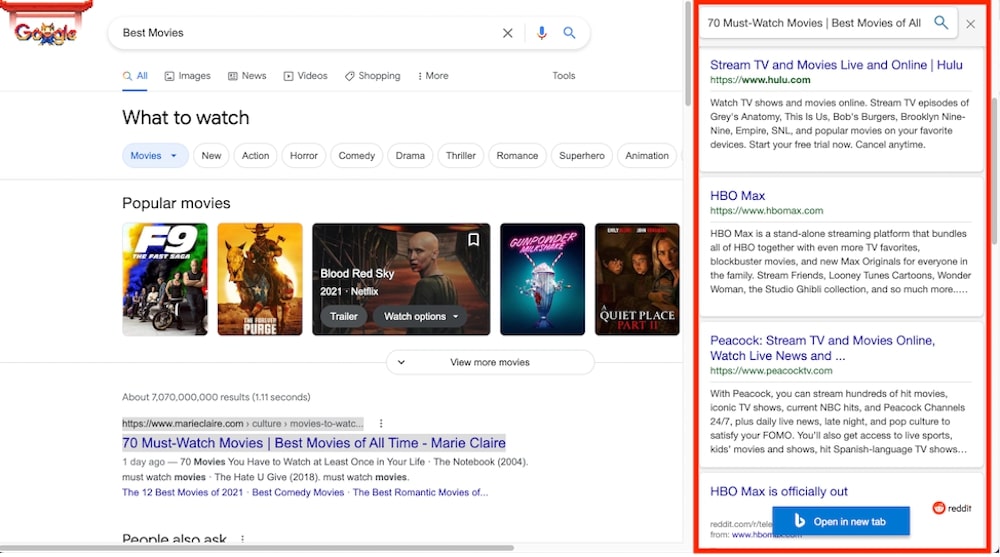
- Right-click web page text and use the sidebar search for definitions and more info – you don’t have to switch to another page to get more context, and you can search for something new while keeping that sidebar in place
- View, edit and share PDFs right from the browser with built-in tools
- Get Pinterest recommendations based on your Collections, and export a Collection to a new Pinterest board
- Install extensions across various categories (accessibility, daily inspiration, design, grammar, learning, etc.)
Privacy
Compared to other browsers, Edge’s security features seem a bit lacking. They do cover the essentials that you may be most interested in, though:
InPrivate tabs and windows: Your browsing and search data (cookies, history, temporary internet files) are not saved on your device once you’re finished browsing.
Kids Mode: Browsing mode just for kids with built-in protection and custom designs. There’s also news curated for kids ages 9 to 12.
Microsoft Defender SmartScreen: Protect against phishing or malware websites and keep the browser from downloading harmful files.
Tracking prevention: Detect and block trackers, and determine the trackers you want to block.
Edge has a lot of password-protection features, too. The browser can create and store strong passwords for you in its password manager. You’ll also get reminders if you’re using the same password on a lot of sites, so you can change them if you want the most protection possible. You’ll even be notified when Edge detects that your credentials are compromised.
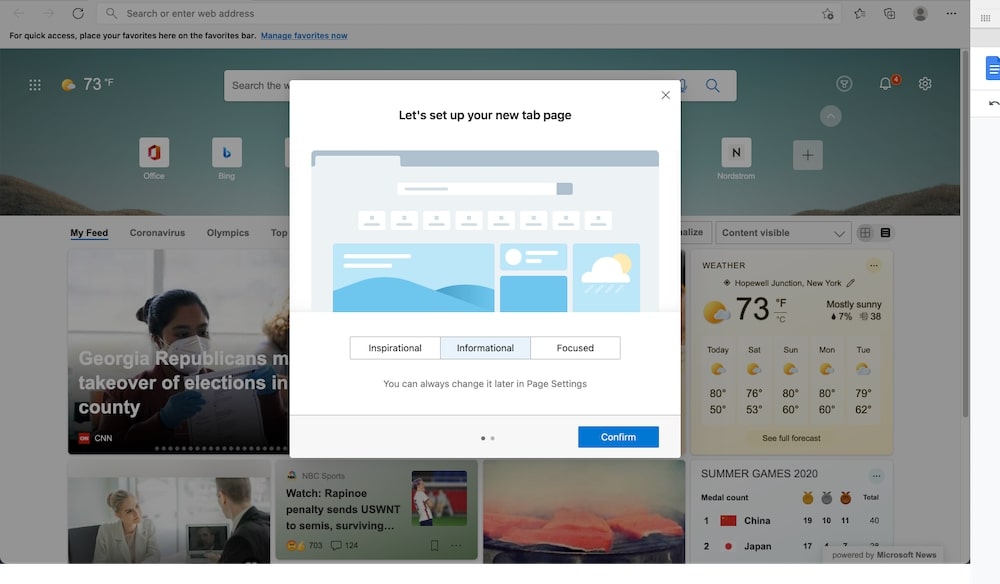
User experience
You can customize what a page will look like when you open a new tab. There are three options:
Inspirational: This has imagery that takes up a large part of the header
Information: Your feed is front-and-center
Focused: Completely minimalist with just icons for your top links
Microsoft Edge uses the Bing search engine as its default, but you can switch it to Google or Yahoo if you prefer. However, Microsoft Edge looks best with Bing when compared to the other search engines. And Bing looks best on Microsoft Edge, too – it’s not quite as attractive when you use Bing on, say, Safari. It’s clear that Edge and Bing are made to go with one another (they’re both Microsoft products, after all).
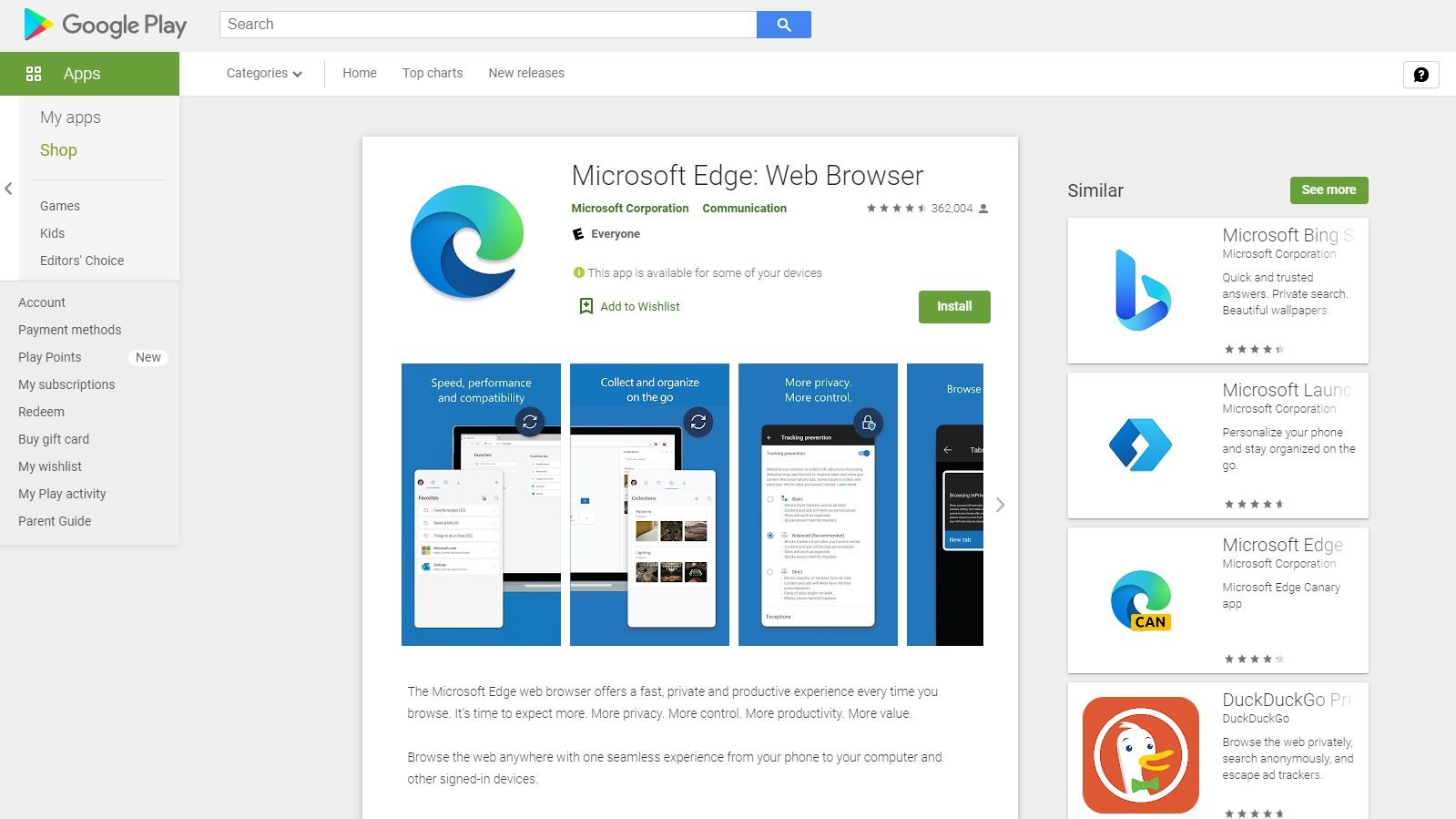
Platforms
Microsoft Edge is available on supported versions of Android, iOS, MacOS and Windows. It has a mobile app, too.
The competition
Edge is more feature-rich and customizable than Safari, and since it uses the Chrome Web Store, you can theoretically outfit it in the same way you would Google Chrome.
Overall, Edge just looks nicer than many other browsers. Unlike Chrome and Safari, the navigation menus in Edge are less obtrusive, putting your search results in the forefront and everything else available but pared down.
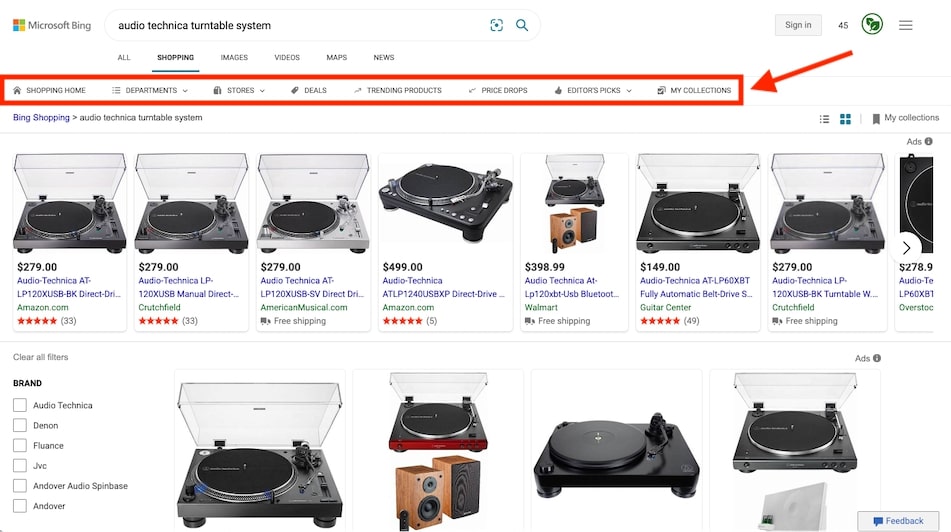
There are also three ways to search right from the main search bar – via text, voice or image – and the bar at the top of shopping results is super useful (this isn’t a Bing thing, by the way, it’s specific to Edge).
Final verdict
Edge is feature-packed but pretty easy to get the hang of. Ironically, the hardest feature to learn was the one that’s promoted the most: Collections. It took a while to figure out what Collections were and then set them up and add to them. The feature is still sleeker than something like Bookmarks in Safari, though, which makes you open a new tab just to edit and organize your saved links. With Collections, you can do everything from a pop-up over whatever page you’re on.
Edge has a lot of settings that you can work your way through to get the browser looking and functioning exactly the way you want. If you’re a bit tired of too-simple-to-be-useful browsers, Edge may be a great – and great-looking – alternative. And if you do a lot of online shopping (or any, really), it’s the best way to go, even if you use another browser for all of your non-shopping time online.
- We've also highlighted the best browser
0 comments:
Post a Comment