Dell 27 Video Conferencing Monitor (S2722DZ)
Last year when employees transitioned from doing their work in the office to working from home, many saw the need to upgrade their home office setups. While some people tried to raise their laptops to eye level with a laptop stand, others went all out and purchased a business monitor for additional screen real estate. Another big change was the fact that video conferencing software went from being a novelty to a necessity and thus many users bought webcams to look their best in video calls.
Just like other PC and business accessory makers did, Dell released a number of new devices to help businesses and their employees work remotely. One of the company’s standout offerings was its new line of video conferencing monitors which feature a pop-up webcam to aid users in cleaning up the tangle of wires on their desks. As these webcams go back inside Dell’s monitors when not in use, they also help users protect their privacy and avoid awkward moments while on a video call.
Staring at a computer screen all day can have a negative impact on your eyes and overall health which is why the company’s video conferencing monitors include its always-on, built-in low blue light ComfortView Plus screen technology.
Today we’ll be looking at the design, features, performance and usability of the Dell 27 Video Conferencing Monitor (S2722DZ) to help you decide if it’s the right choice to upgrade your home office or even your actual office setup if your company has implemented a hybrid work policy.
Price and availability
The Dell 27 Video Conferencing Monitor (S2722DZ) is available on Dell’s website for $449 with free shipping though you can also find it on Amazon for $470.
If you like the design and features of this monitor but want either a smaller or larger screen, Dell has you covered. The company’s Dell 24 Video Conferencing Monitor (S2422HZ) is available for $329 while its more premium Dell 34 Curved Video Conferencing Monitor (C3422WE) is available for $959.

Design
The Dell 27 Video Conferencing Monitor (S2722DZ) features a 27-inch QHD IPS screen with a 1440p resolution and a refresh rate of 75 Hz. It also comes equipped with AMD FreeSync to prevent screen tearing when gaming and doing video editing work as well as a 100 x 100mm VESA mounting interface in case you want to mount it on a wall.

The monitor has very minimal bezels at its top and on either side with a larger bezel featuring the Dell logo at the bottom of the display. A height adjustable stand allows you to move the monitor up and down (4.3in) but it can also tilt, swivel and pivot. Visibility is quite good and the Dell 27 Video Conferencing Monitor has both a horizontal and vertical viewing angle of 178 degrees.

The star of the show though is the 5MP IR pop-up camera with built-in noise-cancelling microphones so you can not only look your best but also sound great while on a video call. The camera can even be used for facial recognition through Windows Hello which allows you to securely, conveniently and instantly sign-on to Windows. Hearing your colleagues won’t be a problem either as the Dell 27 Video Conferencing Monitor also features two 5W integrated speakers.

In terms of connectivity, the backside of the monitor houses a HDMI 1.4 port, a DisplayPort 1.2 connection, a USB-C port capable of delivering 65W of power to a laptop, an audio jack, a power connector and two 5 Gbps USB 3.2 Gen 1 ports. While one of these SuperSpeed USB ports is located at the back of the monitor, the other is on the left underside of the monitor to make it more easily accessible.

Finally, Dell reduced the size of the power connector so that it and the rest of the cables coming from the monitor can easily be routed through an oval-shaped hole in the device’s adjustable stand. This gives the Dell 27 Video Conferencing Monitor a nice clean look when connected to a desktop PC.

Setup
Here are the full specs of the Dell 27 Video Conferencing Monitor (S2722DZ) sent to TechRadar Pro for review:
Panel size: 27-inch (68.47cm)
Panel type: IPS
Resolution: 2560 x 1440
Brightness: 350 cd/m2
Contrast: 1000: 1
Pixel response: 4ms
Refresh rate: 75Hz
VESA: 100mm
Inputs: 1 x HDMI 2.0, 1 x DisplayPort 1.2, 1 x USB-C 3.2/DisplayPort 1.2 with Power Delivery (up to 65W) , 2 x USB 3.2
Adjustment: Tilt (-5° to 21°), Swivel (-30° to 30°), Pivot (-90° to 90°), Height Adjustable Stand (110 mm)
Weight: 11.42lb (5.18kg)
Dimensions: 24.08 x 6.88 x 15.75in WxHxD
The Dell 27 Video Conferencing Monitor arrived in a single box which included the monitor, a height-adjustable stand and all of the cables needed to get the device hooked up to a computer or a laptop with a USB-C port.
To set up the monitor, you first need to attach the stand riser to the stand base by turning the screw handle at the bottom of the stand base clockwise. From here, you need to slide the tabs on the stand riser into the slots on the display back cover and lower the stand assembly until it snaps into place.
Although you have to assemble the stand and attach it to the monitor, it’s a nice touch that Dell designed things in such a way that you don’t need any tools.
In order to get the most out of the Dell 27 Video Conferencing Monitor though, you'll also need to download the Dell S2722DZ Monitor Driver as well the Dell Display Manager app. While the driver will allow you to rotate the monitor between landscape and portrait mode, Dell Display Manager provides comprehensive management tools that give you an optimal front of screen experience, display management and allow you to multitask better with multiple windows on your screen.
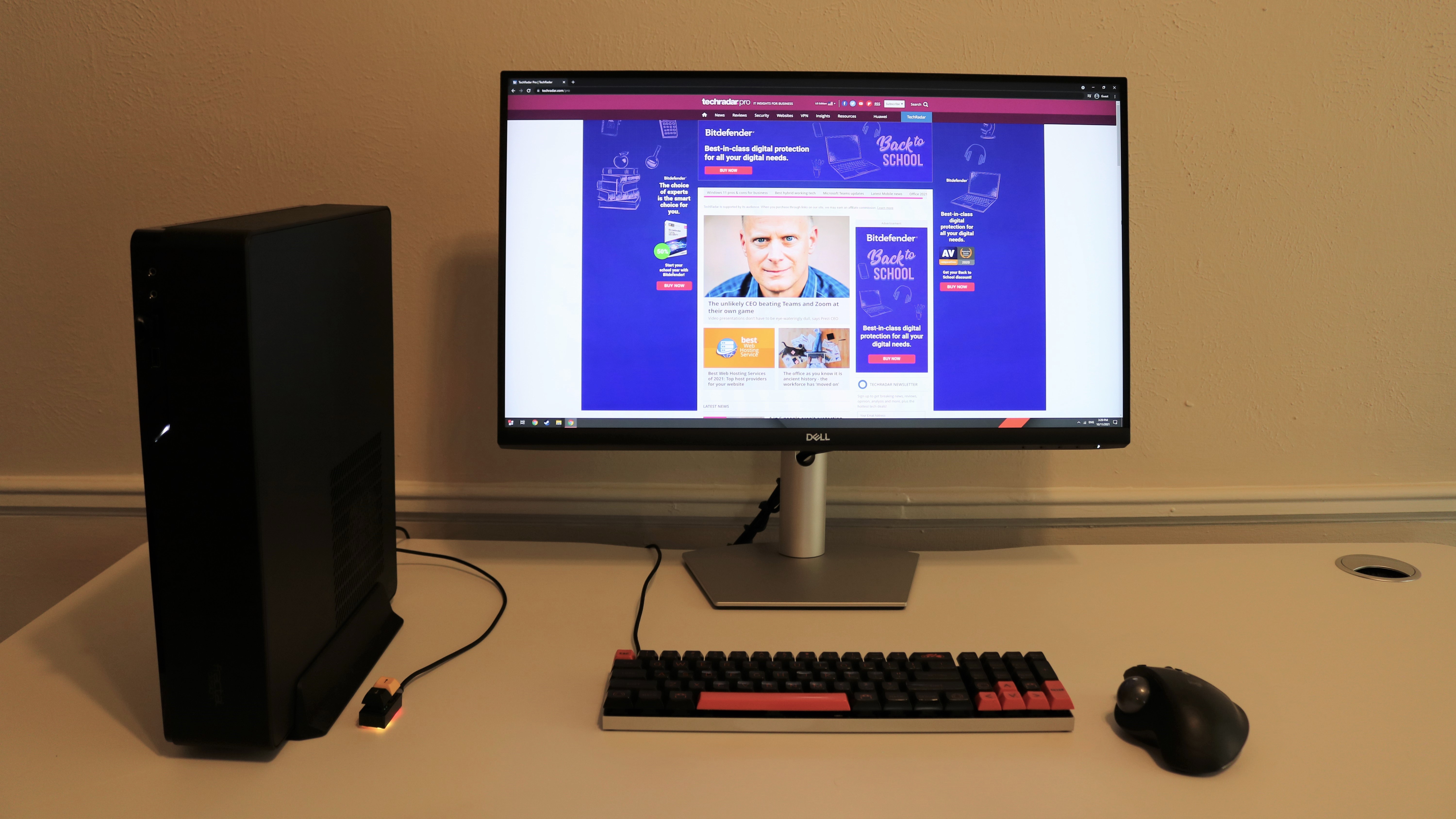
Performance and in use
After setting up the monitor, we first tested it out using a small form factor PC connected over HDMI. Images were crisp and using the monitor for photo editing and working with documents was quite nice due to its 1440p resolution. It’s worth noting that you will need to plugin a USB-C cable and connect it from the monitor to your PC to power the webcam if you’re connecting your PC over HDMI or DisplayPort.

The front-panel controls on the bottom left side of the monitor allow you to access its menu to change settings as well as power the device on and off. There are also two shortcut keys at the far left that allow you to mute or unmute the microphone as well as choose from a list of preset color modes. However, these buttons can also be locked if you don’t want them being pressed accidentally.
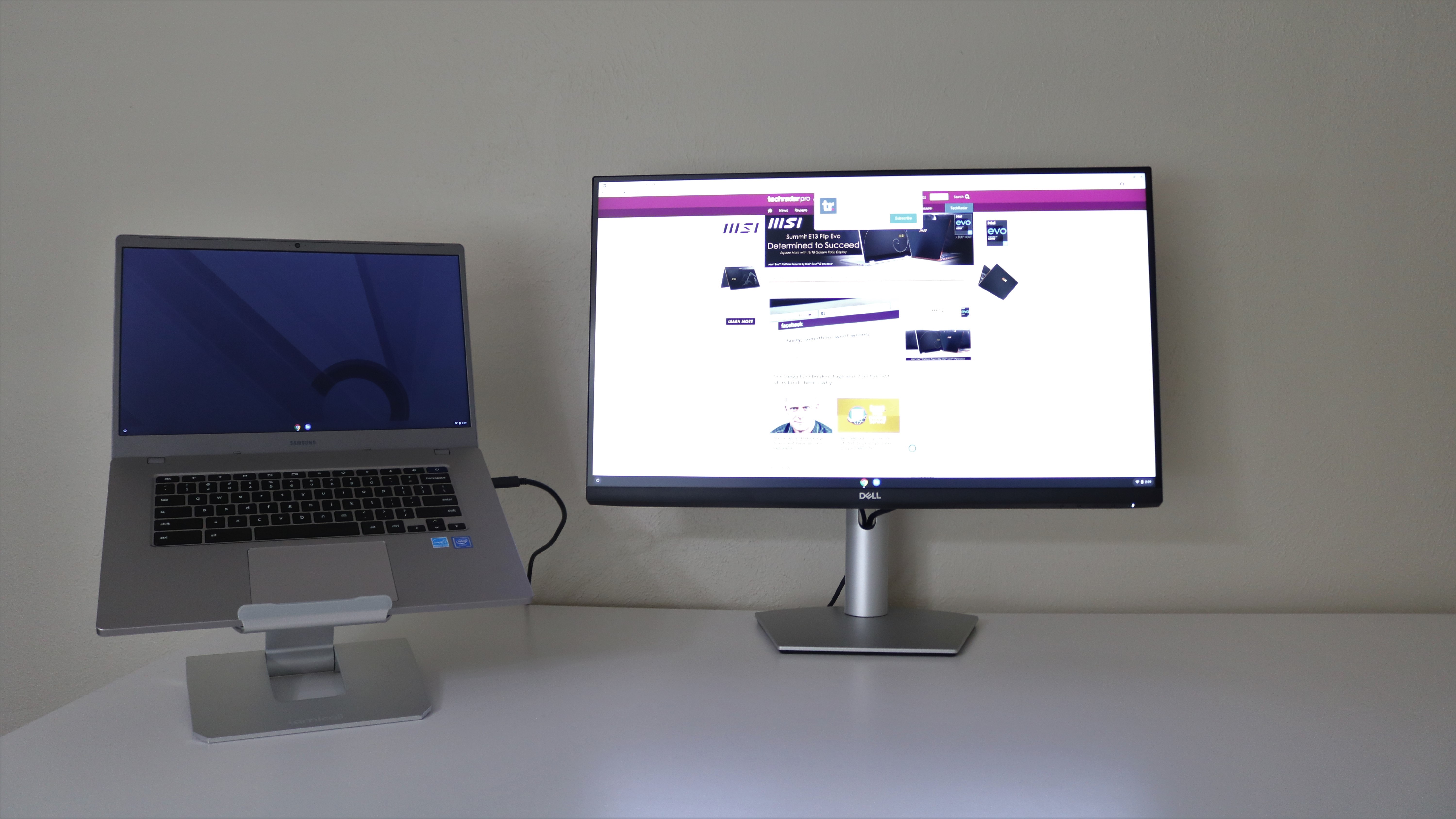
During our second round of testing, we connected the Dell 27 Video Conferencing Monitor to a Chromebook over USB-C. While you could use a laptop docking station to achieve the same results, the fact that you only need one cable which is included to deliver both power and video from your laptop is a really nice touch.
Finally, we connected the monitor to an Android smartphone using the same USB-C cable which is nice if you want to see your Android apps on a bigger screen. We used a OnePlus 7T Pro in our tests and our Android home screen appeared on the Dell 27 Video Conferencing Monitor almost instantly after connecting it over USB-C.
Final verdict
The Dell 27 Video Conferencing Monitor was a real joy to use during our time with the device. It was easy to set up and configure and the tilt, swivel and pivoting options made it so we were always visible when in a video call. While there are certainly better webcams available, the convenience of having one built-in to your monitor can’t be overstated. The pop-up webcam also offers increased privacy and the dedicated mute button does make video conferencing more comfortable.
The number of ports is another standout feature of the Dell 27 Video Conferencing Monitor. Whether you want to connect a laptop for big screen viewing after work or a flash drive to the device’s quick-access USB port, all of the ports can be reached easily. If you want more screen space for your laptop or want to eliminate cable clutter at your desk, the Dell 27 Video Conferencing Monitor will likely make a great addition to your work from home setup.
We've also featured the best business monitor
0 comments:
Post a Comment