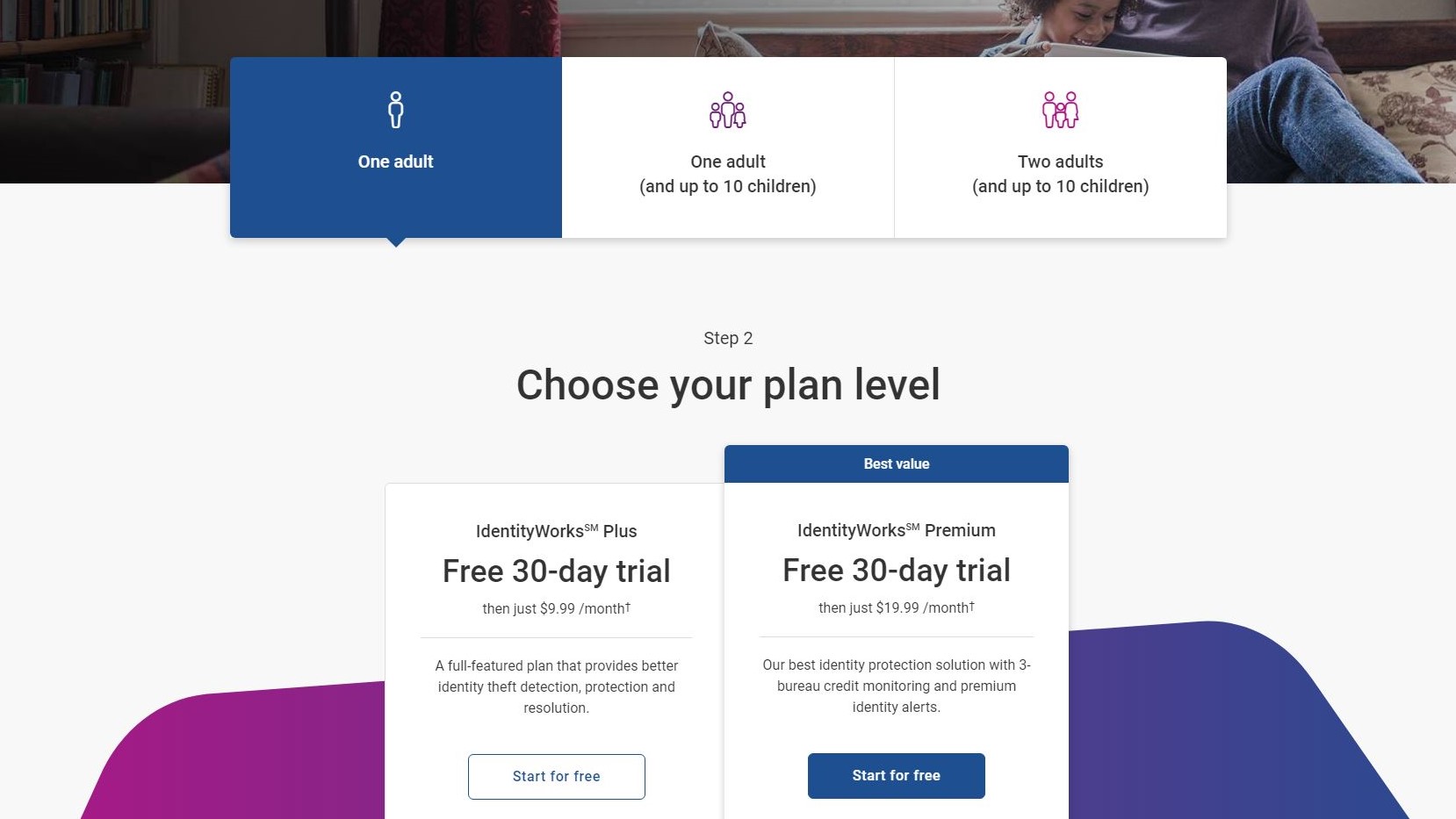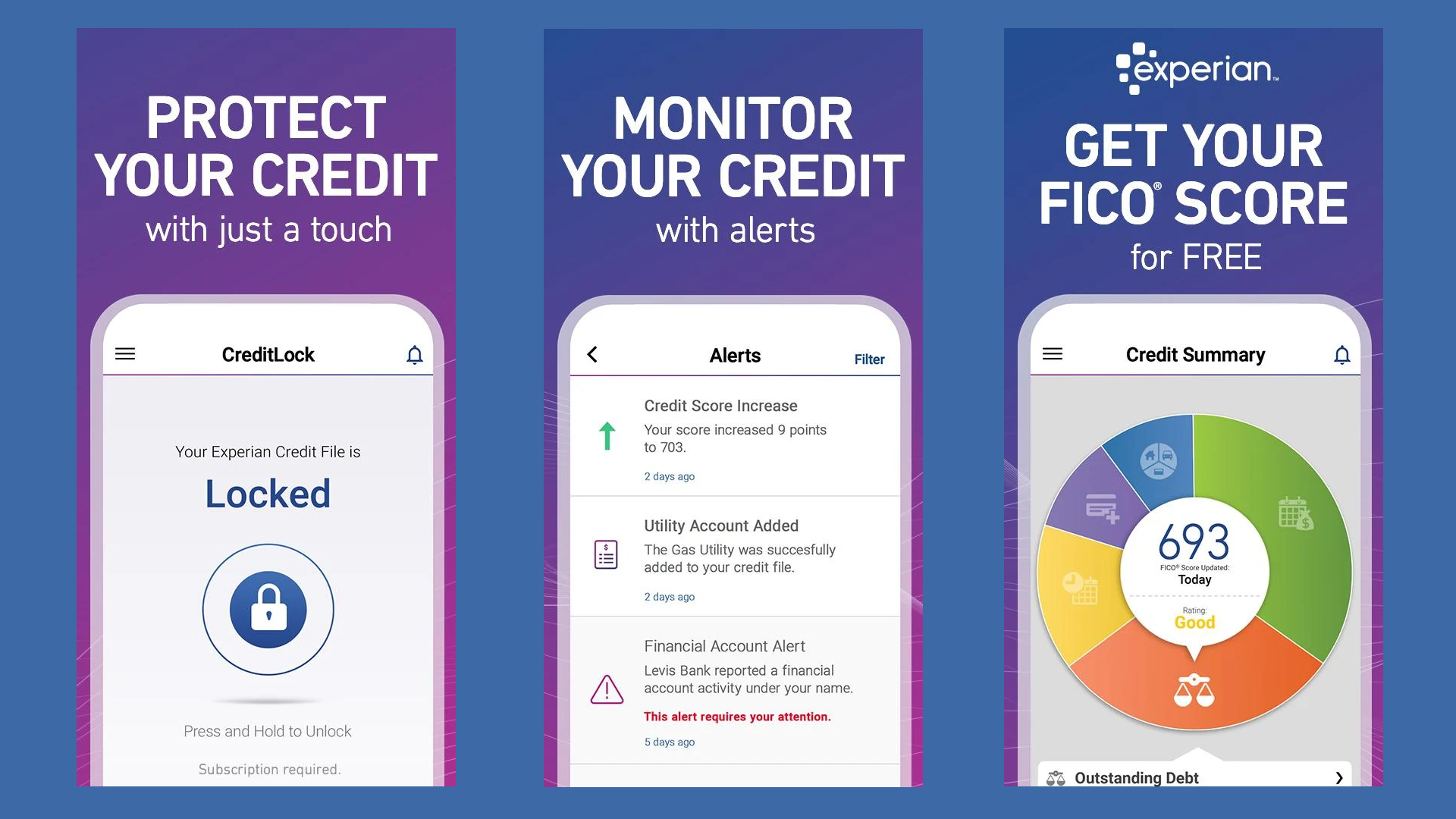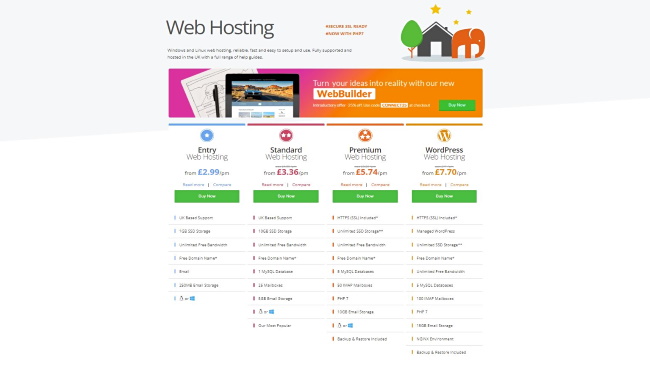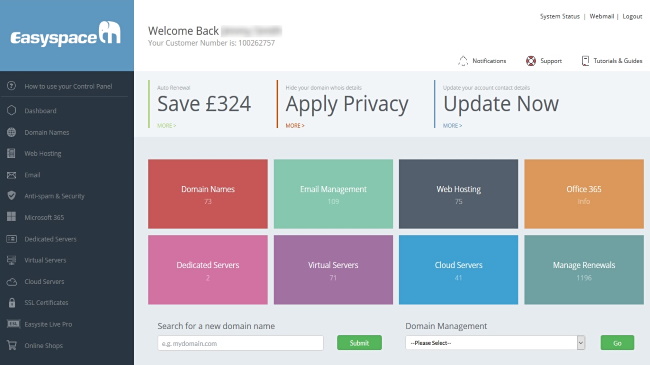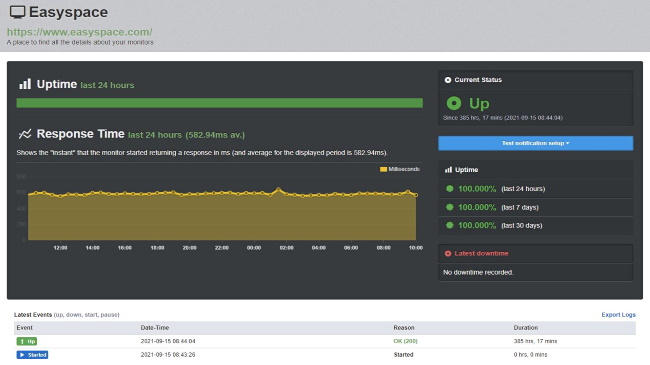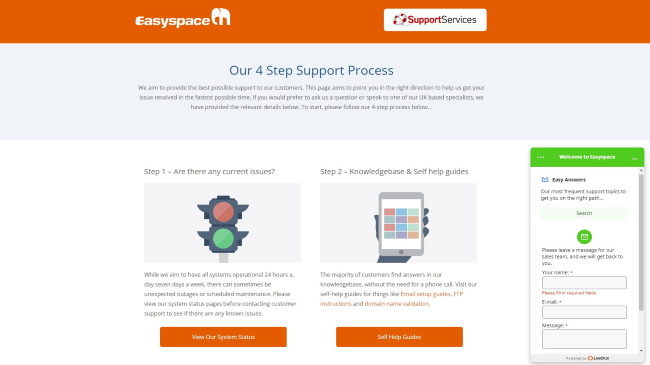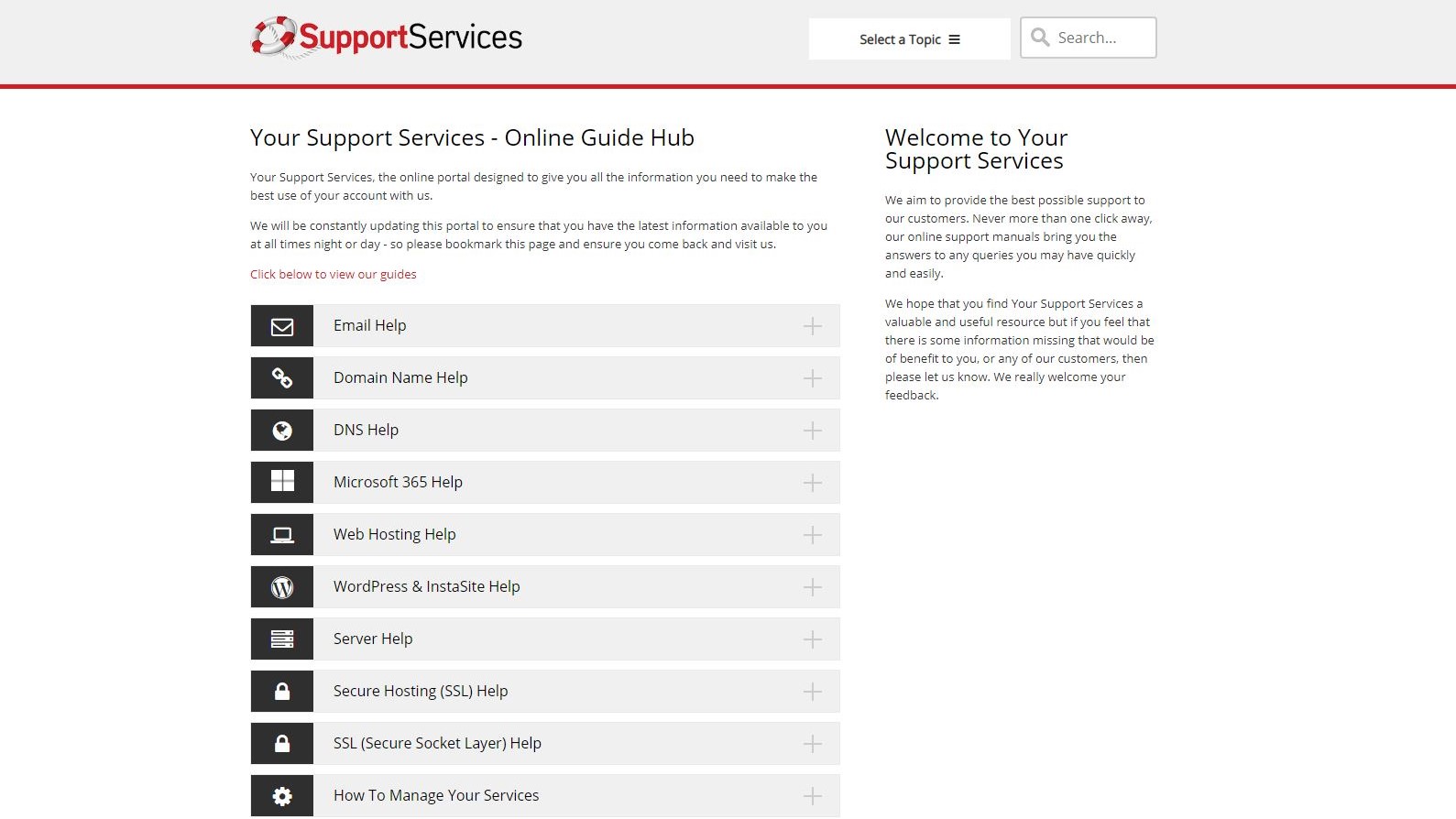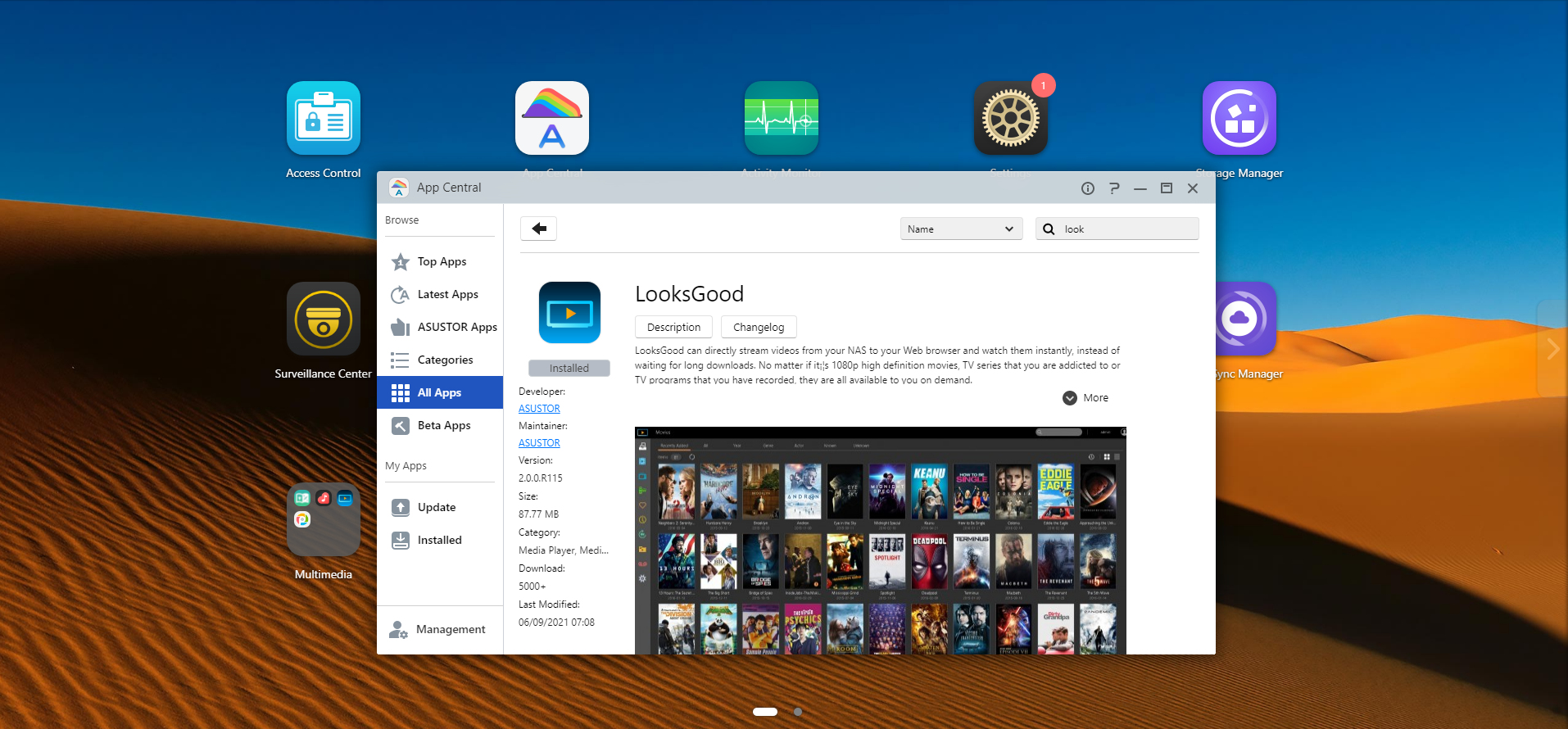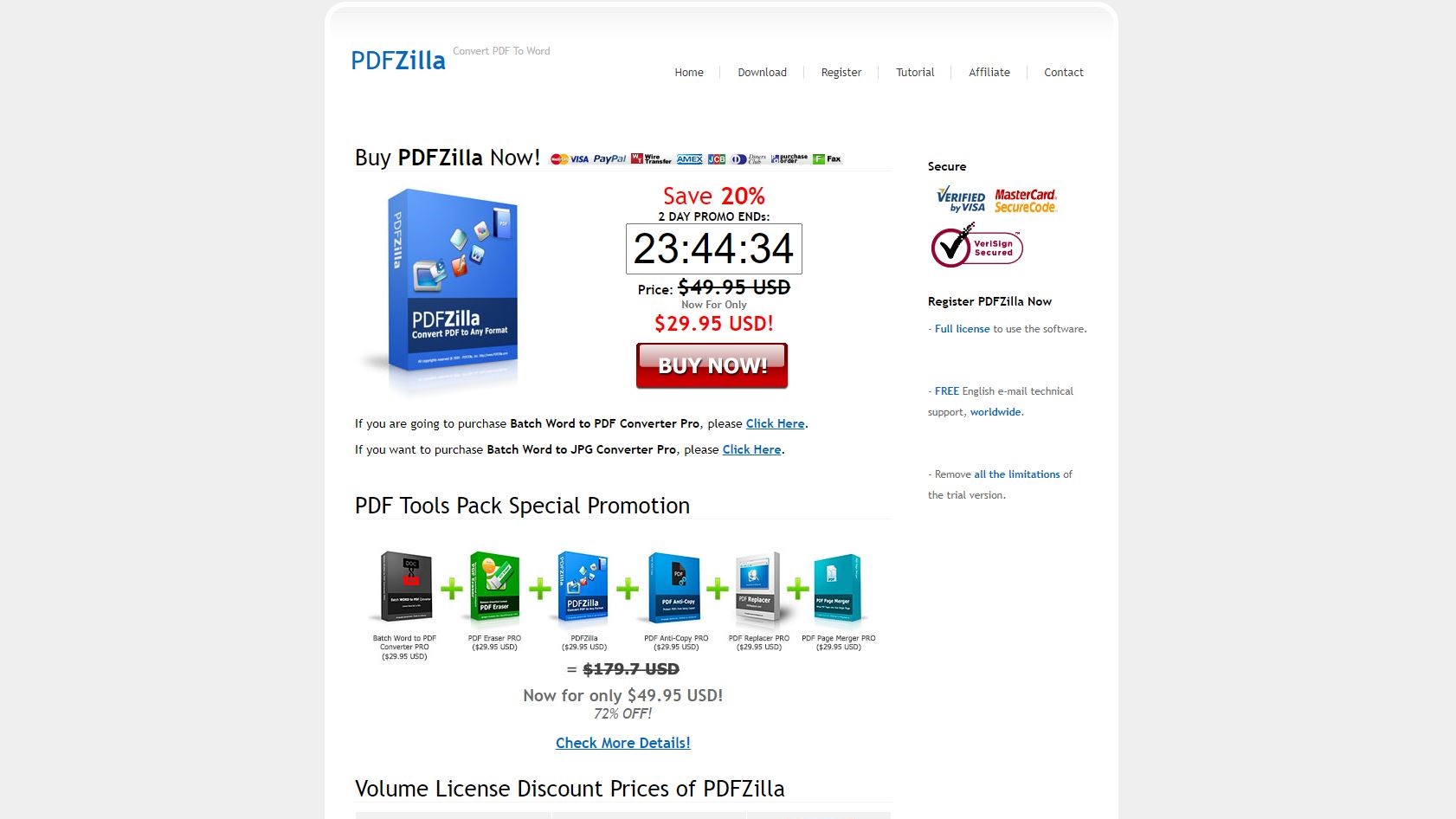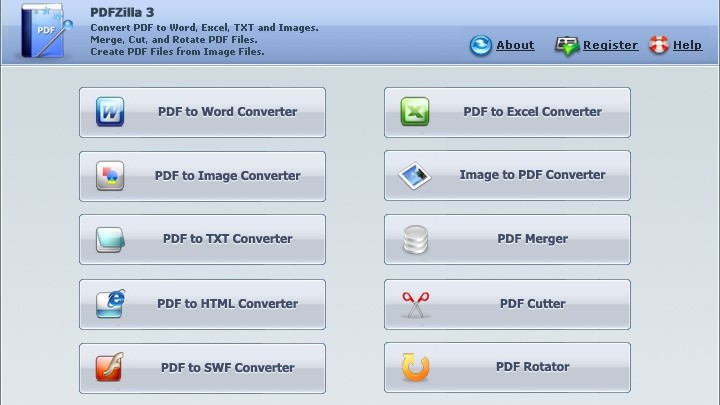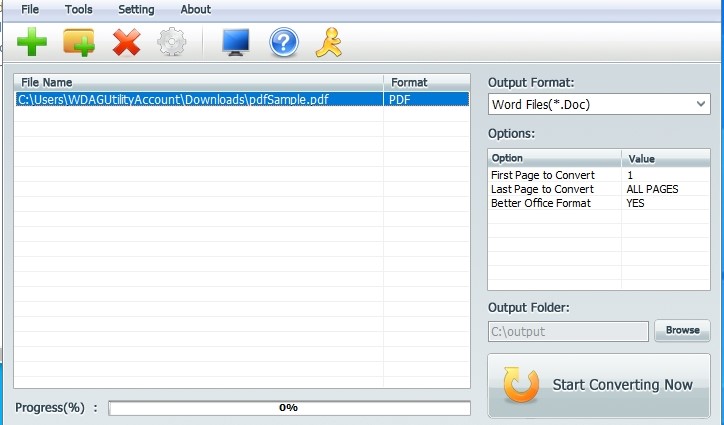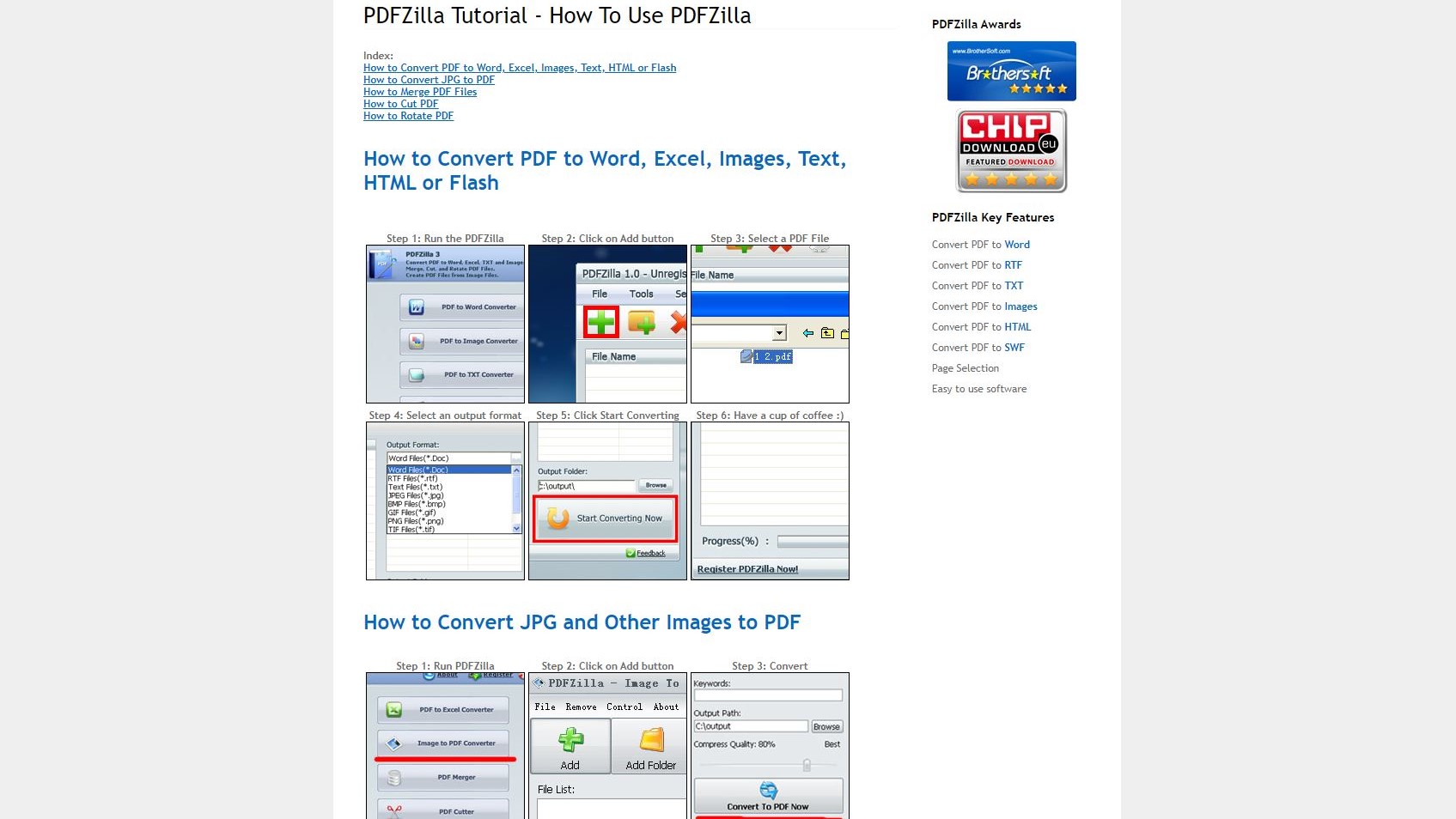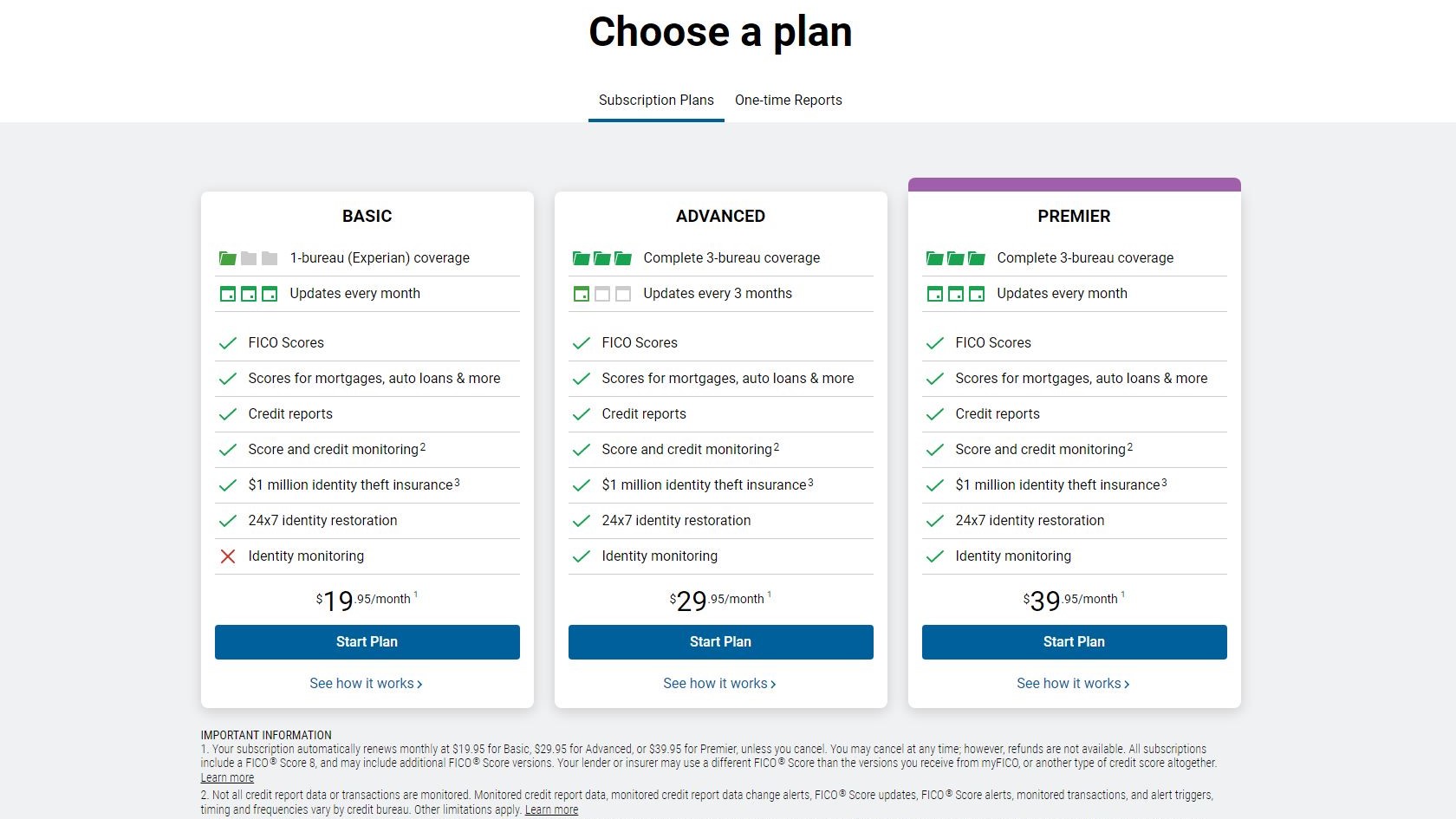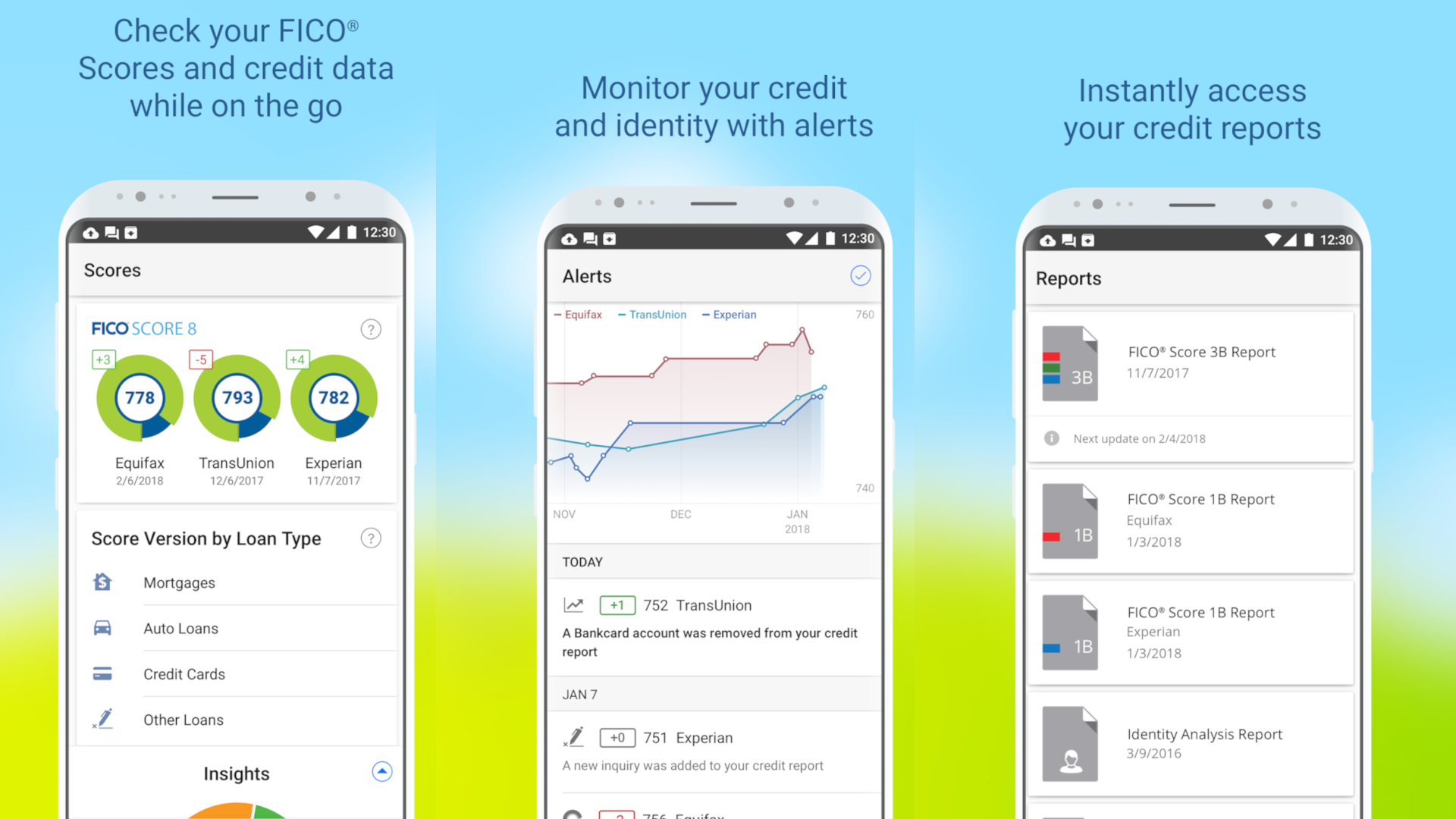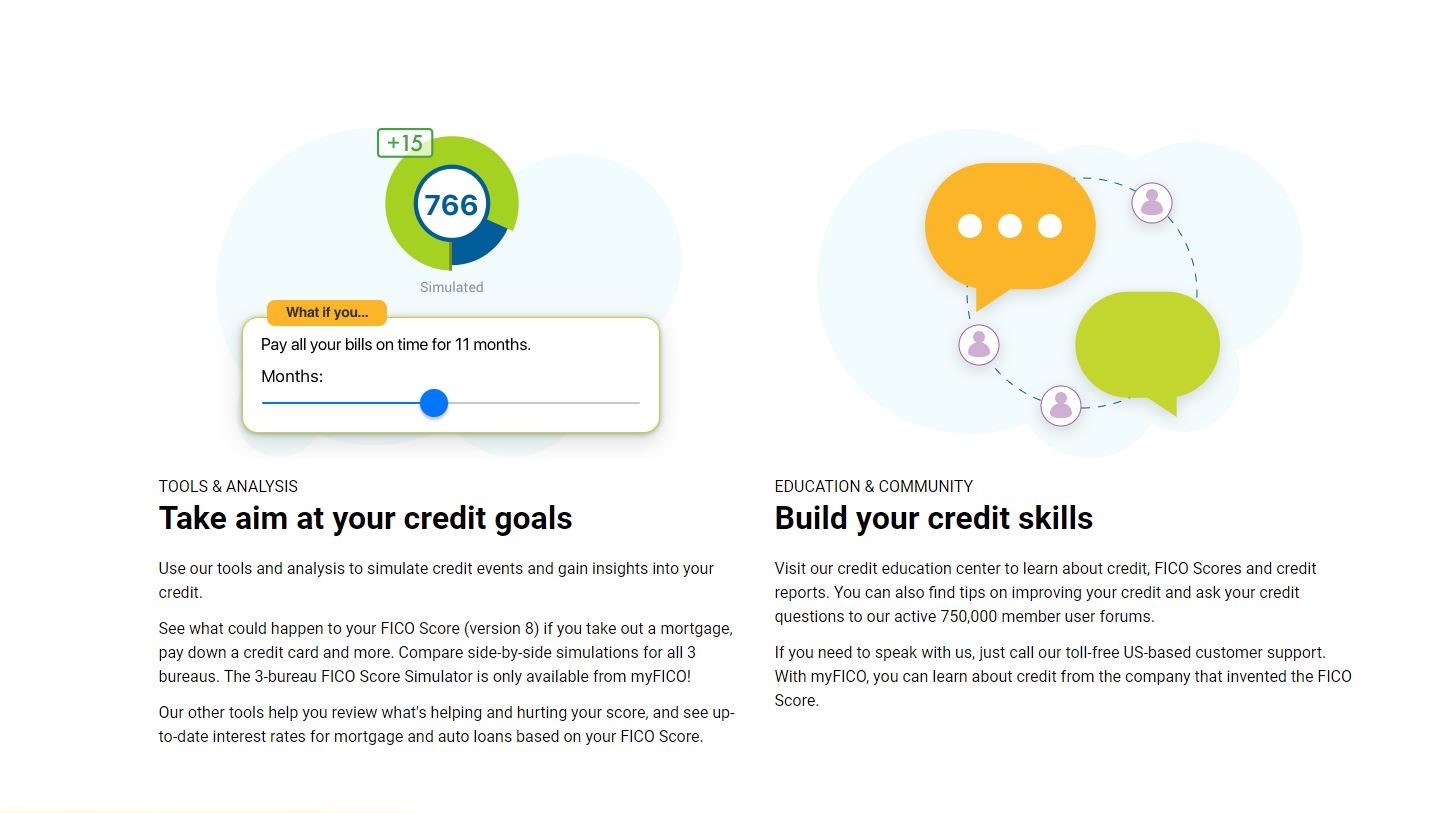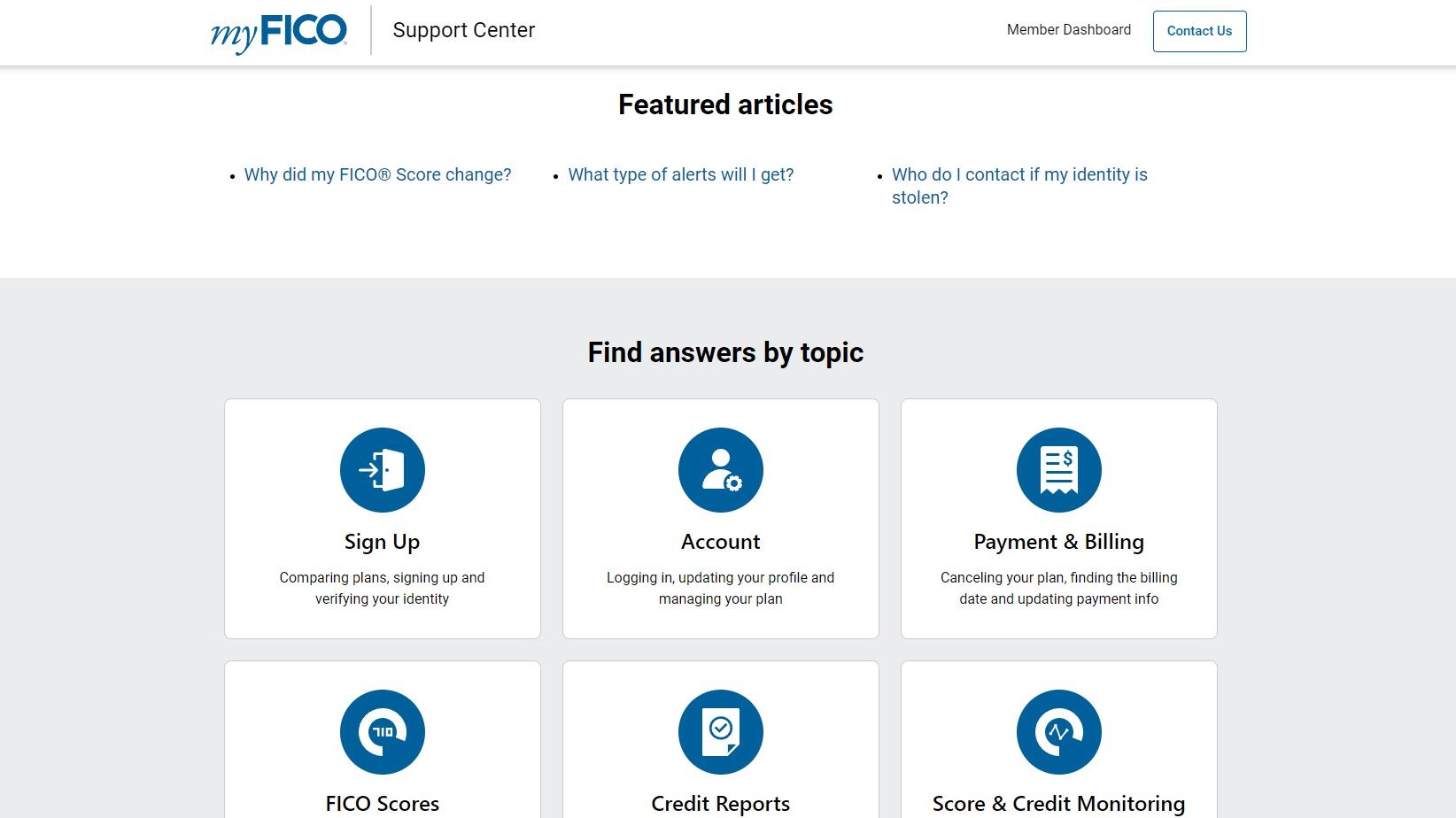eUKhost web hosting
True to its name, eUKhost is a web hosting provider from the UK. Launched in 2001, it was one of the first such companies in Europe to offer fully automated web hosting solutions. Since then, eUKhost has grown and widened its range of hosting-related services aimed both at hobbyist bloggers and small to mid-sized businesses. They claim to host over 150,000 domains and have more than 35,000 seemingly cheery customers across the globe.
Curiously, eUKhost’s founder and managing director, Robert King, was in his teens when he launched eUKhost two decades ago. Today, the company exists as a part of Hyperslice Group, which is one of the UK's leading providers of managed IT services and web hosting services through their two subsidiary brands, Web Hosting UK and (obviously) eUKhost. Headquartered in Leeds (the UK), eUKhost operates data centers in Wakefield, Maidenhead, and Nottingham, which means that the users from the UK can expect lightning-fast network speed.
- Want to try eUKhost? Check out the website here
eUKhost’s official site is uninspiringly but brightly blue, deftly designed, and easy to operate. The same applies to its official blog where you’ll find more than a handful of handy tips.
You can also find eUKhost on several social channels including Facebook, Twitter, LinkedIn, Instagram, and YouTube.
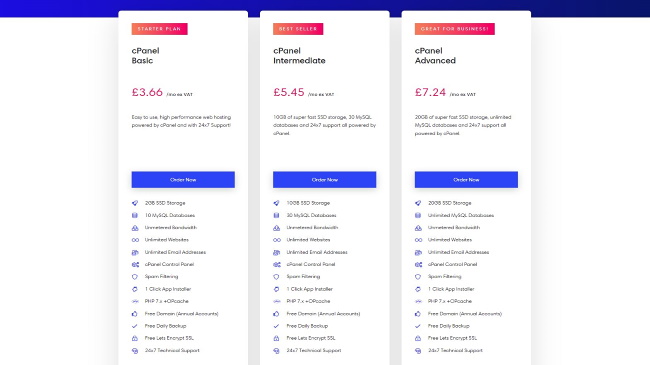
Pricing
eUKhost offers shared hosting, cloud hosting, VPS hosting, reseller hosting, and dedicated server hosting, and (they add proudly) all with the “highest quality hardware from Intel, Dell, and HP”.
The entry-level shared hosting plan with cPanel will set you back for £3.66 ($4.95) per month, and for that money it will provide unlimited sites (that’s new), unmetered bandwidth, 2GB of storage space (SSD), one free domain (with all annual accounts), unlimited e-mail addresses, ten MySQL databases, a free SSL certificate (by Let's Encrypt), spam filtering, daily backups, and one-click app installs.
More expensive plans increase storage space and the number of MySQL databases, and that’s about it. The Windows-based, WordPress-specific, and Business-oriented shared hosting solutions start with a limited number of websites.
eUKhost offers a 30-day money-back guarantee with all of its services except for dedicated servers and licensed add-ons.
Acceptable forms of payment with eUKhost include credit/debit cards (MasterCard, Visa, American Express, Discover, Visa Electron, and UK Maestro), PayPal, direct debit, bank transfer, and cheque.
Ease of use
Although picking out a perfect plan for yourself should be a piece of cake, if you’re not certain with which to go, do not hesitate to “ask an expert” from eUKhost’s pre-sales team.
After choosing a plan, you’ll be prompted to register a new domain, transfer it from another register, or use it as it is while updating your nameservers. No matter what you choose, the next step is to opt for a billing cycle (you can pay monthly, quarterly, semi-annually, annually, and biennially), and going for an annual or a biennial one will get you one free domain. You’ll also be offered several add-ons, two versions of Marketgoo SEO tools, and Patchman (anti-malware) in our case.
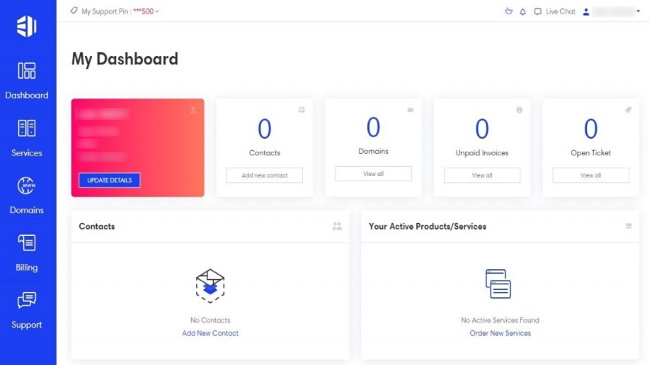
If you don’t have an account with eUKhost, now is the time to create one. Doing so will require your full name, physical and e-mail address, phone number, billing information, and coming up with a fresh and formidable password. After finishing your purchase you’ll get moved to eUKhost’s easy-to-use client area where you’ll be greeted by several notifications. Here you can manage your account data, domains, and other services, as well as seek customer support or enter your control panel. Thankfully, everything is just a few clicks away.
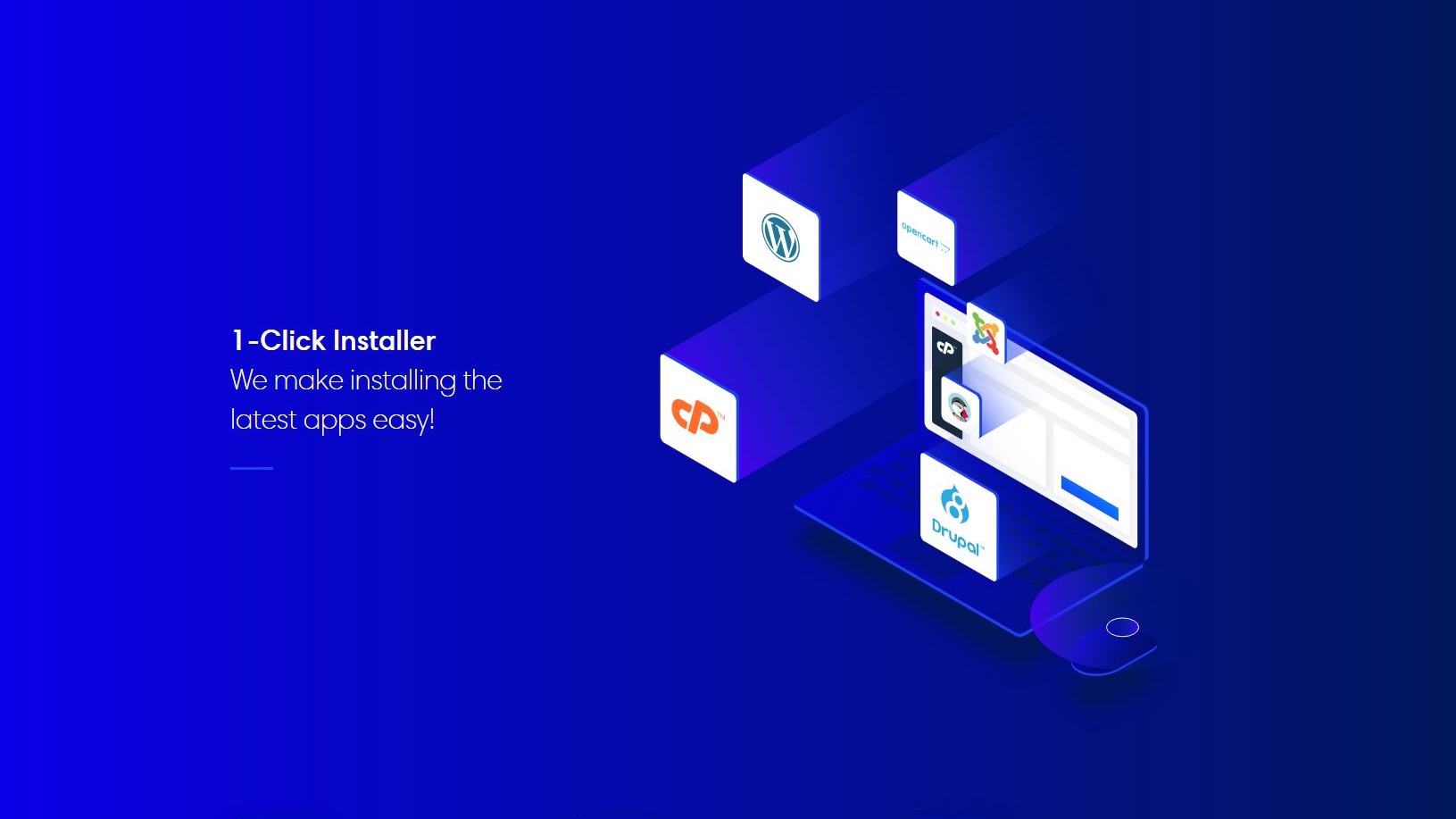
Which control panel you’ll get to utilize depends on your hosting package, but for most of them, you’ll either get cPanel or Plesk, both of which promise an easygoing user experience. From your control panel (by choosing “Softaculous” with cPanel or “Applications” section with Plesk) you can easily install a whole variety of useful apps such as WordPress, Joomla, Drupal, PrestaShop, WooCommerce, and much more. If you opted for a WordPress-oriented plan, you’ll get a complete WordPress toolkit that includes some of the features you won’t get by simply installing WordPress with any other plan.
Unfortunately, eUKhost doesn’t offer a website builder, but if you already own a splendid website, the technical team will migrate it for you within 24 hours. However, only a single site can be migrated free-of-charge.
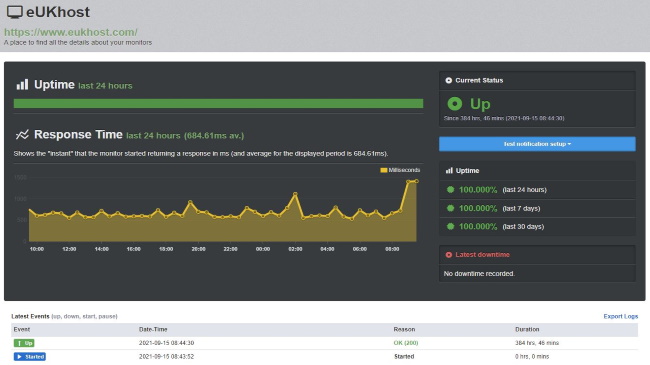
Speed and experience
eUKhost describes the infrastructure of its data centers as “state-of-the-art”, which seemed like boastful talk until we looked at the results of the GTmetrix speed test that was performed on their official site. It took mere 2.1 seconds to completely load, and 60 requests at the same time. On top of this, all other essential speed measuring metrics (largest contentful paint, total blocking time, and cumulative layout shift) showed that eUKhost mastered the test. In conclusion, GTmetrix rated the site's performance with an astounding A (99%).
When it comes to uptime, eUKhost guarantees a minimum of 99.95% of it in any given month with its shared and email hosting solutions, 99.9% with VPS, and 100% with managed cloud servers and on mirrored dedicated servers. After monitoring eUKhost’s site to check how it holds up, we were overjoyed to see a picture of stability without a single second of downtime.
Support
The first support option that attracts attention on eUKhost’s site is live chat, but before getting in touch with a support agent you’ll be asked to fill in a short form. Regardless, you should be connected with a living, breathing, and (most importantly) helpful person without further delay. Alternatively, you can use a toll-free UK telephone number or ticketing system.
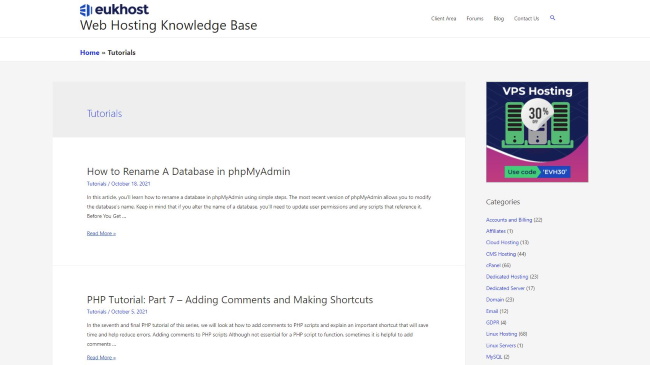
Users also have an option to post their problems and concerns on eUKhost’s community forum. Yet, no one seems to be in a rush to respond to questions since some of them are already two weeks old. If you a believer in DIY self-help, comb through eUKhost’s knowledgebase where you’ll find over 900 how-tos, some shorter than others. Unfortunately, when we tried to open a couple of these how-tos, the only thing we got was an error which is an annoyance with a capital “A”.
The competition
tsoHost is a fellow British web hosting provider that offers some superb truly managed WordPress-specific solutions, but the lack of free SSL with entry-level packages makes them less recommendable to those looking for simpler (and cheaper) solutions. In contrast, all of eUKhost’s hosting plans come with a free Let's Encrypt SSL certificate.
A2 Hosting and eUKhost have been around for quite some time. Both are UK-based hosts with a comparable scope of hosting solutions and a similar price-quality relationship. eUKhost’s entry-level packages are a bit cheaper, but A2 Hosting includes more freebies including a website builder. However, when it comes to customer support there is room for improvement with both hosts.
While all of eUKhost’s data centers are deployed in the UK, with HostGator you’ll find them in the USA. So, if it boils down to geography, the choice is clear. If not, HostGator is more novice-friendly with its free drag-and-drop website builder and 45-day money-back guarantee, while with eUKhost you won’t have to worry about a price hike after the promotional period is over.
Much like HostGator, Bluehost is a novice-friendly host from the USA with a lot of freebies and a significant price spike that comes after the promo period. Although it provides more beginner-friendly features than eUKhost, Bluehost only offers Linux, which will drive away the users who wish to use Windows.
Final verdict
All in all, eUKhost is set upon the path of greatness, but it isn’t great yet. It offers lots of hosting options for start-ups, small and mid-sized businesses, and most of them provide great value for money. Those that don’t are the entry-level plans, since 2GB of storage space with cPanel hosting (or 5GB with Windows and WordPress plans) simply doesn’t cut it today.
If having a host from the UK is not a must-have, check out HostGator and Bluehost, for their solutions are less limited and will surprise you with a few freebies.
- Best cheap webhosting
- Best shared hosting
- Best reseller hosting
- Best VPs hosting
- Best dedicated server hosting
- Best colocation hosting
- Best Wordpress hosting
- Best cloud hosting
- Best Linux hosting
- Best Windows hosting
- Best ecommerce hosting
- Best small business web hosting
- Best managed web hosting
- Best email hosting providers