InVideo review
Video editing can be resource-intensive, even running on the best video editing computers, especially when your projects become large and more complex.
But there are plenty of online video makers that let you build a short film right in your browser. InVideo is one example, promising to simplify video making using templates
InVideo: Pricing & plans
- A free if limited online video maker with two subscription plans with annual billing
There are three ways to experience InVideo: Free, Business, and Unlimited.
On the free plan, you’re able to create videos up to 15 minutes in length, access over 6,000 templates and 3 million files in the standard media library. There’s also 1GB of cloud storage. You won’t be able to export your video, which is a serious limitation.
The Business plan costs $180 a year (approx. £150 / AU$265). It lets you edit videos without a watermark, and you can export up to 60 HD-quality videos a month with a maximum length of 40 minutes. You also gain access to stock photo and stock video libraries, and up to 10 iStock media downloads a month. There’s also a ‘remove background’ feature, limited to 20 removals a month. Elsewhere, there’s 10GB of online storage, and use of InVideo’s video editing app.
Unlimited, priced at $360 a year (approx. £300 / AU$530), removes limitations on most aspects of the service, such as exports and the site’s premium media. It’s not entirely unlimited, despite the name. iStock downloads are capped at 120 a month. Cloud storage tops out at 100GB.
- Pricing & plans: 3/5
InVideo: Getting started
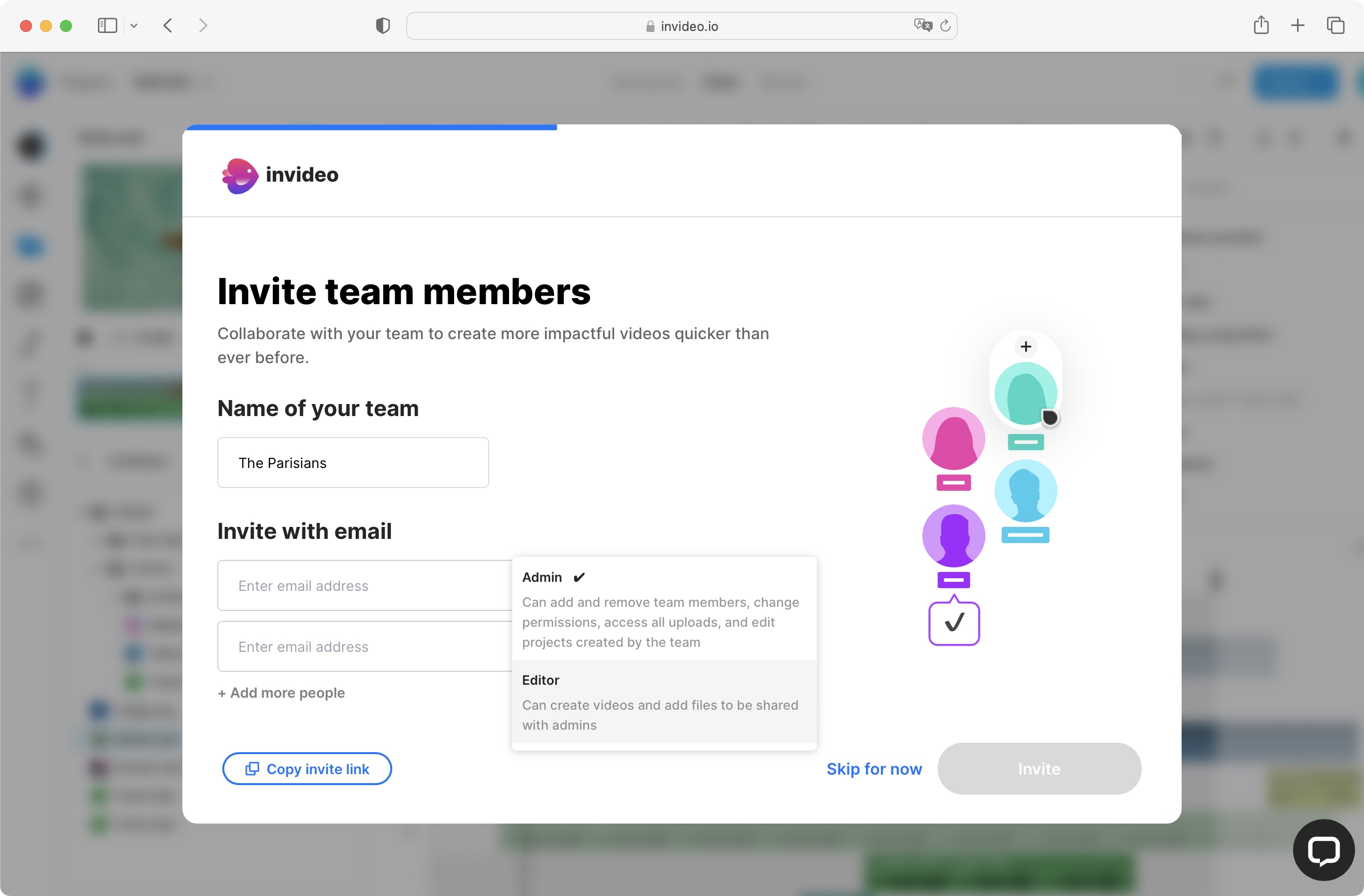
- Creating an account is as effortless as most other services, and InVideo allows you to collaborate with colleagues
InVideo is designed from the ground up to be an online collaboration tool, letting multiple people in your team work on the same project. In order for that to work, you’re encouraged to invite people, either by adding email addresses within the video maker or copying and sharing the invite link.
Your invitees can have full admin access, so they can add or remove members, and most other actions the main account holder can do. Alternatively, you can set them as editors, which limits them to creating projects and adding media.
After that, you’ll have to answer a few questions - a process that can’t be skipped - then you’re ready to start your first video project.
- Getting started: 4/5
InVideo: Interface
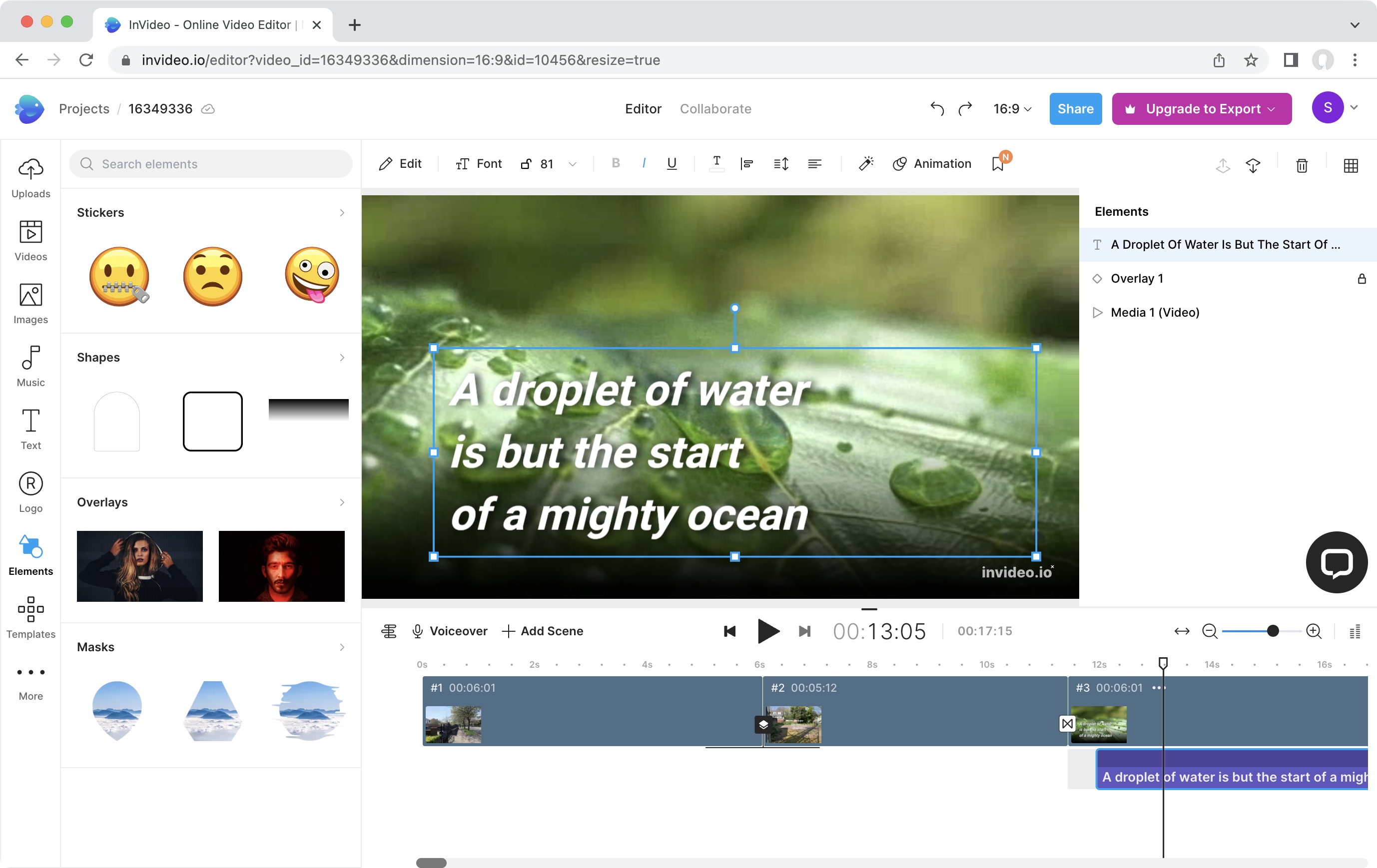
- Very similar to competing video makers; easy to understand, well-organized interface
First off, if you’re using a browser other than Google Chrome, you’ll notice a little warning urging you to switch to that software instead. We did indeed notice longer lags than expected when using FireFox and Safari, and although you also have to wait for something to happen with Chrome, the delay was noticeably shorter. It might be a pain to switch browsers, but in InVideo’s case, it’s definitely worth the hassle.
Once in your project, you’ll find the interface very familiar if you’ve dabbled with other online editors. All your assets are in a sidebar on the left, be they your own clips, stock media, various elements, and templates. Essentially, everything you can add to your project can be found there.
Select any category. It expands the section immediately to the sidebar’s right, where you can preview and look for the right item to add to your video.
Further to the right, and taking up most of the interface, is the canvas, which acts both as a preview of your work in progress, but is also where you can manipulate items you’ve added: reposition them, rotate, and resize them, or simply delete them.
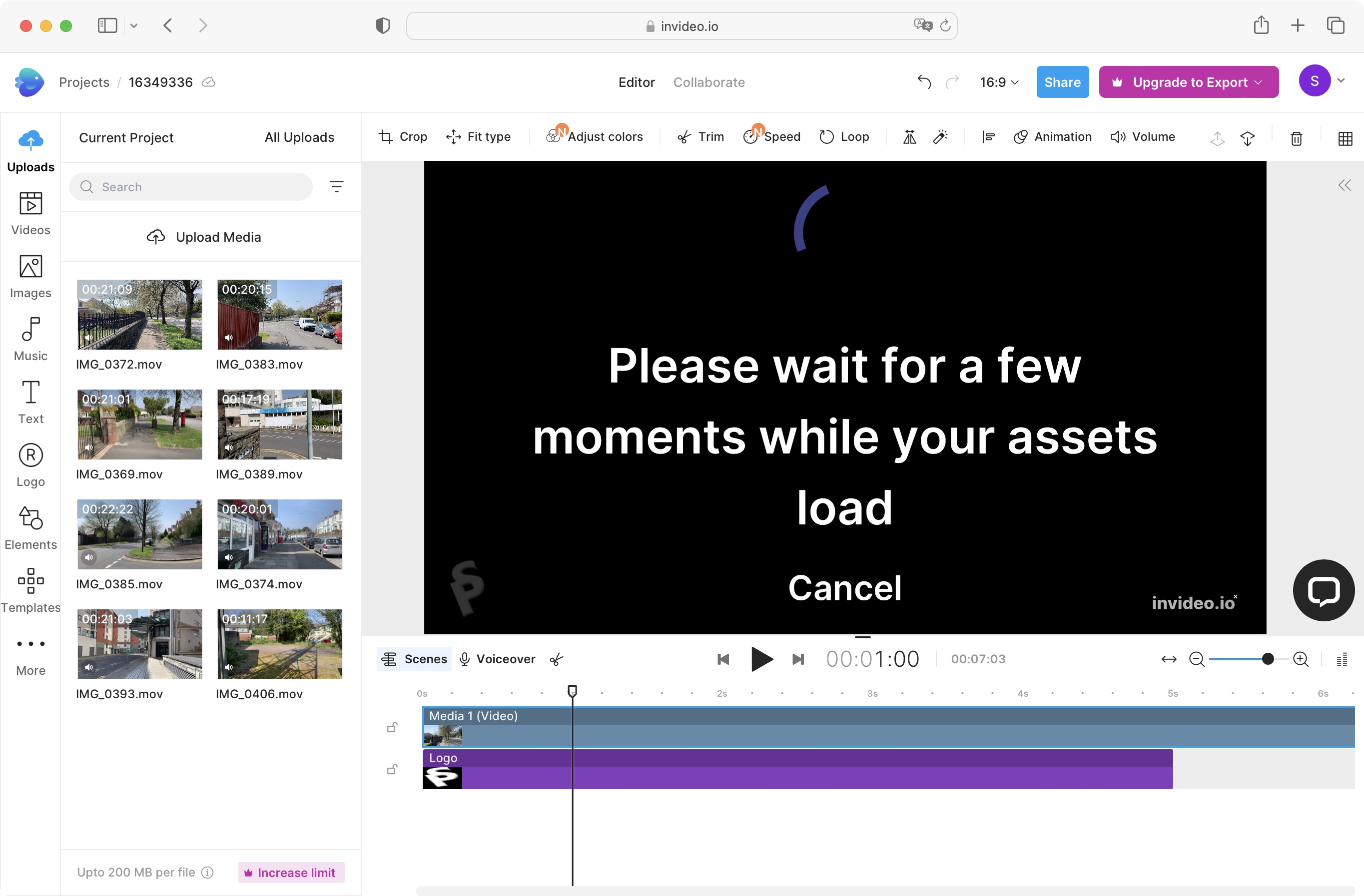
Beneath that, is the Timeline, which shows either the entirety of your project, or just focus on a single scene. Familiar territory for those used to working with video editing software. We liked that you can work with multiple layers within a single scene. This means you can easily have multiple clips on the screen at the same time, for instance.
Transitions proved slightly more difficult to work. Normally, you should be able to add one between any two clips, but InVideo performs differently. Transitions can only be added between two scenes. Since you can have multiple clips in a single scene, it’s worth bearing that limitation in mind when building your edit.
Uploading your footage can take a while, a natural consequence of online video makers, not just InVideo, with performance hinging on cloud connections. This is the worst part of the online video maker concept - waiting for the files you already have on your video editing laptop or computer, to become available.
- Interface: 4/5
InVideo: Editing video
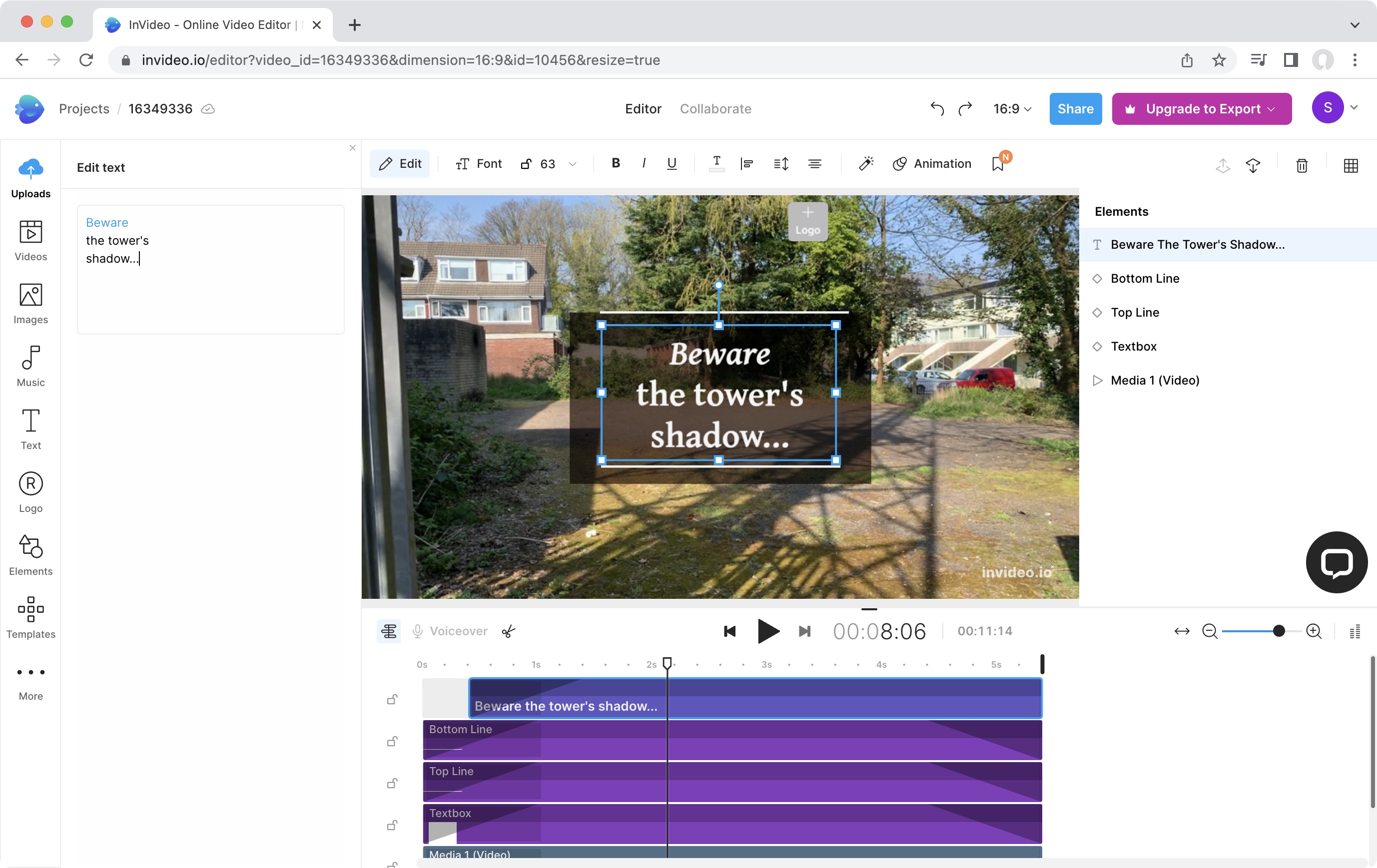
- Great tools, which are intuitive and easy to use
Video editing here is extremely simple: like so many of the best video editing software for beginners, actions are centered around dragging and dropping. Drag your chosen element onto the main preview section. When you add a video clip, you’re instantly given the option to trim it in a separate floating window, but you can also perform such trimming directly from the timeline.
Moving the clips there is again, a simple matter or drag and drop. Mouse over the edges to trim it, or hit the delete key to remove it altogether. As you’d expect, you’ll find ‘Undo’ and ‘Redo’ commands at the top of the interface.
You get to set your aspect ratio when starting a new project (16:9, 1:1, or 9:16). However, this can be altered at any time while in the project. This actually creates a new project, and your elements are automatically repositioned to take advantage of the new dimensions. Of course, if the AI didn’t get it right, you’re at liberty to make alterations yourself. As a social media marketing tool, it offers a quick technique for quickly creating multiple versions of the same video for multiple different channels.
To make changes to a clip or object already in your scene, select it to reveal a number of tools on top of the canvas. Those on display depend on the selected item. If it’s a video clip, you’ll find automatic resizing options, color adjustments, the ability to speed up or slow down the footage, animate its arrival and departure onto the scene, among others. A selected text box would reveal text editing options like alignment, font, style, size, and color for instance.
Save for the odd lag here and there, you almost forget you’re working in a browser. InVideo’s video maker tools are effective, easy to use and intuitive.
- Editing video: 4.5/5
InVideo: Scorecard
Should I buy?
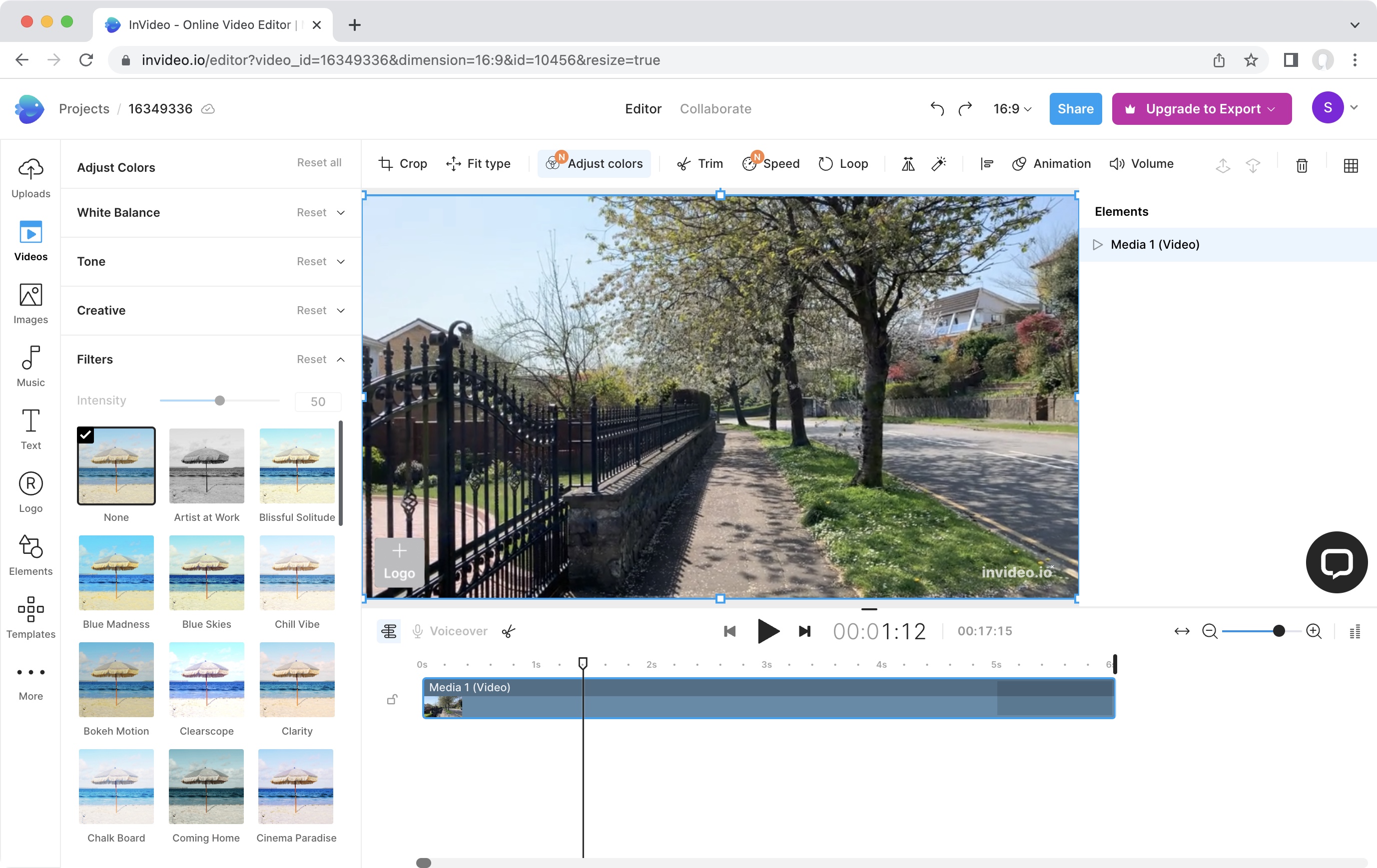
Buy it if...
You want a free online video maker with many impressive tools, and advanced multi-layered video editing features.
Don't buy it if...
You want to make videos online in your browser, dislike the moderate lag during editing, and don’t like paying more in a year than the full price of dedicated video editing software.
InVideo: Alternatives
We've tested, reviewed, and rated the best video makers and video editors.
For some great alternatives to InVideo, we recommend checking out our Vimeo Create review and Clipchamp review. If you're familiar with full video editing software, see our Adobe Premiere Elements review.
0 comments:
Post a Comment