Philips Hue Gradient Signe review: minimalist design, maximum impact
One-minute review
Philips' Hue smart lights have had a presence in homes for a number of years now, offering a product line comprising table lamps, floor lamps, wall lights, light strips, plus bulbs and smart plugs. All of the items in the Hue range are compatible, and so can work together or be used on their own, depending on the degree of "connected" you'd like a home to be.
For example, I have only a small collection of the best smart lights, and the Philips Hue Signe table lamp is the latest addition. The table lamp is a fairly new product innovation from the brand, and is available as a floor lamp, too.
One of the main points of difference for the Signe light is that it uses gradient technology, which blends multiple colors of light in a single fixture. Although capable of filling a room, I preferred to keep it at a dim setting, since for the majority of my time with the lamp it was used as a bed-side light.
Setting up the Signe Gradient floor lamp over Bluetooth was incredibly easy, but I wasn't able to control the light when I was out of range, so switched to using it over the Philips Hue Bridge. The bridge, and therefore the Signe table lamp, connected to my home Wi-Fi, allowing control from anywhere.
Measuring 21.7 x 4.37 x 4.37in / 55.3 x 11.5 x 11.5cm (h x l x w), the table lamp is very slight, allowing for the light display to be the main focus of attention. The Signe Gradient lamp and floor light are available in black, white or oak colorways, with prices starting from $219.99/£189 for the black or white options, and the oak finish (UK only) costing £199.99.
My review unit was the Philips Hue Signe table lamp in oak. During the testing period I set routines, explored the beautiful Hue scene gallery, and controlled the intensity of the light. My main quibble was that you can only control the lamp using the app, or by switching it off at the mains; there's no on / off on the unit itself. Read on to discover how I got on elsewhere.
Philips Hue Gradient Signe review: Price and availability
- Prices start from $219.99/£189.99
- Available in the US & UK
- Can be bought direct from Philips or resellers
The Philips Hue Gradient Signe is available to buy both sides of the pond, with prices starting at $219.99/£189.99. For this price you can pick up the black or white options of the table lamp. The oak option costs £199.99, although this is only an option for our UK readers.
If you'd prefer the floor lamp for your living room or bedroom, the black or white color options are available for $329.99/£279; the oak finish (again, UK only) will set you back £299.99.
Both the floor and table lamp can be bought direct from Philips Hue US or Philips Hue UK. They're available from several resellers, too, including Amazon and Best Buy in the US and Amazon, Argos and John Lewis in the UK.
Philips Hue Gradient Signe review: Specs
The Philips Hue Gradient Signe comes in two configurations: table lamp or floor lamp.
The main difference between the two Philips Hue Signe lights is their size. The floor lamp is notably larger, and therefore delivers a higher lumen output , with a larger LED bulb included.
Philips Hue Gradient Signe review: Design
- Slimline and minimalist
- Very little assembly required
- Available in 3 finishes
On first seeing the Philips Hue Gradient Signe online, it looked incredibly slender and minimalist, and believed it would bring a subtle modern touch to my home. Opening the box once it arrived, I was presented with an LED-type rod that secures to a circular base.
Being in the UK, I was sent the UK and EU version of the lamp (a US version is also available), which meant I had a UK and EU plug to switch between. The lamp arrived with the EU plug attached, but switching this to the UK plug was simply a matter of sliding the EU plug upwards to release, and replacing with the UK version.
With the power cable attached, I positioned the light within easy reach of an electrical outlet, ready for testing.

With the physical light set up, I could take a step back to admire the Philips Hue Gradient Signe. As mentioned, my table lamp arrived in the oak finish, but there are black and white options available, too.
The lamp itself measures 21.7 x 4.37 x 4.37in / 55.3 x 11.5 x 11.5cm (h x l x w), while the Gradient Signe's cable is 2 meters long. Although I'm a fan of the design overall, the one niggle I have is with regards to that power cable. I would have preferred that it extended from behind the light, rather than from the front of the base, allowing the cable to sit flatter and therefore more neatly on my bedside table. In addition, had the cable been longer, it would have allowed for the lamp to be placed more securely higher up, on a shelf, perhaps.

Philips Hue Gradient Signe review: Performance
- Creates a beautiful light show
- Easy to use
- No maintenance
During my time with the Philips Hue Gradient Signe, I've looked forward to entering my bedroom of an evening to see the light not only already switched on (without me having to do anything), but also the gentle colors filling my side of the room. The brightness, colors and the on/off schedule is all controlled via the Hue app (more on this shortly).
Viewing the various scenes in the Hue Scene Gallery on the app, I settled on either Starlight or Blood Moon. These are a beautiful mix of soft blues, purples and pinks. I was able to brighten or dim the lights whenever I wanted, but I preferred to have the Gradient Signe set to a dim level – because the brightest setting really is very bright.
Control via the app is super-easy, but in those instances I haven't been bothered to access the app, I have been able to use Alexa. However, I have missed not having a power button somewhere on the light base itself. Having to find my phone to jump through a few hoops to toggle it off while I'm half asleep, or shout down to Alexa (which doesn't always register my command), isn't ideal. It's a minor flaw, but worth noting.
In terms of general maintenance, a dust every so often with a soft microfiber cloth should keep the lamp clean. If you have any issues with LED light source, the small print states that it should be replaced by the manufacturer or its service agent or a similar qualified person. The Philips Hue Gradient Signe comes with a two-year warranty and a ten-year lifespan.
Philips Hue Gradient Signe review: App
- Turns light on / off
- Change scenes
- Set routines
The app is where the Philips Hue Gradient Signe comes to life – and it's via the app that you can set up the lamp to your requirements.
The setup instructions in the user manual point you to a QR code that you scan to access the website. Selecting "Connect with Bluetooth" will take you to a page from where you can download the Philips Hue app from the App Store or Google Play Store.
With the app downloaded, Bluetooth switched on and so did the Signe lamp. Pressing "Connect with Bluetooth" for a second time, my phone started an automatic search for the Signe – it worked first time. Alternatively, in the app head to Settings > Lights and select the blue cross in the top-right corner.
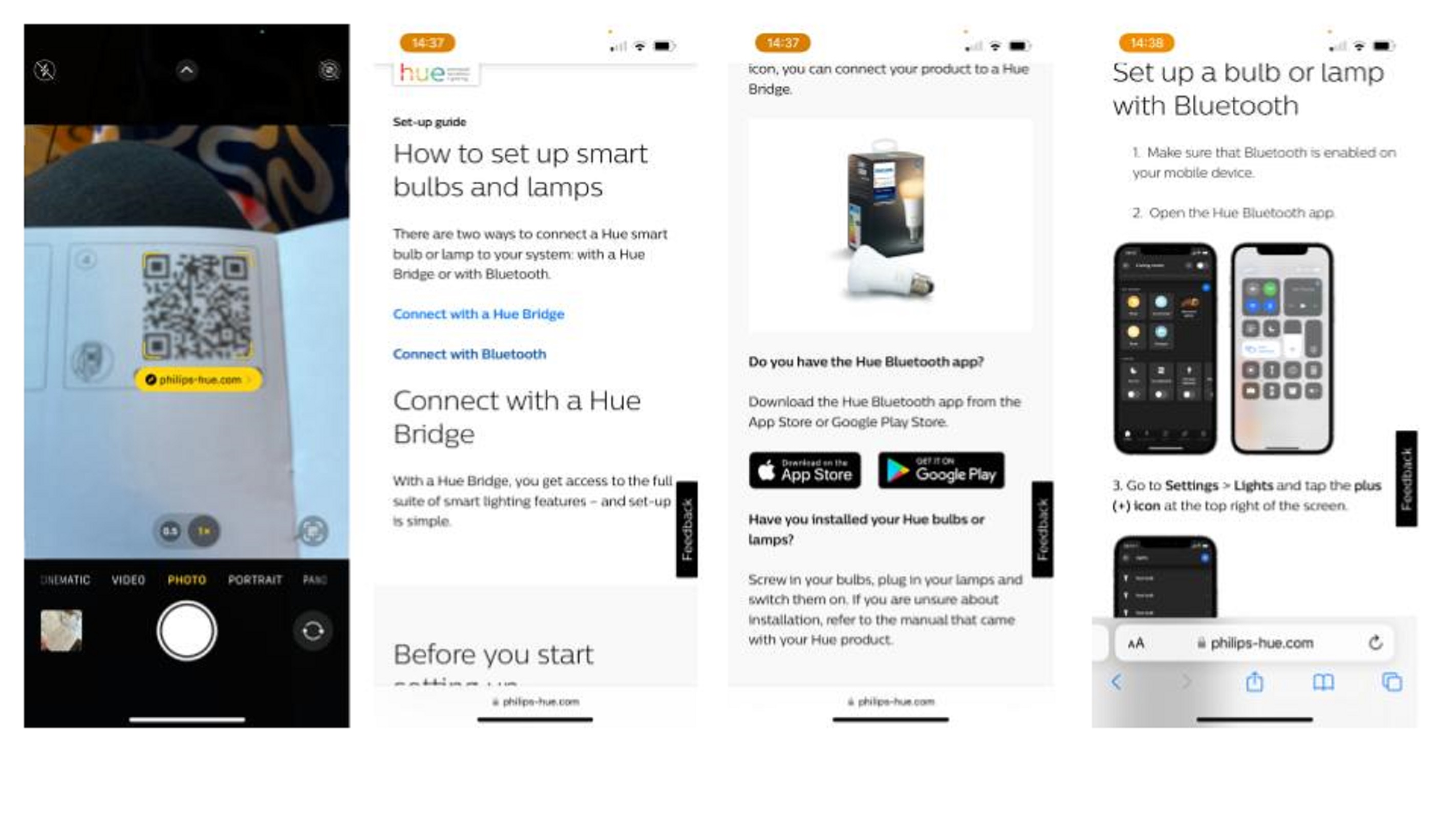
I was in. I first changed the name of the light from Signe gradient table (bit bland) to Stick (it looks like a stick). I then had a little play with the colors on the large circular palette by switching and swiping the three tags.
I noticed that the brighter colors were super-bright and, at this stage, it wasn't clear if the light could be dimmed. It also quickly became apparent that I wasn't exactly a pro at mixing complementary colors to create an attractive display.
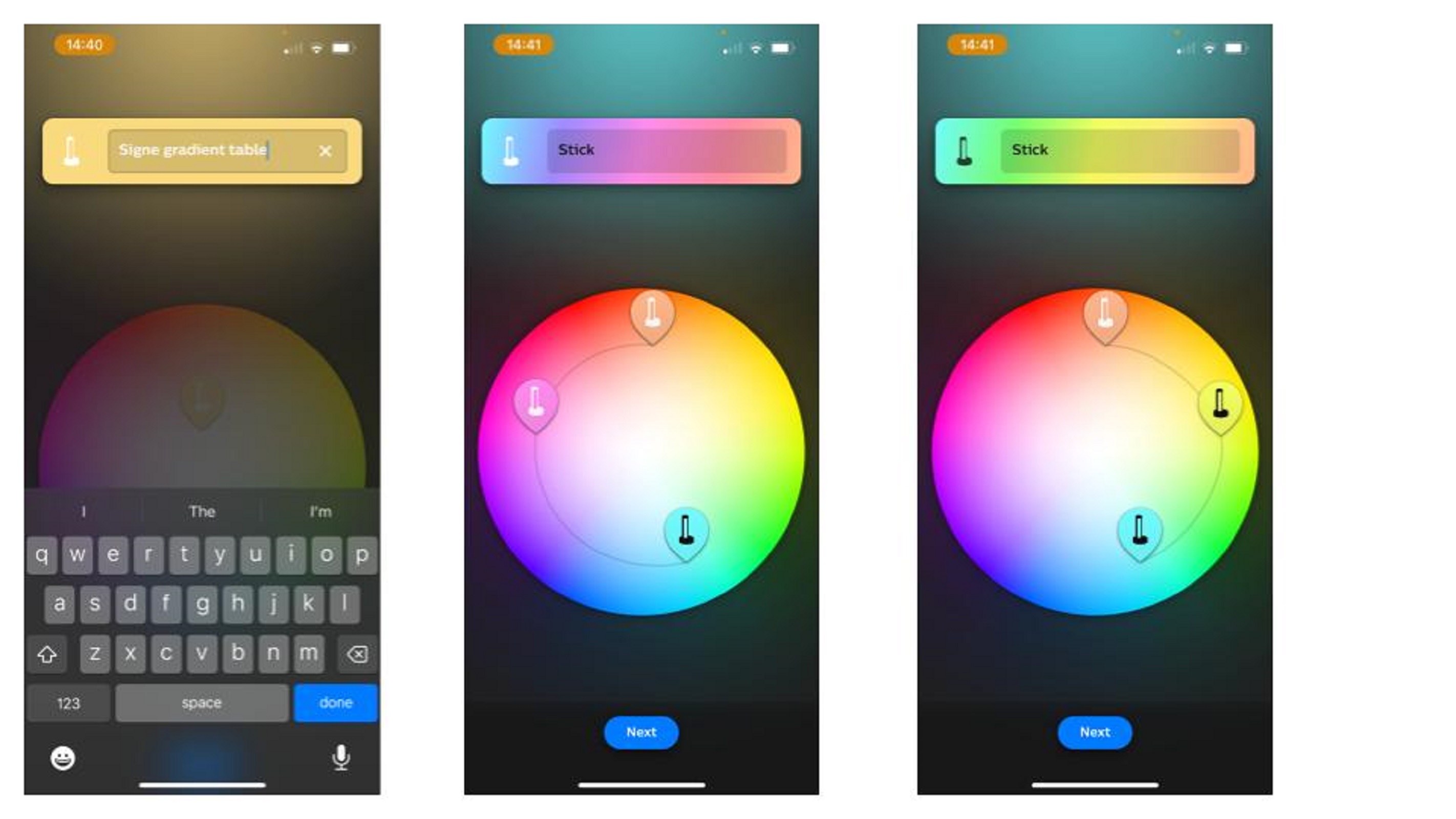
Delving deeper in the app, I was relieved to come across the Hue Scene Gallery, as well as a sliding scale for a dimmer. Offering a generous range of options – I counted 79 scenes in total – you'll easily find a scene to suit, whether that's something vibrant and bold or cool and calm.

Through the app, you can also set a routine: Wake Up, Go to Sleep and Timers. I set up a Wake Up routine, with the lamp turning on at 06.30, gradually getting brighter until 06:50 when I'd get out of bed. Personally, I wasn't a huge fan of this – with a toddler that frequently wakes through the night, I need all the sleep I can get; but I can see how others would like it.
I much preferred my Go to Sleep routine, which would turn on at 22:00. I loved walking across my landing to see a gentle glow of colored light coming from the bedroom.
Connection via Bluetooth resulted in an issue at those times I wanted to switch the lamp on or off outside of an automation, since I had to be within Bluetooth range. In addition, I was also missing out on the full functionalities of the app.
Set up via the Philips Hue Bridge is, in fact, the best way to get the most out of your Gradient Signe smart lamp. As well as being able to set up Routines (or Automations, when connected this way) and browse through the Hue Scene Gallery, you'll also be able to add up to 50 Hue lights and add new rooms or zones in the Hue app. You'll even be able to sync your lights to your entertainment, if you want, which isn't achievable through Bluetooth.
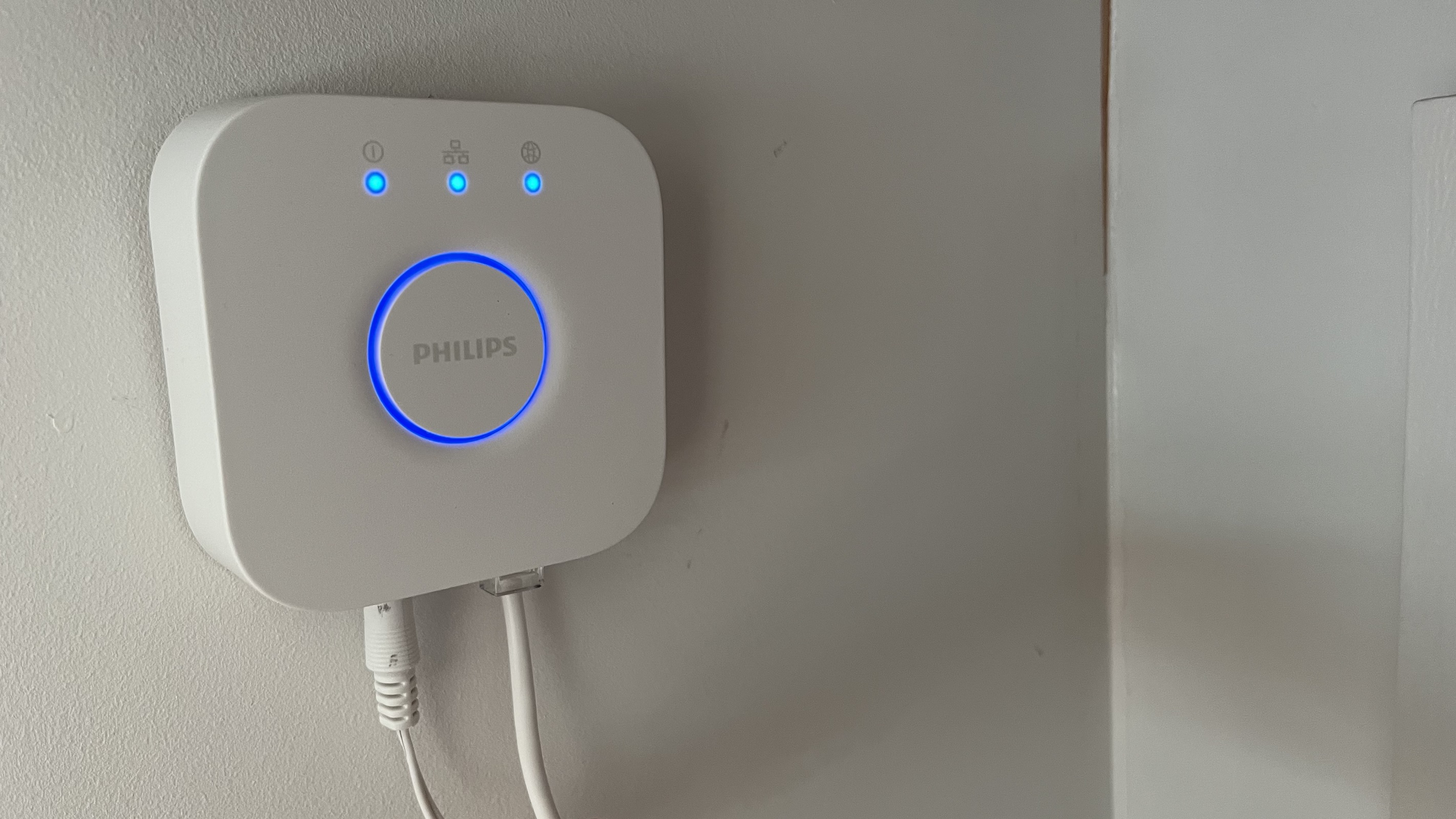
The best thing about being connected through the Bridge, to my home Wi-Fi, is that I could control the Signe from anywhere in the house or even while away from home. So although a bit more involved than connecting via Bluetooth, it was totally worth the effort.
Connected to the app via the Bridge, I can also start to build a Hue smart home. Bulbs, lamps, outdoor cameras and plugs – every item in the Hue product range –can be synced up and controlled via the app. Who knows, you might even consider creating an Entertainment area, where you can set any color-capable lights to sync to any TV or movies you're watching, games you're playing or music you're listening to. Admittedly, I'm yet to do this (I need more Hue lights) but it might be something I try later on this year – watch this space!
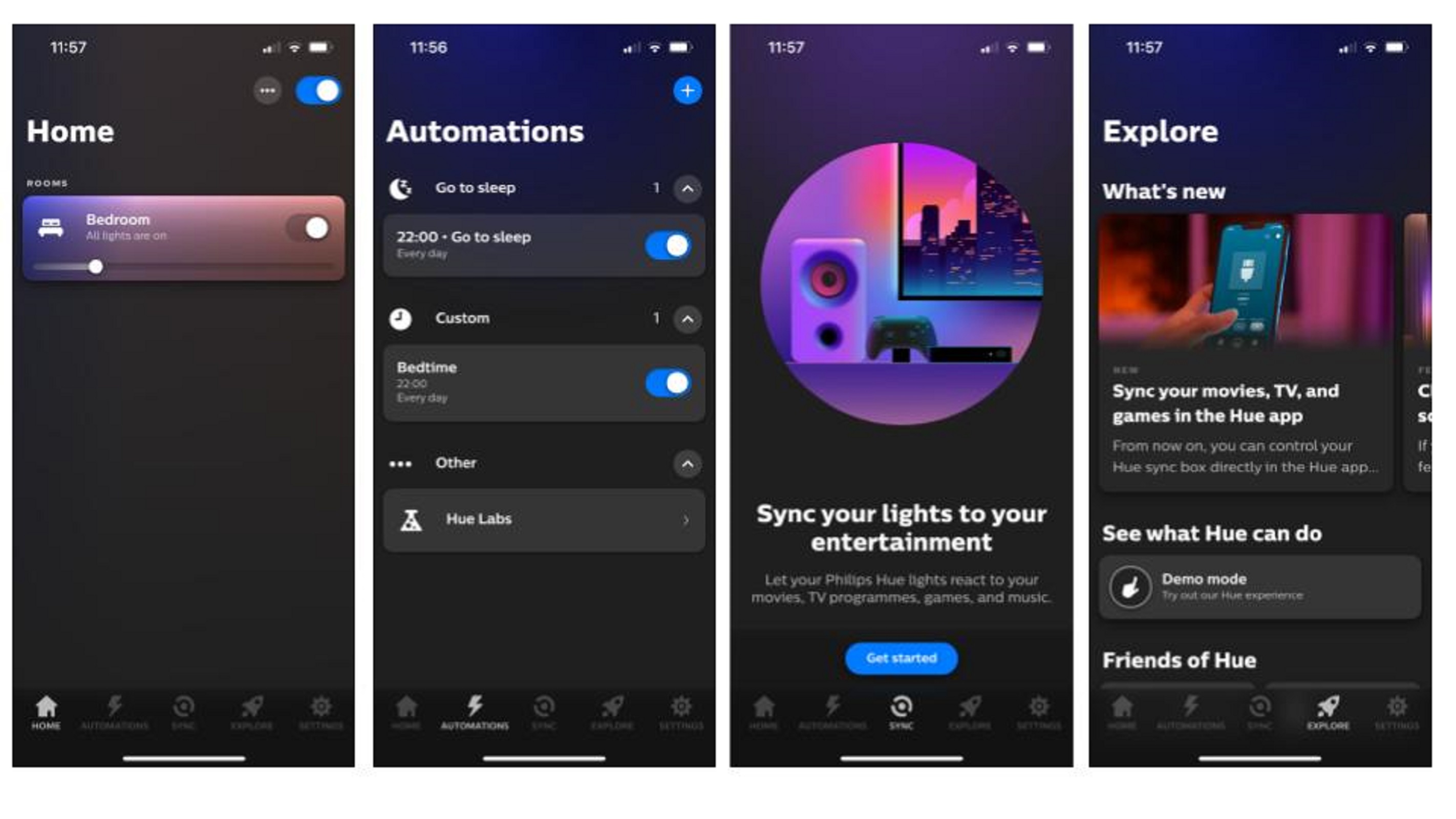
Philips Hue Gradient Signe review: Connecting to Alexa
- Fairly straightforward to connect
- Can use voice to control the light
- Limited by where Alexa and Signe are located
With the Signe connected to the Hue Bridge, I made (several) attempts to connect it to Alexa for hands-free control, especially since I had recently figured out how to set up your Amazon Echo Dot. For those who don't have an Alexa-enabled device, the Signe is also compatible with the Google Home app.
When I first tried to connect the Signe to Alexa, my device wasn't able to detect the lamp. I was sitting next to the light with my phone in Bluetooth range.
It turns out that Hue products can be connected to Bluetooth OR the Bridge; they can’t be controlled via both simultaneously. So, if you've already connected Alexa to Hue Bluetooth, disable the Philips Hue Alexa skill in the Alexa app, and then reconnect it to the Hue Bridge via the Hue app voice assistant section.
To resolve my own issue, I went back into the Alexa app, toggled to Devices and selected the "+" in the top-right corner. From here I could "Add Device". Philips Hue is a shortcut. Following the on-screen instructions, the rest proved a doddle.
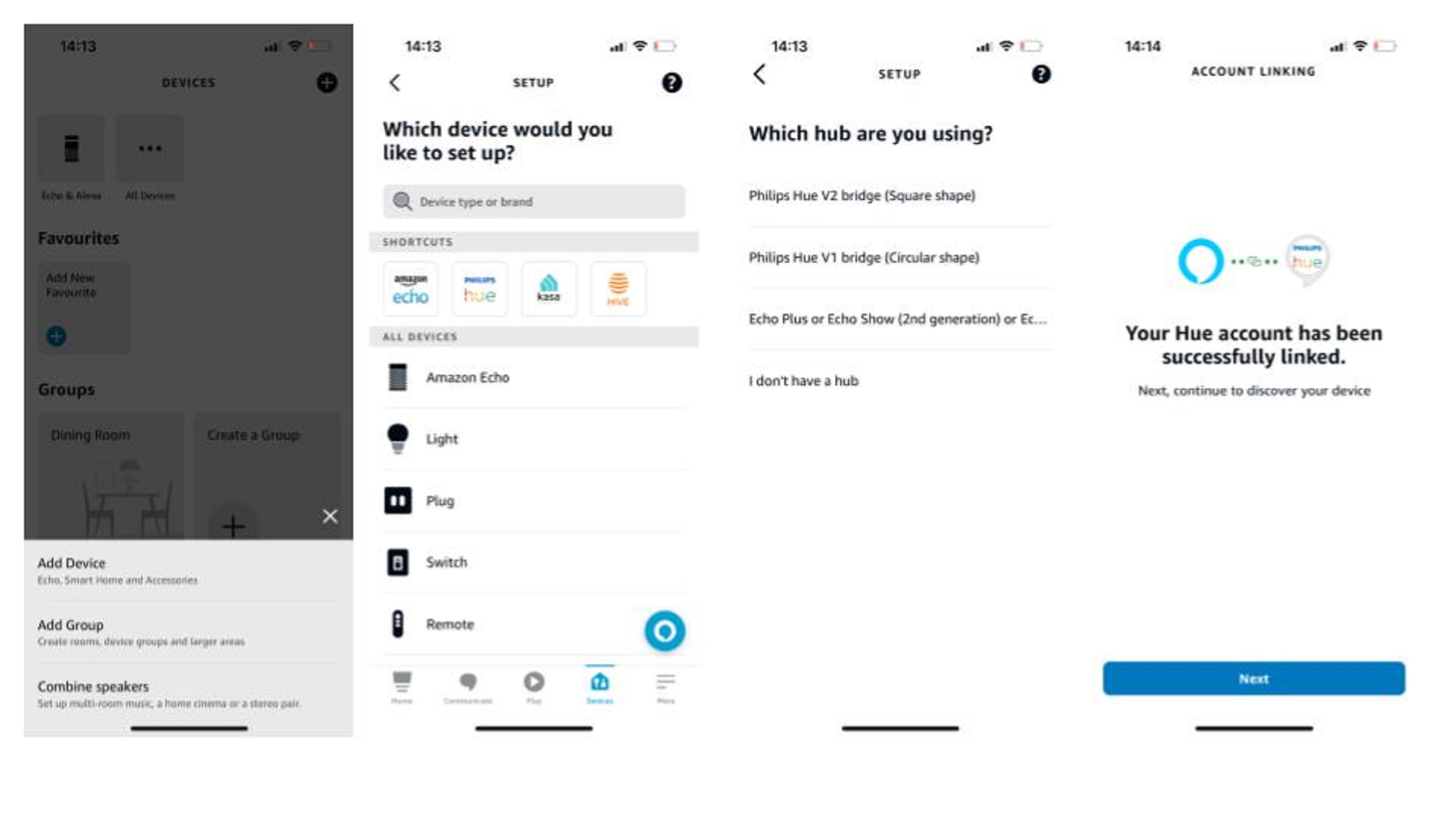
One of the issues I encountered when using Alexa to control the Signe in my home is that since Alexa is downstairs, and the Signe is upstairs, turning on the light while upstairs using my voice proved rather difficult; Alexa was positioned too far away to hear my command. In fact, y the time Alexa had tuned in to my request to turn off the lamp, I was usually already halfway down the stairs. Frankly, it would have been a lot quicker and less frustrating to just turn off the Signe Gradient via the app.
Should you buy the Philips Hue Gradient Signe?
Buy it if...
Don't buy it if...
Philips Hue Gradient Signe review: Also consider
If you'd like to further connect your home, here are a couple more products that you may find helpful...
How I tested the Philips Hue Gradient Signe
- I tested the table lamp for 2 weeks
- I connected via Bluetooth and the Hue Bridge
- I set routines to which I could wake and fall asleep, and used Alexa to control it
The Philips Hue Gradient Signe has been a lovely product to review. The lamp itself was easy to set up, as was the app and voice control with Amazon Alexa.
I first connected the Gradient Signe lamp to Bluetooth, which offers the simplest method of control by far– although I was limited by range and functionality. The Hue Bridge made it possible to control the light from anywhere inside or outside the home, and also delivered greater choice over automation and personalized scene galleries.
For me, the most useful automation was Bedtime. It was nice to go upstairs of an evening to see the light already on. If I wanted the light on or off, I could also make a request to Alexa.
0 comments:
Post a Comment