Canva Flowchart Maker review
Almost every business needs a flowchart design tool. While the basic idea for one or multiple processes might be outlined on paper, a digital representation is more useful. That’s where the best flowchart software comes in useful.
But there is a potential roadblock. Designing flowcharts typically requires expensive subscription software. If this is something you’re new to, or if you’re looking to bring process overview in-house, you might be considering a tool like Microsoft Visio or Lucidchart.
However, several good quality free tools are available. One of them is Canva Flowchart Maker, a browser-based tool available as part of the Canva design suite.
Canva Flowchart Maker: Plans and pricing
Canva’s Online Flowchart Maker is completely free to use by a single creator. All the usual free Canva options are available with this. All you need to use the tool is a Canva account, which can be created with your own email address, or with a Google or Facebook account.
Note, however, that Canva’s AI illustrator is unsuited to flowchart creation.
A small number of templates are limited to Canva Pro users. Meanwhile, advanced features such as online collaboration and brand kits require a subscription. Naturally, this will depend on your specific needs and expectations from the tool.
Canva Pro is £100 ($120) per year, per person, whereas Canva Teams is £90 ($100) per year, per person, for a minimum of three. (Monthly prices are from $12.95). The Canva Teams option includes role assignment, ownership transfer, and even user reports, among many other additional features.
Therefore, organizations wishing to use Canva Online Flowchart Maker in a collaborative sense will need to subscribe.
Canva Enterprise is also available, with quotes available upon request.
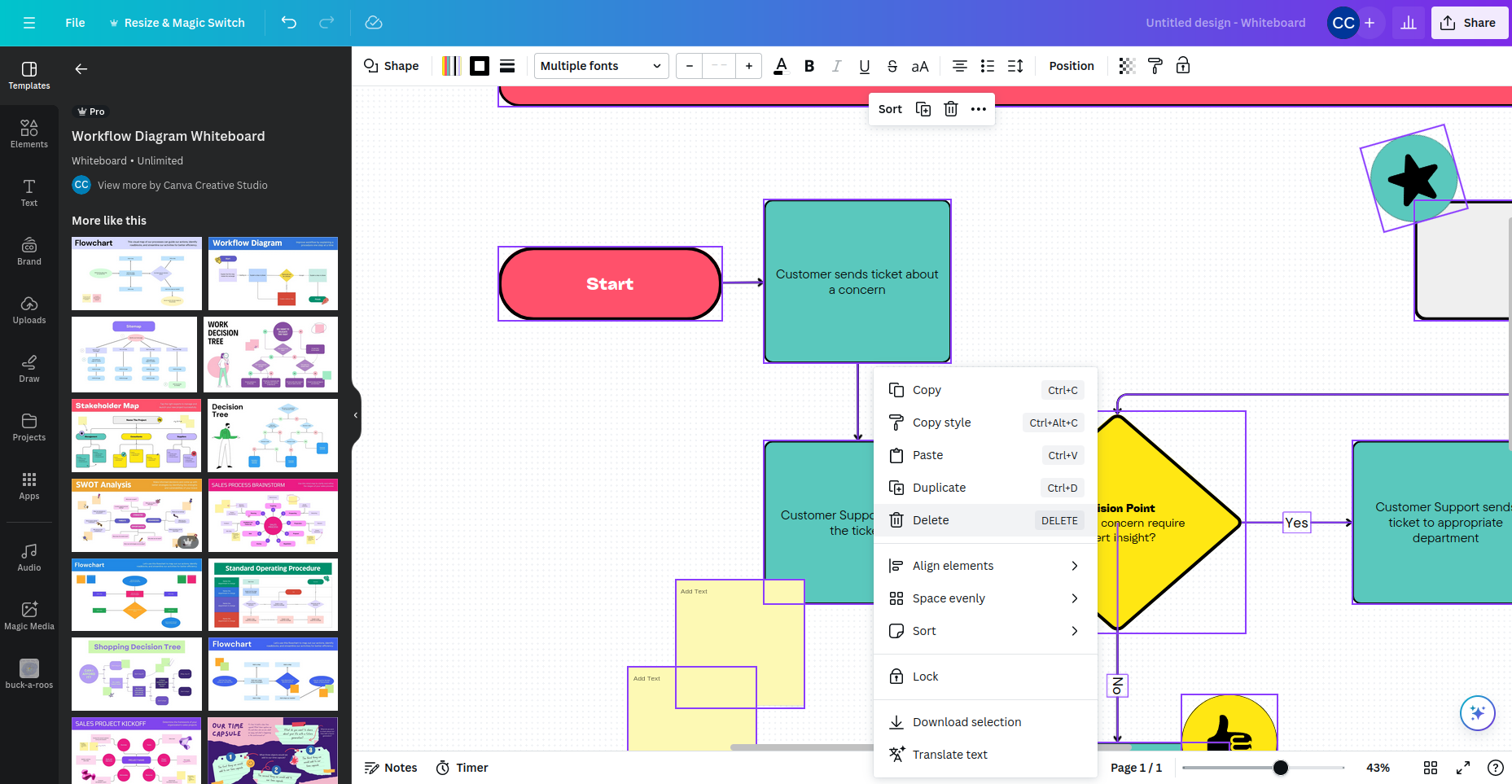
Canva Flowchart Maker: Features
Canva Online Flowchart Maker is a relatively straightforward tool. It offers the choice of starting from scratch, or relying on a number of templates, with appropriate elements.
Templates
These cover everything from workflows and roadmaps to SWOT analysis and other visual presentation tools. In total, 25 templates are available, which can be dragged into Canva’s main area. From here, they can be restyled, edited, and adapted at will.
Elements
Canva provides a set of contextual elements depending on what you are designing. For flowcharts, this means lines and shapes, which can easily be dragged into the design window. Elements can be added to templates, or used to build a brand new flowchart from scratch.
Editor
The main design window features various editing tools to adjust the size, color, type face, and position of each element. Text can be added to flowchart shapes, arrow length adjusted and repositioned, elements grouped, moved, and resized.
Border thickness can be adjusted, lines dashed and broken, and flowchart elements brought forward or pushed backward in the design. Context menu tools and menu bar options provide complete control over every aspect of the flowchart.
Meanwhile, Canva’s drawing and uploading features can be applied, as can branding templates.
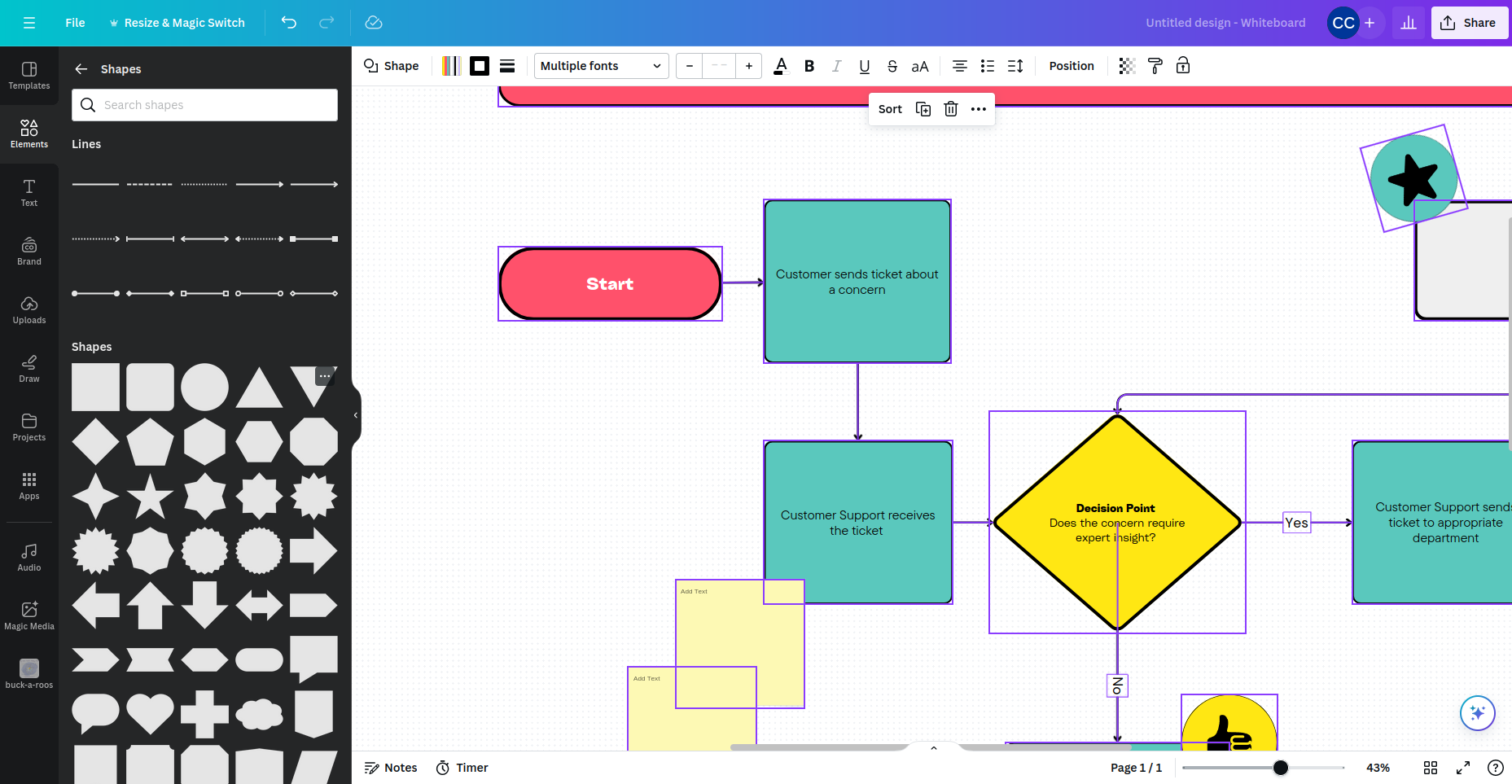
Canva Flowchart Maker: Ease of use
As you will have gathered, getting started with this flowchart tool is easy enough. You have a choice between selecting and editing a template, or starting entirely from scratch.
With the first option, simply select a suitable flowchart from the templates list. Color schemes and fonts are easily changed in the editor, and you should soon have the the flowchart looking good.
Starting from scratch is a little different. With this option, you need to build the flowchart shape-by-shape, adding color and text as you go. Arrows can also be added to the mix, until you have a flowchart that does the job.
But while straightforward to use, Canva Flowchart Maker lacks some advanced flowcharting features. For example, the selection of templates are limited to pure meeting-room flowcharts. Diagramming isn’t an option, and there is no way to handle linked data with Canva. This makes Canva Flowchart Maker a comparatively flat, basic option – much like an introduction to flowcharts.
In that regard, it is an excellent tool.
Canva Flowchart Maker: Customer support
No dedicated support for Canva Flowchart Maker is provided. Instead, you will need to access the main Canva support pages to gain assistance.
Support covers every aspect of the design website, from billing to design. Direct chat is not an option for support, however. Fortunately, there is also the provision of a vast, searchable knowledgebase, available by visiting Solutions to most issues can be found here.
If not, you will need to log an issue, complete with categorization and description, optional screenshot, and await a solution. While the quality of Canva’s support responses (sent via email) are good, they can take time to arrive.
Canva Flowchart Maker: The competition
Plenty of flowchart alternatives are available. Canva Flowchart Maker’s main competitors include Microsoft Visio, available both as a desktop tool and as a browser app. Other options include Zapier Canvas and draw.io, and all three cover basic flowcharting and more advanced features.
Zapier Canvas and draw.io both lean heavily into AI features, something that Canva Flowchart Maker does not. This is despite Canva having an increasingly prominent generative AI feature. It probably won’t be long before AI is an option for creating flowcharts in Canva, but it isn’t available at the time of writing.
But these are just a handful of the competing flowchart apps. Canva Flowchart Maker is simple enough to use, but it lacks the depth of the competition.
Canva Flowchart Maker: Final verdict
Canva is a hugely popular tool that has revolutionized desktop design, opening up a collection of resources to the world. Desktop design has been democratized, industry tricks opened to the public, and Canva Flowchart Maker is an element of that.
If your opinion of Canva is more cynical, you may feel that the flowchart tool is merely a sales funnel. Whether that is the case or not, Canva Flowchart Maker remains a simple flowchart designer. It’s an excellent entry-level tool.
While it isn’t as comprehensive a flowchart and illustration tool as some competing offerings, it can handle basic designs. As the tool is free aside from a few advanced features, this makes it a top choice for flowchart design.
0 comments:
Post a Comment