Tor Browser
If you’re interested in internet privacy and which services gather information about you, Tor has likely come up in your research. Tor is free, open source software and its browser is maintained by volunteers and the Tor Project. It offers private browsing without censorship, surveillance, or tracking.
- Interested in Tor? Check out the website here
The team behind Tor feels that “internet users should have private access to an uncensored web.”
Features
Tor’s main features are its privacy offerings, but there are a lot of settings that you can play around with.
In the General section of the Preferences menu, you can opt to make Tor your default browser and always restore the previous session upon starting it up. There are also options for browsing, homepage, and tab behavior, plus settings for language, fonts and colors, zoom, and how you save downloads. You can check for and auto-install updates, too.
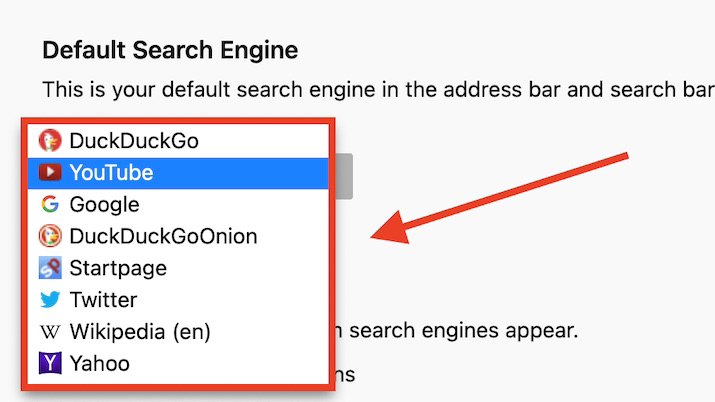
There is no dedicated Tor search engine. Instead, you’ll choose your favorite one from a list. Then, you can decide if and how the search engine shows suggestions. You can also decide which, if any, search engines show up as alternative options as you search.
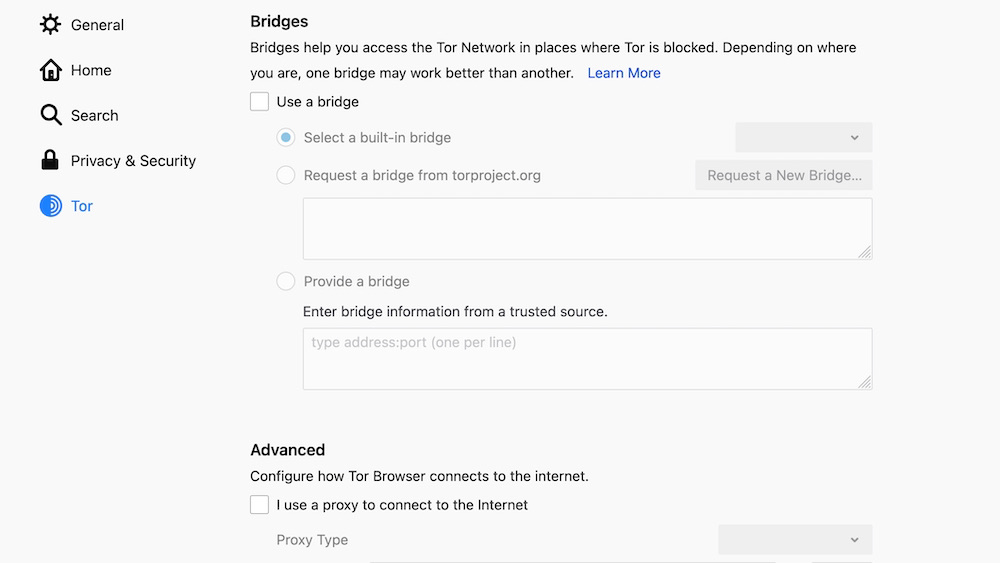
In the Tor section of Preferences, you can decide how you want Tor to connect to the internet, including when the network is blocked.
In the Extensions and Themes section of Preferences, You can search for add-ons from the Mozilla library. There are also three basic themes to choose from: Default, dark, and light.
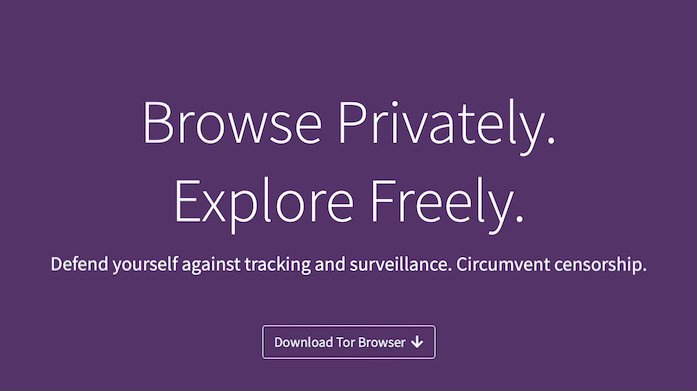
Privacy
Tor is based on onion routing, which is a way to keep browsing private by routing traffic through multiple servers (a decentralized network) and encrypting the data at every step.
In the Privacy and Security section of the Preferences page, you can decide how often you want to prioritize onion sites. Essentially, these are sites that are less censored and more private than non-onion sites.
There’s also a Cookies and Site Data section in this part of Preferences. You can view and clear your data, specify cookie settings per website, and opt-in to deleting cookies and data whenever you close the browser.
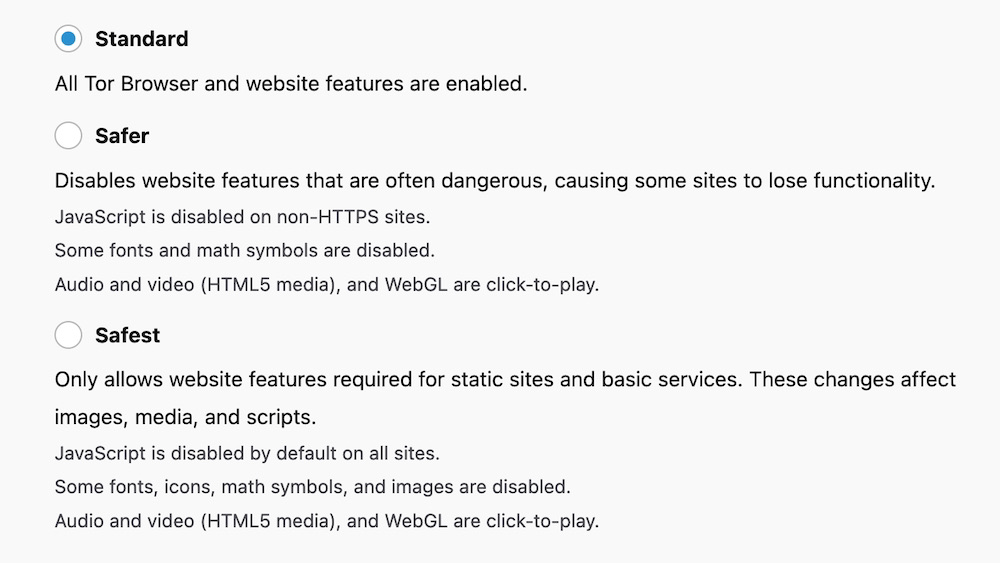
Privacy and Security also includes settings for logins and passwords, browsing history, the address bar, permissions for everything from your camera and location to auto-play and pop-ups, blocking dangerous content, and how often you share your personal certificate when it’s requested by a server. There are three different security level settings to choose from.
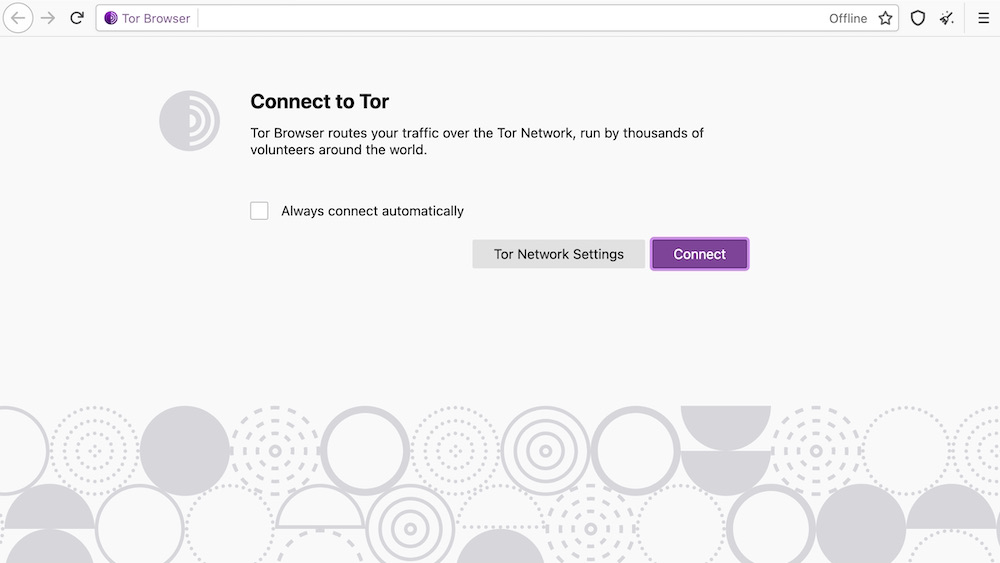
User experience
When you download and install Tor, the browser automatically starts, and you have to manually connect to Tor. There’s also an option to auto-connect moving forward.
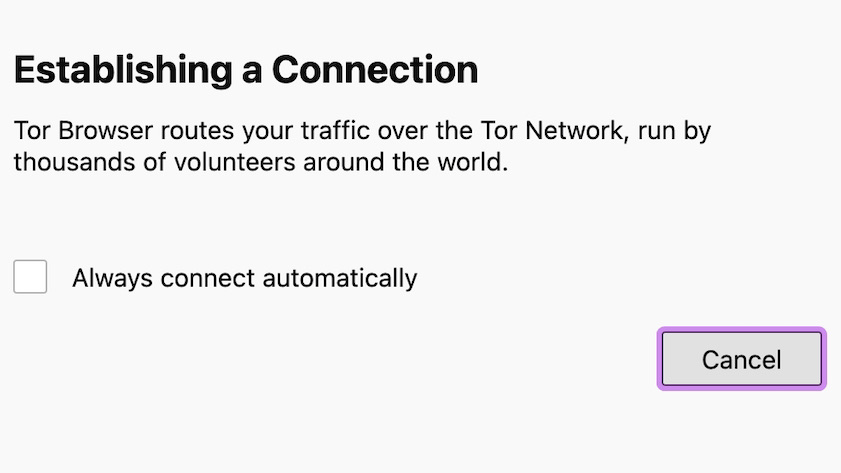
Once you connect, it’ll take a second to establish a connection.
Unfortunately, we had a hard time using the Tor browser. With the Google search engine, results were blocked, even though the searches were innocuous (“what is onion browsing” and “best movies on Hulu”).
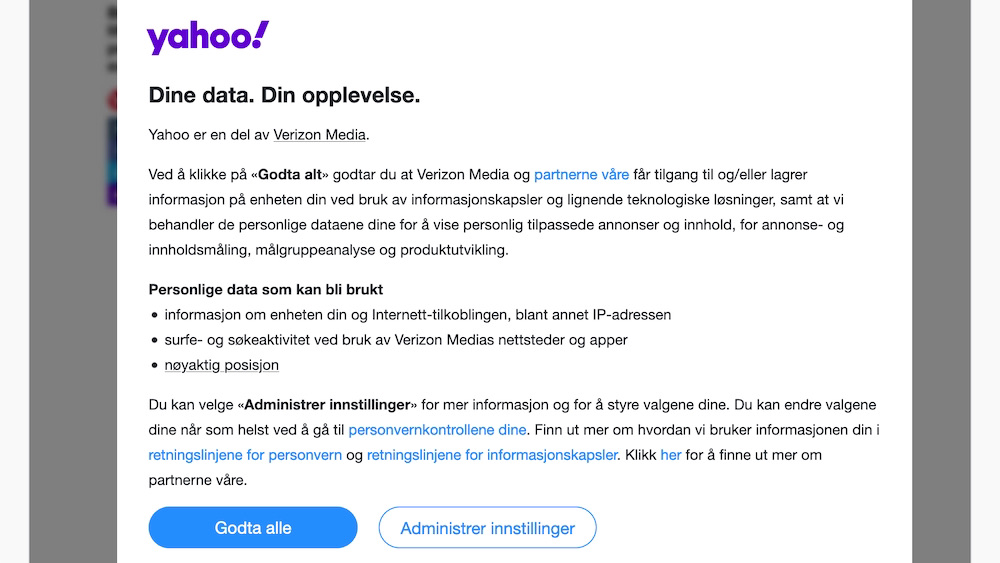
When switching to Yahoo, the results came up in the wrong language, even though the browser was set to English.
Searching with DuckDuckGo returned results in English, but it took several seconds to complete the search. The workaround for slow speed is to click the New Tor Circuit for This Site option in the upper-right menu, but that didn’t seem to speed anything up when we tried it.
It seems that speed is a common issue with the Tor browser, an unfortunate side effect of it being volunteer-run. And if you’re doing more than searching, like streaming content or making a video call, odds are it’ll be even more laggy. Moreover, Tor can’t provide the utmost protection when it comes to media plugins, and they’re disabled by default.
Platforms
Tor downloads are available for Android, Linux, Mac, and Windows. There are multiple languages to choose from, and you also have the option to download and try the alpha version.
The competition
Since Tor’s main selling point is that it’s so safe, its biggest competitors are other browsers that boast top-notch safety.
Mozilla Firefox is one of Tor’s major competitors, as it’s also a browser that’s heralded for its safety features. Those include private browsing, tracking protection, ad blockers, cryptominer blocking, and a password keeper, for starters. Plus, Mozilla is much more user-friendly and aesthetically pleasing, which makes it a compelling alternative to the Tor browser.
Also, while it’s not a browser, the DuckDuckGo search engine is already very safe to use. It doesn’t track you or store your personal data, and it also has a mobile version, so you can maintain your safety no matter what device you use to go online.
Final verdict
Unfortunately, Tor proved faulty during our first few searches. And even with all of the benefits it offers, a browser should work out of the box in order to be appealing to users. What good is all that protection if you can’t find what you’re looking for, or at least find it quickly enough?
Tor isn’t the browser to use as your go-to, and it’s not going to be fast enough if you rely on the internet for work or creative pursuits.
What it is good for, though, is if you want the most privacy possible when conducting research on a particular topic. If safety’s a concern, you probably won’t mind waiting a few extra seconds or dealing with the trial and error of searching with Tor. And since it’s free, there’s no reason not to download it and have it at the ready for when you need to keep your internet usage as secret as possible.
- We've also featured the best browser
0 comments:
Post a Comment