IDrive Remote Desktop
Remote desktop software provides an instant gateway between you, your location, and whatever computers you want access to in a pinch -- whether there’s a file or two you want to pull up remotely, or perhaps you’re quarantining at home and need access to your work PC to kickstart your daily workflow.
Whatever the reason, you’ll want to use remote desktop software that authentically replicates the user experience of whichever devices you want to access on-th-ego. You’ll also want to make sure that the software you choose offers security features like end-to-end encryption, two-factor authentication when logging in, as well as 24/7 support.
- Interested in IDrive Remote Desktop? Check out the website here
One such remote access tool is Remote Desktop, a Windows-only desktop client offered through IDrive. We spent some time with this great software and have plenty to say about our own experience.
- Also check out our roundup of the best help desk software
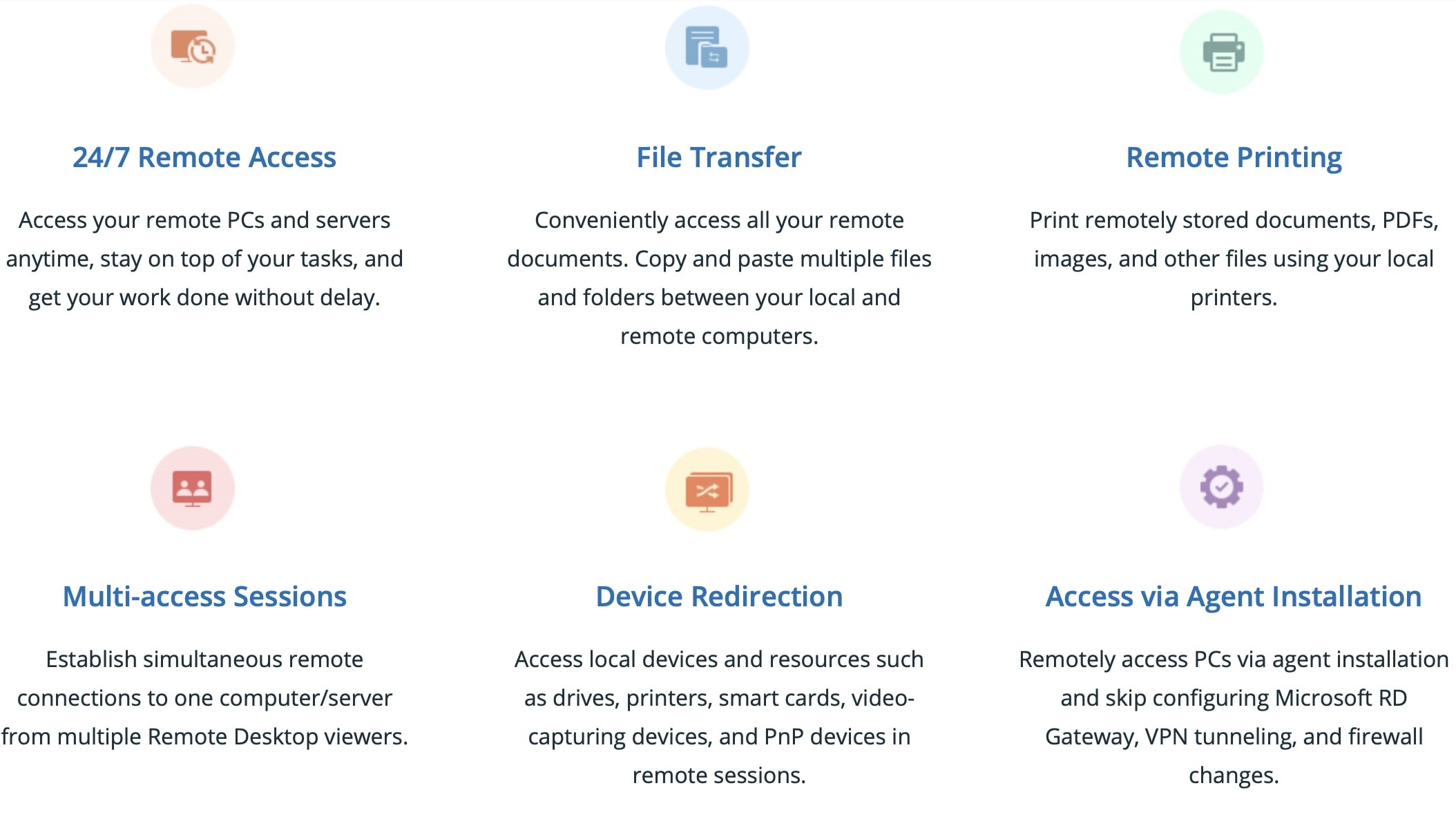
Features and user experience
It’s clear right off the bat that Remote Desktop aims to be one of the most intuitive remote desktop clients on the market. The key services on offer are bountifull, so it’s worth it to start with the basics.
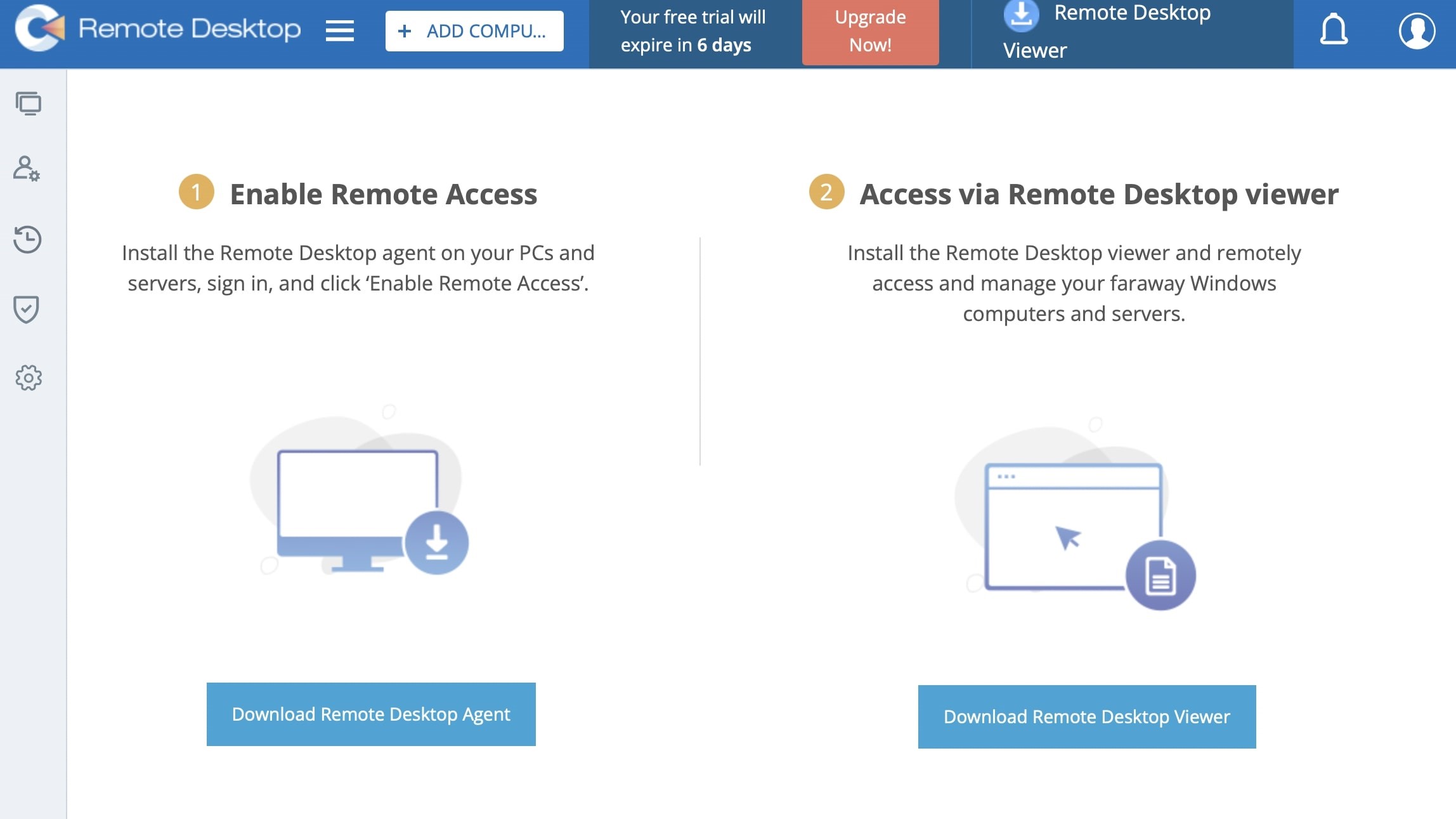
Like many competitive remote desktop clients, Remote Desktop relies on two major downloads to kick things off - a remote desktop agent to be installed on the computer(s) you wish to access, and a remote desktop viewer for the devices you’ll be using to tap into your remote PC. Do keep in mind that the desktop agent is only compatible with Windows-based computers. That being said, you can use both PCs and Mac computers to pull up your remote PC.
Once your remote session goes live, you’ll have plenty of tools at your disposal. For starters, you’ll be able to quickly transfer files between the agent-hosted device and whatever hardware you’re using for remote viewing. This can be anything from images and documents to music and video files. Additionally, you’ll also be able to launch software that’s installed on your agent PC from your viewing device, even if some of your agent computer’s programs are Windows-only applications.
On top of that, let’s say you have accessories like printers, video-capture devices, and specific drivers installed on your agent PC. Yes, you guessed it - you’ll be able to tap into these ancillary devices from your remote viewer, too.
If you plan on using your Remote Desktop membership for business purposes, whether for individual needs or team-based workflows, you’ll be glad to know that the remote agent allows you to set up multiple users for one account. Once you’ve added one or more additional users, the agent software lets you choose what devices your teammates can tap into. And with the built-in activity log, you’ll be able to see when your companions are logged in and what applications they’re using on the agent-PC.
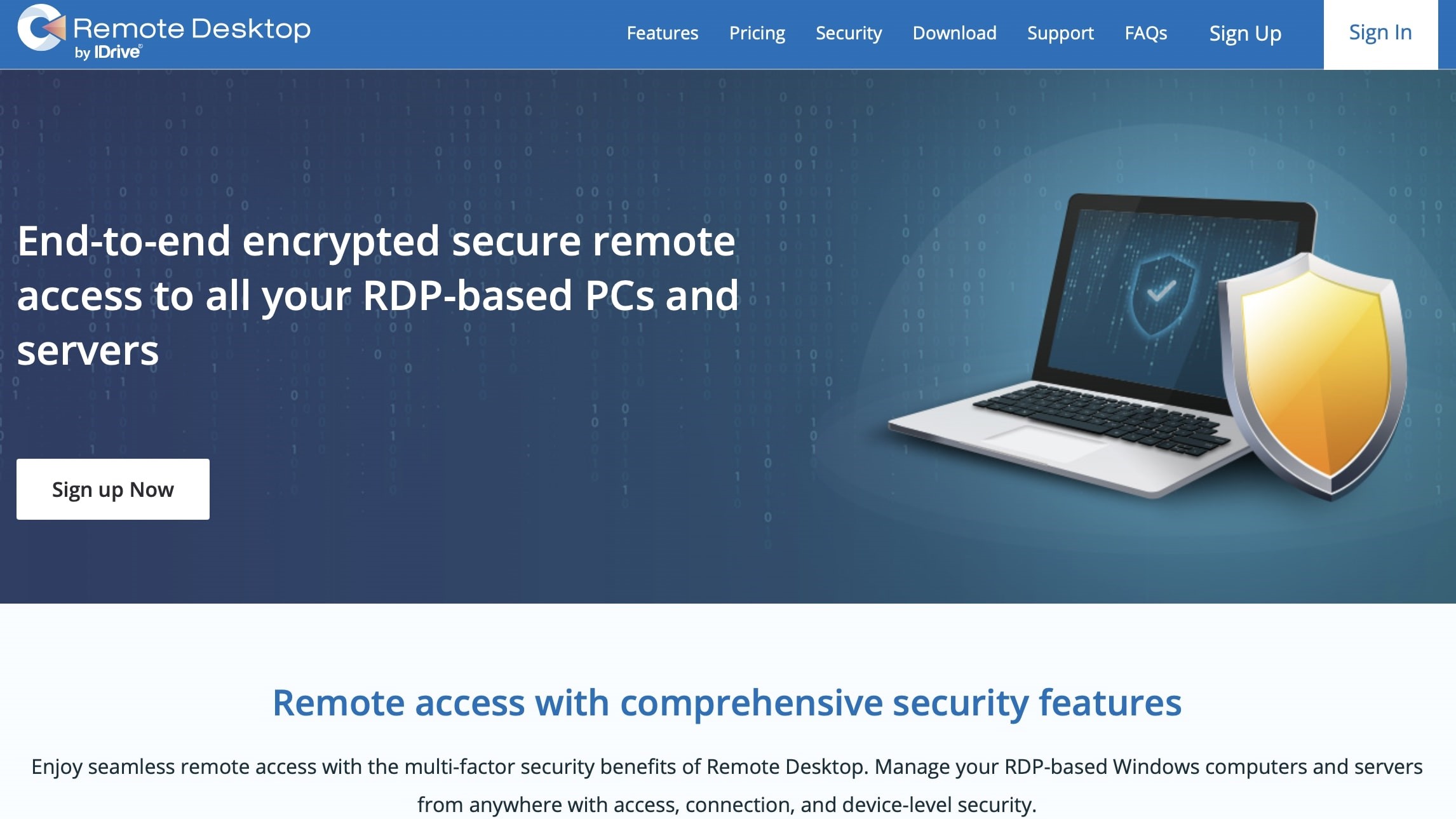
Privacy and security
On top of its feature-rich palette of access tools, we love that Remote Desktop prioritizes safety for your every remote session, for both the agent and view-only computer(s). Protection starts the moment you log into the agent PC from a new device, where you’ll be required to authorize the remote-viewer as a trusted device for your Remote Desktop subscription. Only authorized computers will be able to interact with the host PC.
Furthermore, two-factor authentication (2FA) adds another buffer between you and the host PC by requiring you to input your email address to log into your Remote Desktop account. Once a connection is established, rest assured that Remote Desktop cares just as much about the hardware-handshake.
Employing end-to-end encryption, each session is TLS and 256-bit AES encrypted. And when it comes to working with data you want to keep under lock-and-key, you’ll be able to turn on a Lock Screen from your view-device, keeping your most vital info safe and secure.
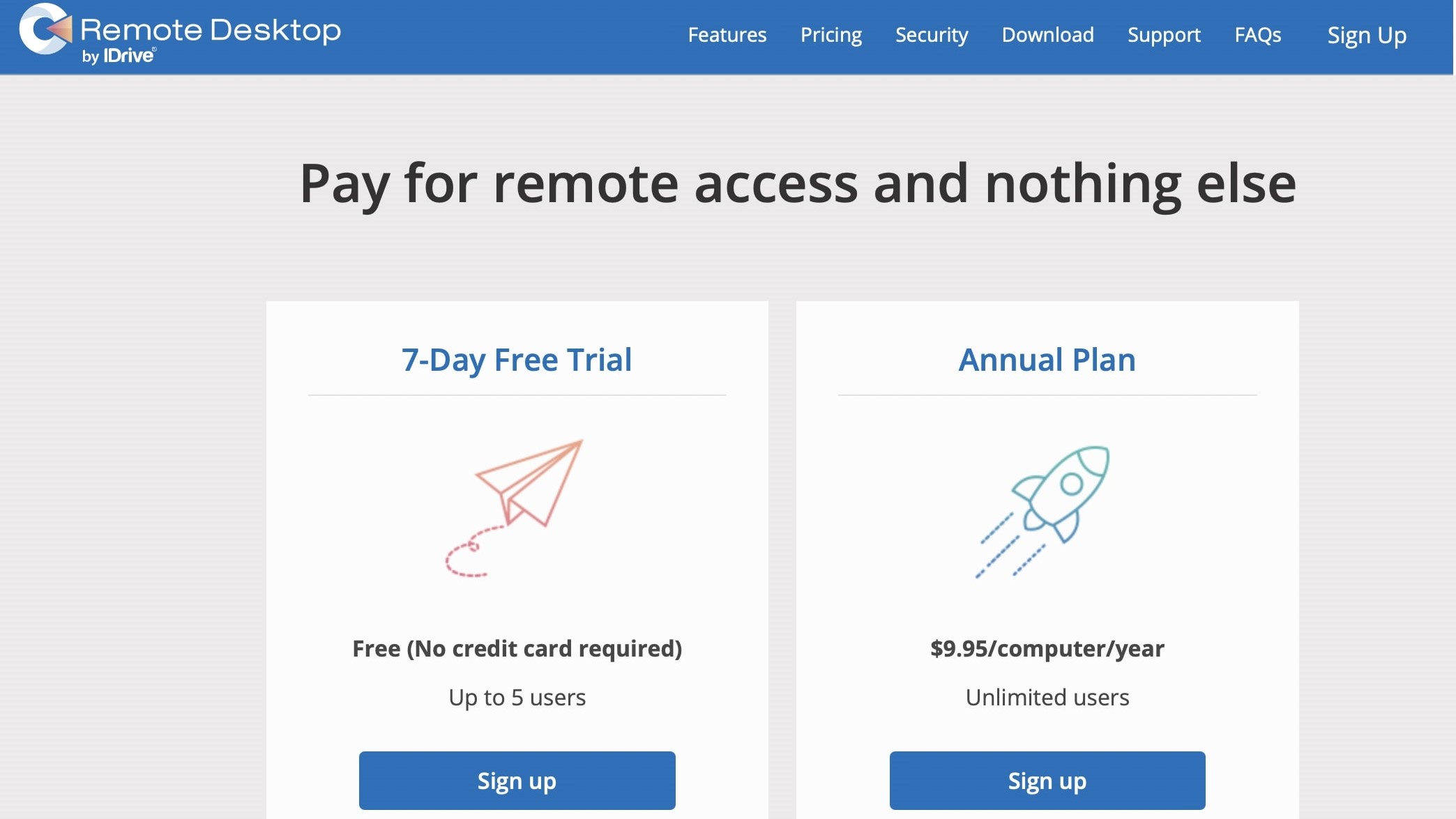
Plans and pricing
Remote Desktop subscriptions run $9.95/month. While you can add as many agent-computers as you want to your account, do be aware that you’ll need to pay the $9.95 for every PC you want remote access to.
If you want to try out Remote Desktop, the company offers a seven-day free trial that grants you access to every tool you would normally be able to use under a fully-paid subscription.
The competition
There are numerous remote software packages available, giving Remote Desktop a decent amount of competition. RemotePC is one of our favorite remote desktop suites, offering customizable pricing options that cover at least two computers. RemotePC operates smoothly, offers multiple ways to connect with your hardware (including a mobile app), as well as top-notch encryption and security.
Zoho Assist is another big name in the remote desktop marketplace, offering some of the most competitive prices around, a grand suite of features, solid performance, and plenty of other add-ons. The only downfall is that the standard plan doesn’t come with mobile app support. That being said, Remote Desktop is browser-based only, with not even a paywall to break to get you into a mobile app.
Final verdict
In our opinion, Remote Desktop provides all the necessities for a well-balanced remote desktop suite experience. While it’s a bit limiting to only be able to install the agent on Windows machines, being able to access your Windows content through Mac and Linux hardware (and as smoothly as Remote Desktop does so) helps to soften the blow.
If we had to zero in on a target group, we would recommend Remote Desktop to the Windows users of the world that have never used a remote-access platform before. It gives you everything you need (and more) to get a taste for what remote agents can do. Once you’ve been using it for a while though, you may have the itch to switch to another remote package with more pricing options and multi-OS support.
- We've also featured the best remote desktop software
0 comments:
Post a Comment