Outlook Calendar
The complexity of calendar apps varies greatly across the board. Some are meant to be simple replacements for traditional physical calendars, doing little more than showing the current date and a preview of the month. Others allow users to organize their time in more advanced ways, including coordinating their schedule with other people.
- Interested in Outlook Calendar? Check out the website here
Microsoft has an extensive history in the office suite market, and the company’s Office line of products has gone through many iterations over the years. Recently, Microsoft decided to make parts of the suite free for everyone, including most of the functionality of Outlook – and with that, its calendar. It’s not rare for home users to ignore the existence of Outlook Calendar completely, which is a shame because it actually has a lot to offer.
- Also check out our roundup of the best productivity tools
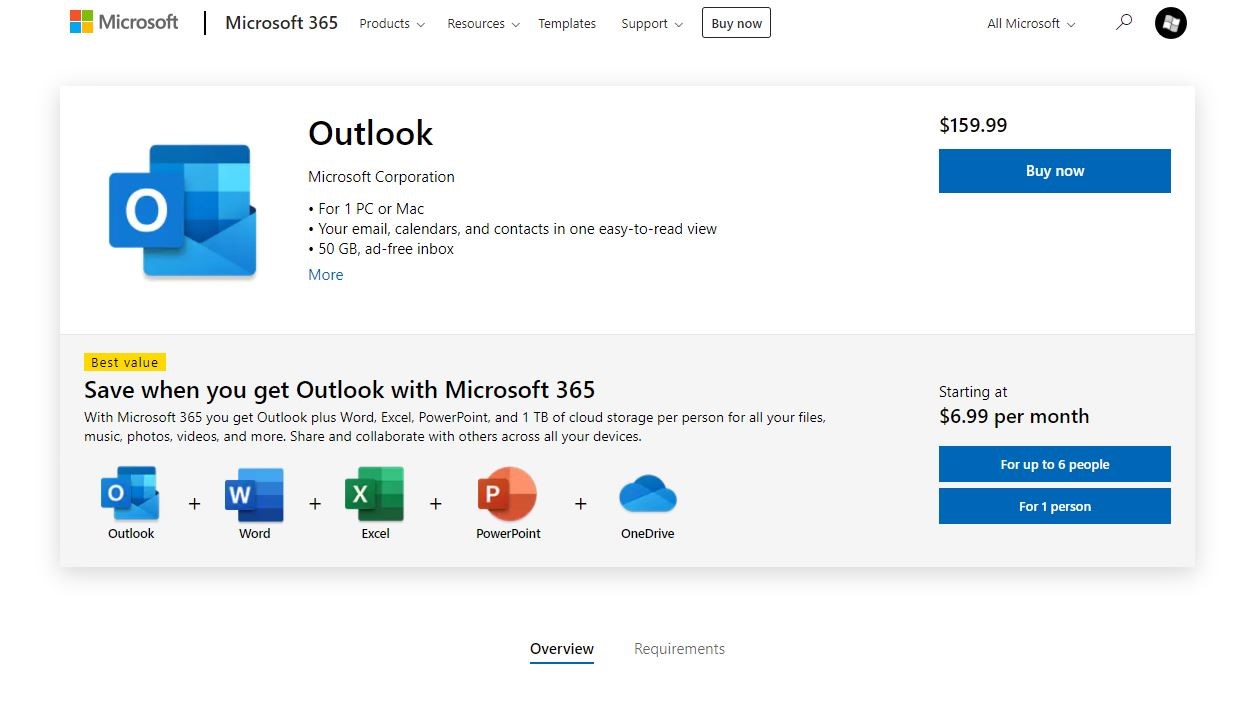
Plans and Pricing
Outlook is available for free with the creation of an Outlook account. The basic free account provides full access to Outlook, and even some additional apps from Microsoft Office, including Word, Excel and OneNote. Premium tiers are also available, but not necessary.
Premium Outlook accounts are aimed at heavy mail users and don’t impact the calendar experience at all. The biggest difference that comes with an upgrade to a premium account lies in the extra cloud storage space – but this is something that would impact the experience of a tiny fraction of calendar users.
Students can also get a premium Microsoft 365 subscription for free, as long as they have a valid university e-mail address.
Features
From the point of view of a regular home user, Outlook Calendar might be a bit limited in features. The app supports standard view modes – day/week/month/schedule – and allows users to view multiple different calendars at once, organize them into folders, and share them with other people.
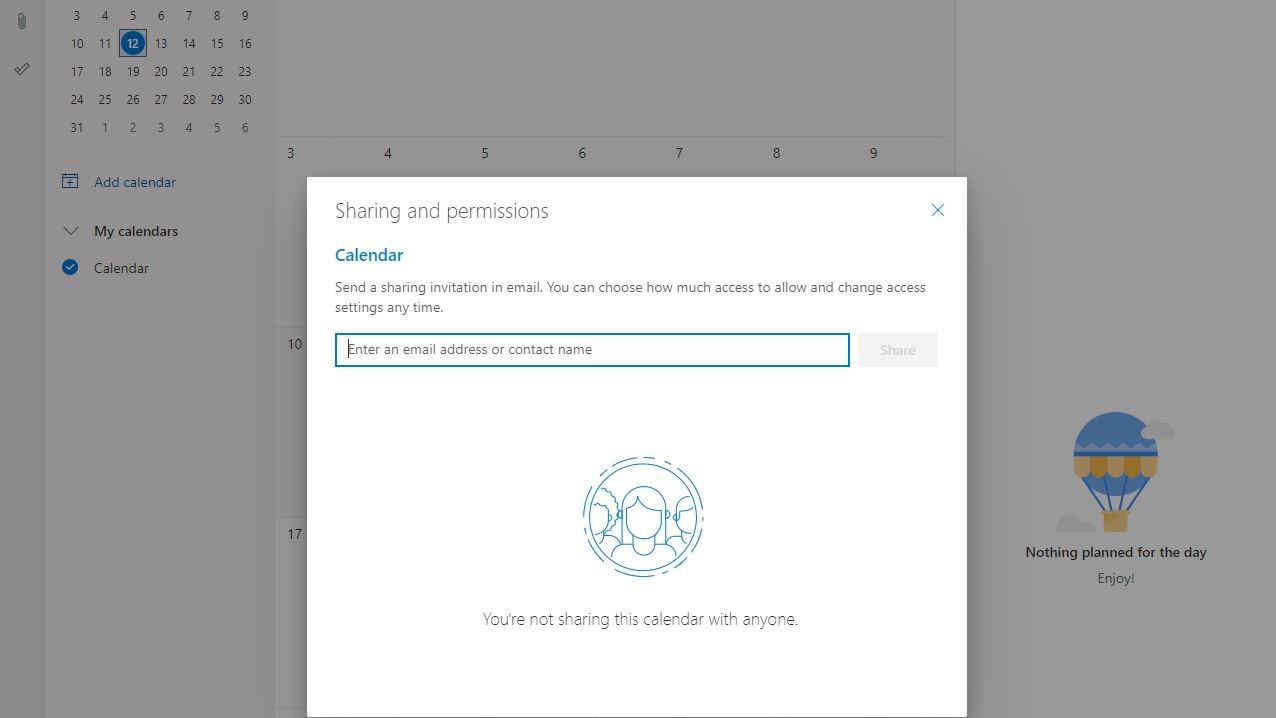
The true power of Outlook Calendar lies in its sharing and connectivity features. The app is very powerful for setting up large meetings with multiple participants, especially if they all already use Outlook Calendar for organizing their own schedules. You can easily preview schedule conflicts and view suggestions for alternative slots. Sharing events and entire calendars is very easy, even if the recipient doesn’t currently have Outlook Calendar.
The app also integrates with other Microsoft solutions. It can synchronize its tasks with Microsoft’s Android launcher, a powerful feature for those looking for a convenient to-do list they can use on the go.

Outlook Calendar is available as a standalone desktop app, a web app, and a mobile app for iOS and Android. All versions are mostly uniform in their features and are updated regularly.
Some features will not be available unless your email account uses an Exchange server. Most notably, the ability to categorize events with color-coded tags.
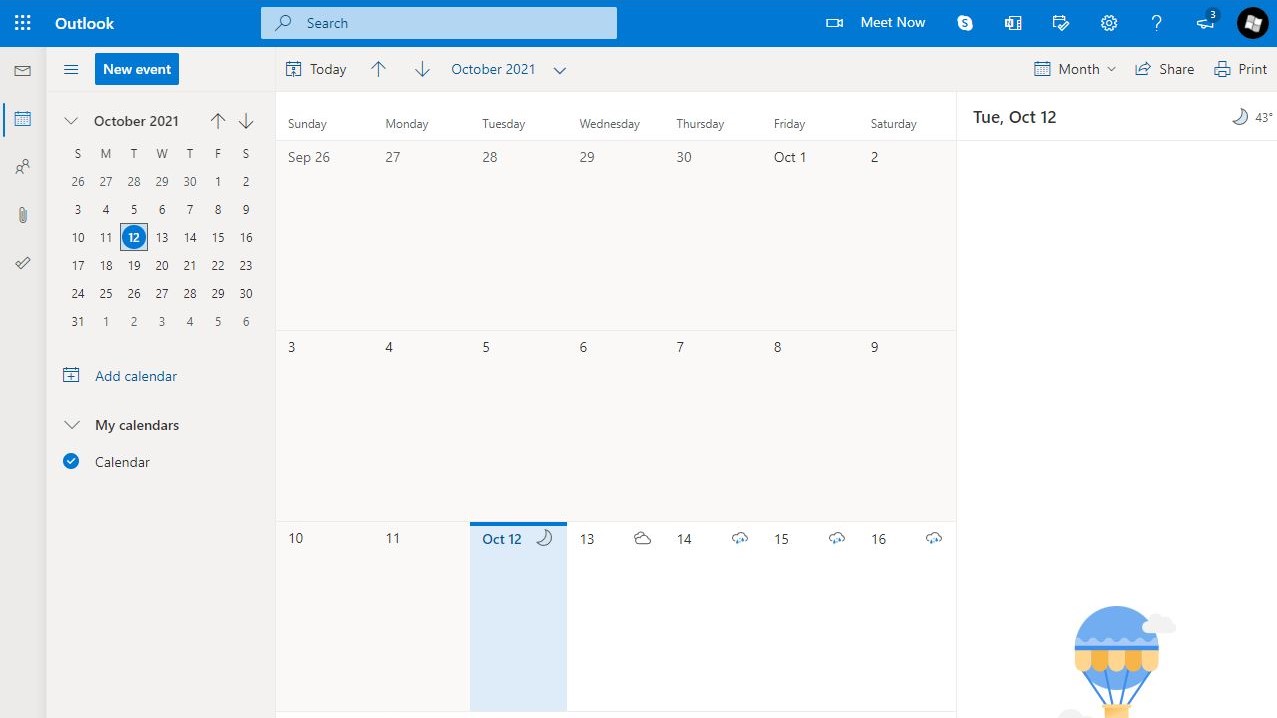
Interface and in use
Outlook Calendar’s interface is rather simple, but it gets the job done. Its monthly view is a powerful tool for visualizing multiple schedules at once and figuring out the best slot for a particular event. The app looks nice even on small mobile screens, which is a huge plus compared to some of its competitors.
Home users might be confused by some of the extra features available when creating a new calendar event or task, such as the “Show as” option and the privacy settings, as those are aimed more at users in large organizations. Still, it doesn’t take long to get used to ignoring those settings when setting up a new event.
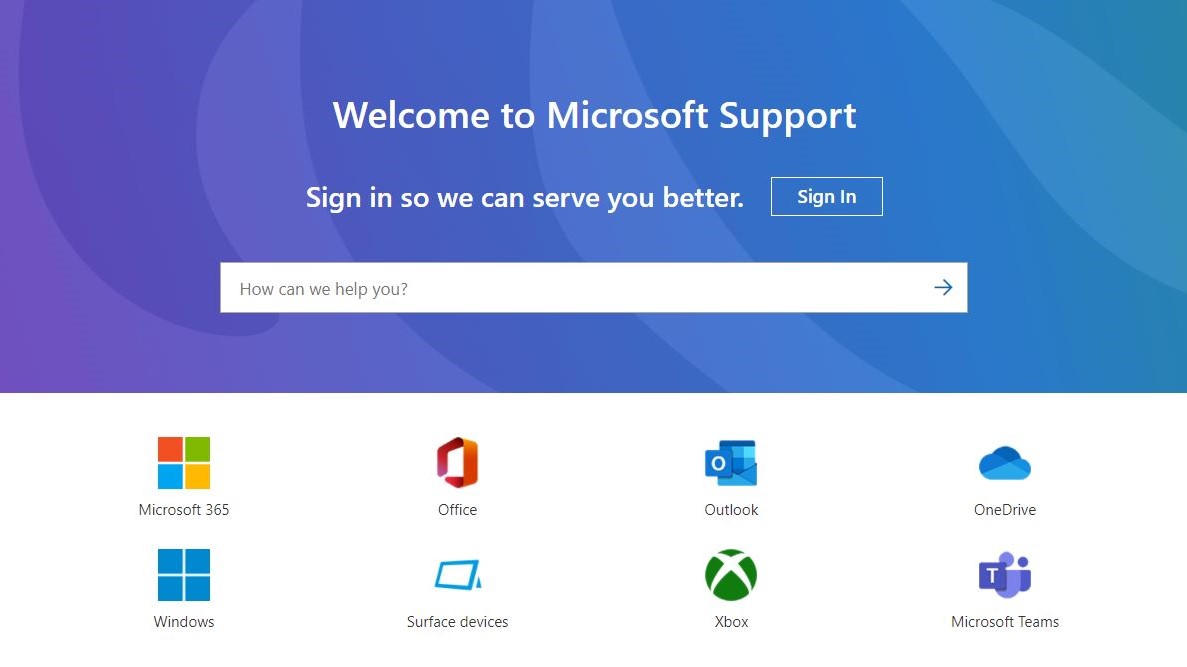
Support
Microsoft has a good reputation for their customer support, and Outlook Calendar is no exception. Most issues you might run into are already covered in their extensive knowledge base, which is easy to navigate thanks to the intelligent suggestions provided by the system.
If you need to contact the company for a more specialized issue, you can expect short response times and a friendly service. Paying subscribers are understandably prioritized, but you should be able to get the help you need even as a free user. There is also a community board that’s very active, and it’s not rare to find a solution to your problems in those areas.
The competition
Outlook Calendar has its own place in the market for calendar apps due to its unique approach to usability and features. This makes it difficult to compare to competing apps, even for its basic features. If you need a simple scheduling tool that allows you to set up tasks, reminders, and organize your time with other people, it should serve your needs just fine.
However, if you’re looking for a more advanced planning and organizing tool, with features like sub-tasks, minor alterations between event instances, more interface customization and in-depth sorting, you might be better off with a more specialized solution. Any.do is a good place to start your search in this case.
Final verdict
Outlook Calendar is a powerful tool, despite the unassuming initial presentation. The fact that it’s free, combined with the reliable customer support Microsoft is known for, make it a great choice for the average user. Those who need more advanced features should probably look elsewhere – and the market for calendar apps has no shortage of options more suited for such needs.
- We've also featured the best calendar apps
0 comments:
Post a Comment