TP-Link Tapo Smart Switch review
One-minute review
The Tapo S210 Smart Switch by TP-Link replaces your traditional wired light switch with a smarter Wi-Fi-connected alternative. The switch activates your lights in the normal way, but can also be controlled via the Tapo smartphone app, voice assistants like Alexa or Google Assistant, and a range of smart home systems.
Switches like these are an ideal starting point for anyone who hasn't yet built a smart home system. They give your existing wiring and light bulbs the functionality of a Wi-Fi connection, letting you control the switch with your phone from anywhere in the world and set timers and schedules, too. The switch is easy to install, and the included batteries can be changed without using tools or turning off the mains power.
A screwdriver and a basic understanding of electrical wiring is required. The size and shape of the switch means it serves as a direct replacement for a standard, one-gang light switch.
TP Link Tapa Smart Switch: Specs
TP-Link Tapa Smart Switch: Performance
- Uses existing wiring and back box
- Requires a screwdriver and basic electrical competence
- Adds app and voice control to regular lights
The whole point of a smart switch like this is that it adds smartphone and voice control to your existing lights. This means you can simply tap an app to turn on your kitchen lights or ask Alexa to turn off the bedroom light. You could also configure the app to have your lounge illuminated each evening while you’re away to deter burglars.
The switch connects to your home’s existing wiring and sits neatly within the back box already in the wall. You might just need to apply a bit of filler around the edges when you install it, as I found the Tapo was fractionally smaller than my existing switch, which left a small gap. For any amateur DIYer, this is a simple thing to fix.

Installation is otherwise very easy, but make sure you are comfortable with switching your mains power off at the fuse box and know which wire is which. This one-gang, one-way switch is designed to turn a single light on and off. It connects to the live and neutral wires and comes with a plastic cap for safely covering the earth wire, should that be left exposed with the removal of your old switch.
Because the Tapo Smart Switch has a compartment for its two AAA batteries, it's much deeper than a regular switch. It still fits in the back box, but only just. I found it was a really tight fit, especially as the live and neutral wires had been cut to precisely fit the location of the old switch’s vertically arranged terminals. Because the Tapo’s terminals are arranged horizontally, the wires were only just long enough. It was fiddly, but I managed to secure them in place with the included screws.

Once installed and with the mains power restored, the switch works just like its non-smart predecessor. It moves with a nice, tactile click and turns the lights on and off instantly. Anyone unfamiliar with how a smart home works will be relieved by its simplicity and how clean it looks. It's a great example of smart home tech in disguise.
There’s much more to it than that, but to unlock the Tapo Smart Switch’s full potential you’ll need to purchase a Tapo Hub. I used the H100 for this review, which looks like a small plug and has an integrated speaker for acting as an alarm and doorbell when connected to other Tapo accessories.
The switch and hub connect quickly and easily using the Tapo smartphone app, and after that, you can use the app to control the switch, set timers and schedules, and connect it with other smart home systems. To be clear, the hub is required to enable the switch’s smart functions.

TP-Link Tapa Smart Switch: App
- Easy to use
- Works quickly
- Good amount of functionality
The free Tapo app is used to control the smart features of the switch. Once connected to the hub, the switch appears in the app and can be turned on and off with a tap. This is also where you can configure a schedule for the switch, either to turn it on and off at specific times each day or to follow the day’s sunrise and sunset times.
There’s also an Away mode, where the switch turns on and off at random to simulate the property being occupied, and a timer function. This all works well and is intuitive to set up and modify to fit your needs.
Tapo smart devices work with Alexa, Google Home, Apple Home, and IFTTT, the smart home automation platform. Once connected to your system of choice, the switch can be controlled by speaking to a voice assistant. In my case, I use Alexa and have the switch set up to respond to “Alexa, turn the kitchen light on”.
Going a step further, I added a Tapo light strip to the same ‘Kitchen’ group as the switch in the Alexa app. Saying: “Alexa, turn on the kitchen” activates both the switch and the light strip, which is installed underneath my cupboards. With one spoken command, both lights turn on without me needing to touch anything: handy when returning to the kitchen with my hands full of plates after dinner.
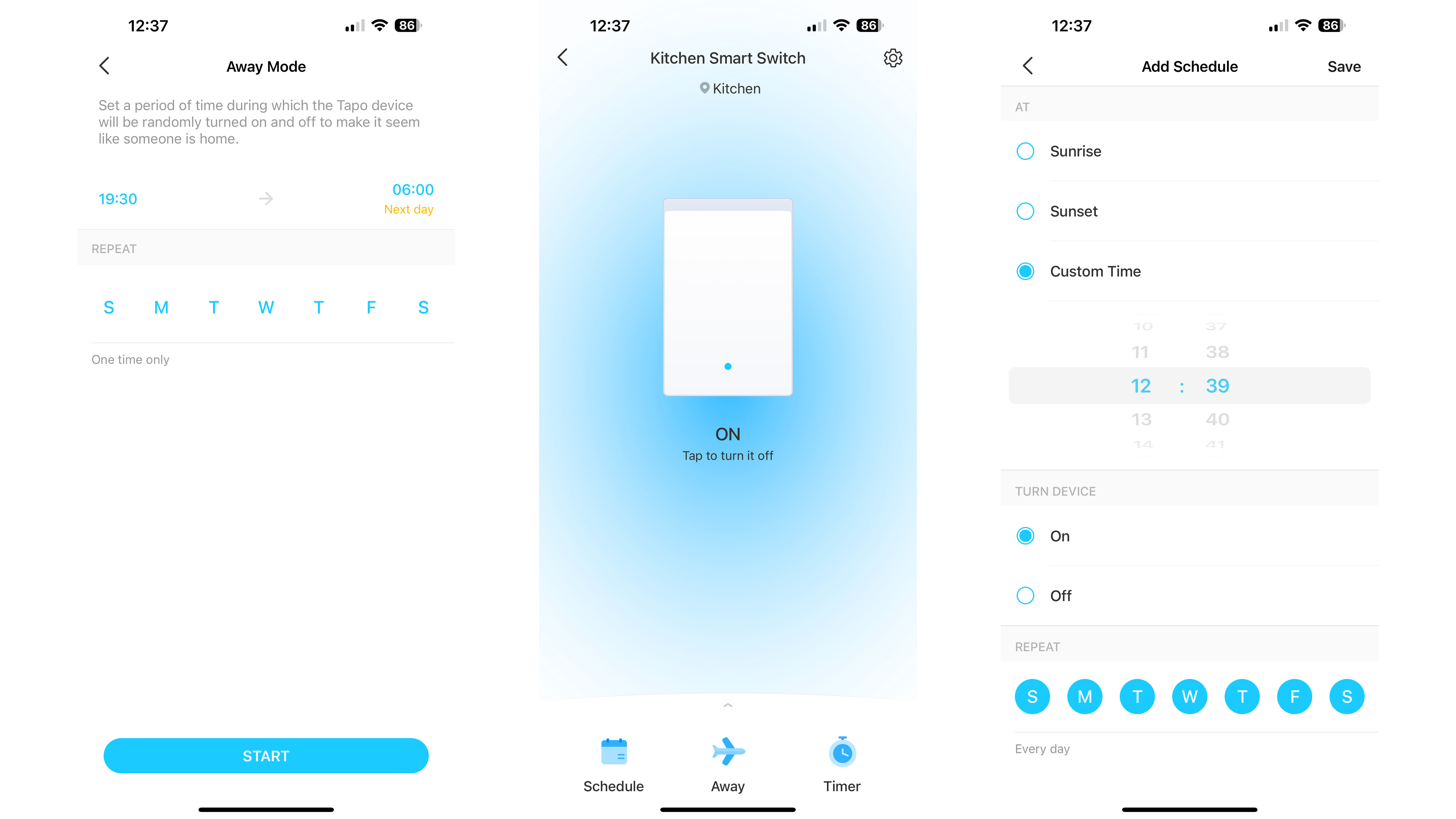
TP-Link Tapa Smart Switch review: Should I buy?
Buy it if...
Don't buy it if...
TP-Link Tapa Smart Switch review: Also consider
If you want to add more smart tech to your home, here are a couple of options to consider…
TP-Link Tapo Smart Switch review: How I tested
- I replaced an existing switch with the Tapo model
- I set it up with the Tapo Hub and used it as part of my daily routine
Installing this switch requires a bit more work than wireless smart light switches. As well as connecting to the Wi-Fi network, it also needs to be installed in an existing switch location. This meant removing the old switch, hooking up the live and neutral wires to the Tapo, and fitting it to the wall with the included screws.
After that, I connected it to my Wi-Fi network via the Tapo Hub (sold separately) and added it to my existing Alexa system. From there, I created a group for my kitchen lighting and assigned a voice command so the light switch functioned whenever I asked the Amazon assistant. I then used the switch for a few days to test reliability before writing this review.
Read more about how we test
First reviewed August 2023
0 comments:
Post a Comment