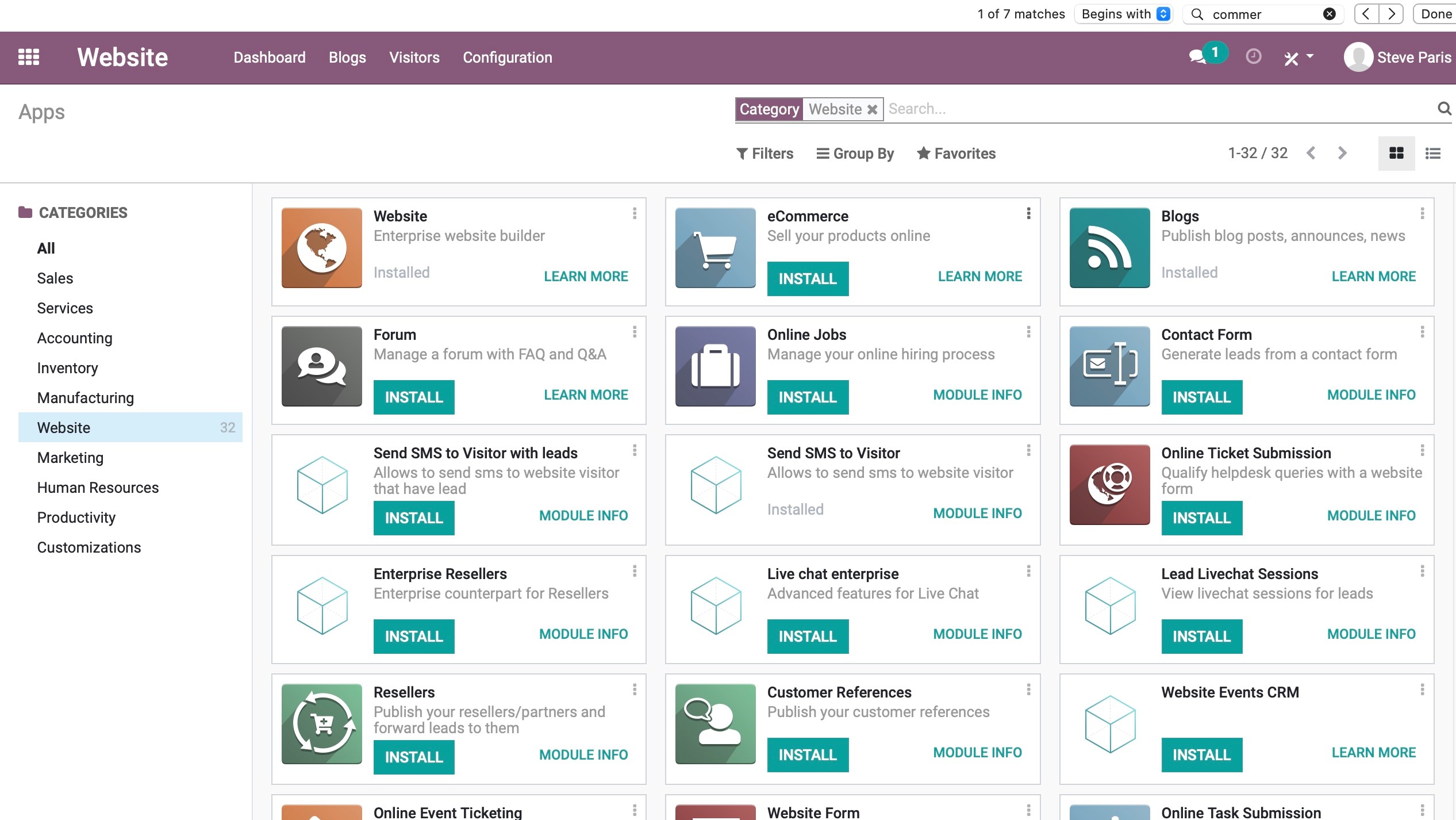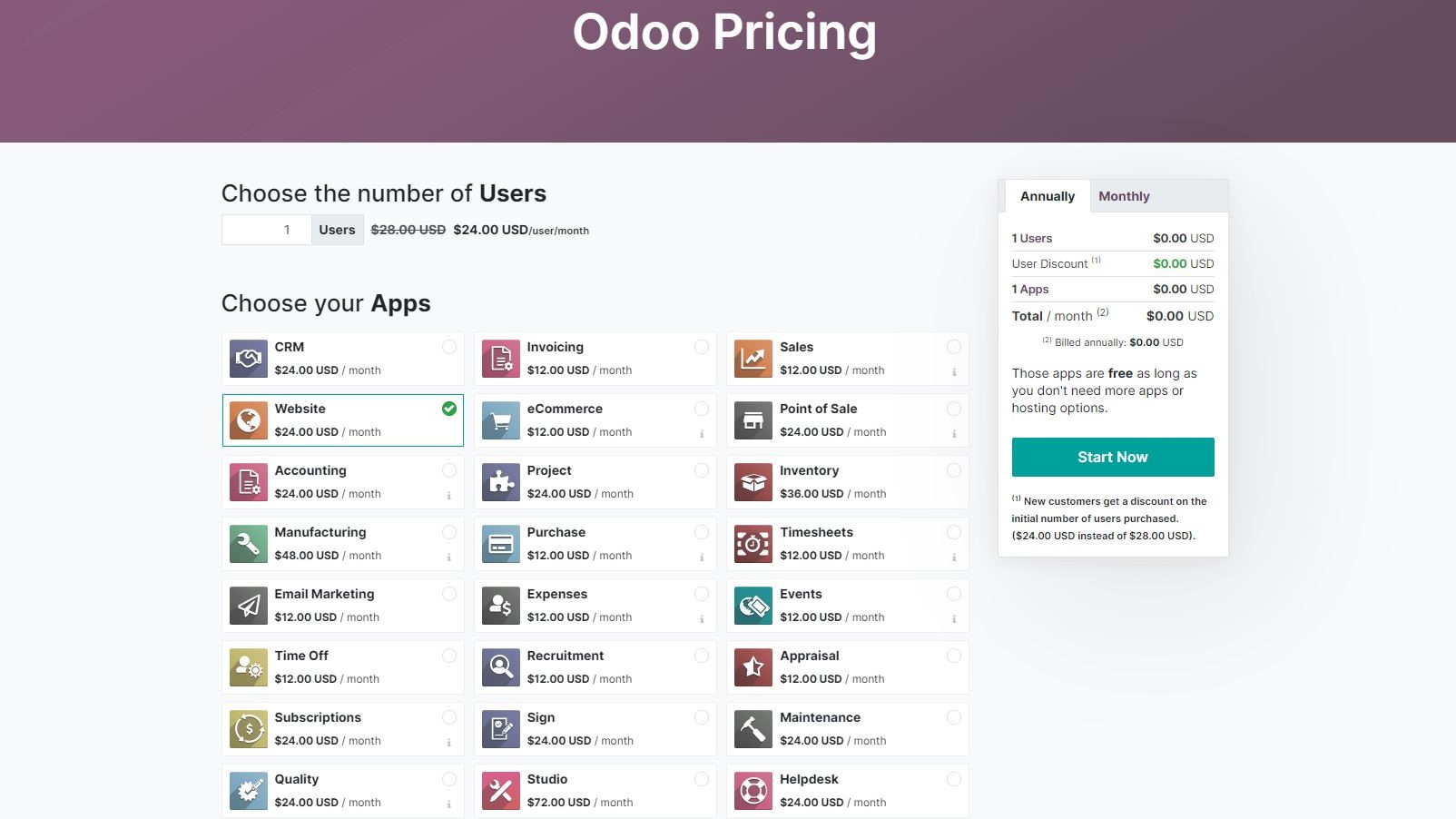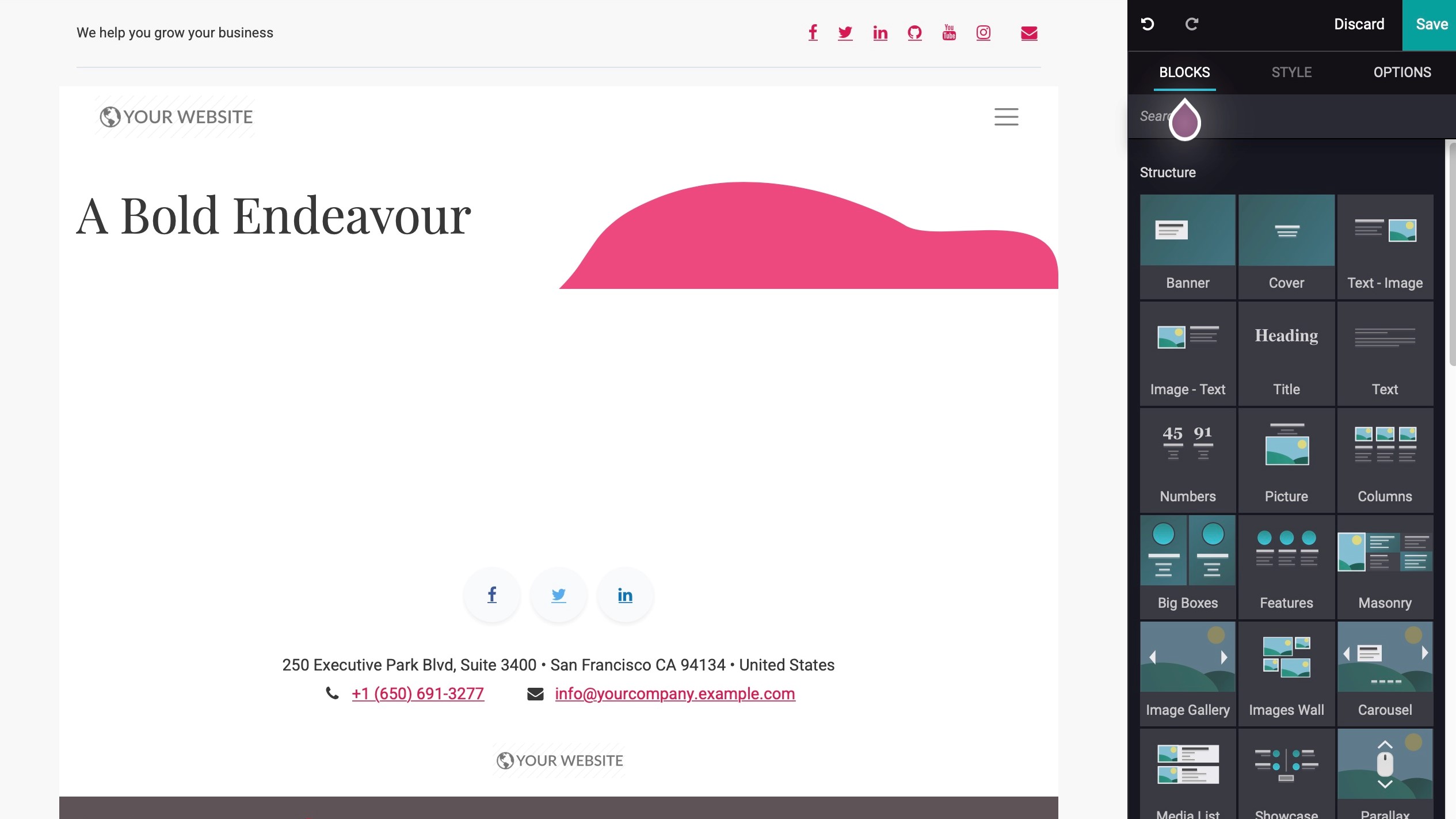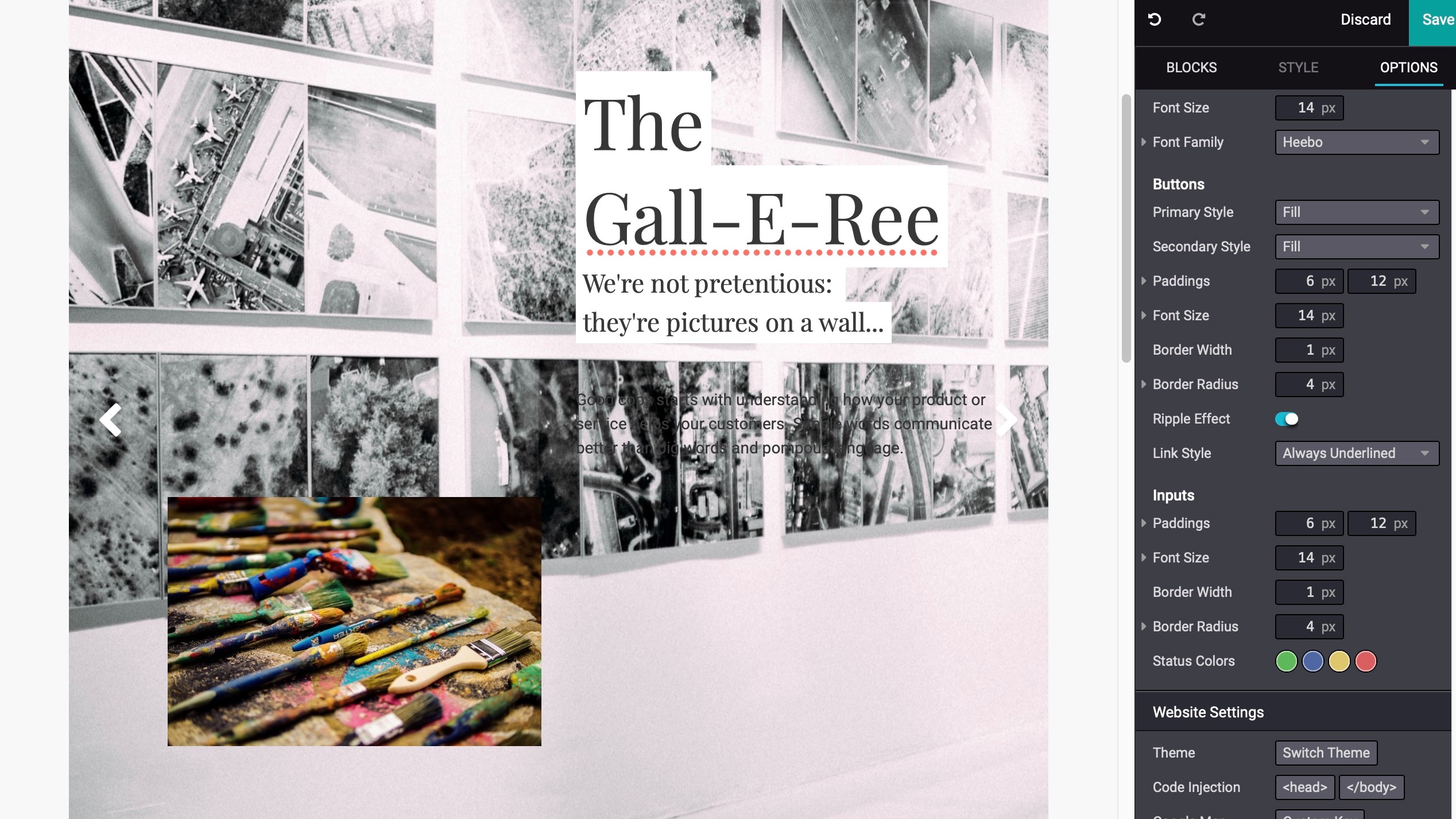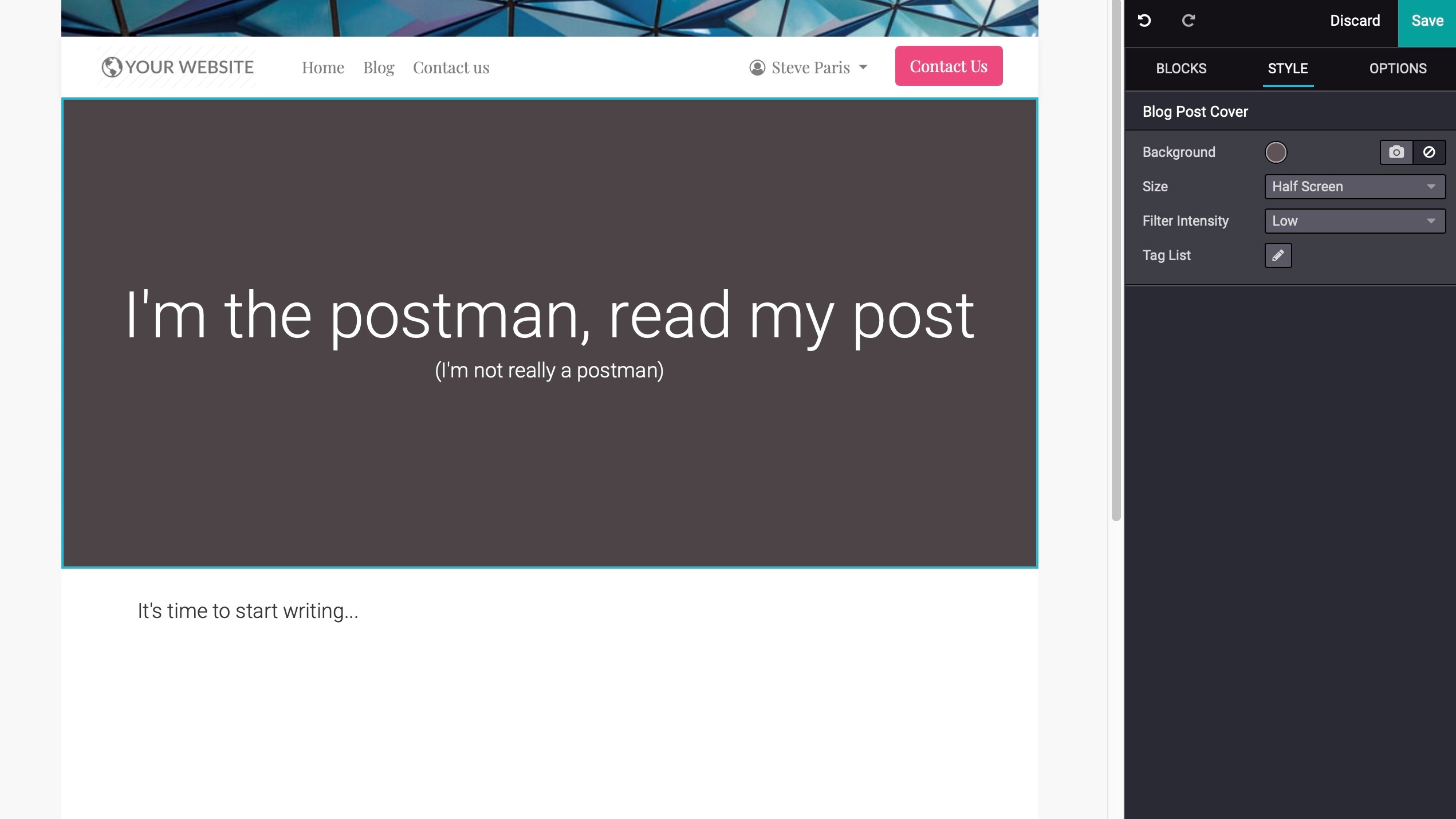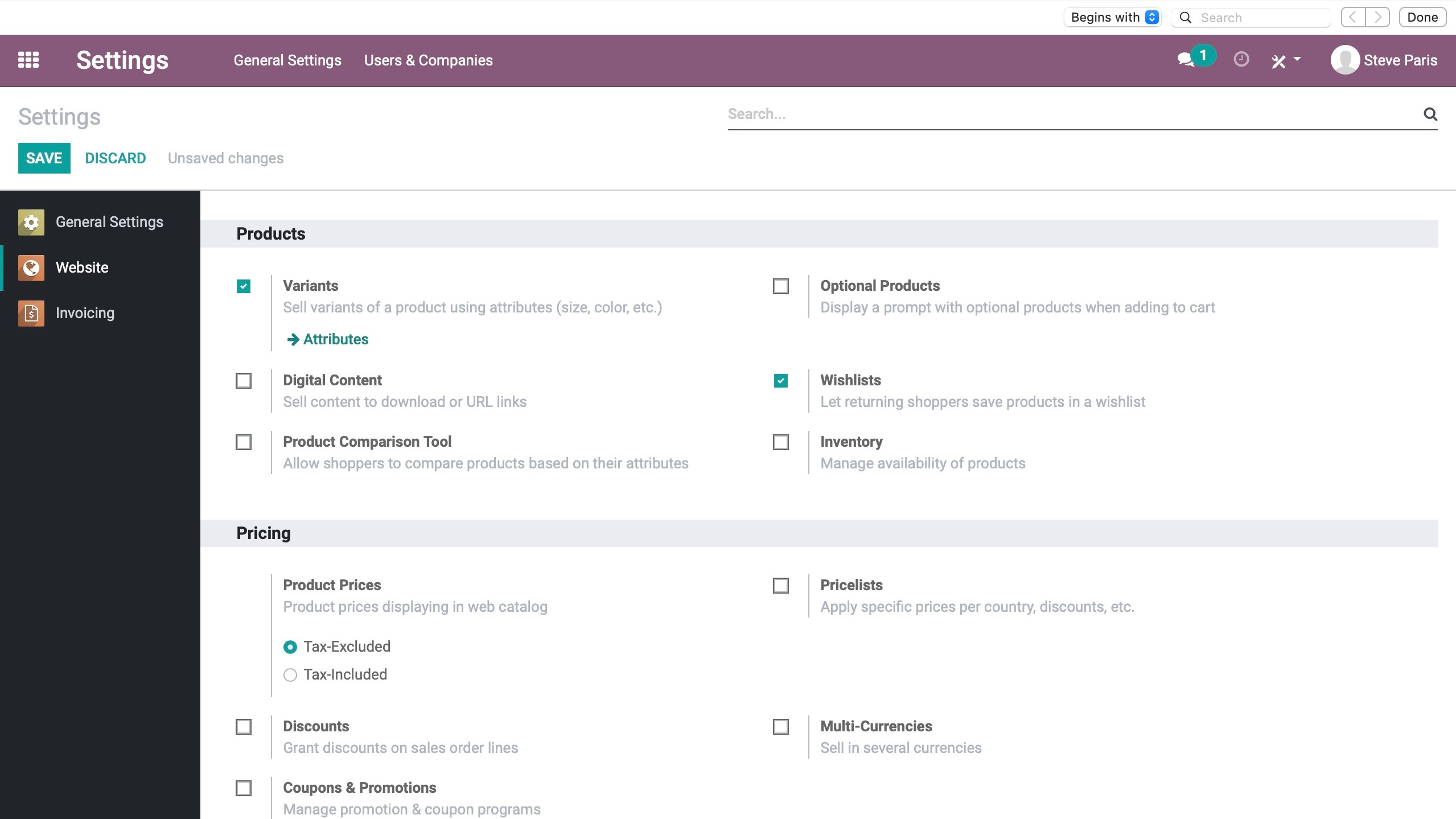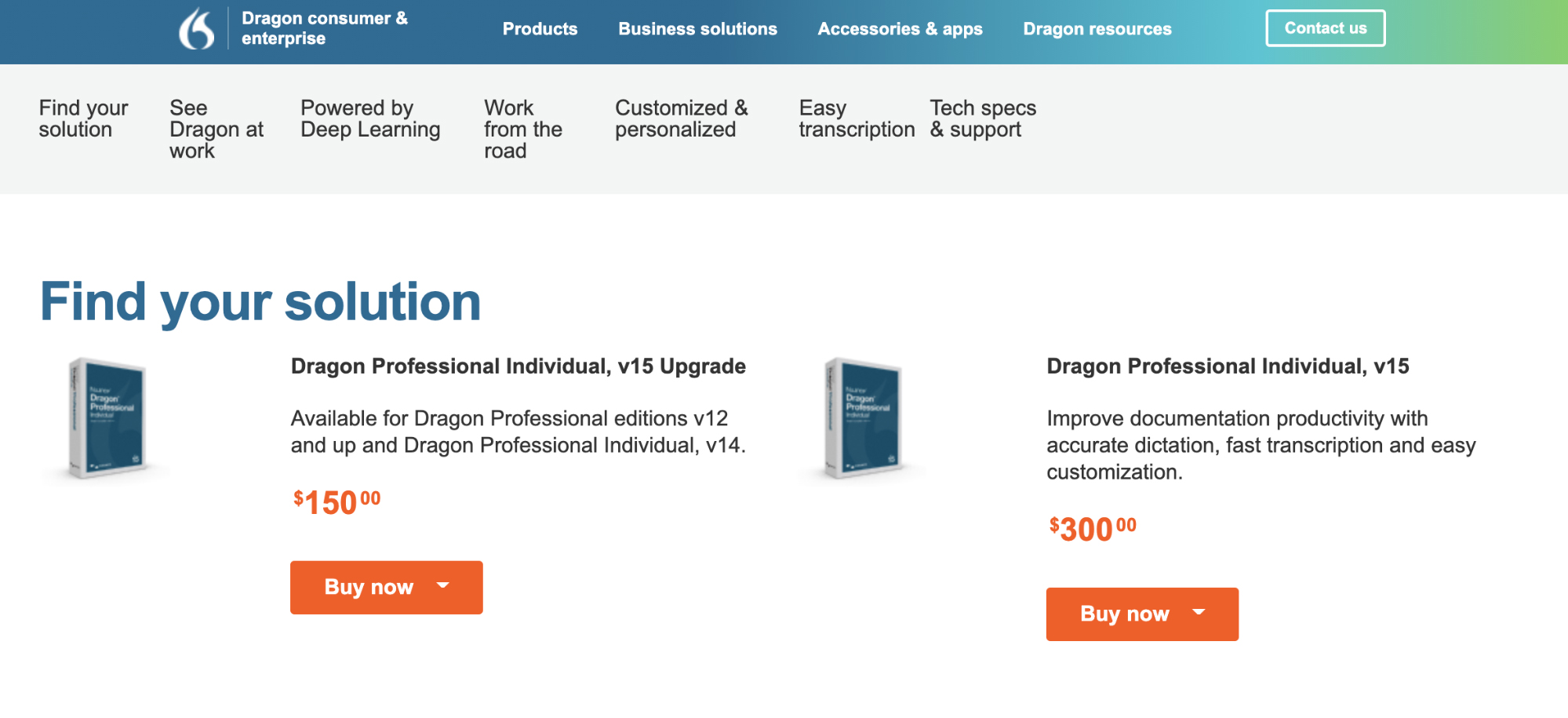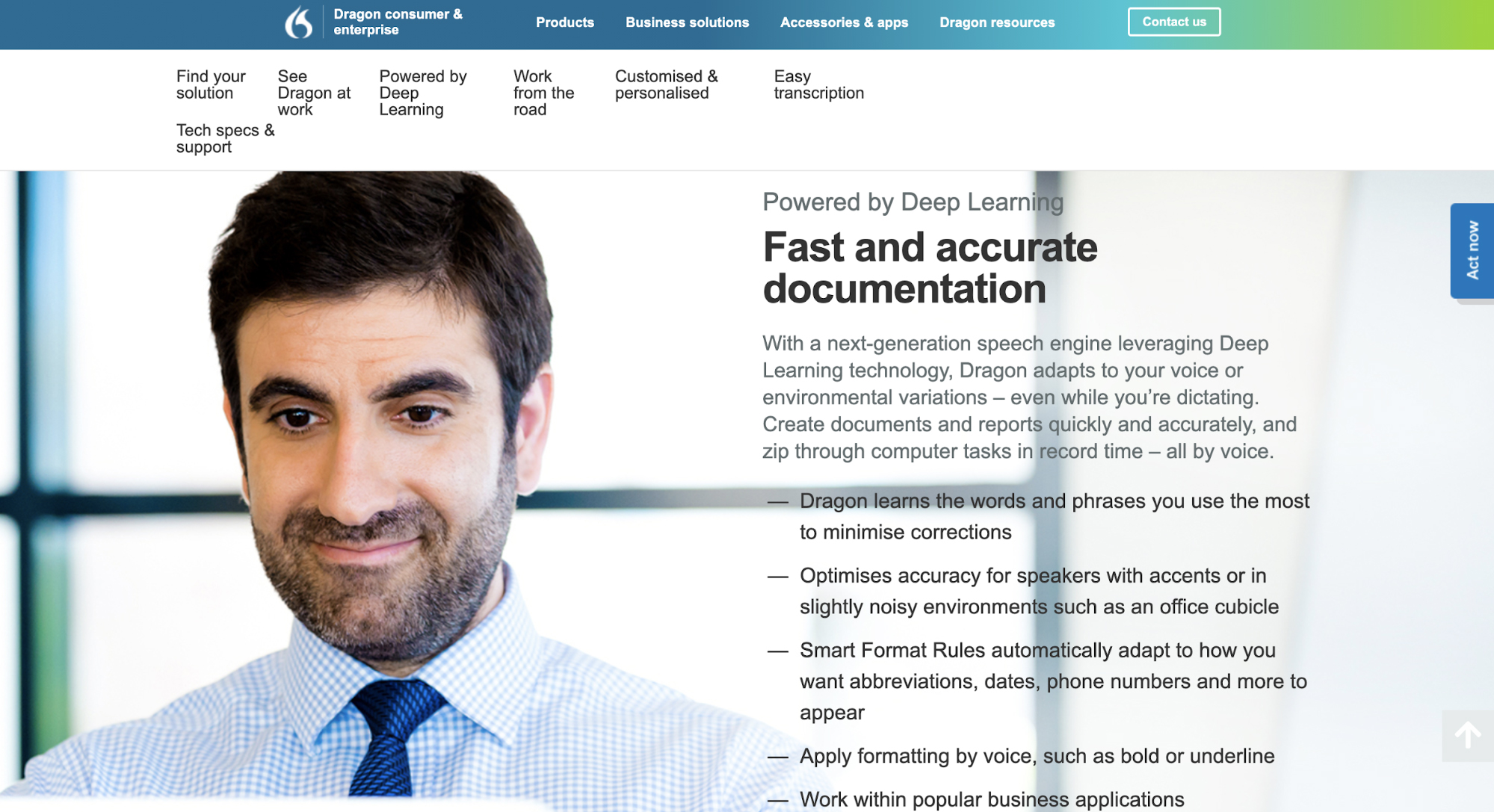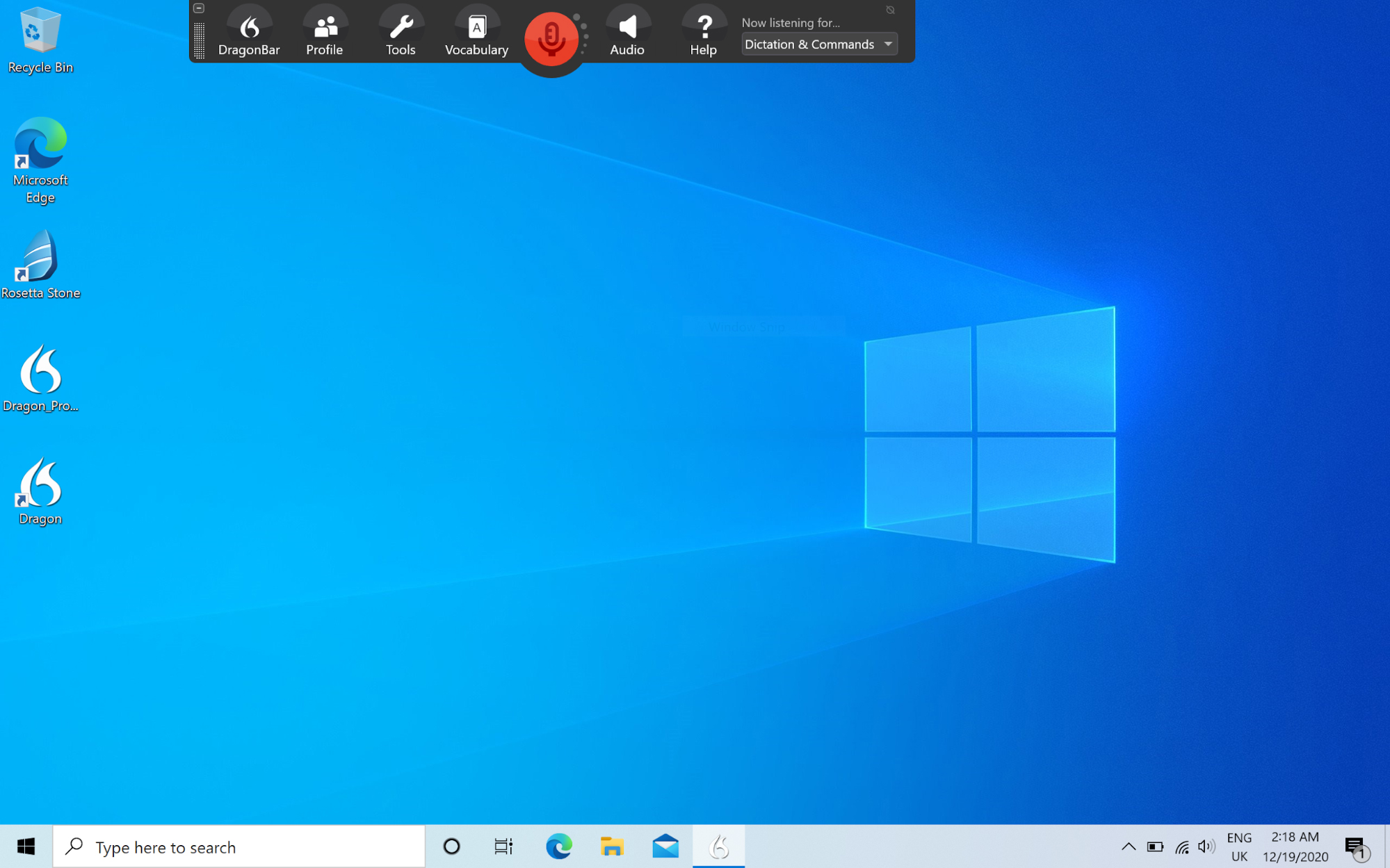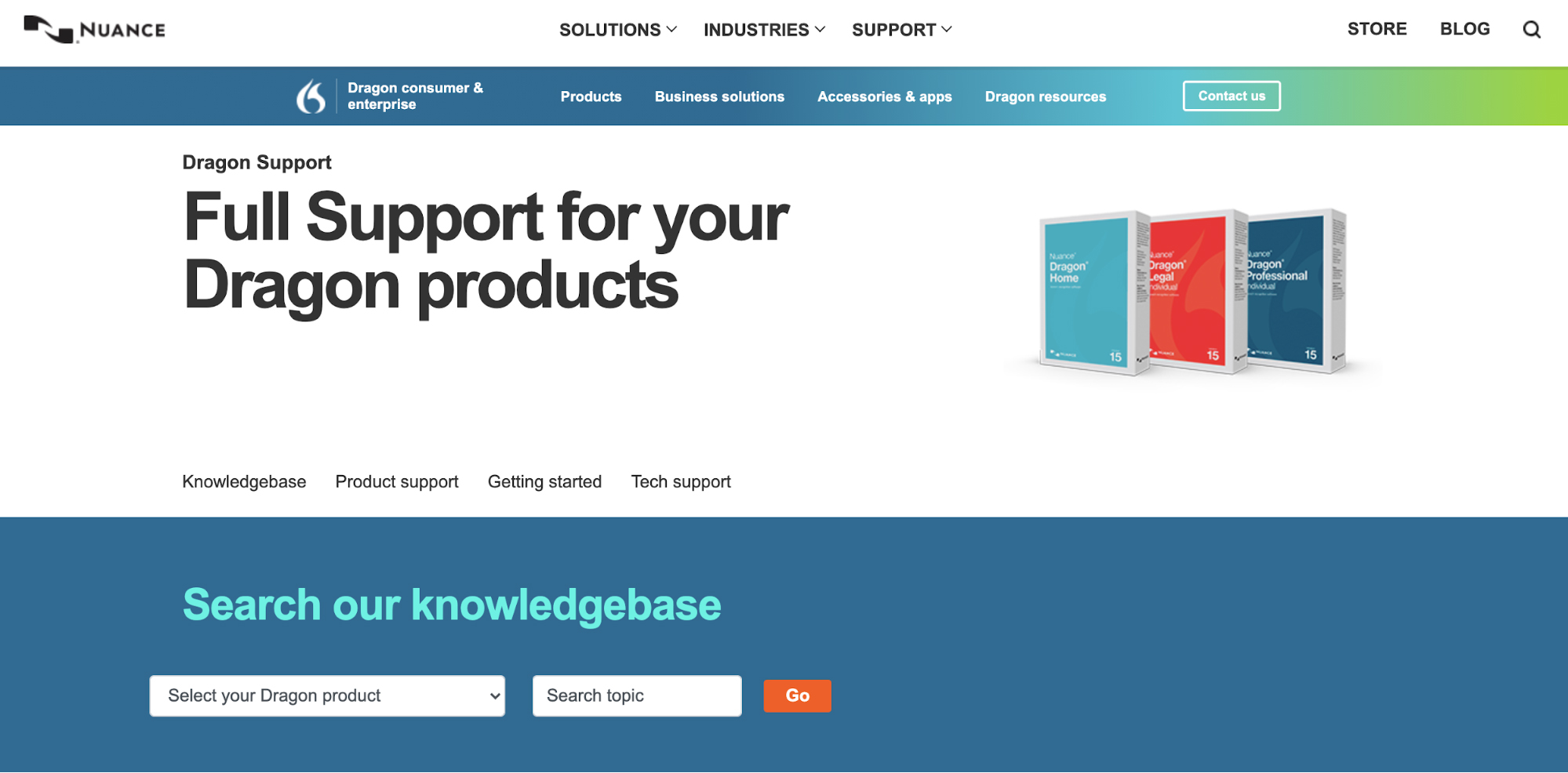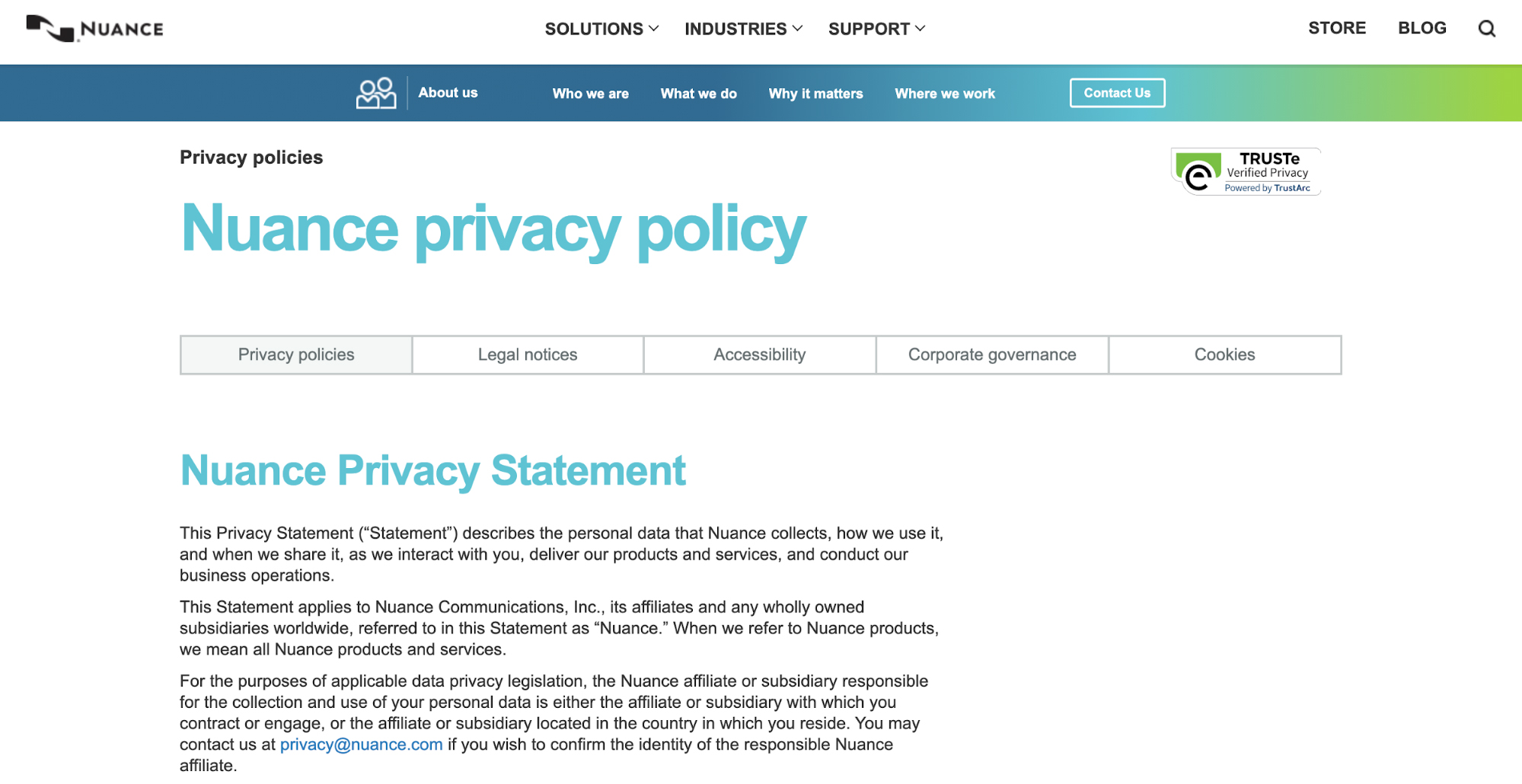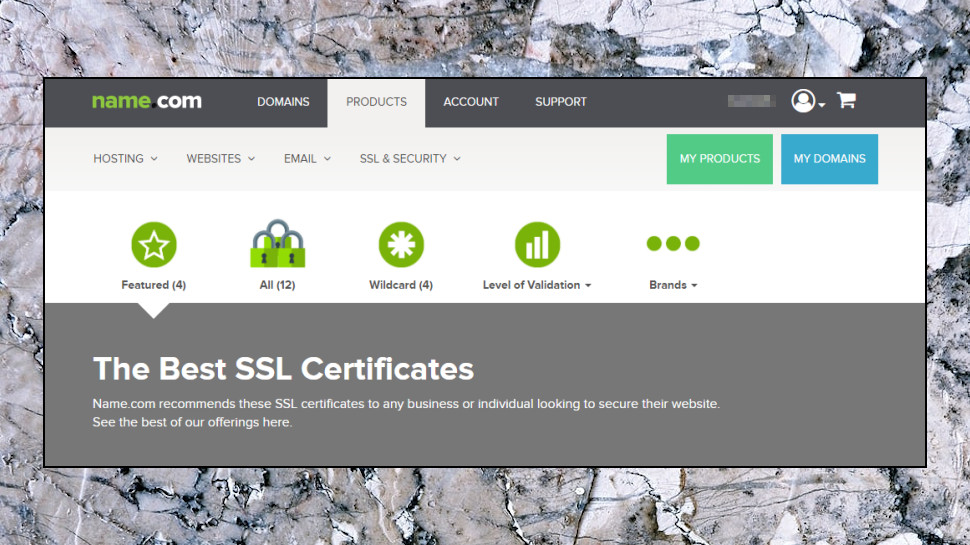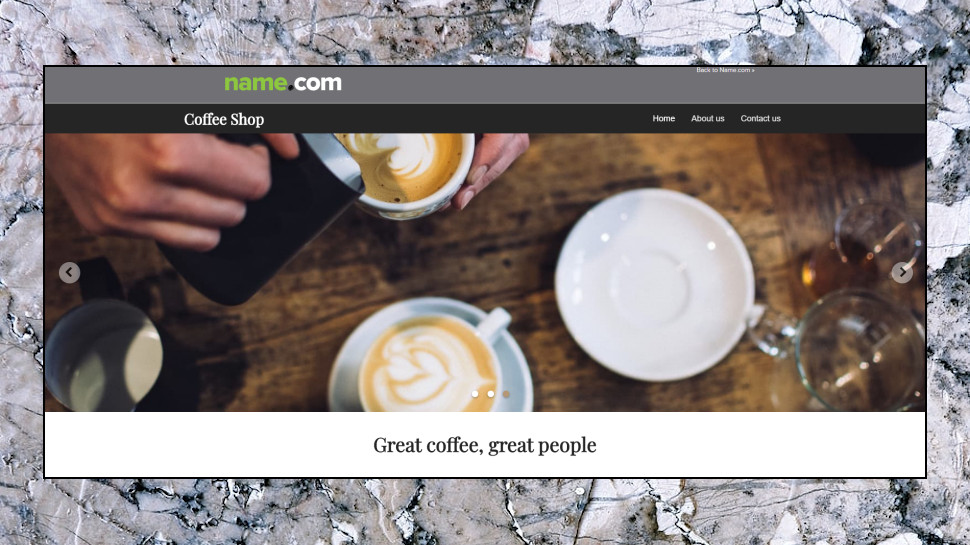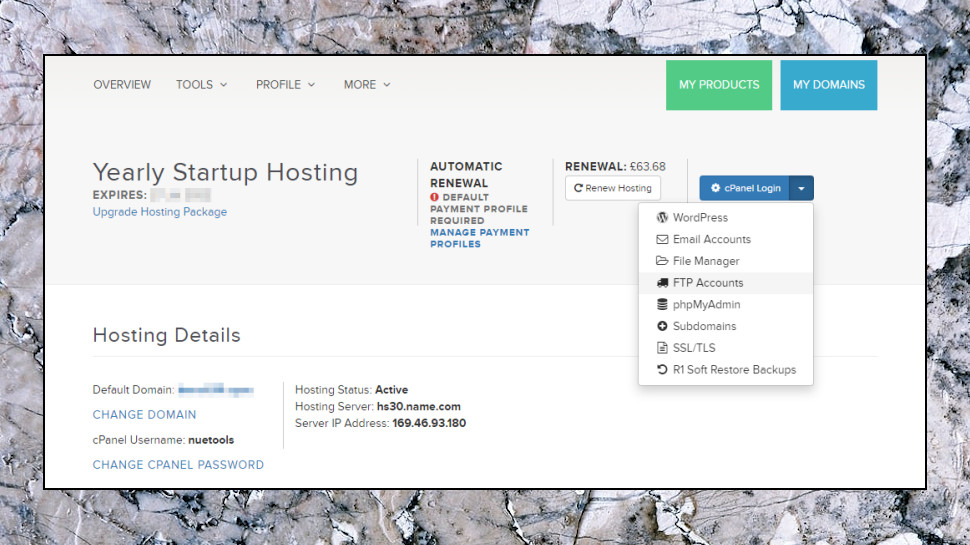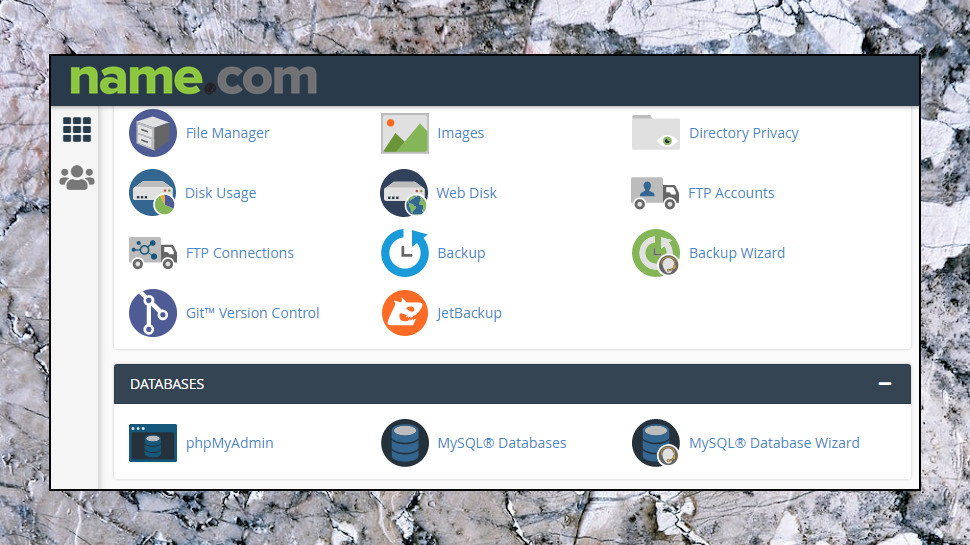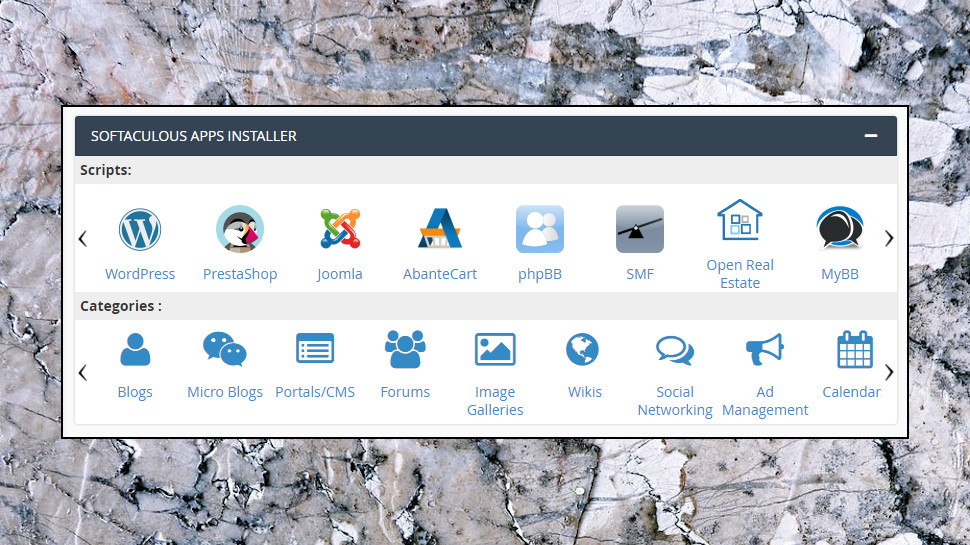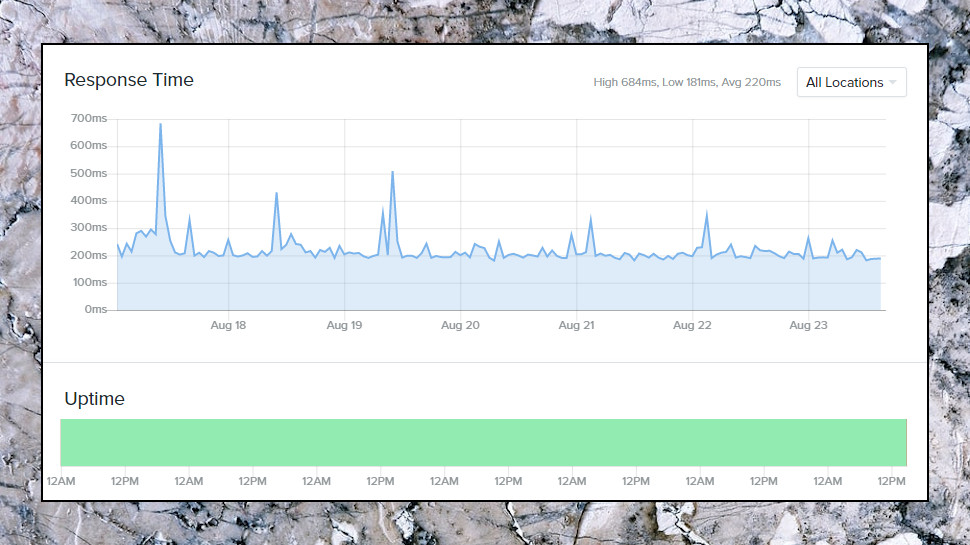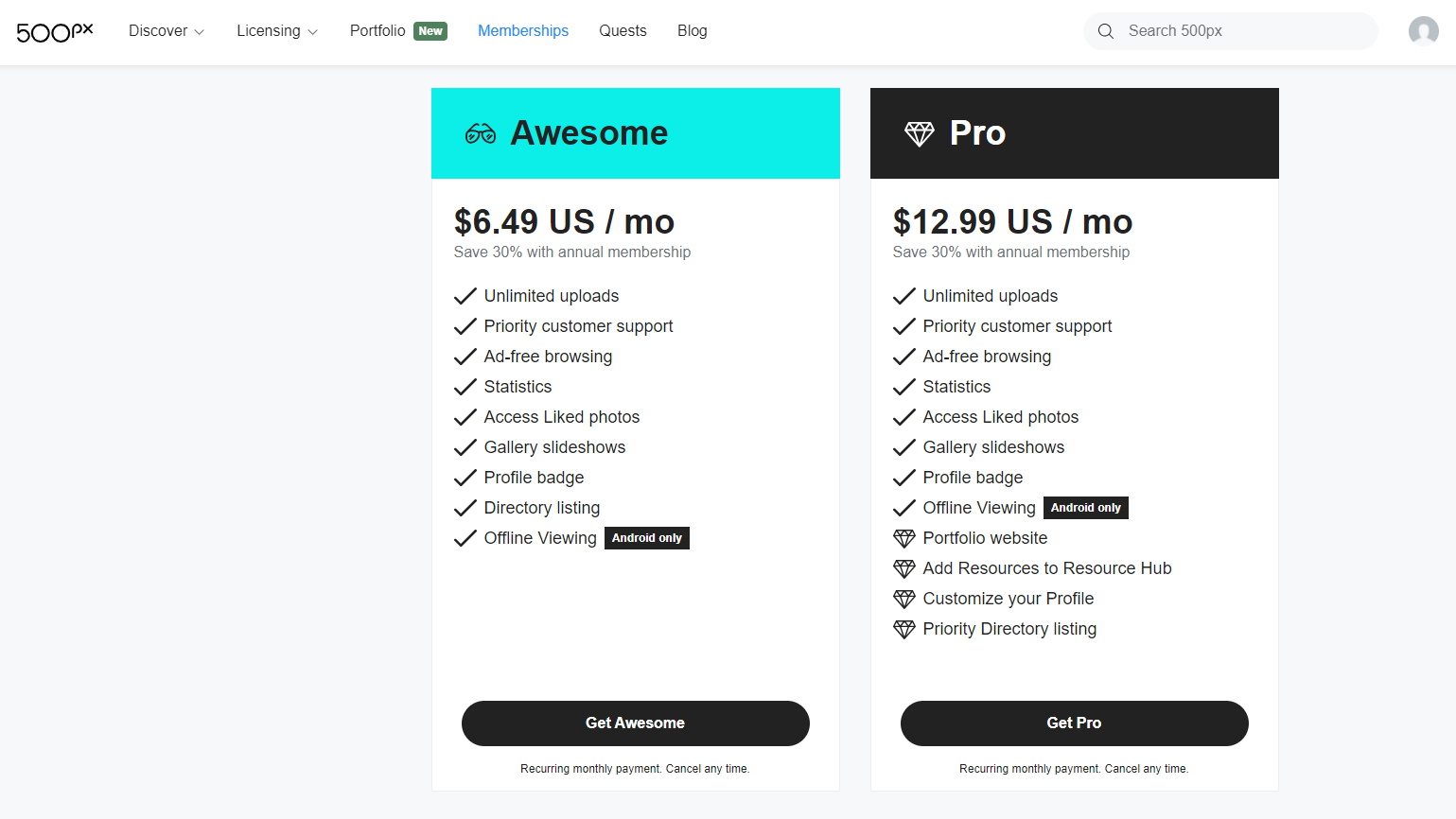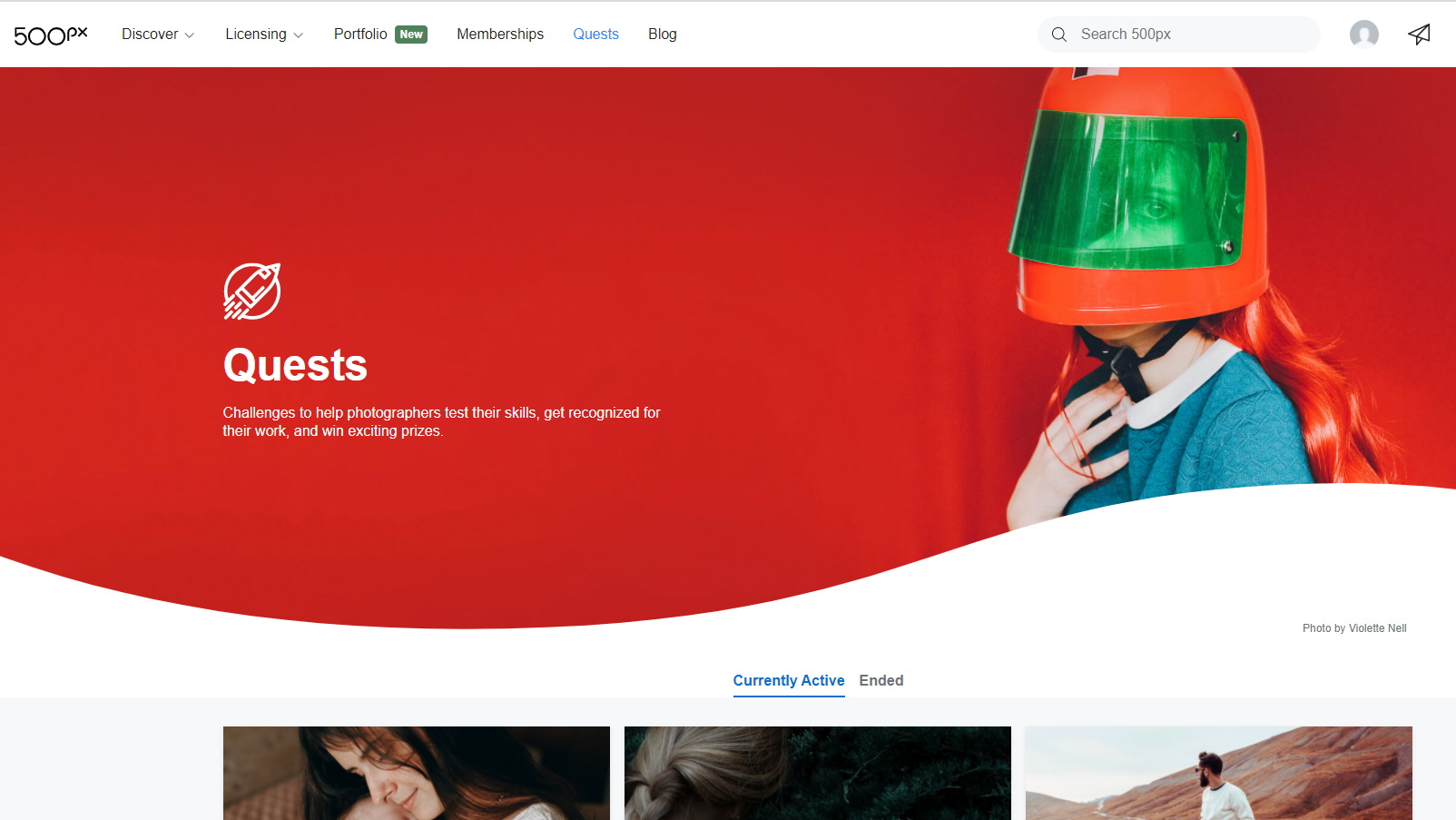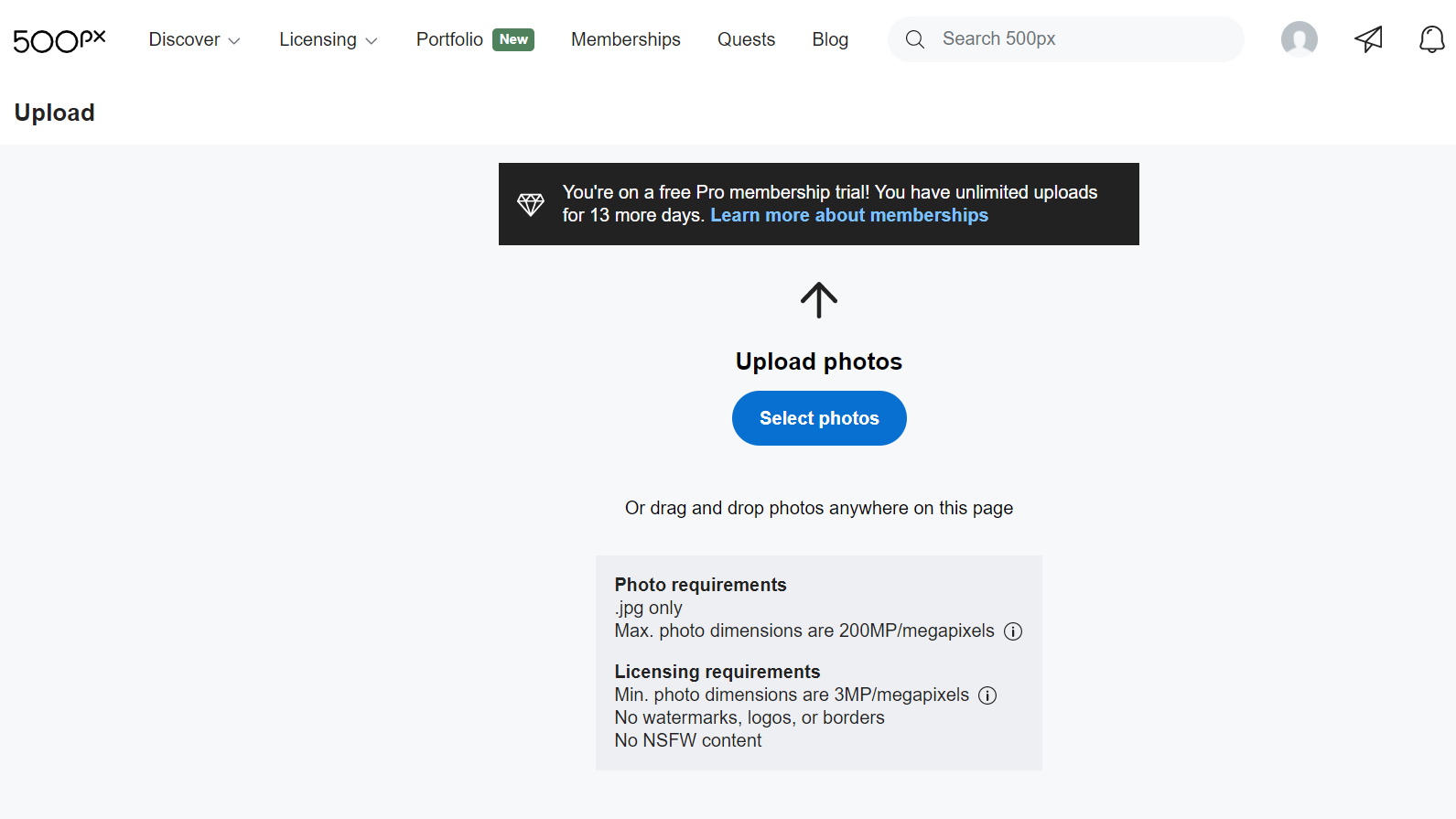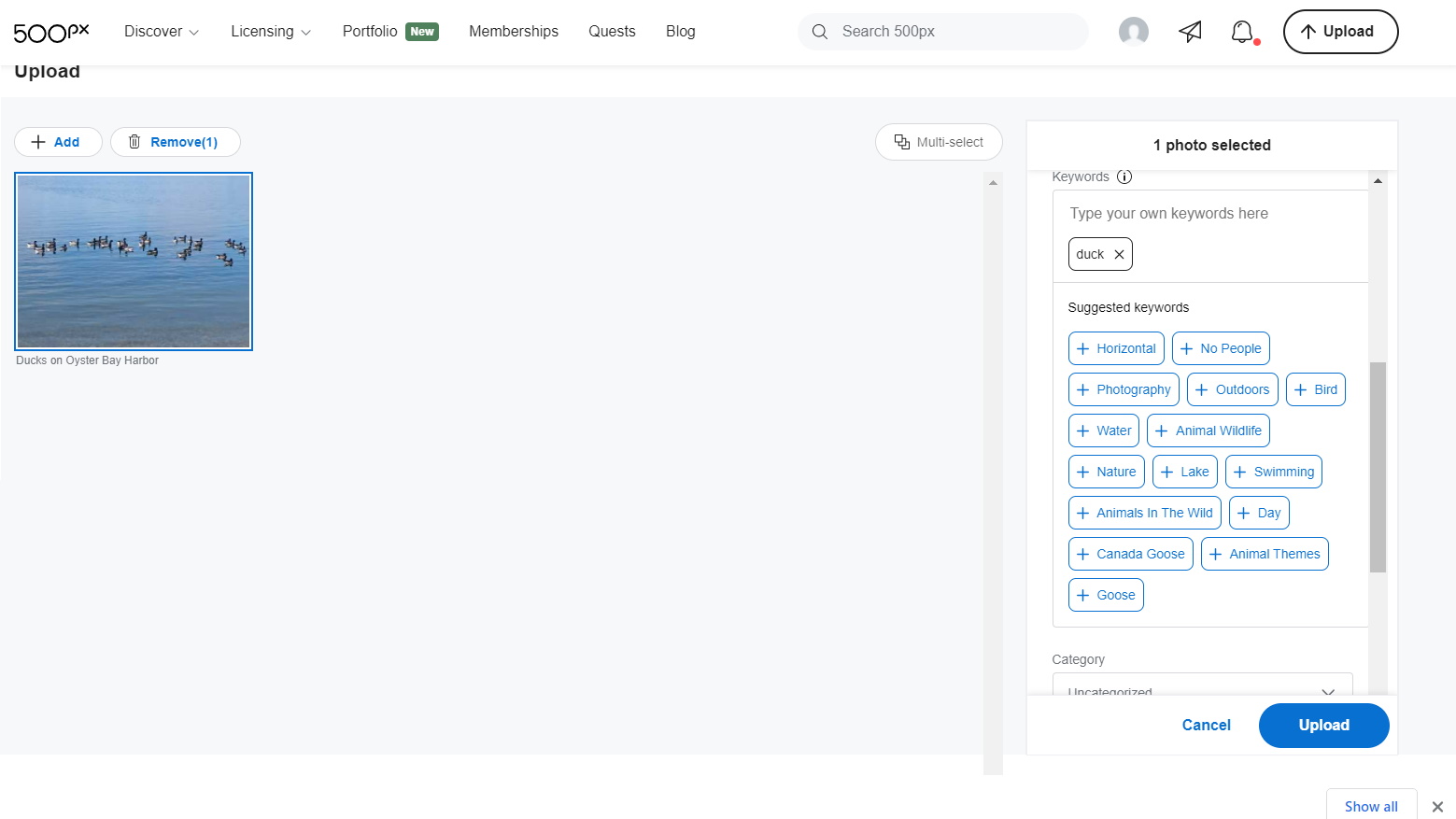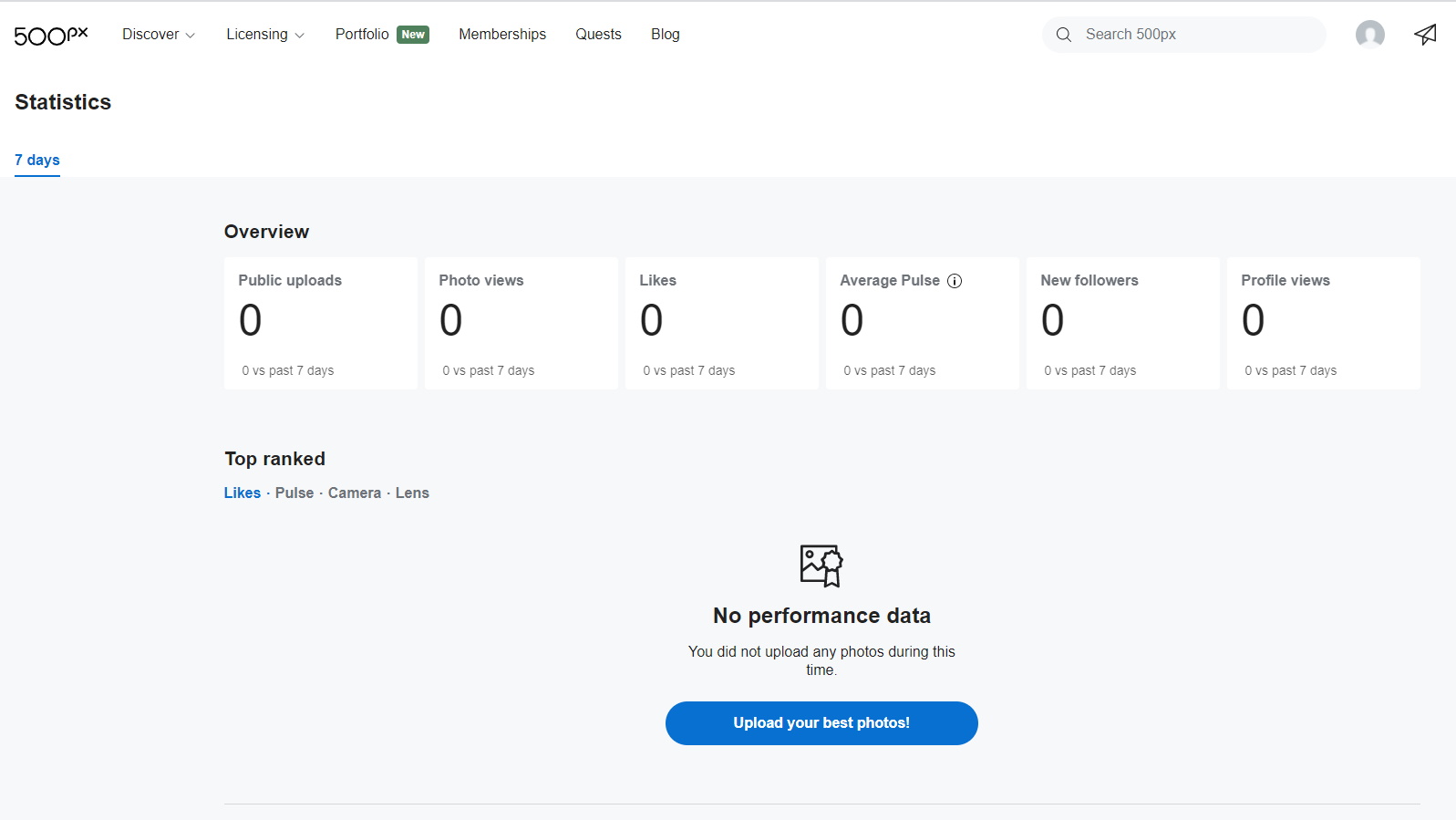Trust GXT 881 Odyss
Two minute review
The Trust GXT 881 Odyss is a semi-mechanical gaming keyboard that – funnily enough – blends together aspects from both membrane and mechanical keyboards to create what promises to be the 'best of both worlds'. In actuality, this is a very affordable step into the usually expensive world of mechanical keyboards that would suit a new PC gamer on a budget.
At £34.99 (around $50, AU$60), you'd be hard-pressed to find something similar for such a low price, as most entry-level offerings from popular brands such as Roccat, HyperX and Razer are membrane only, with mechanical options easily exceeding $100+. This doesn't mean it's impossible to find a deal, such as with the G.Skill KM360 that retails for around £55 / $50 / AU$80, but the Trust GXT 881 Odyss certainly looks more 'gamer' than any cheap mechanical offering we found.
Most of the benefit to this hybrid style is tactile rather than actual performance, but if you're more bothered about how the keyboard sounds and feels vs how much of a boost you're likely to get in games then this could be a real selling point for you.
It immediately jumped out at us during testing that this is a great option for kids as a first mechanical keyboard before getting involved with the real deal, and the full RGB lighting makes this one of the more 'gamer-ey' choices on a budget. It's also a very capable keyboard for the price, so while it isn't any real match for more expensive luxury options like the Razer Huntsman Elite or the Corsair K70 it's a decent buy for the price.
The keys do seem to get a little squeaky with use and became a little fussy, with keys not registering after a few days unless you jiggled them around a little like an old phone charger, though this only happened twice in a week of testing. If you can deal with the uninspiring build quality to enjoy mechanical feeling keys then this is still a suitable choice, though we would recommend other options if you're a more experienced PC gamer.
Price and availability
The Trust GXT 881 Odyss is currently available in both the UK and Europe for £34.99 / €39.99, which would work out at around $50 / AU$80 – but the keyboard isn't on sale in those regions.
This makes it cheaper than even the most affordable membrane keyboards from brands like Roccat and Corsair, and none of those feature the mechanical-inspired keys.

Design
The style of the GXT 881 Odyss almost feels like a throwback to last decade when angry-looking peripherals with unnecessary edges were trendy – many of us remember the Mad Catz R.A.T gaming mouse – and we imagine this is going to be down to personal taste as to whether the design appeals to you.
We found it to be somewhat outdated, but the inclusion of LED lighting behind the keys and along the three lighting strips located on either side of the keyboard itself does help it blend in alongside other more modern-looking peripherals.
The light being emitted isn't especially bright, unfortunately, and in the six colors available the blue or green shades were barely detectable in a well-lit room. This is despite the adjustable brightness, but the lighting effects are best used in a darker environment.
This isn't an ergonomic keyboard either, so if you're expecting to get some heavy use out of it then you may have your wrist cramping. We tested the Odyss as a daily keyboard with between 8-11 hours of daily use and found it caused some discomfort after a few hours.
There are twelve well-labeled multi-media keys located at the top of the Odyss which proved useful for pausing music and changing volume, as well as the additional numerical pad on the right-hand side to make this a full-sized gaming keyboard.
The build of the keyboard is entirely plastic and not entirely robust, with the base flexing when pressure is applied. This is unlikely to result in any actual damage when using it, but it does make the quality of the product feel relatively cheap – bearing in mind that this is designed as an affordable gaming keyboard.

Performance
The keyboard was mostly responsive outside of the issues mentioned above, and the feel of the keys is very satisfying when compared to squishy membrane alternatives. It's difficult to compare the sensation to real mechanical switches, though the Trust website states that it "sounds and feels like 'BLUE' mechanical switches".
This is a tad vague if you're not familiar with the world of key switches, but blue switches are usually identified as "clicky", almost like the clacking noise (and feel) of an old typewriter. these are also typically known as the loudest or most annoying, which makes them a very personal choice.
Blue is also an unusual choice as the standard for most gaming optimized keyboards are either red or brown, but having used real Cherry MX Blue switches before, the feeling is slightly different. The GXT 881 Odyss appears to use something metallic in the mechanism that results in a strange 'springy' grating noise on occasion when using too much force, but the overall sensation of typing is loud and tappy.
The Odyss also comes with anti-ghosting tech for up to 19 keys, so unless you accidentally drop something across the keyboard during an important game you're likely to be covered on that front. This isn't described as spill-proof, but we splashed a little water onto it for a test and it still worked fine with no complaints – certainly not something worth testing yourself but it should survive some everyday wear and tear.
Buy it if...
You want a budget mechanical keyboard
This isn't going to win any awards, but it nails the 'feel' of real mechanical key switches for significantly less than you'd normally have to pay.
You like an aggressive gamer look
There's really no denying that this is a gaming keyboard when looking at it, so if you love the 'over the top' look then this is sure to please.
You're buying a first gaming keyboard
There are better options out there if you have more budget, but as an entry-level product this has some great features to walk a kid or newcomer to PC gaming through using one in place of a gamepad.

Don't buy if...
You can afford the real deal
This isn't any match for a genuine mechanical keyboard, and you won't be able to swap out the fake switches if they're not to your taste.
You want a quiet keyboard
The tapping noises when typing are LOUD, and sure to be annoying if you're in a shared space. They can be very satisfying for the user, but remember to be considerate.
You like to sync your lighting
This is an LED keyboard rather than full RGB, so if you already use peripherals from other brands it may be best to keep it in the family if you want consistent lighting.
- Stay up to date on the latest tech news with the TechRadar Newsletter