Disk Drill data recovery
One of the most popular data recovery tools on macOS, Disk Drill is now available for Windows.
With a range of features and a choice of free and premium versions, Disk Drill is designed to recover data from hard disk drives, solid-state drives, USB flash drives, SD/CF cards, digital cameras, and even smartphones.
- Want to try Disk Drill? Check out the website here
Disk Drill's website boasts that any lost data file type can be recovered, from almost any data loss scenario you can think of. But does Disk Drill rediscover the deleted data you're expecting?
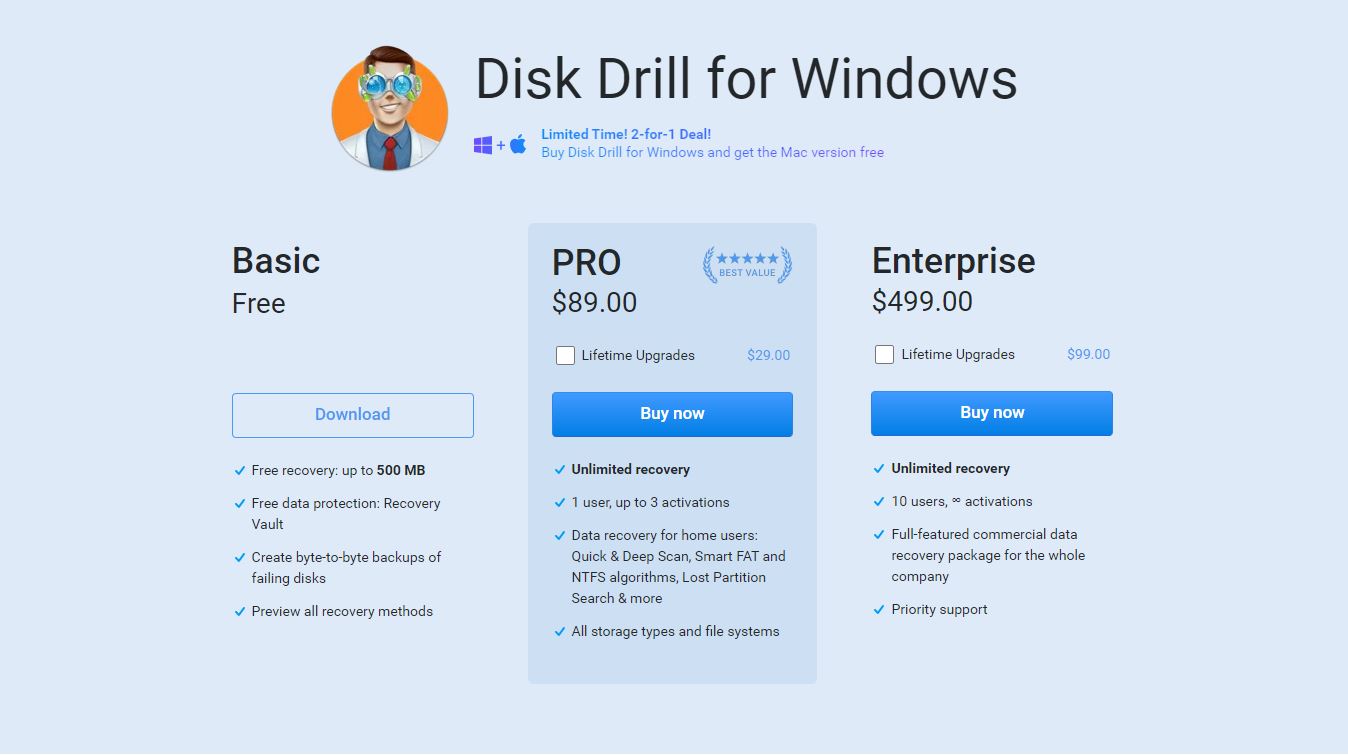
Plans and pricing
Three versions of Disk Drill are available. The free option gives you file recovery of up to 500 MB. Beyond this, the software cannot work without being upgraded. Recovered data is stored in a Recovery Vault, with disks backed up with "byte-to-byte" recovery. All recovery methods can be used.
For the PRO version, you'll need to pay either $89.99 (£78.35) or $118 (£103.88) with lifetime upgrades and for the price you'll get unlimited recovery for one user with activation on up to three devices. Aimed at home users with high data recovery requirements, PRO features include Quick & Deep Scan, Smart FAT and NTFS algorithms, and Lost Partition Search. All storage types and file systems are supported.
Enterprise users can enjoy all the above, licenses for 10 users and infinite activations, and priority support for $499 (£439.28) or $598 (£526.44) with lifetime upgrades.
At the time of writing, a two-for-one deal gives you a copy of the Mac version of Disk Drill free with the Windows PRO version.
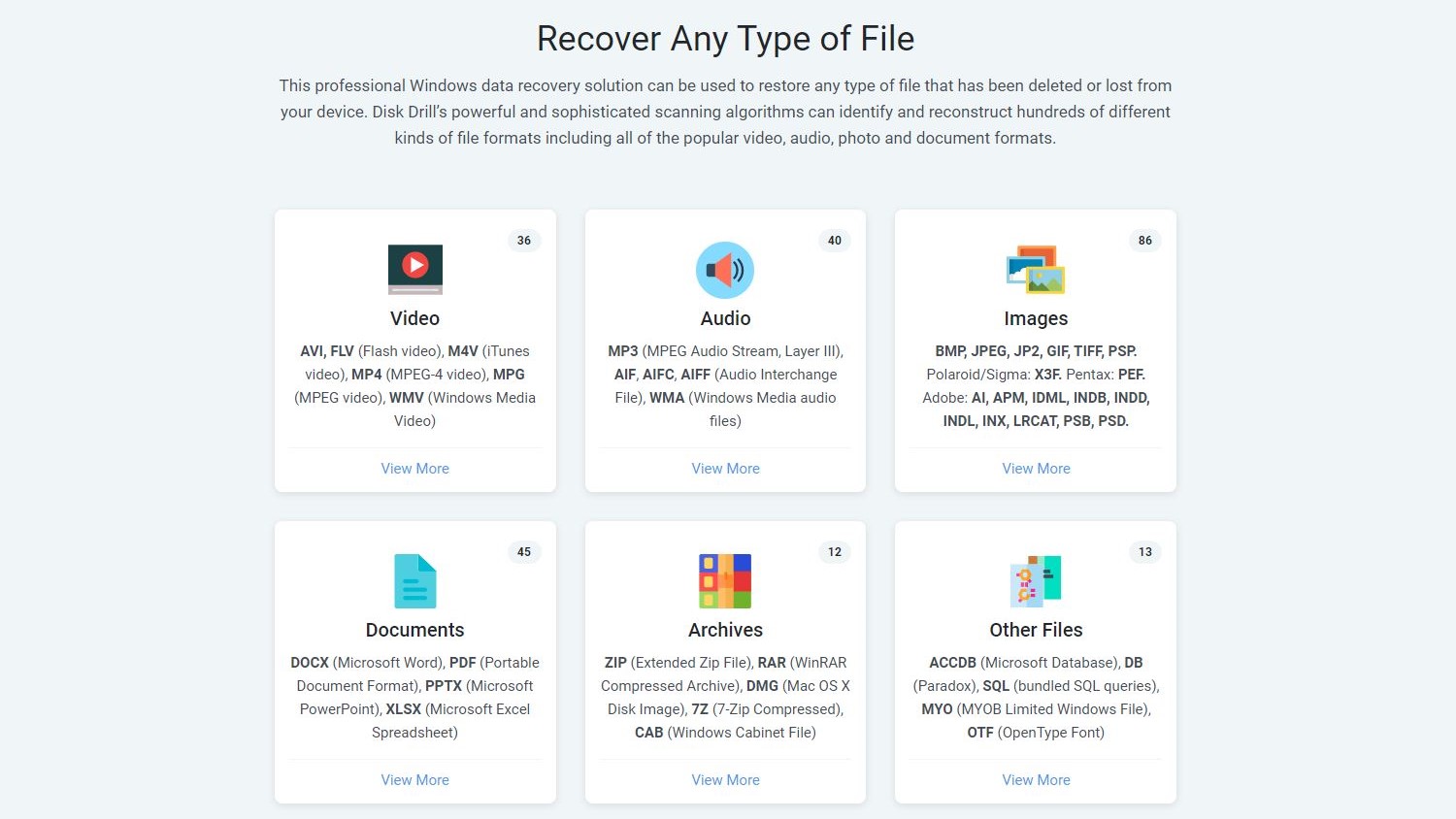
Features
A vast collection of file formats can be recovered with Disk Drill, including (but not limited to) AVI, FLV, and MP4 videos, MP3 and AIFF audio, and BMP, JPEG, JP2, GIF, and PSD images. Further, DOCX, PDF, and XLSX document formats can be recovered, along with ZIP, RAR, and DMG archives and image formats.
Disk Drill will work with Windows systems with internal or attached HDDs manufactured by HP, Samsung, Seagate, Toshiba, WD, LaCie, Intel, and others. USB drives from SanDisk, Samsung, Kingston, Corsair, and others are also supported, and you should even be able to recover data from SD/CF cards from SanDisk, Transcend, Toshiba, PNY, Kingston, and others. Disk Drill also claims to be able to recover data from digital cameras, iPhones, and Android phones.
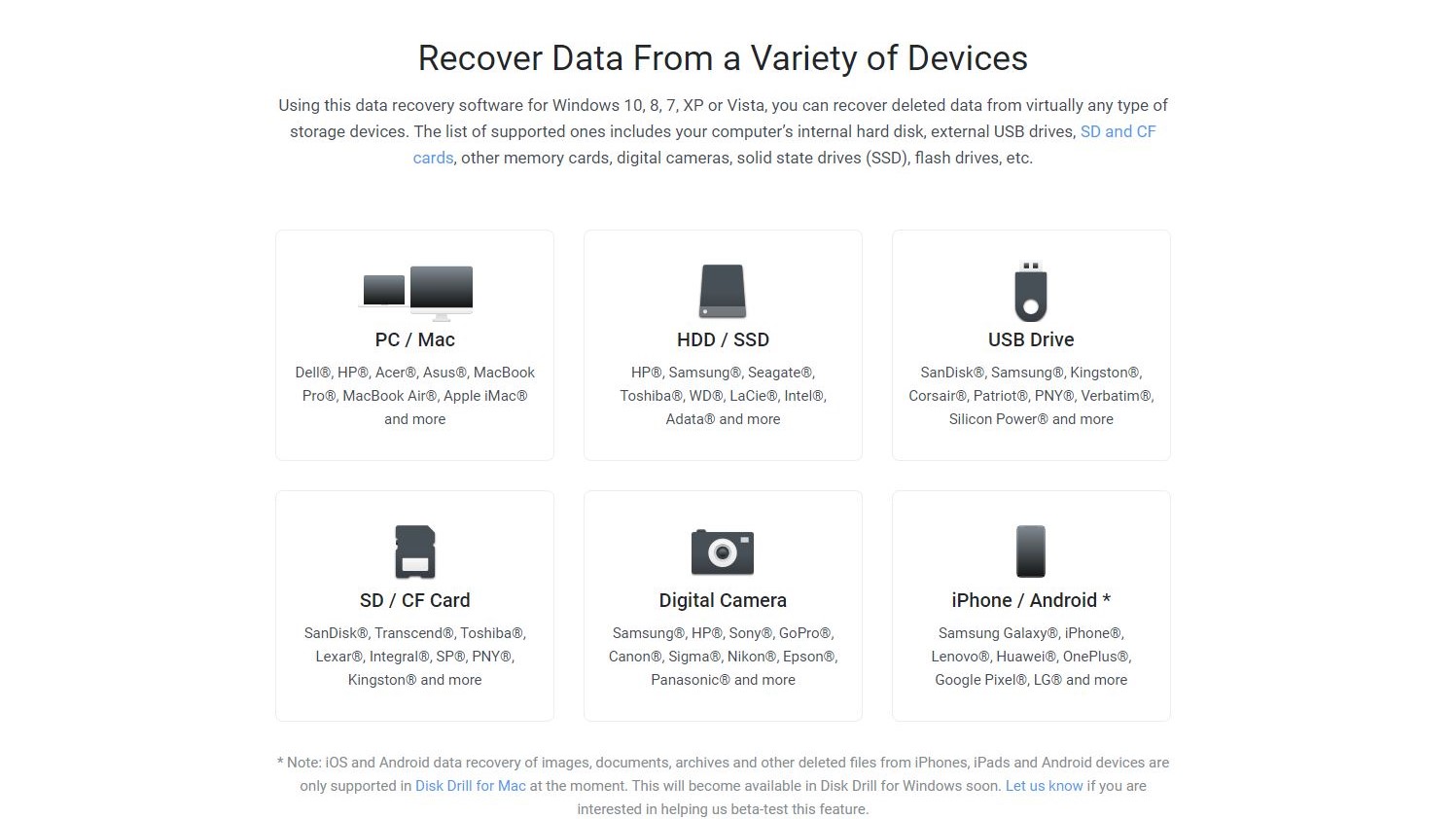
Whatever media you're recovering, Disk Drill gives you the tools to find them. As well as detecting internal devices and USB drives, Disk Drill lets you attach disk images in a range of formats, including IMG, ISO, and even VMDK disks from VMware virtual PCs. It detects drives that won't otherwise mount, with options to scan quickly, deep, uncover lost partitions, and even undelete protected data.
Finding files with Disk Drill
To test Disk Drill we used a 16GB SanDisk Cruzer Blade USB thumb drive. This had recently become unmountable in Windows 10, despite mainly being used for occasionally copying data between PCs and media boxes.
This was connected to a standard USB 2.0 port on a Dell G5 5505 SE laptop. Immediately, Disk Drill does something that Windows 10 cannot do – it detects the drive.
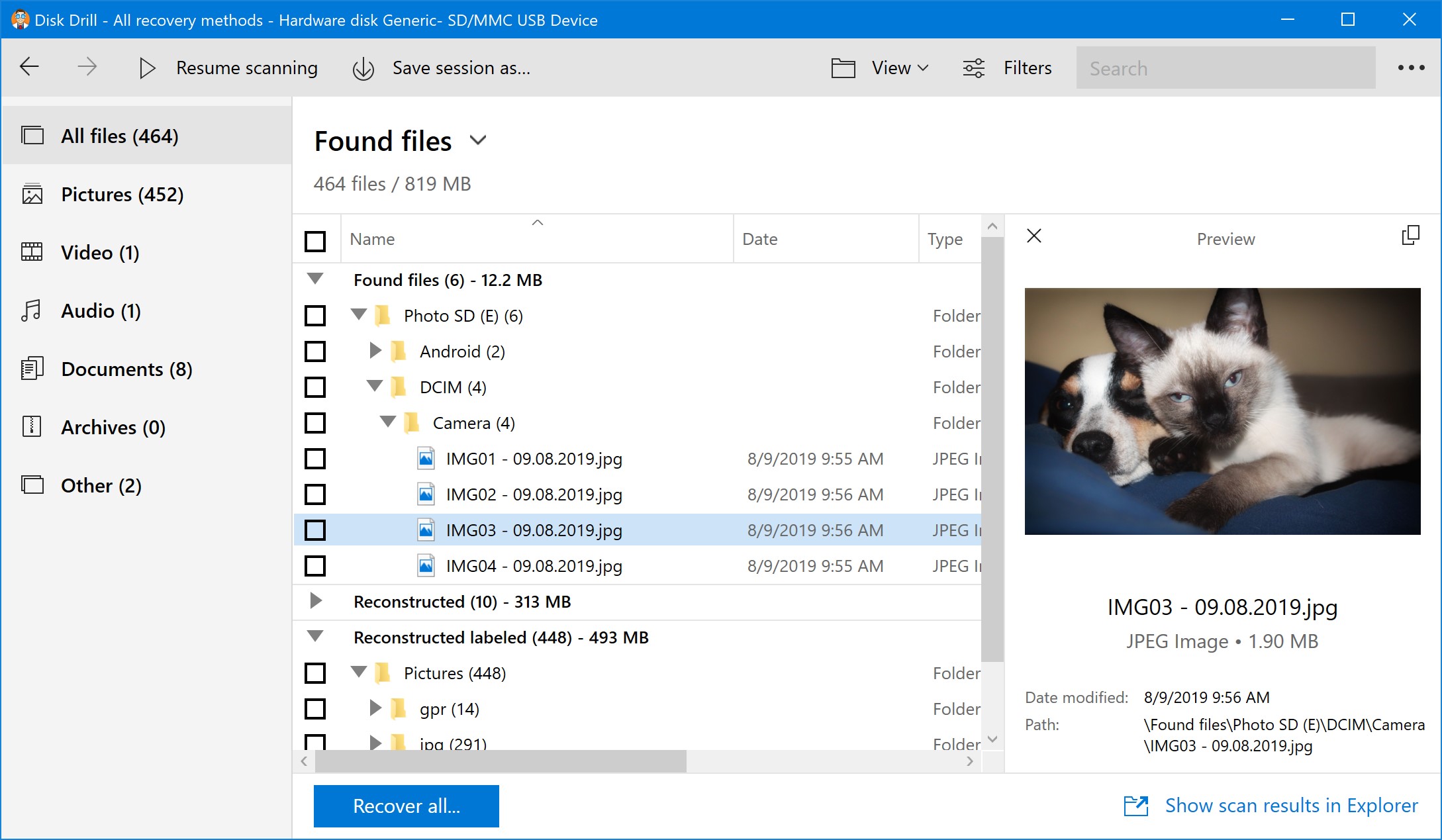
Disk Drill's main screen lists attached devices. You'll see all internal storage, along with any attached devices such as USB devices and SD/CF cards. The option to attach a disk image is also here – useful if you have an image of an old disk drive that might have some vital documents stored on it.
Recovery with Disk Drill is incredibly simple. Select the drive or partition to be recovered, click the recovery type drop-down menu on the right, choose the recovery type, then click the Search for lost data button.
Disk Drill gives the option of individual or all recovery methods. A quick scan obviously completes faster than a deep scan, but whichever option you choose, Disk Drill displays a status page to show the progress so far. Once complete, you simply select the files you wish to recover – using the filter on the left pane to find specific file types - click Recover, then select where to save them.
Recovery performance
Various factors impact performance when using recovery software. The size of the disk, its condition, the connection type, and the type of recovery chosen all contribute to the length of time required. Unsurprisingly a 250GB SATA disk can be scanned and data recovered quicker than a 1TB HDD.
In testing, Disk Drill repeatedly returned the contents of the unmountable 16GB USB drive within five minutes. That's a good result, and indicative of similar performance on larger devices – assuming optimum conditions.
Support
Disk Drill is easy to use and it's fast. But what happens when you run into problems?
To help you out, a comprehensive selection of tutorials is provided on the website, covering everything from recovering data from specific device types, platforms, and file types. If these documents don't solve your problem, the detailed Lost file recovery university (Disk Drill's knowledge base) almost certainly will.
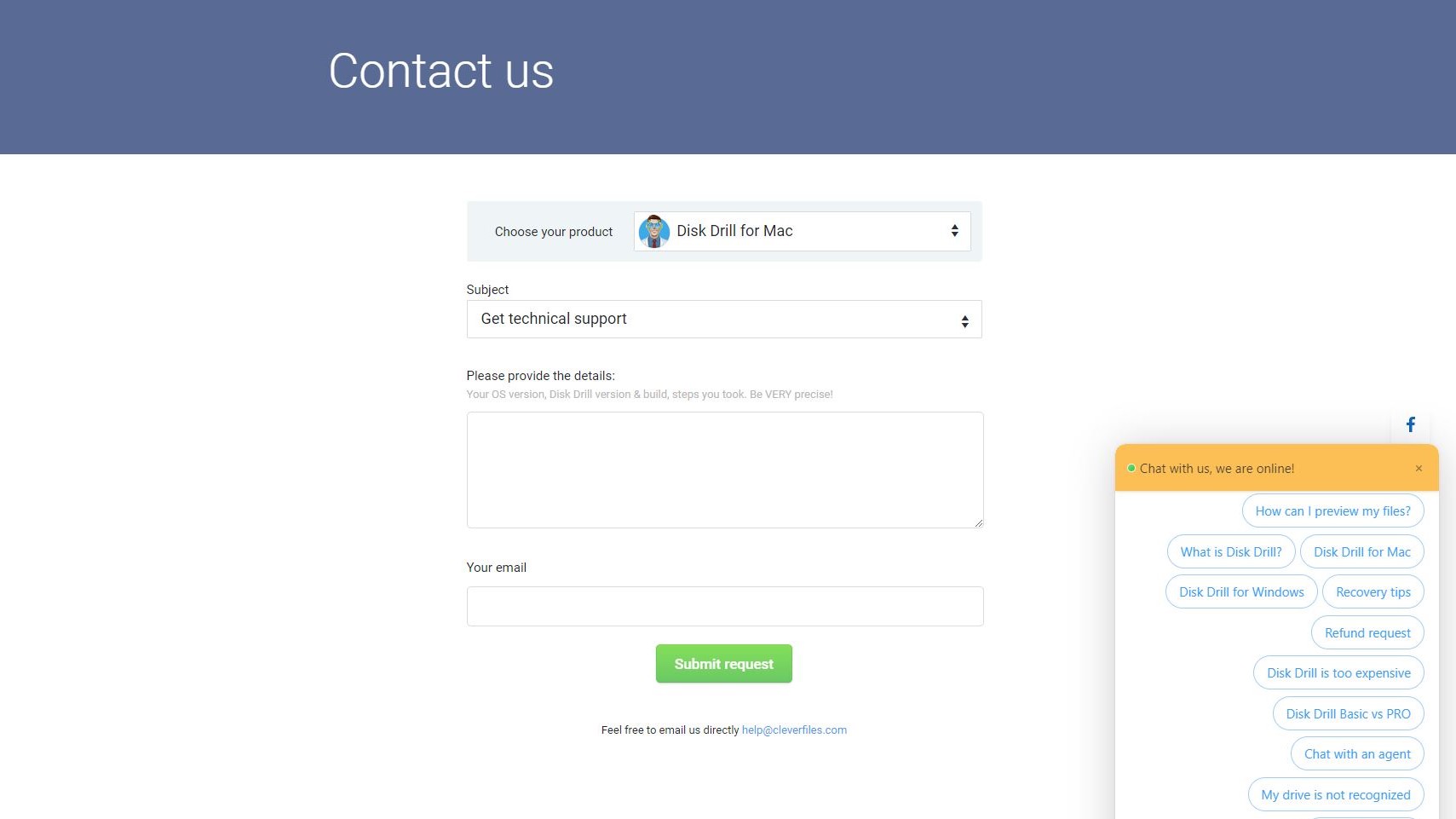
Failing that, a live chat service is available, and you can also get in touch with Disk Drill on Facebook, Twitter, Reddit, and LinkedIn. In short, all contact options are available to help troubleshoot recovery issues.
Final verdict
Disk Drill for Windows has lived under the shadow of the macOS "original" for quite some time. Based on what we've seen in testing, this seems unfair. Disk Drill's complete collection of features for every imaginable platform and scenario are impressive enough. It's ability to effortlessly mount and read a previously unmountable USB flash drive and to recover the data from it within a comparatively small timeframe proves that Disk Drill is a recovery tool that you should be considering.
Pricing for the PRO version isn't ideal for home users, sadly, but this aside, Disk Drill is an excellent recovery option for Windows.
- Also check out our complete list of the best data recovery software
0 comments:
Post a Comment