IPVanish VPN
US-based IPVanish is an appealing VPN provider with a long list of features, including several that you won't often see elsewhere.
IPVanish has a decent-sized network with 40,000+ shared IPs, and 1,600+ servers (up from 1,500 at the last review) in 75+ locations.
Some VPNs give you more, but, the website explains, IPVanish is 'the world’s only Top Tier VPN service provider'. The company owns and manages its own servers rather than renting other people's hardware, giving it far more control over how the network and servers are set up and run. This also demonstrates a level of resources and expertise which you won't often see with other VPNs.
- Want to try IPVanish? Check out the website here
PVanish says all servers are P2P-friendly, and sure enough, we were able to download torrents from all five of our test locations.
A wide range of clients covers Windows, Mac, Android, iOS, even Amazon Fire TV, as well as providing a host of setup guides for routers, Linux, Chromebooks and other platforms.
Feel free to install, configure and set up as many devices as you like. IPVanish has no fixed limits on the number of simultaneous connections you can use. We guess the company might get in touch if you reach 20 and are still going, but that's still a majo improvement on the standard five device limit you'll get with many providers.
24/7 live chat support is available if you need it, but even here, IPVanish delivers a little more than we expected. There's phone support, too, with numbers in the US, UK, Australia, Mexico, Spain and Brazil.
Like NordVPN and Hotspot Shield, IPVanish is expanding its horizons and branching out into other security and privacy areas. The company now offers a plan which bundles its VPN with 500GB of SugarSync's encrypted cloud storage space, for instance, from as little as $0.40 a month extra in the first year.
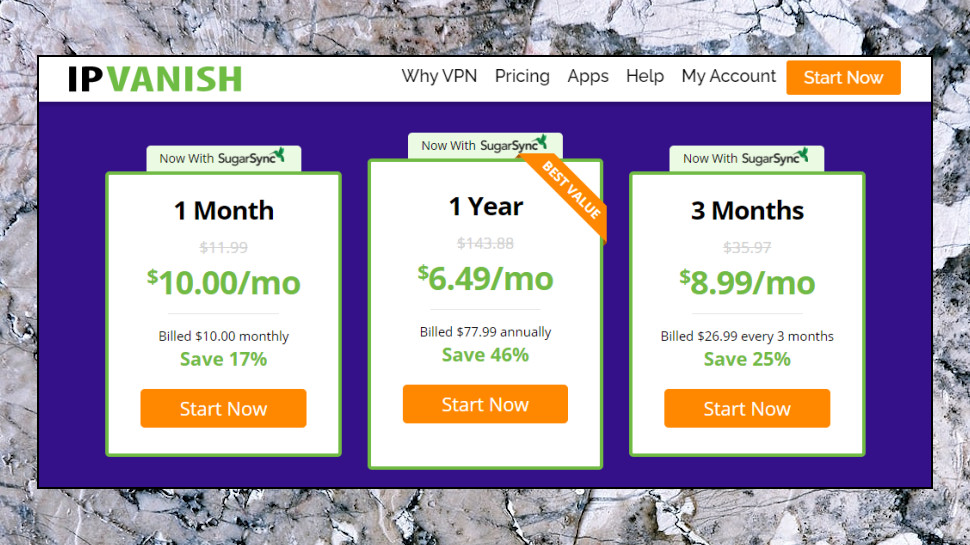
IPVanish: Price and plans
IPVanish pricing for its VPN service starts with monthly billing at $4.99 for the first month, $9.99 afterwards.
The annual plan starts cheap at $3.75 a month for the first year, but then it doubles on renewal to a chunky $7.50.
IPVanish also offers a VPN + Cloud storage option using 500GB from SugarSync. It's only fractionally more expensive, too, at $5.49 for the first month of monthly billing, $10.99 afterwards, or $4.15 a month for the first year of the annual plan, then $8.15 on renewal.
If you make regular use of SugarSync, this looks like an excellent deal. Buy SugarSync direct from the SugarSync site and you'll pay $18.95 a month for 500GB, so opting for the IPVanish plan saves a pile of cash and gets you the VPN effectively for free.
If you've no real need for web storage, though, opting for another VPN provider could cut your costs. Surfshark's two-year plan costs just $2.69 a month for the first term (plus two free months), for instance, an upfront payment of $70. IPVanish's VPN-only plan is $45 for year one, $90 for year two, a total of $135.
Beware, there's no free trial, and although IPVanish offers a 30-day money-back guarantee, it's for yearly plans only. Monthly-billed plans aren't eligible.
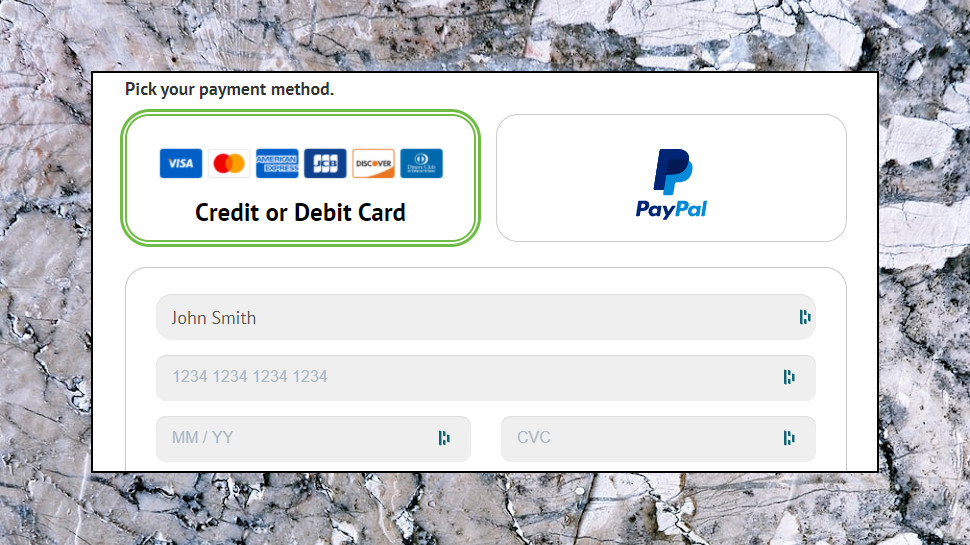
If you decide to sign up, IPVanish accepts payments via card and PayPal, but there's no Bitcoin support.
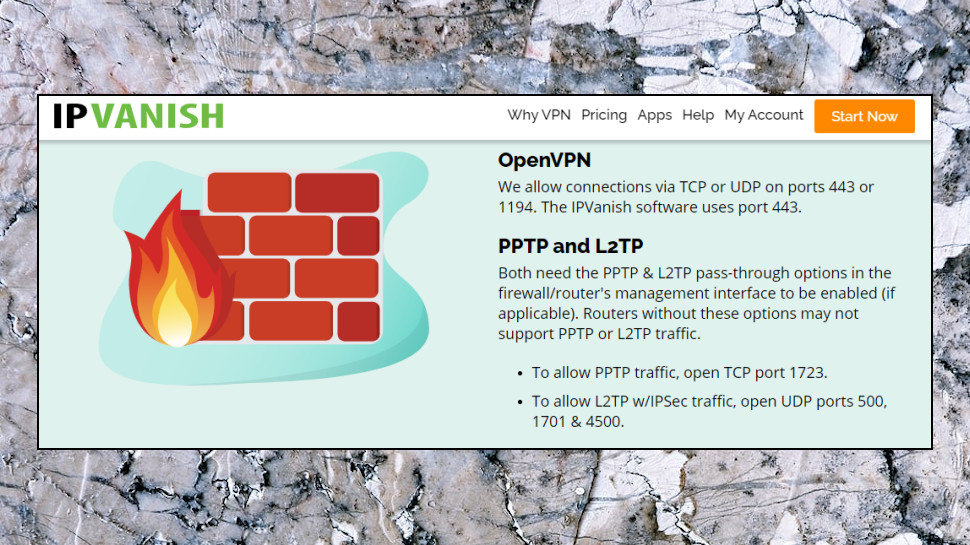
Privacy
A VPN's privacy starts with the protocols and encryption it uses to protect your data. IPVanish still supports the old PPTP standard, so insecure many providers dropped it years ago. By default, it uses the far more capable OpenVPN and IKEv2, though, and although the encryption isn't quite leading-edge (AES-256-CBC with a 2048-bit key, not as strong as ExpressVPN's AES-256-GCM, ChaCha20/Poly1305 and 4096-bit offering), it's more than strong enough to keep you safe.
The IPVanish apps go further by giving you an unusual level of control over their OpenVPN setup. The ability to choose your OpenVPN port (1194 or 443) may help you connect, while a 'Scramble OpenVPN Traffic' option reduces the chance of your VPN tunnel being detected or blocked in anti-VPN countries such as China or Iran.
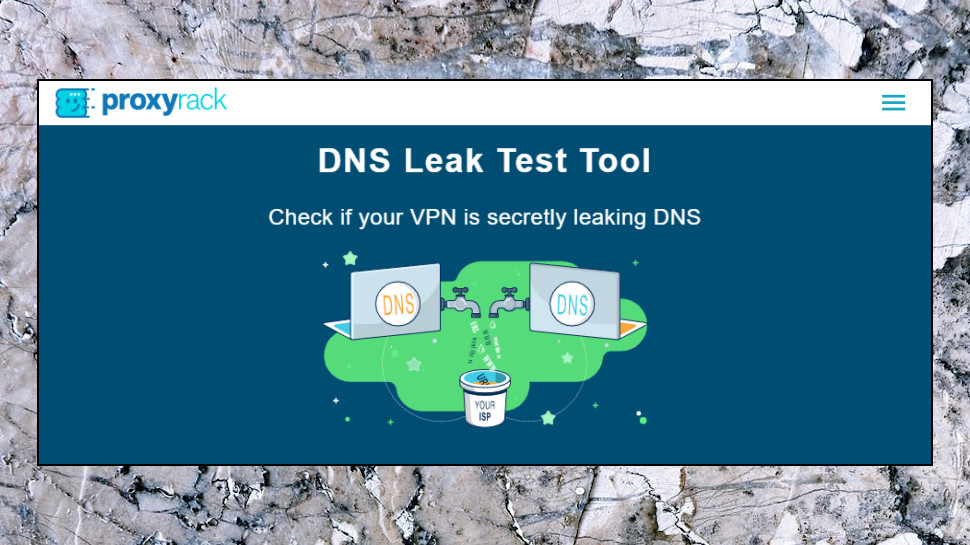
The Windows client offers a kill switch, DNS and even IPv6 leak protection to reduce the chance that your traffic or identity might be exposed online.
Privacy pluses elsewhere include the iOS app's ability to create lists of wireless networks which IPVanish will always protect, and others which it can ignore, as you know they're safe. You can then mostly leave the VPN to turn itself on and off as required, preserving your privacy at all times.
To confirm the service really does preserve your identity, we checked for leaks at sites including IPLeak, DNS leak test and the leak test pages of several competing providers (Astrill's is a good example, though beware, it'll say you're vulnerable even if it doesn't detect any leaks.) None of the tests revealed any issues, with the apps shielding our identity and traffic at all times.
To confirm the service really does preserve your identity, we checked for leaks at sites including IPLeak, DNS leak test and Do I Leak. None of the tests revealed any issues, with the apps shielding our real IP address at all times.
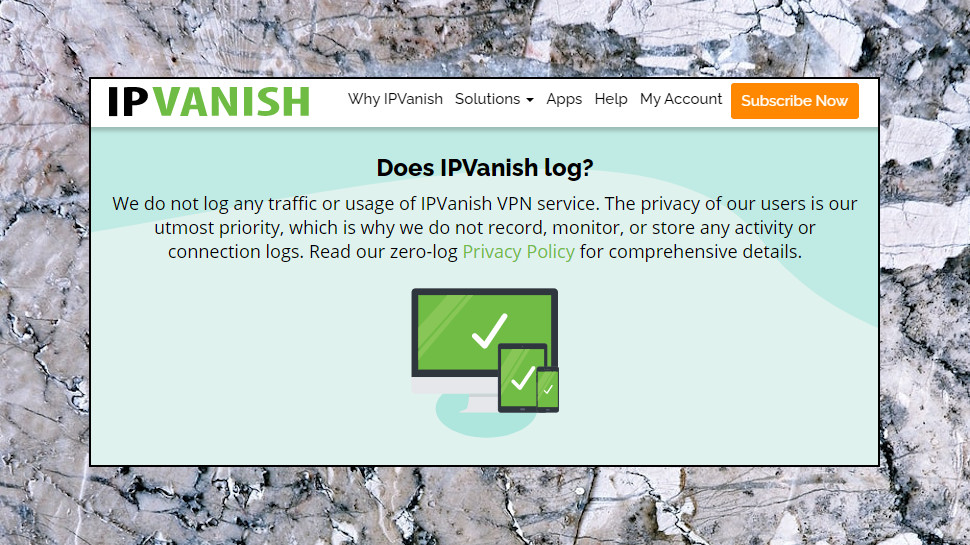
Logging
IPVanish's Privacy Policy begins with a clear and reassuring statement: 'IPVanish is a zero-logs VPN service provider, which means that we do not keep a record of any connection, traffic, or activity data in regards to our Services.'
The document goes on to explain how the company collects some data via the website, its registration and payment procedures, but there's nothing you wouldn't expect: cookies, website analytics, email address and so on.
There is one not-so-clear exception. The policy says IPVanish uses Google's Firebase to collect crash information, 'to understand the source and cause of app crashes, and to develop & improve our Services.' What might this information include, and what happens to it? The policy doesn't say, beyond explaining that 'this data does not link back to any personal identifiable information on our VPN.'
Many apps and services use app crash systems - you've probably seen them yourself - but most ask during installation if you're willing to allow them to operate. The IPVanish Windows app doesn't do that, and has no setting we could find to tell you if the system is active, or to opt out.
This isn't necessarily a VPN logging issue, but it could be a privacy problem, as crash data can include plenty of system information: device name or ID, account name, running processes, installed apps, memory dumps and more. It's not inherently bad - all developers can benefit from app crash information - but we'd like to see more clarity from IPVanish on how Firebase is used, and for the system to be made opt-in (it doesn't send data unless you specifically give permission.)
And although the company scores better with its no-logging pledge, customers shouldn't have to blindly trust any provider's website promises. VPN providers such as NordVPN, TunnelBear and VyprVPN have tried to reassure their customers by allowing external companies to audit their systems and find out what's really going on. Hopefully IPVanish – and the rest of the industry – will follow suit.
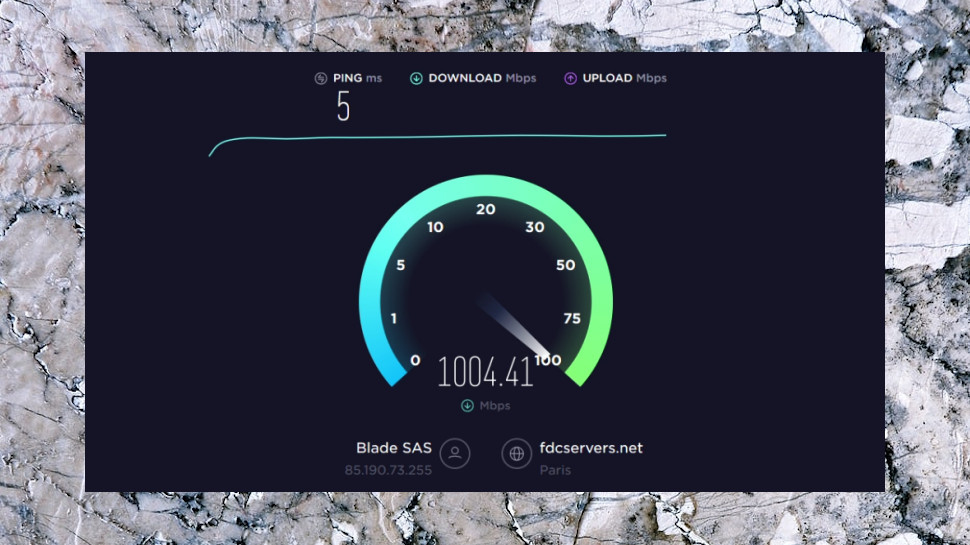
Performance
We began our performance tests by using Speedtest.net, TestMy.net and other benchmarking websites to measure download speeds from a US location with a 1Gbps connection.
We ran five tests at each site using both the default OpenVPN and IKEv2 protocols, repeated the tests in morning and evening sessions, then analyzed the data and calculated our median scores.
OpenVPN speeds reached 140-150Mbps, while IKEv2 results were hugely variable at 40-190Mbps, a disappointing drop from the 210-230Mbps we saw last time.
We weren't finished yet, though - and neither was IPVanish. Re-running our tests from a UK data center saw OpenVPN speeds rise to 290-380Mbps. That's a good mid-range score, although VPNs with WireGuard support or their own proprietary protocols can deliver much more (Surfshark, NordVPN and ExpressVPN all beat 500Mbps.)
IPVanish delivered more good news in our long-distance checks, where we used the same testing procedures to measure speeds from a UK location with a 70Mbps connection to Asia and Oceania.
There was some variability in the results, as you'd expect when your traffic is going half way round the world. But while UK to Malaysia speeds crawled to a sluggish 1-2Mbps, Australia averaged averaging download speeds of 55Mbps, and Japan reached 57Mbps.
Overall, it looks like IPVanish is capable of delivering decent speeds. This can vary considerably depending on your location and your chosen server, though, so if you do sign up, be sure to run some intensive speed tests on your favorite routes.
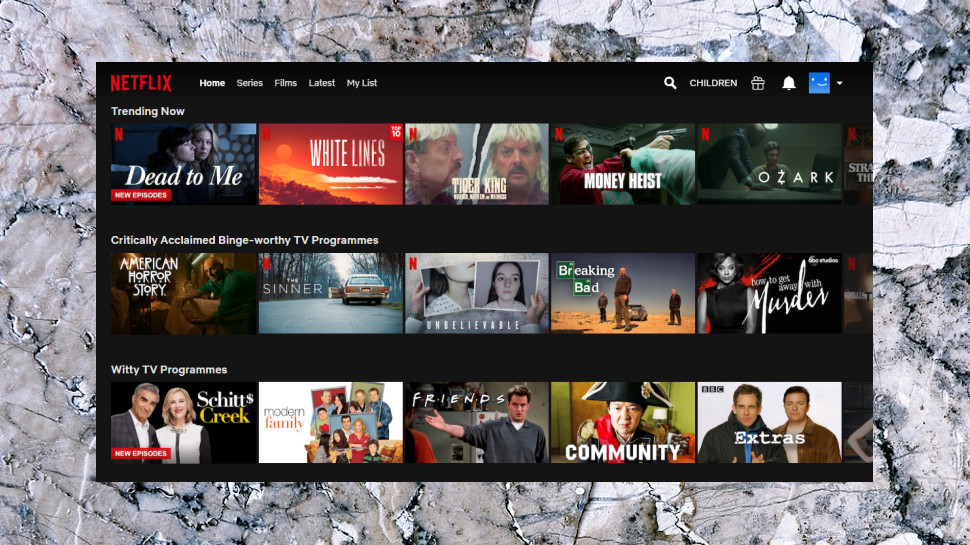
Netflix and streaming
Unlike some of the competition, IPVanish doesn't boast about its website unblocking abilities. Browse the website and you'll eventually find its Services page, but that's limited to relatively unprotected sites such as Sling TV, Spotify and YouTube.
Does this mean IPVanish doesn't have much to boast about? Our BBC iPlayer tests seemed to confirm that, as none of the five UK servers got us access, a repeat of the results from our last review.
The service couldn't help us with Amazon Prime Video, unfortunately. We tried three US locations, but in each case the site recognized we were using a VPN and refused to stream content.
The story picked up when we moved to Disney+, though, when IPVanish got us in with all three of our test locations. And it got even better when three out of three test servers gave us access to US Netflix. That's a far better performance than you'll see with many competitors, and one which earned the company a place on our best Netflix VPN list.
The company deserves real credit for its Netflix and Disney+ success, then, but it can't quite match the best of the competition. Hotspot Shield and ExpressVPN successfully unblocked all our test platforms, for instance, and work with many others, too.
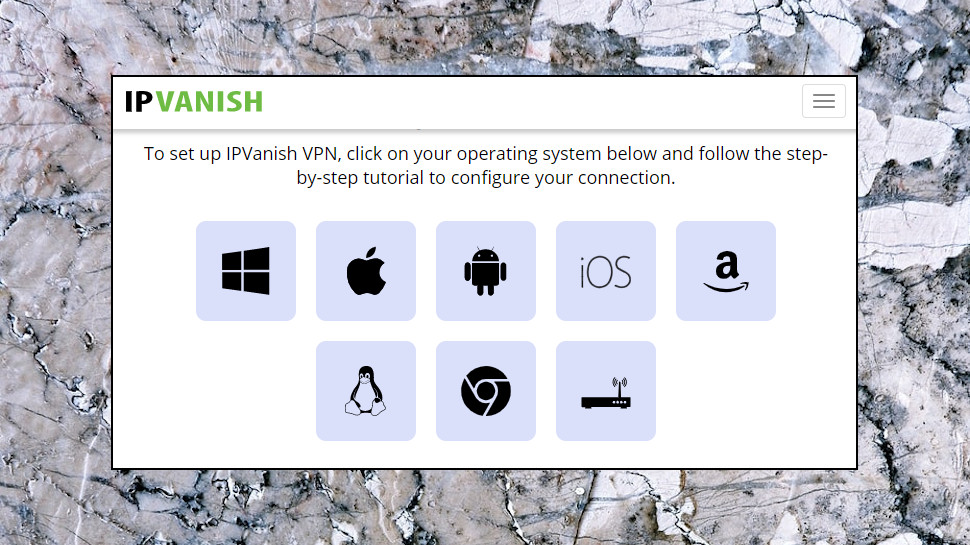
Client setup
IPVanish directly supports a wide range of platforms, with clients available for Windows, Mac, Android, iOS and Fire TV. There are no browser extensions, but the support pages have setup guides for Chrome and Firefox, as well as tutorials covering routers, Chromebooks, Linux and more.
The app download links are easy to find on the website, and, conveniently, you don't have to log in to your IPVanish account to access them.
There are no big surprises during the client setup process (or indeed small surprises, really). The Windows and Mac clients install like any other, iOS and Android apps may be installed from their app stores, and there's a bonus direct download of the Android APK file for experts who need more control of the setup process.
If you're not interested in the official apps, IPVanish has manual setup tutorials for Windows, Mac, Android, iOS, Linux and others. These aren't as numerous or detailed as we've seen at ExpressVPN, but there's still plenty of information here. The website has 15 manual setup tutorials just covering Windows, for example, with separate guides for OpenVPN, PPTP, L2TP and IKeV2 setup on Windows 7, 8 and 10, and even a SOCKS5 setup guide for qBittorrent.
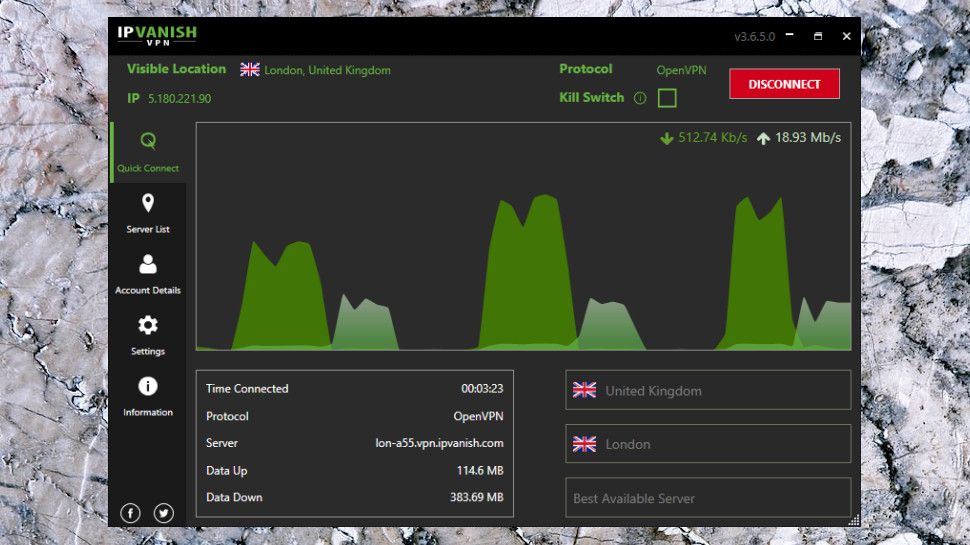
Windows client
If you've used several VPNs, you'll know they're mostly very similar. There's a list of locations, a Connect/ Disconnect button, a page of settings, and generally nothing much else.
Once again, IPVanish does things differently. Its clients can look more complex than the competition, but that's mostly because they have so much more functionality.
The opening Quick Connect panel is cluttered, for instance, but there are welcome touches, too. Tap Connect and a status panel displays the protocol, time connected, server name, and data uploaded and downloaded, a level of detail you'll rarely see elsewhere. The client even displays a good-looking real-time graph of your upload and download speeds. (Essential? Probably not, but you have to applaud the developer's efforts.)
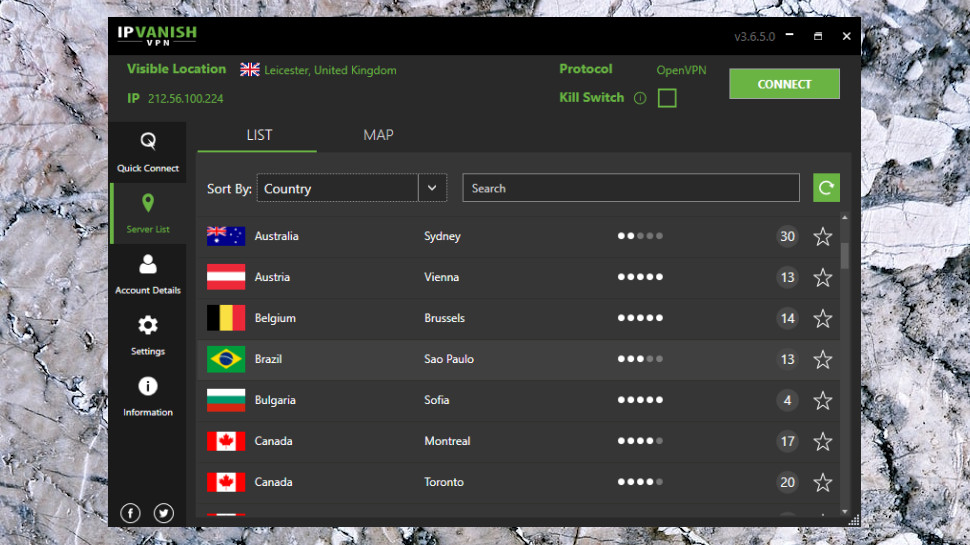
If you don't like this interface, one click and you've viewing a more conventional country list. This looks more like other clients, but again, IPVanish has added extra features. A search box enables filtering the list by keyword. You can sort the list by country, load or response time. You're able to add servers to a Favorites list with a click, and these can be sensibly displayed at the top of the country list, rather than hiding them away on a separate tab.
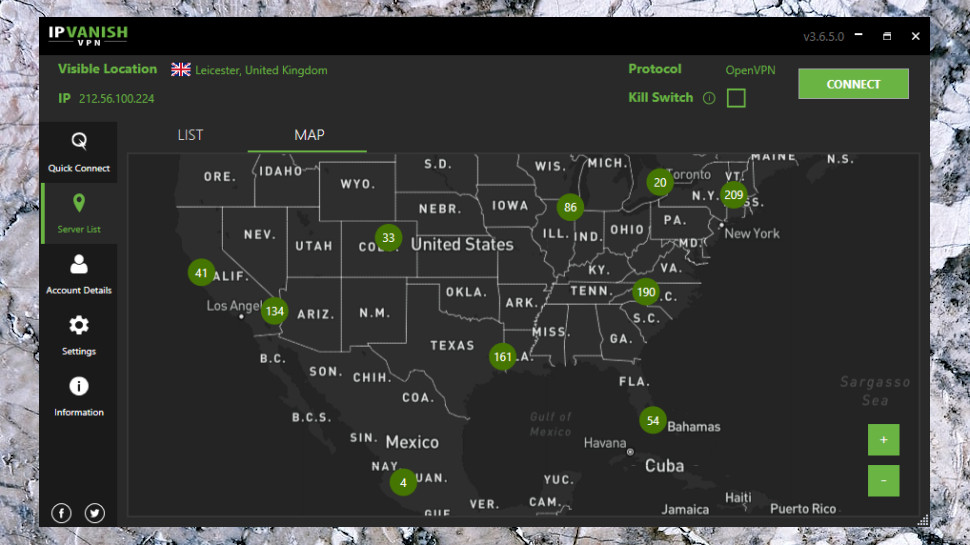
Map
The app has a truly excellent map interface, probably the best we've seen from any VPN provider.
The map isn't some fixed graphic, for instance- it's dynamic, and works exactly as you'd expect. You can click and drag to move around, and clicking the zoom buttons or spinning the mouse wheel zooms you in and out, and changes the detail level.
The map also includes genuinely useful information. The default zoomed-out view displays a marker showing 134 servers in the approximate area of California, for instance - double-click this and you'll be connected to your nearest location. If you're in the area, though, zoom right in and you'll see servers in Los Angeles, Phoenix and Las Vegas, and you can double-click on any of these to get connected.
Oh, and if you're tired of Windows VPN apps with cramped fixed-size map interfaces, no problem - IPVanish's can be freely resized, or even maximized, allowing you to take full advantage of your display. (That's not just a benefit for the map, though - it gives you more space in the other panels, too.)
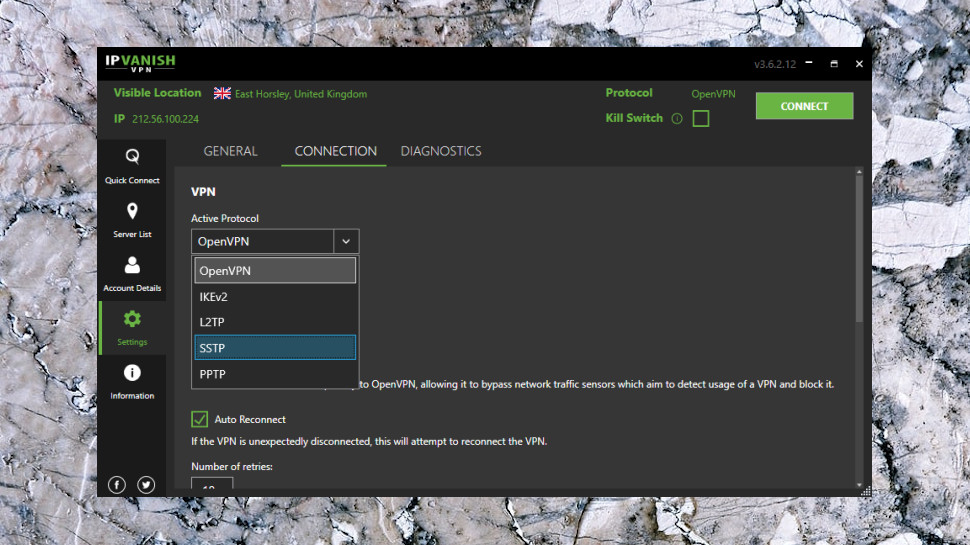
Settings
The Settings box has a decent group of settings. You can switch protocols between IKEv2, SSTP, PPTP and L2TP, as well as OpenVPN TCP and UDP (no WireGuard, yet, although a WireGuard executable in the app folders suggest it's coming very soon.) You're able to choose an OpenVPN port (1194 or 443). There's both DNS and IPv6 leak protection. You can define which server IPVanish uses when the client starts, repair the IPVanish OpenVPN driver if it's affected by another VPN, and view the OpenVPN logs within the interface to troubleshoot problems.
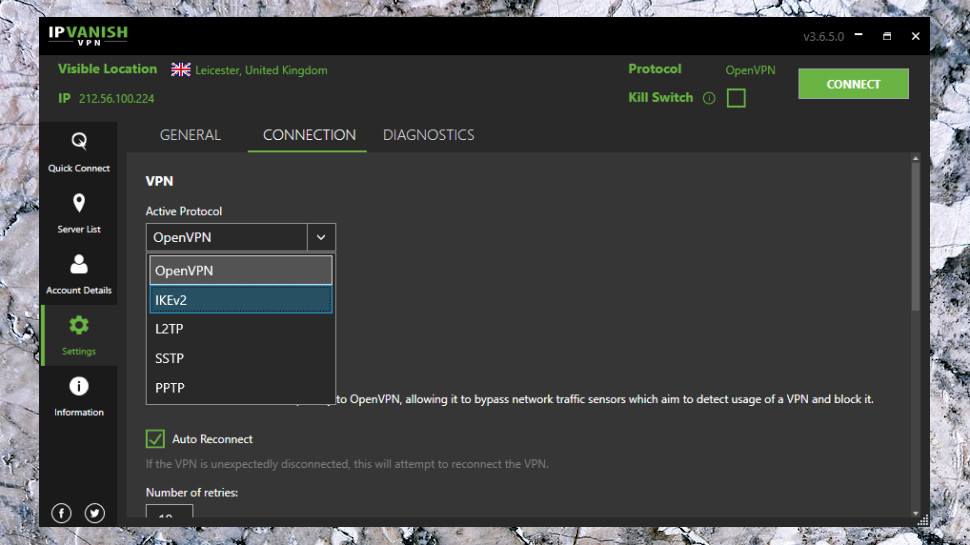
The client's kill switch isn't enabled by default, so we turned it on and ran a few tests. The results were excellent in every area: whatever tricks we pulled to break the connection, whatever protocol we used, the client warned us immediately with a desktop notification and reconnected if we'd enabled that option in Settings, without ever revealing our real IP.
We've expressed concern in previous reviews about IPVanish' sluggish software development schedule, and how it doesn't update its apps very often. The situation was a little better for this review, with both Windows and Android apps being updated in the last four months, and a cluster of iOS updates from around six months ago.
While we don't need to see weekly updates, having several months between releases could feel like a very long time, especially if you're waiting for some issue to be fixed. Most top VPNs update their iOS apps at least every month, for instance, squashing bugs or making improvements, and we'd like to see IPVanish at least getting closer to that.
Update issues aside, overall, the Windows VPN app for PC performs very well, and old VPN hands in particular will appreciate its lengthy feature list.
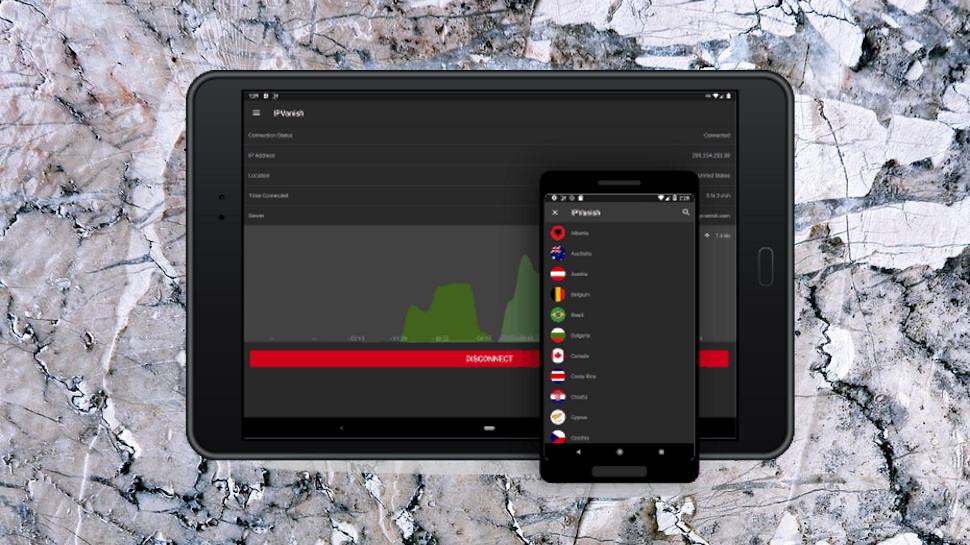
Android app
The IPVanish Android VPN app opens with a simple Quick Connect screen which displays your current IP and location, lists a target country, city and server, and provides a Connect button to speedily get you online.
The app selects your closest server by default, but you're also able to set your destination country, the city within that country, or choose a specific server with a couple of taps.
Just like the desktop client, once you're online the app displays a real-time scrolling graph showing your upload and download data rates. We're unsure whether there's anyone who actually needs this, and it'll probably reduce your battery life if you leave it open for a long period of time, but there's no doubt it looks better than the usual dull country list.
The app presents some genuinely useful status information along with the fancy visuals: your new IP address, server name, location, time connected, and so on. It's welcome reassurance that the system is working as you would expect.
The location picker is a standard list (no map), and relatively basic. You're able to select servers by country or city, but there are no visible ping times or server load figures to help you choose (you can filter by ping time, but this delivered inconsistent results for us), and there's no Favorites system or Recent Servers list to speed up reconnections. Instead, you're forced to manually scroll to specific servers when you need them, a potential hassle on mobile devices with small screens.
The app has more settings and options than most of the competition. You can choose to make OpenVPN UDP or TCP connections, optimizing for speed or reliability. There's a wider choice of ports than you'll see with the Windows client (443, 1194 and 8443).
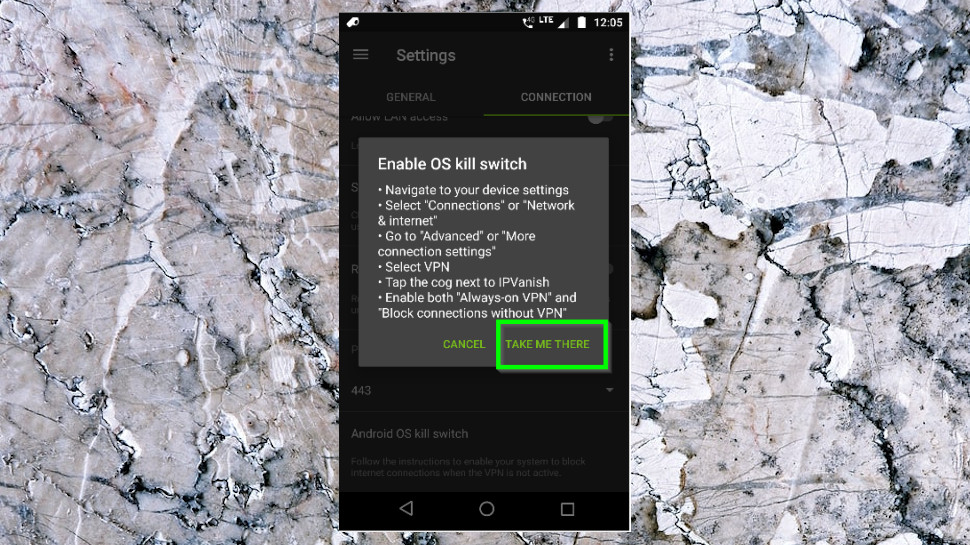
A Scramble feature makes it more difficult for networks to detect and block VPN connections. A Split Tunneling feature allows you to select apps you don't want to use IPVanish; great news if some of your apps don't work with VPNs. And although the app doesn't have a kill switch of its own, there is help in setting up the system-level kill switch.
The latest additions include support for IKEv2, and the ability to automatically connect to the VPN when you launch the app.
There are minor weaknesses in some areas. While many apps can automatically protect you whenever you connect to an insecure network, for instance, IPVanish displays an optional warning and leaves you to decide what to do. That will at least help you stay safe, though, and overall, the app works reasonably well.
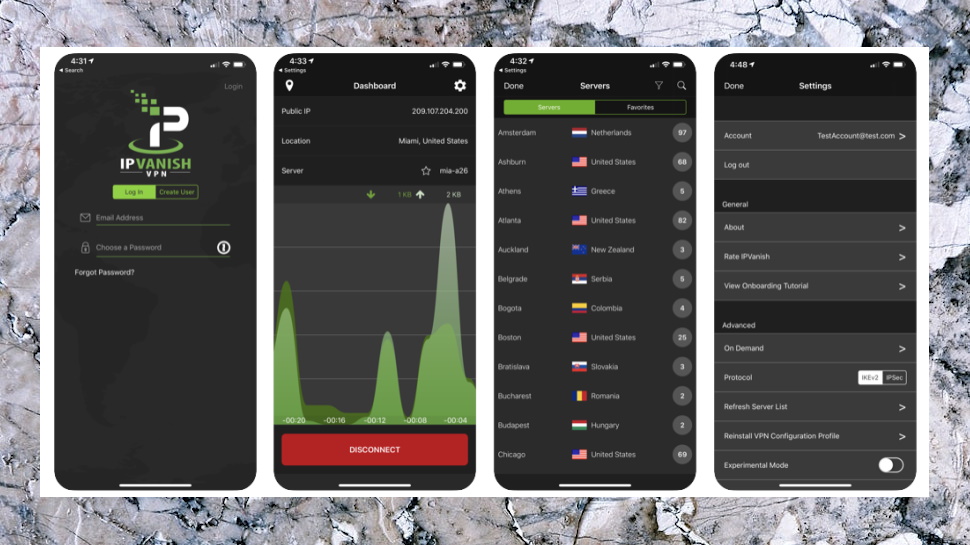
iOS app
The IPVanish iOS VPN app launches with much the same Quick Connect screen as the Windows and Android clients. There's a clear display of your IP address, location and VPN status, and you can choose your target country, city and server before connecting to the VPN with a tap. As with the Android app, the default country is always the US, wherever you might be in the world.
Once you are online, there's similar eye candy in the shape of a scrolling real-time internet traffic graph. This isn't exactly necessary, and we'd guess the extra CPU usage won't help with battery life, but it's good (and very unusual) to see a VPN app with some visual style.
If you prefer, you can also select locations from a simple text list. As with the Android app, this can be sorted by country or city, but these fields are displayed in separate columns which makes the list much easier to browse. Server load and ping times are displayed, too, helping you to figure out which is the best location for you.
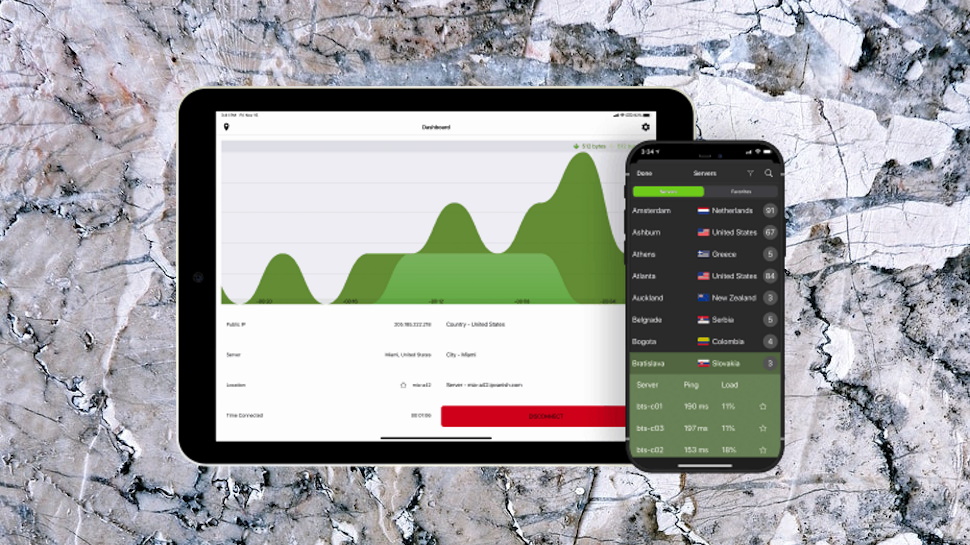
Even better, and unlike the Android client, the iOS app supports a simple and straightforward Favorites system. Tap the star to the right of one or more servers and it'll appear whenever you choose the Favorites tab, allowing you to avoid all the other filtering and sorting hassles entirely.
The Settings pane looks sparse, at least initially. There's no integrated kill switch to protect your identity, and you only get two significant VPN tweaks: an auto-connect option, and the ability to switch protocol between the default IKEv2 and IPSEC.
Check out that auto-connect feature, though, and you'll find a stack of options and controls (essentially, all the goodies we'd like to have seen in the Android app). As well as a basic "connect automatically" setting, you can have IPVanish turn itself off when you're connected to trusted cellular networks. You're able to build whitelists and blacklists of wireless networks, so IPVanish knows which connections to protect, and which are safe. You can even compile a list of domains which you'd like IPVanish to automatically protect, so for example you can have the VPN kick in whenever you visit Netflix's website.
As we discussed above, IPVanish doesn't issue updates very often, but an October 2020 release did add some worthwhile extras, including support for app Theme Preferences, Dynamic Type to automatically scale text content (a welcome accessibility touch), and the ability to raise Support tickets from within the app.
The IPVanish iOS app isn't perfect, then, but unlike many competitors, it's not just a basic port of the desktop or Android apps, either. There's real power here, and we'll be interested to see how (and, maybe, when) it develops.
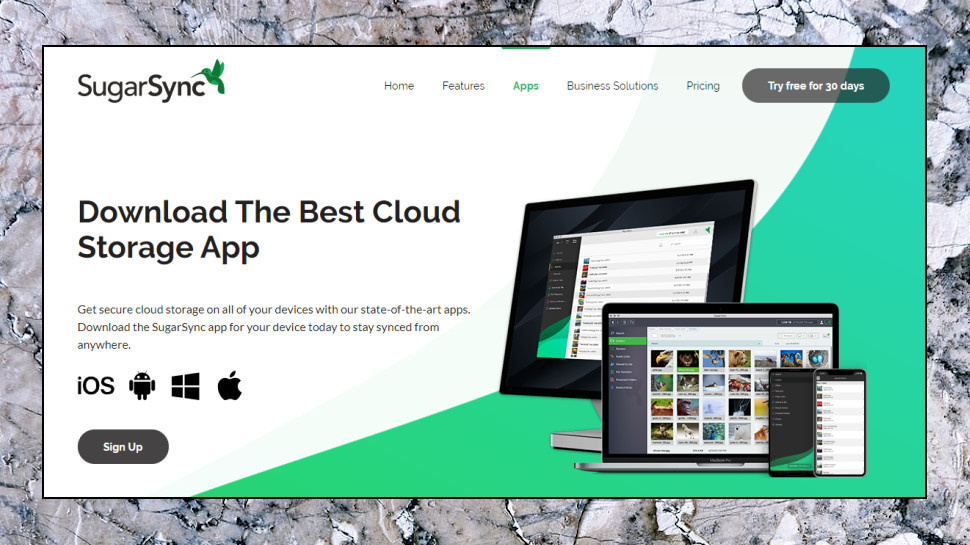
SugarSync
As mentioned, IPVanish also offers a second account option in which their VPN is bundled with 500GB of cloud storage through SugarSync, which is very convenient for backups, file sharing or whatever else you might want to do.
You might expect some kind of integration, a launcher, or something which makes it easier to use the services together.
But, well, you'll be disappointed. Open a VPN account and IPVanish sends you a separate email with your SugarSync username, password and a few links, but otherwise you must download and set up the SugarSync app yourself.
That doesn't take long, though, and once it's up and running, SugarSync is very easy to use. You can add a Windows folder to your account from its right-click menu, for instance. Its current contents and any subsequent changes are uploaded to your storage space, then synchronized across all your devices (PCs, Macs, iOS and Android).
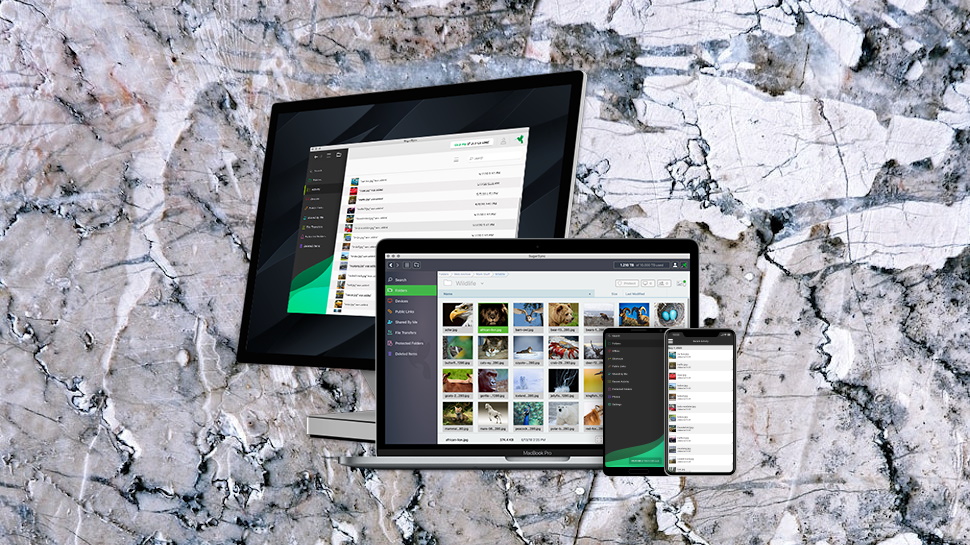
When you need to share with others, it's easy to create links to documents, or distribute read-only files.
And if your device is stolen and you really, really, really don't want to share, no problem – remote wiping enables removing synchronized files from any of your devices.
We've no space to review SugarSync here, and we're not going to tell you whether it might be the right solution for you. But if you could use this kind of backup, file syncing or secure collaboration-type service, getting it bundled with the VPN for just $2.92 a month in year one has a lot of appeal.
If you're in any doubt, though, keep in mind that if you sign up with SugarSync direct, you can try it free for 30 days anyway. Once the trial is up, you'll have a much better idea of whether the service works for you.
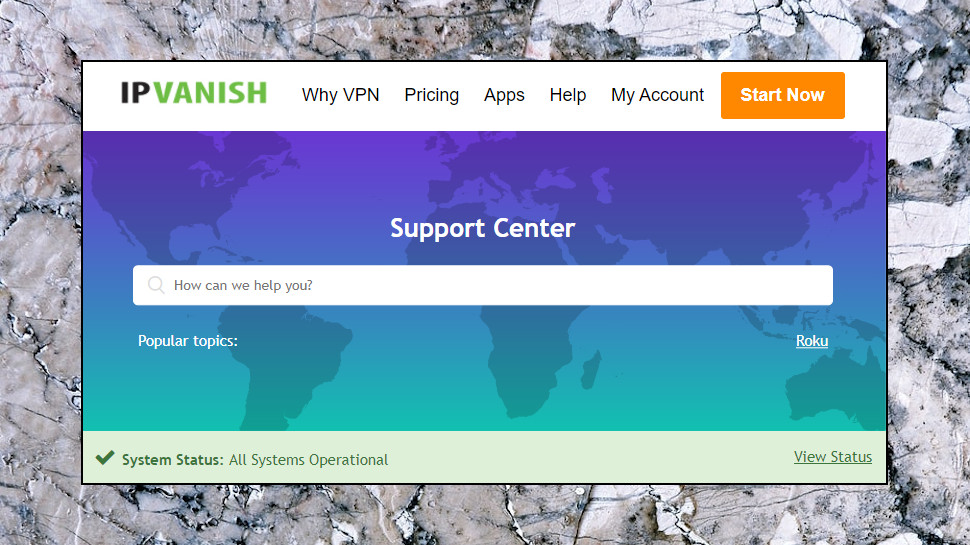
Support
If the VPN isn't working as it should be, the IPVanish Help Center aims to point you in the right direction. A System Status link warns you of any big company-wide problems, support articles are intelligently organized into key categories (Setup, Troubleshooting, Billing, more) and you can search the web knowledgebase for specific keywords.
The articles aren't quite as polished as you'll see with NordVPN or ExpressVPN, but they're not bad, and there's plenty of information to explore. You don't just get one or two generic setup guides, for instance – there are multiple tutorials for Windows, Android, iOS, macOS and Linux, as well as guidance on using the system with Chrome OS and various routers, and related advice for using it with Roku, Chromecast and Kodi.
There are more issues with some of the troubleshooting guides. The 'Slow Speed Troubleshooting' article, for instance, is more than 1,200 words long, but it wastes more than 800 of those on pointless analogies between VPN usage and driving a car. If you were going to the store to pick up ice cream, for instance, you would want to 'travel via the least congested street possible' and 'choose a location that you can check out of quickly', it explains, while it explains encryption as like getting tinted windows to ensure no-one can see inside (we're not kidding).
If you can't find an answer in the knowledgebase, live chat is available on the website.
We posted a test question, asking which of IPVanish's supported protocols we should use. A friendly agent replied within a couple of minutes, got straight to the point (no messing around asking for account details or anything else), asked relevant questions and provided useful and accurate information very quickly. That's a great performance, and a major improvement on the 'send an email and wait' approach of some other services (although if you're happy to send an email, IPVanish supports that, too).
IPVanish review: Final verdict
IPVanish has lots of features, highly configurable apps and speedy live chat support to help keep everything running smoothly. But there are some problems, too, and issues with usability and a scattering of smaller glitches are just enough to keep it off the top spot.
- Also check out the best VPN services
0 comments:
Post a Comment