Google Chromecast (3rd Generation)
One-minute review
Sometimes, a product is so far ahead of its time that it can last for years without requiring a substantial redesign or going out of style. That was the case for the iPhone and iPod, and the same is true for the Chromecast – the HD streaming video player from Google that will make any TV smarter and more user-friendly almost instantly.
Released way back in 2018, the third generation Chromecast works by hooking directly into the HDMI port on the back of your TV, drawing power from its USB port and can then act as a receiver for streaming video links sent from your phone or tablet.
The magic happens when you press the Google Cast button that’s built into most streaming video apps which sends a link to the Chromecast and immediately starts streaming. It’s an incredibly intuitive system when you use it, and circumvents the need for a discrete remote control. And with Black Friday 2021 approaching, there's never been a better time to try out this amazing device for yourself at what will likely be a heavily discounted price.
- The best Chromecast apps for Google's streaming puck
- The cheapest Chromecast prices and deals for Black Friday
While Chromecast provides a lot of value for its absurdly cheap $35 (£30, AU$59) price point, there are a few things that could be improved - like, importantly, the fact that it doesn’t stream 4K content. For that you’ll need the twice-as-expensive Chromecast Ultra, Roku Streaming Stick+ or Amazon Fire TV Stick 4K. Also, like we mentioned before, it’s really not all that different from the 2nd Gen streaming device that – in Google’s own words – is only about 15% slower than the newest version.
None of these issues detract from the extensive appeal of the Chromecast. It remains one of the best streaming devices we’ve ever used and should be a staple in every AV enthusiast’s entertainment center.
Chromecast vs the competition
The Chromecast's calling card is the ability to sync with your mobile phone, tablet and PC. Few devices work as seamlessly with your electronics as Chromecast does, and any that do require you to be bought into a particular family of products.

Chromecast vs. Amazon Fire TV Stick: Chromecast is by far the cheaper streaming stick and can outperform Amazon's streaming devices, thanks to its new-and-improved 802.11ac Wi-Fi antenna. Amazon's streamer comes with a remote, but also relies heavily on a subscription to Amazon Prime to function at its fullest potential.
That said, if you are an Amazon Prime subscriber you won't be able to watch the service on Google's streaming stick – Amazon's mobile app doesn't support Google Cast functionality.

Chromecast vs. Roku streaming devices: Here's a story of David and the Goliath. The circular Chromecast does much of what the Roku streaming sticks do, though it depends more on your phone, tablet and PC to keep pace. Roku is known for having thousands of channels of content and universal search functionality that allows you to search multiple sources at once, plus 4K.
Google has adopted the latter into the latest version of its Chromecast app, but doesn't have near the amount of channels Roku has. If you're looking for full-size streaming device with access to any and every streaming service, Roku can't be beat. If you're looking for a simplistic solution to putting audio and video on your TV, however, Chromecast is the way to go.

Chromecast vs. the Apple TV 4K: the newest Apple TV 4K, like Amazon's streamer, favors its own ecosystem, at least in terms of hardware. On the software side of things, Apple has opened up its TV app store to third-party developers, making it a bit more well-rounded than the Chromecast. It also includes a new remote and 4K capabilities, though it will set you back at least $179 / £169 / AU$249.
- Read: 1080p not doing it for you? Read up on the 4K-enabled Chromecast Ultra
Design
If you’ve seen a Chromecast in the last few years, you probably know what to expect here - a small disc not more than two inches across that can covertly hide behind your TV. (The exact dimensions, in case you need them are 51.9 x 51.9 x 13.8 mm.)
There’s only a single MicroUSB port on the back of the disc that you’ll need to connect to either your TV’s USB port or to the wall using the included wall adapter, and a single button that will factory reset the Chromecast if held down. It’s basic, but it does the trick.
That being said, the latest Chromecast takes this simplicity further than ever before - extending subtlety to the plastic covering of the device: the 2nd Generation model was available in bright red, blue and yellow, while the 3rd Generation only comes in a nearly black, dark charcoal color and off-white chalk. The subtle palette swap is nice but, considering Chromecast spends all of its life behind your TV, it probably doesn’t matter that much.
What matters a bit more in terms of design is the flat HDMI cable that extends from the Chromecast - it’s long enough to slip into the port without interfering with any other cables and allows the Chromecast to hang a few inches off the TV. Similarly, the accompanying USB cord is 69 inches and can easily run to an outlet if your TV doesn’t have an open USB port.
The most important part of the Chromecast’s design, however, isn’t anything you can see on the outside. Inside, the Chromecast uses an upgraded 802.11 b/g/n/ac Wi-Fi antenna that is likely the source of the 15% performance boost that Google’s touting - but we’ll cover that further down below.
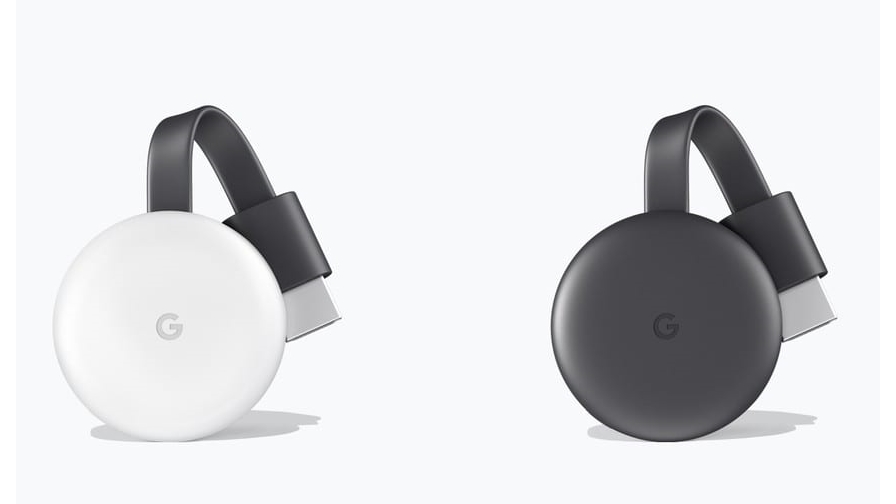
Setup and interface
For now let’s talk about the simplicity of setting up a Chromecast: Once it’s unboxed and plugged in, you’ll be asked to go to the app store on iOS or Android and download the Google Home app. Once installed, you’ll just need to tap ‘add new device’ and pick the Chromecast from list of devices waiting to be setup. Finally, once you’ve assigned a name and a room to the Chromecast, you’ll be ready to stream.
To stream from an app, you’ll need to find the Cast button that looks like a Wi-Fi network signal next to a TV. Press that, and you can send whatever you’re watching on your phone to the Chromecast. Surprisingly, you’re not actually streaming from your phone to your TV - Chromecast is picking up a link to that content and playing it all by itself. That means you’re free to use your phone for something else without impacting the stream in any way.
Interestingly, when you're not actively streaming something to the Chromecast, it will enter a screensaver mode that displays curated images of Google’s own choosing. Those will change automatically over time and serve as a nice wallpaper when the Chromecast isn’t being used.
Speaking of use, one great feature of the Chromecast is that, once it’s setup, anyone in your house can use if you enable Guest Mode. That can be really handy if you’re having people over for a party and want them to have some control over the tunes, and it’s way easier than trying to keep track of a remote in a crowded room.
One last point worth mentioning here is that the Chromecast really plays nicely with Google’s series of smart speakers. If you have one, simply say things “OK Google, play the latest episode of Clueless Gamer on Chromecast” and having Conan O’Brien appear on your TV - which, admittedly, is pretty cool.

Content
So what can you actually watch with Chromecast? Well, at this point, quite a lot.
Basically every major streaming service out there has a Cast button built-in. That includes the main services like Netflix, Hulu, Disney Plus and Amazon Prime Video, plus tons of smaller streaming services like Crunchyroll and Twitch. If you’re in the UK, expect support for Sainsbury’s Movies and TV, Blinkbox, BT Sport, NowTV, Napster and, of course, BBC iPlayer and BBC Sport.There are clearly a lot of options out there - many of which you probably use on a daily basis.
Even better, if you use the Google Chrome browser, you can Cast your entire web browser to the screen by going into the settings in the top-right corner and clicking ‘Cast…’
Really the only problem with Chromecast’s content selection is that it can be hard to find more apps when you’re looking to expand your streaming video arsenal - that’s because, while other streaming devices have dedicated store to find new services, all Google has is its Home app. To find new services in the Home app, you have to go into the Browse section and scroll down to the bottom to find new services. Along the way you’ll see content recommendations for the services you already use - which can come in handy - plus a complete list of all the apps installed on your phone that support Chromecast.
Of course, streaming shows and movies isn’t the only thing Chromecast can do. There’s also music, games and utility apps that are simply more enjoyable on a big screen, and most of the main audio streaming apps like Tidal, Pandora and Spotify are support on Chromecast. You can find a complete run-down in our best Chromecast apps round-up, but it’s worth calling attention to Plex, Big Web Quiz, Deezer and AllCast - all of which are great when you’re looking to mix things up.
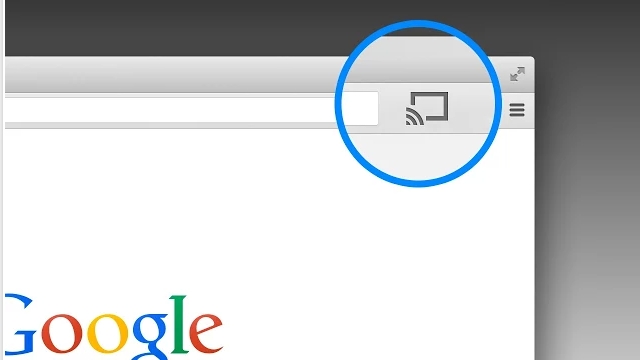
Performance
If you’re wondering what the difference is between the Chromecast and Chromecast Ultra is, it all comes down to performance. The former, reviewed here, is all about 1080p streaming while the latter can play native 4K content. That’s kind of a big deal if you have a 4K TV and want to see things in the highest possible fidelity. But if you can live without the added clarity, Chromecast still works with 4K TVs so don’t worry too much about it.
The same is true if you’re comparing the older 2nd Generation Chromecast with the newer 3rd Generation model - there’s about a 15% difference in speed between the old model and the new model, but in practice it’s almost imperceivable.
Speaking of performance, with the right connection speed, the Chromecast is seriously fast. Once we found a video, we were able to get it to stream and fully buffer within 20 seconds (videos start playing in low resolutions in under five seconds, but it took a bit longer to get up to the full 1080p on our 149Mbps connection). As long as your internet connection stays stable, you shouldn’t experience any buffering - we certainly didn’t - however it is certainly possible for that to happen if your connection is sporadic or if the Chromecast is too far away from your wireless router.
Speaking of wireless routers, currently the Chromecast only works over a wireless connection. The more expensive Chromecast Ultra has a built-in ethernet adapter that you can hardwire to your router, but that’s not something you’ll find here. So, if you need a hardwired connection because of connection issues, you might an upgrade.
Lastly, for those inclined to wonder about video and audio codecs, the new Chromecast supports H.264 1080p, H.264 720 x 480, MPEG-4, VP8 video and AAC-LC, AC3, eAC3 (Dolby Digital Plus), FLAC, MP3, PCM/WAV, Vorbis audio files.
Should I buy the Chromecast (3rd Generation)?
Buy it if...
You're looking for a low-cost streaming device
You can't beat the price of the Chromecast – it remains one of the best values for AV enthusiasts. Sure, you can spend a bit more for something with 4K resolution, but if HD is all you need, the Chromecast has you covered.
You have no allegiance to Amazon
Amazon often pushes its Amazon Fire TV Stick as the best value in streaming devices and that's true... if you're an Amazon Prime subscriber and buy movies from the Amazon digital library. If you're platform agnostic and want all services to be treated equally, the Google Chromecast offers a neutral gateway to all your favorite streaming devices.
Don't buy it if...
You have a 4K TV and want a streaming device to match
The Chromecast is great for anyone holding onto an HD TV or has recently purchased a smaller screen for a second room that doesn't have a smart platform built in. If you need a 4K resolution to match your new flatscreen, however, you'll have to look elsewhere.
You're more comfortable with a remote
Being able to Cast videos to your TV is truly liberating... unless you really don't know how to use the technology and can't be bothered to learn. If adapting to change isn't your strong suit, you should consider a remote-friendly device like the new Chromecast with Google TV or a Roku product instead.
- Looking for 4K streaming? Don't miss our review of the Chromecast Ultra
- Or need a new set first? Check out the best 40-inch TVs
0 comments:
Post a Comment