Adobe Premiere Pro 2022
Adobe Premiere Pro has the enviable status of being one of the most recognised, and one of the best non-linear video editing software packages out there.
Available for Windows and Mac, chances are, if you’re interested in assembling clips and making a movie, you’ve either heard of it, or you’re currently using it. It’s a powerful, popular video editor packed with industry-standard features and effects - and, of course, complete integration with Creative Cloud apps.
But this is a highly competitive and vibrant market. The best video editors are constantly evolving, updating, refining, and redefining what’s possible.
And Premiere Pro is definitely no exception. Since we last reviewed the editing software, Adobe has added a raft of updates that keep the tool top of the table.
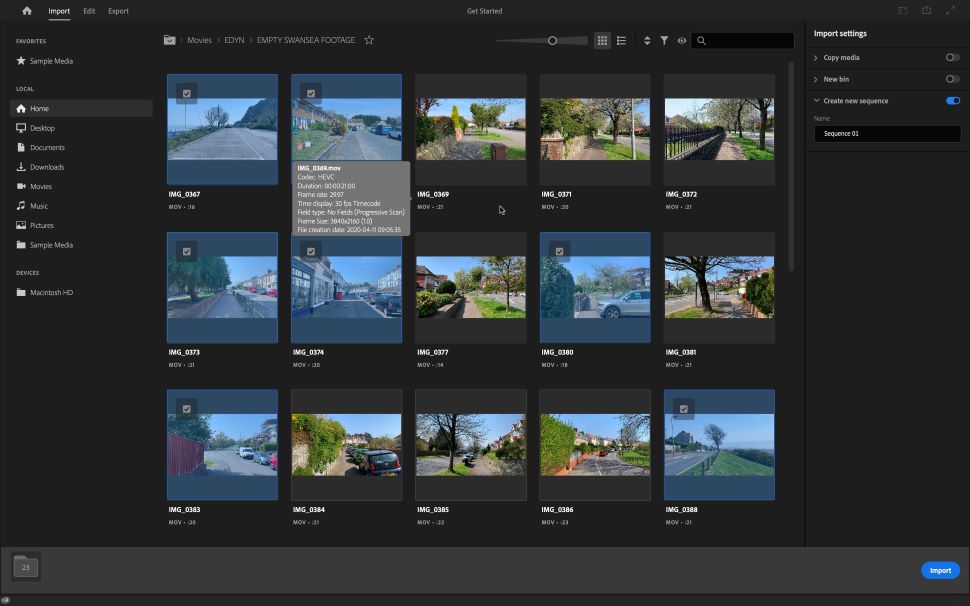
New import focus
The latest version of Premiere Pro has a focus on your media. This is apparent from the very start, with a redesigned import window that showcases your clips above all else.
Locate them, select the ones you wish to work with, and click on Import. A new project will be created for you. Those clips will be added to your sequence. No need to fiddle with settings, or anything like that.
Of course, nothing stops you from altering your Sequence Settings after the fact, which is crucial if you need to create a project for a specific social media format.
But more often than not, just getting right down to working with your clips in their native format will be what people choose to do. This removal of potentially unnecessarily complex tweaking is most welcome.
Transcription tools
One stellar new feature is Speech to Text. The simple name belies a range of truly fantastic speech-to-text tools, including the useful automatic transcription. Premiere Pro currently supports 14 different languages.
How it works is so simple: go to the Captions and Graphics workspace, then click on ‘Transcribe Sequence’. You have a series of fine tuning options, such as selecting the language (an important one, that), or even giving Premiere Pro the ability to recognise different voices, marking that in the transcript itself.
Now, of course, it’s not perfect, but it’s pretty great. And it’s easy to make alterations and fixes to the transcript, even replacing all the errors at once, if it couldn’t quite get someone’s name right, for instance.
Coupled with that is a link to a spellcheck. So, if you made a typo, you’ll be informed of that with the usual little red squiggly line under the problem word.
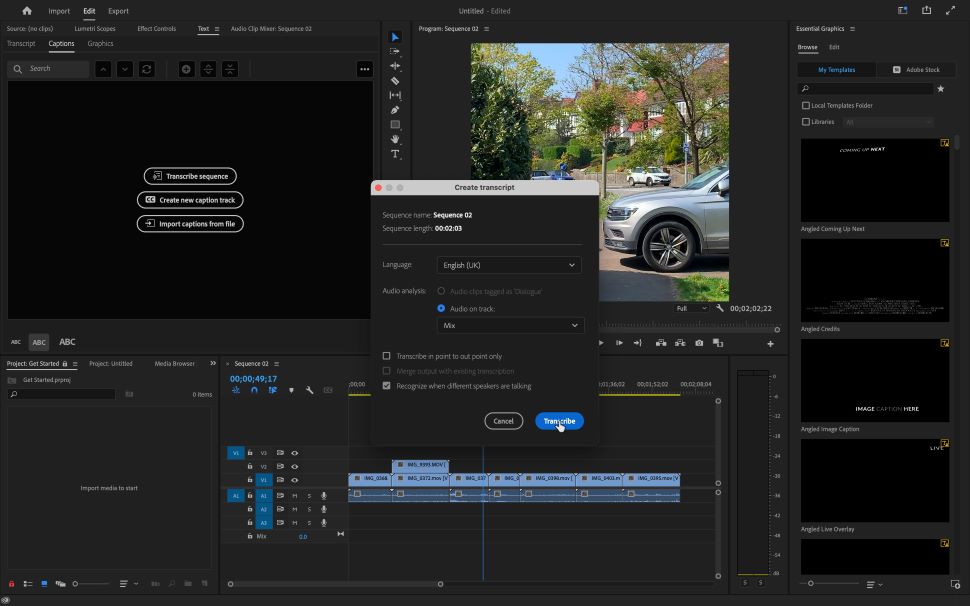
But that’s not all. As you play your sequence, you’ll be able to track the progress on the transcript itself.
This means Premiere Pro knows where the spoken words are located on the sequence. Why is that important? Because there’s a handy search field at the top. Search for a word or a phrase, and you’ll be taken straight there in the recording.
From now on, if you remember that someone mentioned something in an interview, you’ll be able to find it in seconds, rather than desperately play sections until you hope you bump into the right bit, usually by accident.
But it gets even better, as with the click of a button, you can create automatic captions for your videos based on that transcript. Now, you can make movies that are even more accessible to audiences.
That’s a really important step up for creators, and we’re delighted at how well the feature actually works.
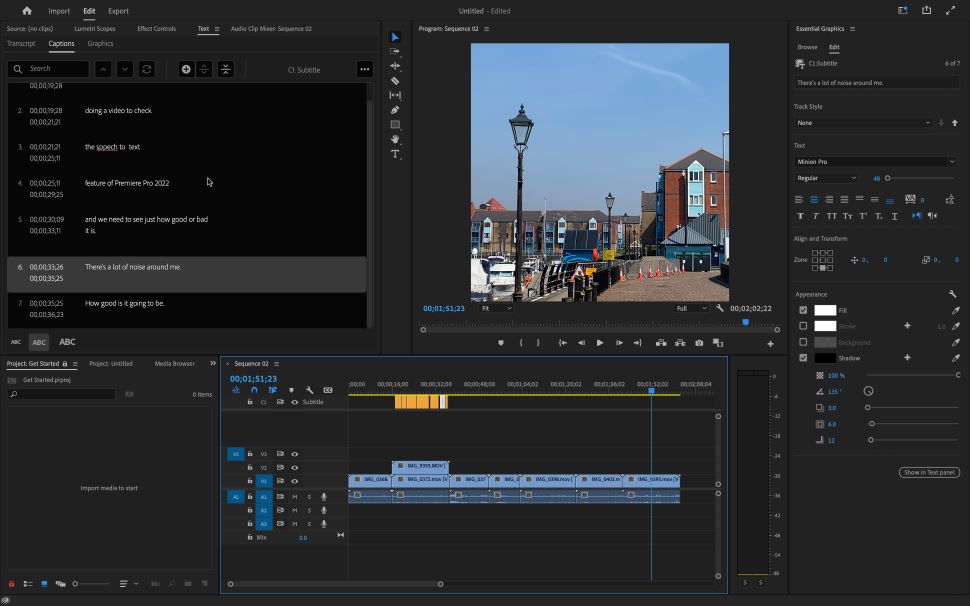
New titling options
Speaking of text, Premiere Pro also has interesting new styling tools. For instance, you’re now able to add multiple shadows to your text layers, creating more unique and distinctive styles.
The spell checker and replace options mentioned above are present anywhere text is used in your project. This applies to multiple languages, too. Prior to this current version, working in multiple languages was a serious pain, as you had to take a trip to the Settings each time you needed to switch languages.
In the latest version of Premiere Pro, just type in the other tongue, and the tool will understand and conform. Left to right or right to left settings are set straight from the Essential Graphics panel.
Even better, you’re able to apply different scripts within the same graphic elements. This is bound to be a boon for multi-linguist movie-makers.
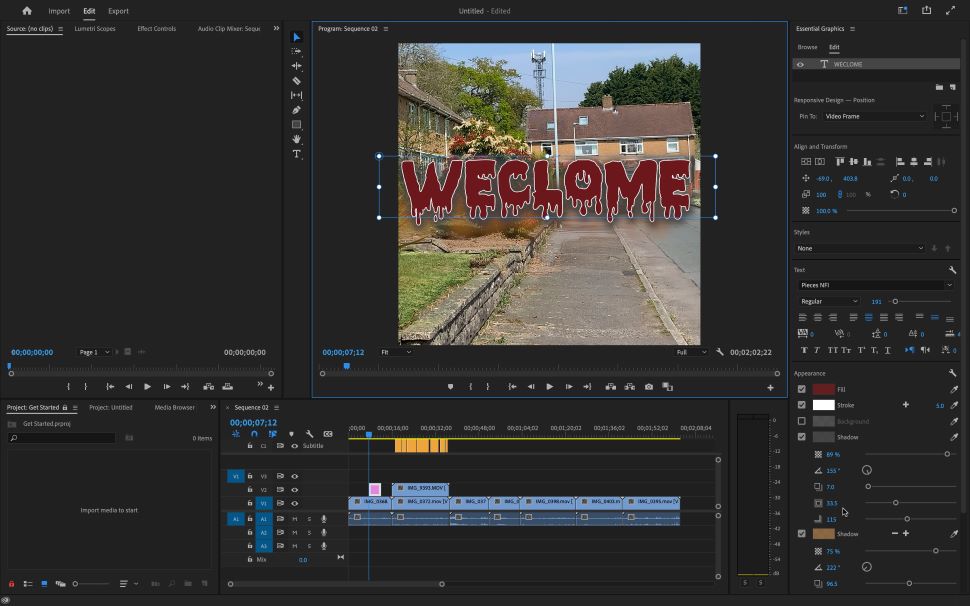
Let Sensei do the work
Sensei is the name of Adobe’s AI system, which is present throughout its software catalog. Here, it’s used to help in some cool and interesting ways.
One of these is Remix. This is a tool designed to retime songs so your chosen tune fits the video perfectly. Usually this is a painstaking process, involving a lot of cuts, fades, and trial and error to make it work.
We tested this with an original song, to remove any possibility that the AI was basing its knowledge on some well known track, and we were mightily impressed.
The process took a few seconds to perform (this undoubtedly depends on your CPU’s prowess), but the end result was excellent. Kudos to Sensei.
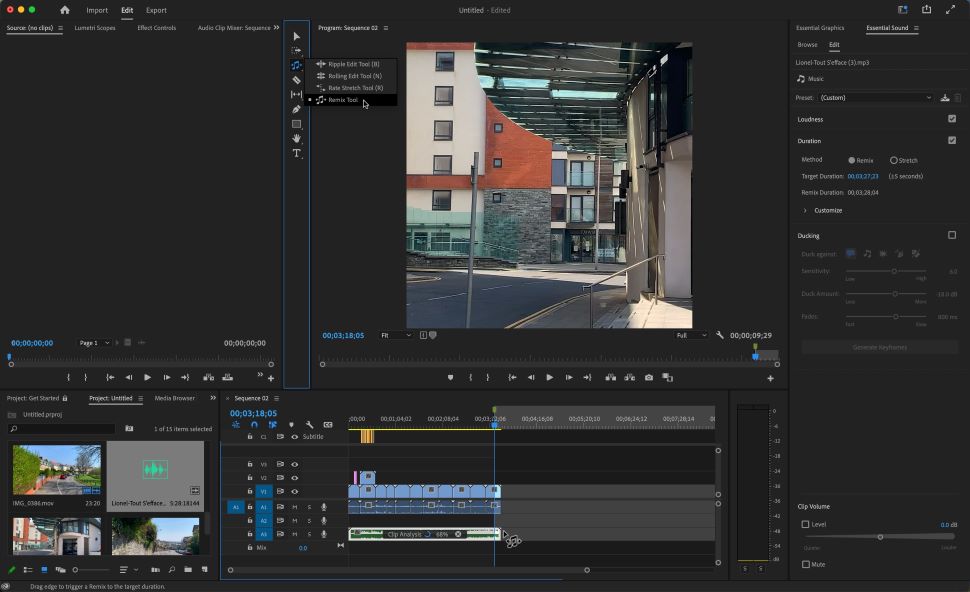
Native Apple Silicon support
Great news for Mac creatives: Premiere Pro offers native support for Apple’s proprietary silicon chip. According to Adobe’s own internal tests, “thanks to new hardware acceleration, 4k, and 8K ProRes are now up to 5x faster on M1 Pro and M1 Max MacBook Pros.”
This also includes impressive hardware acceleration when working with the hi-res HEVC file format. Adobe says exports in HEVC “are faster with macOS 12 on M1 Macs. Hardware encoding is now enabled for DCI 4K and 8K HEVC exports, resulting in significantly faster performance.”
It’s always good when the big players back a new silicon endeavor. It's one of the reasons why the Macbook tops our round-up of the best video editing laptops.
Final verdict
It’s not hard to see why Adobe Premiere Pro is one of the most popular editors on the market. It’s a stable video editing powerhouse with a huge list of features designed to help you intuitively build professional-grade projects.
There’s a natural learning curve to mastering the software. But the juice is worth the squeeze. Especially with some of the fantastic new tools - with transcription features a real stand-out among the pack.
If you’re serious about video editing, you should really take a long hard look at Adobe Premiere Pro 2022.
0 comments:
Post a Comment