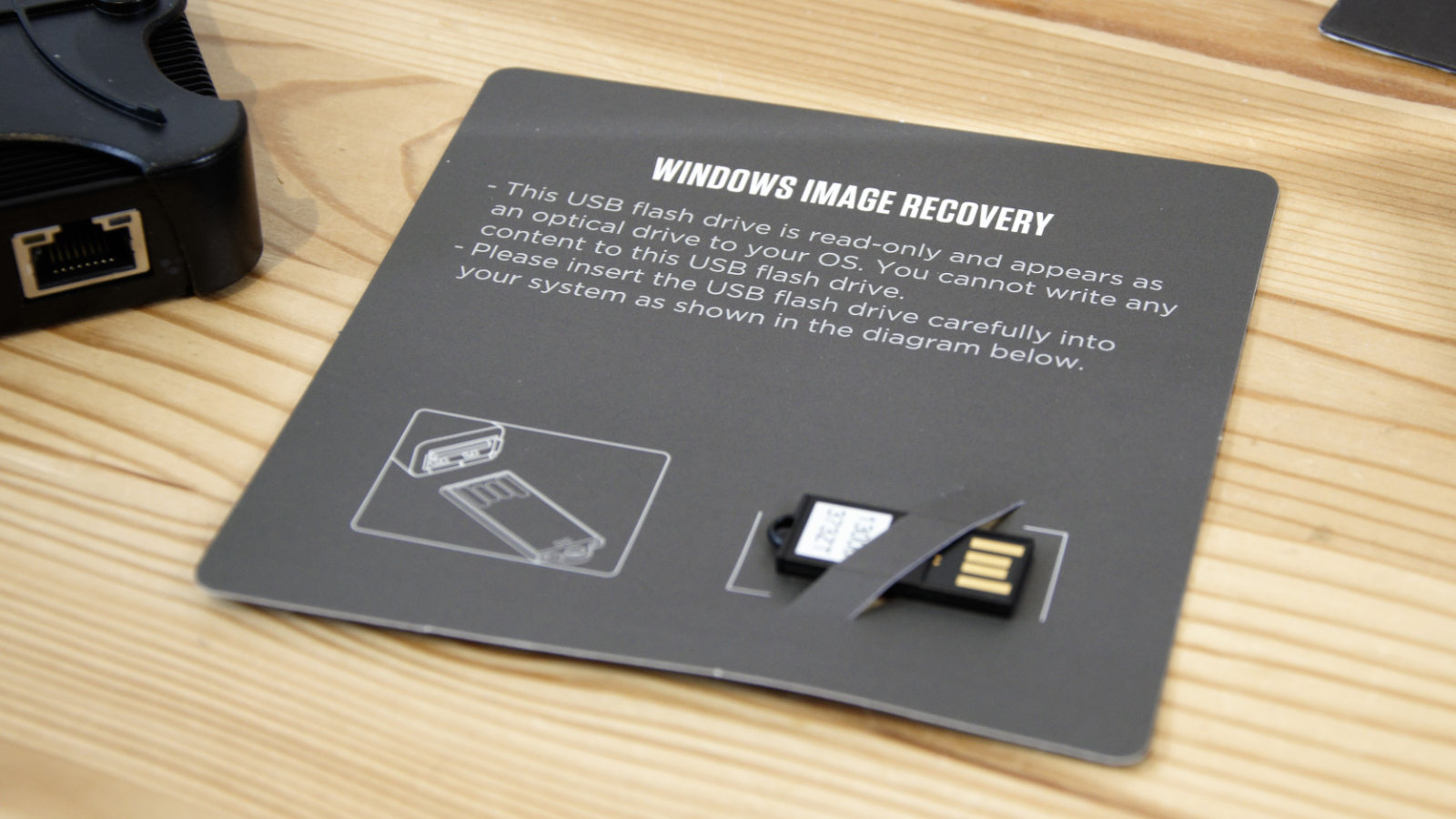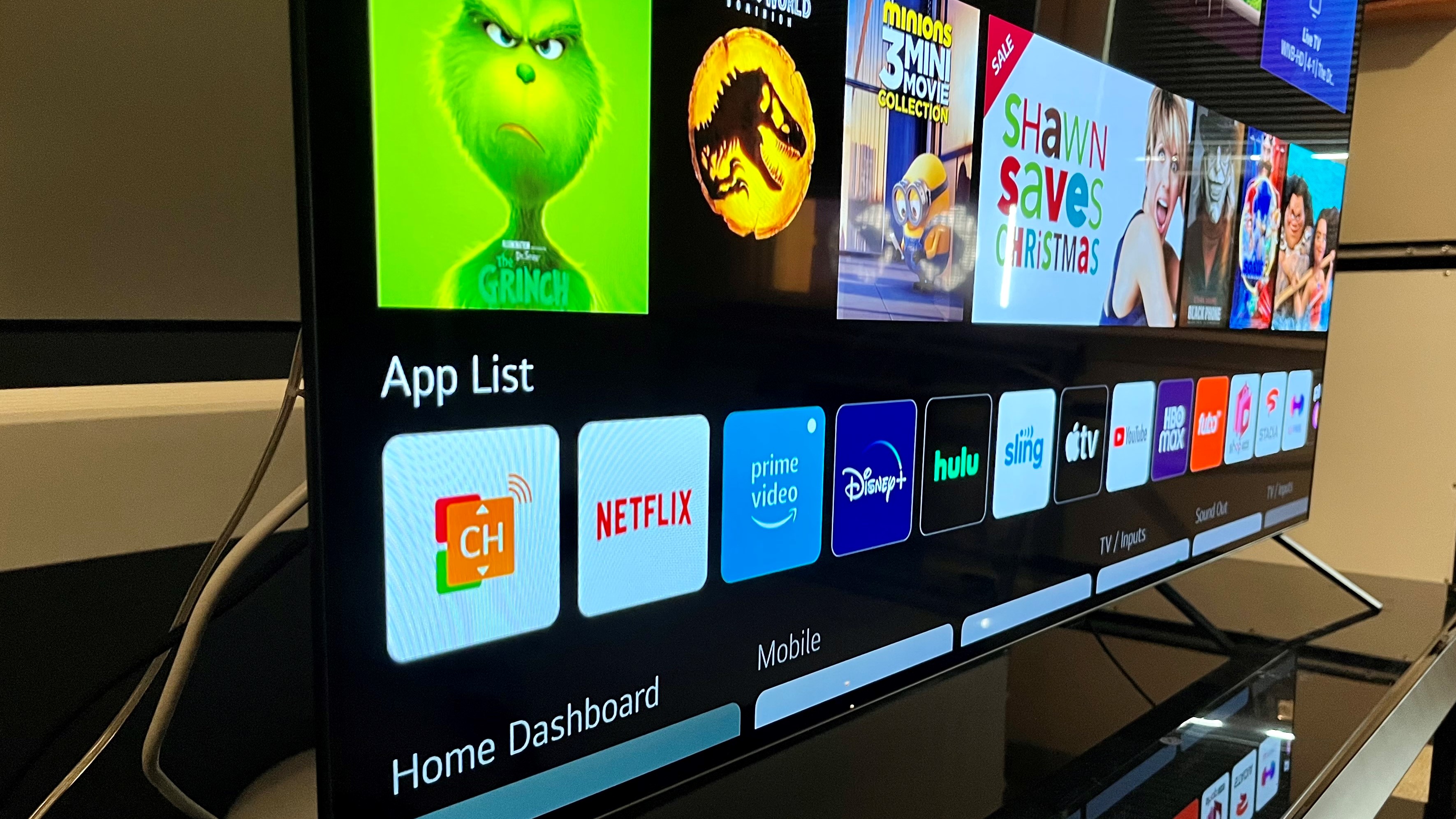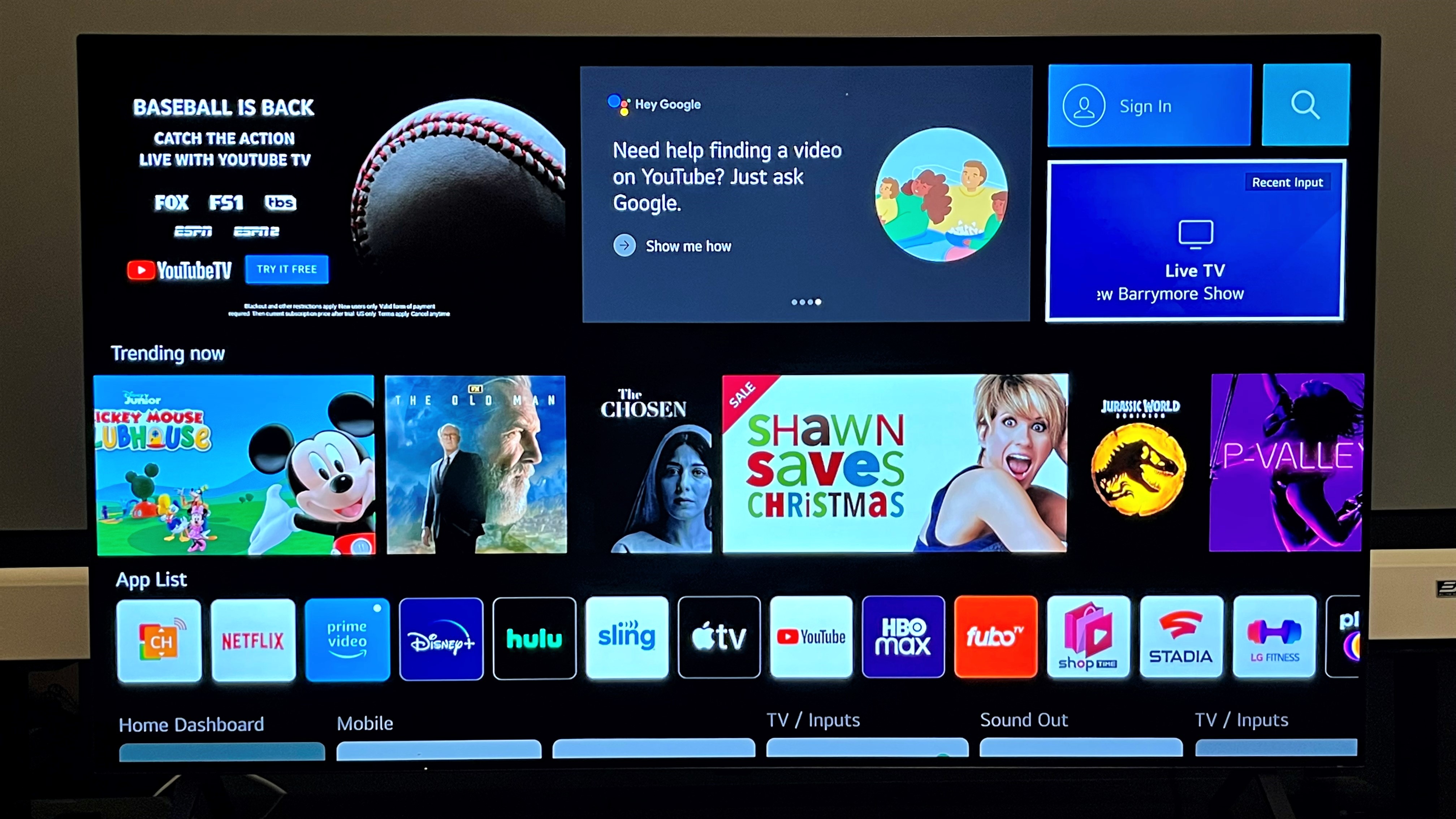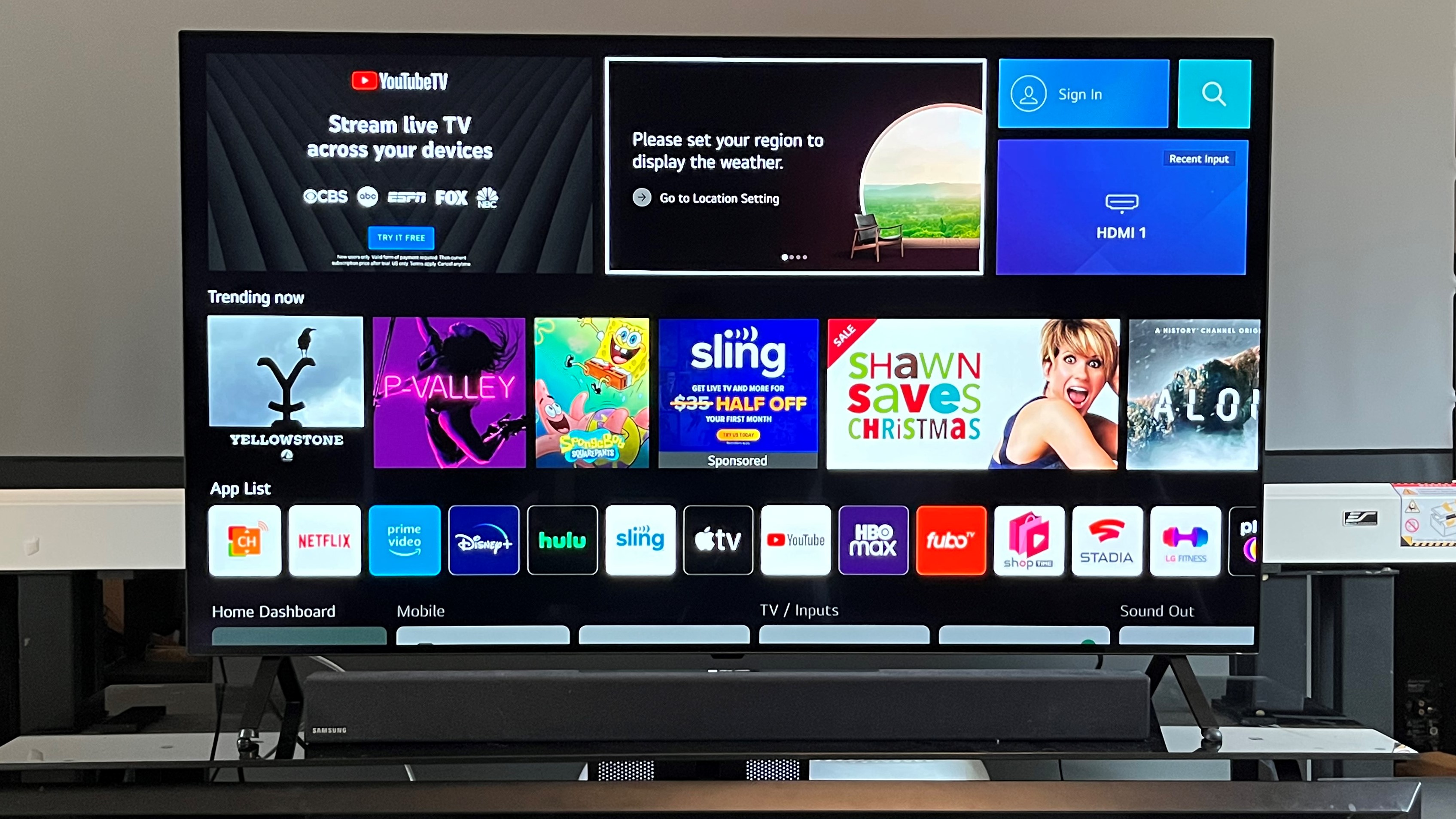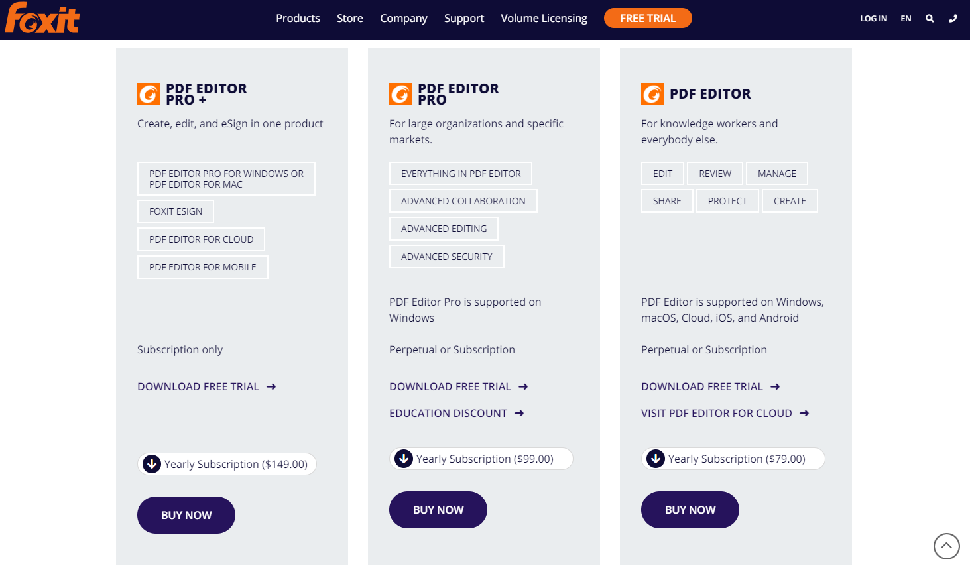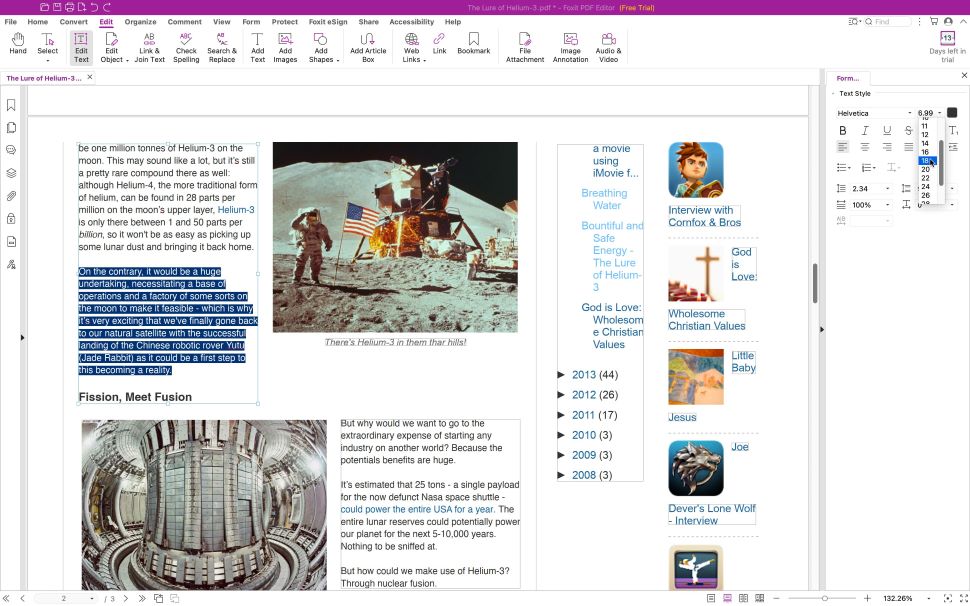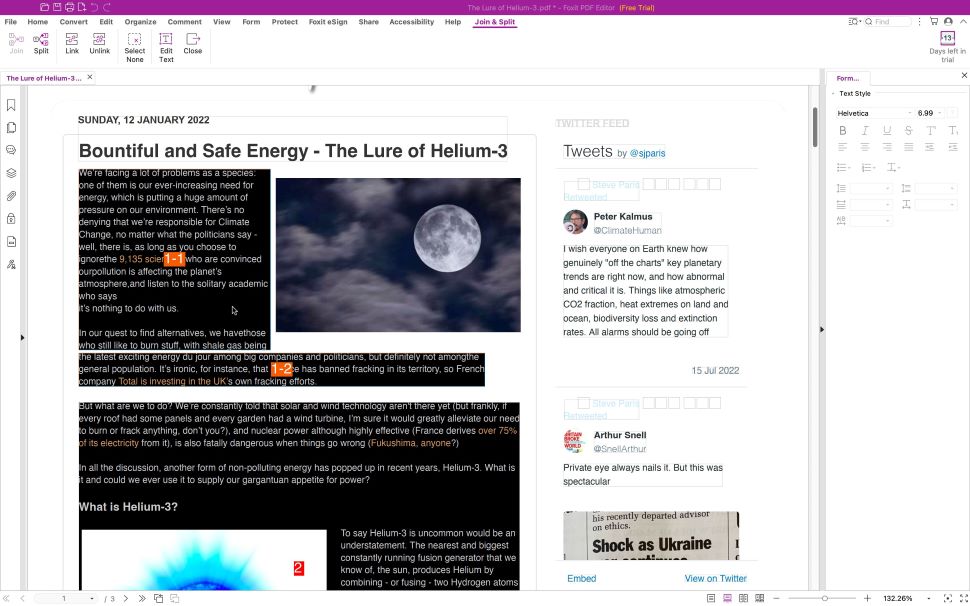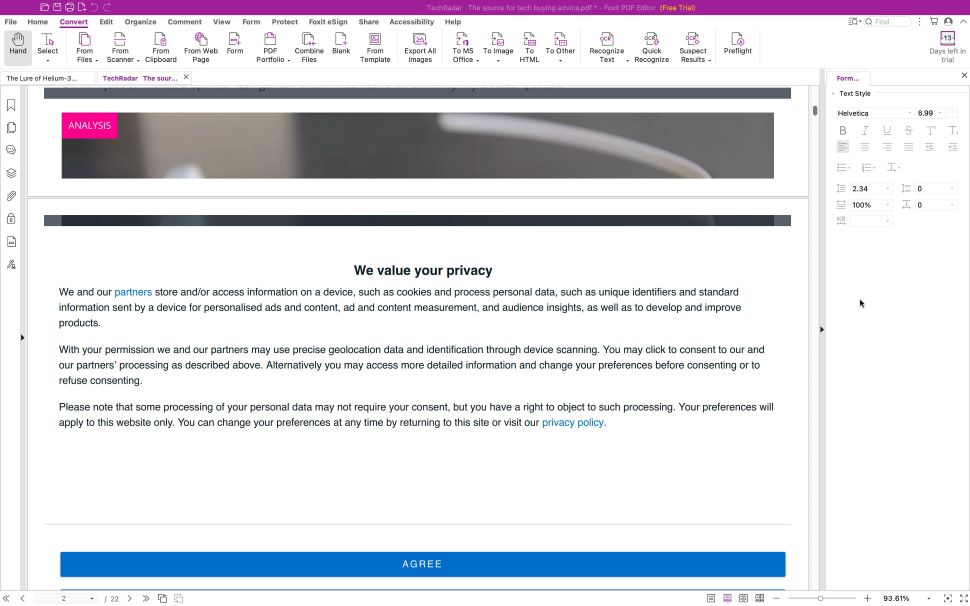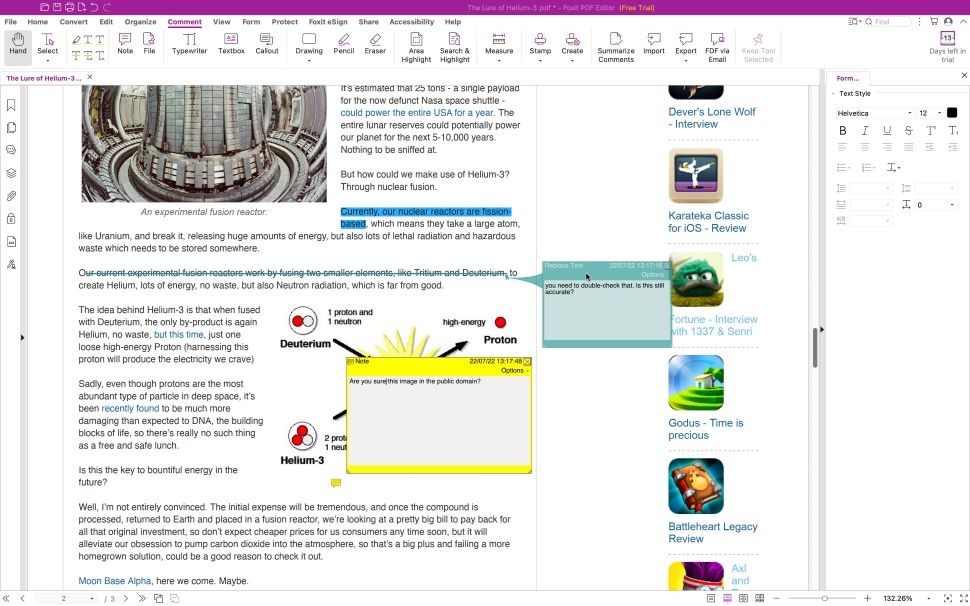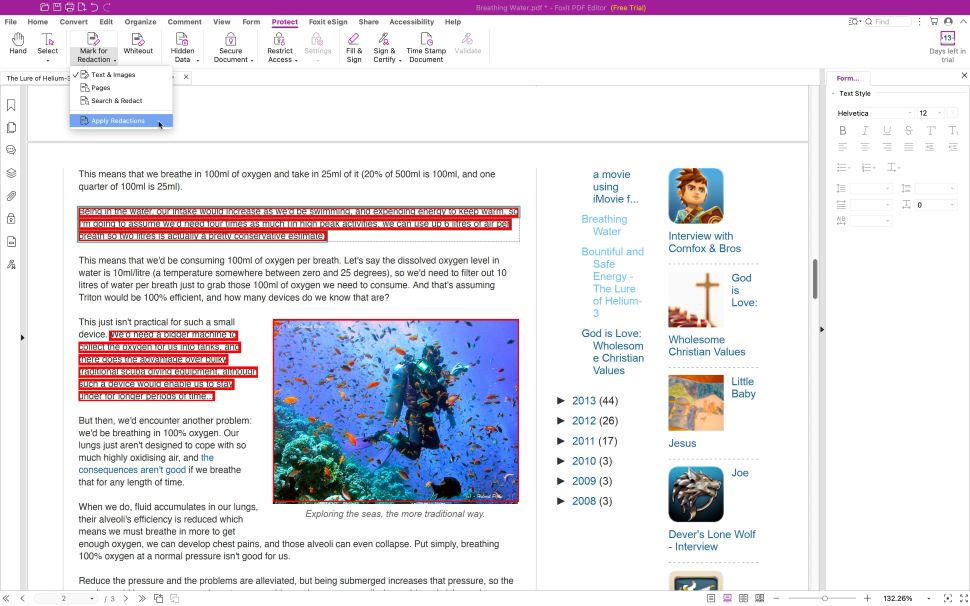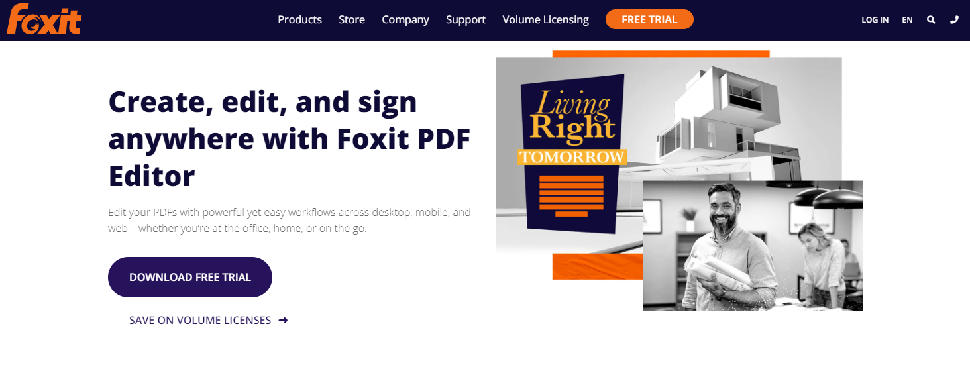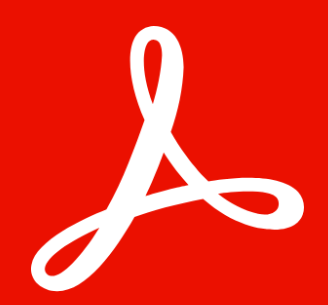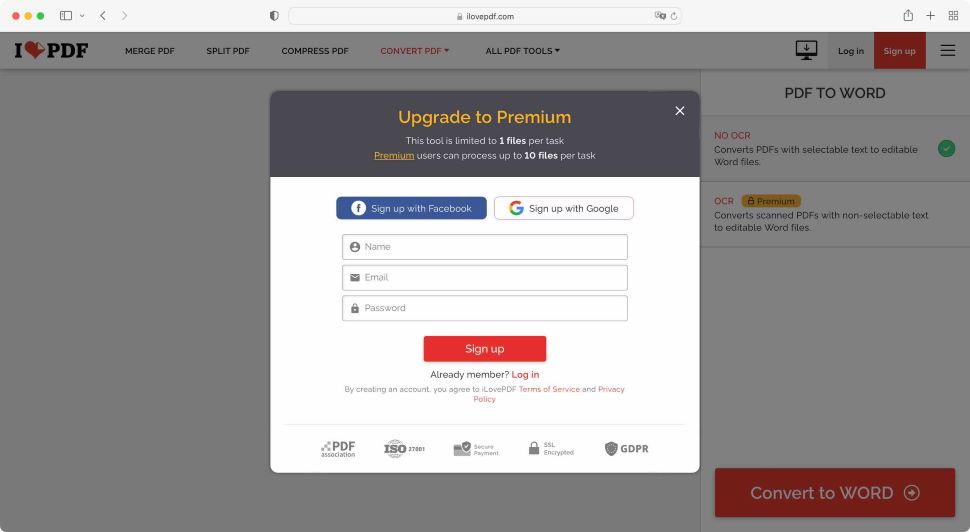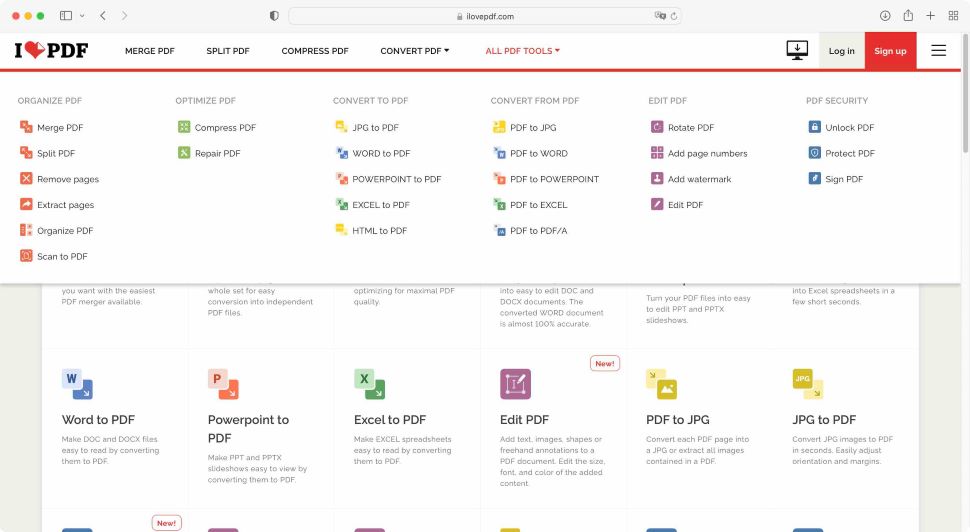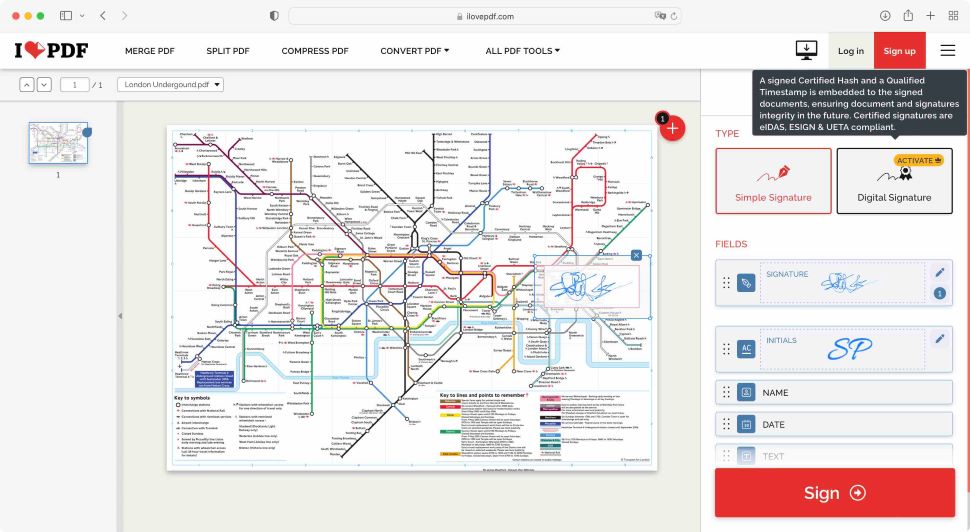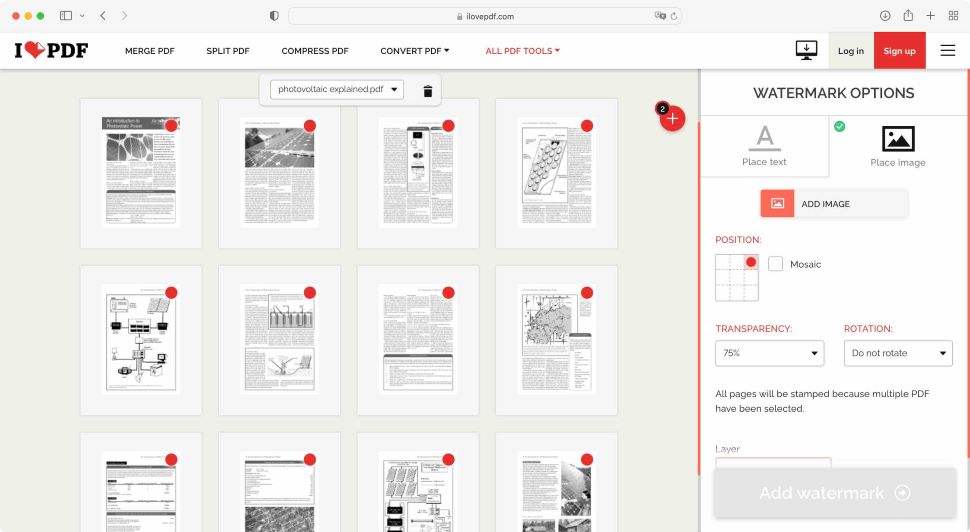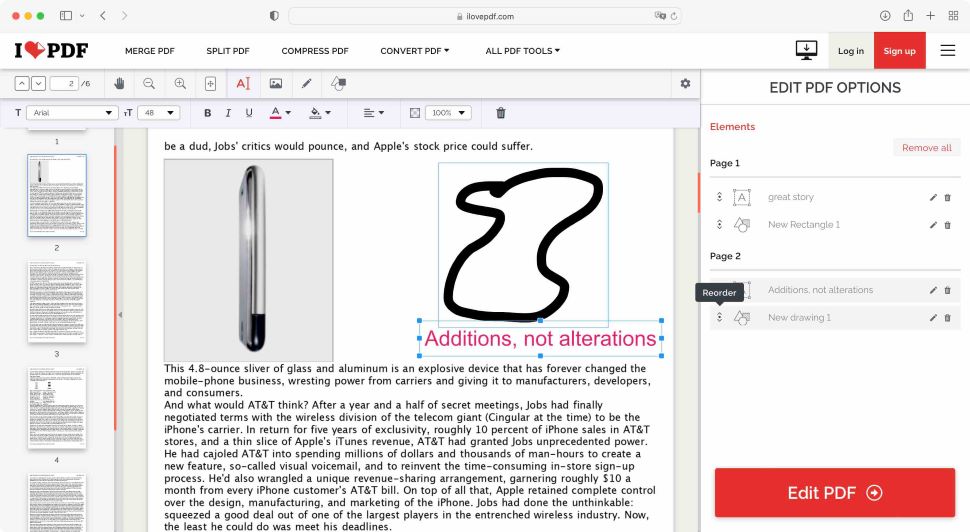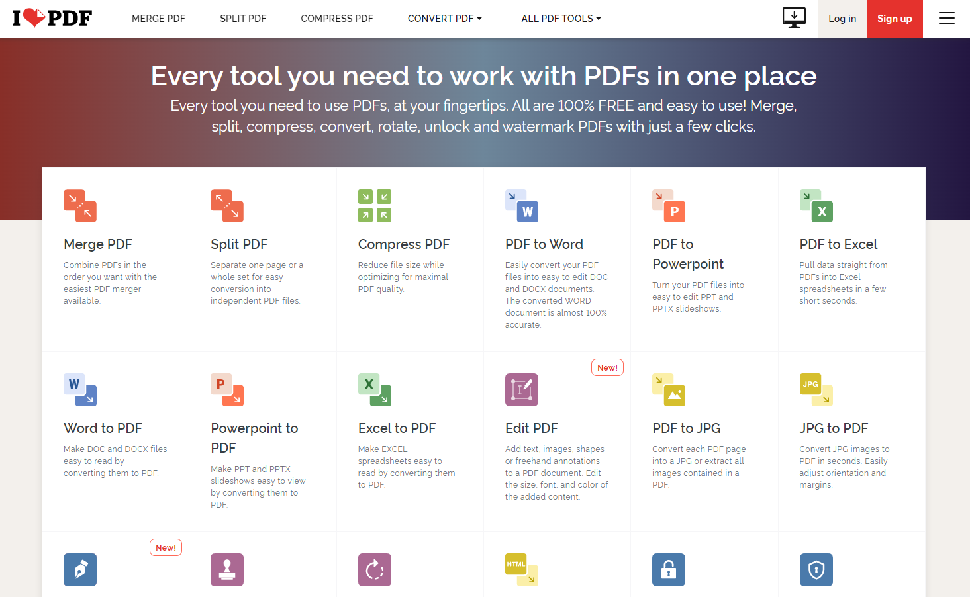Razer Barracuda Pro
Razer Barracuda Pro: Two minute review
The Razer Barracuda Pro is part of a trio of Razer releases this year, with three new headsets aimed at a more casual "lifestyle" audience rather than the hardcore gamer: the Razer Barracuda X, the Razer Barracuda, and the Razer Barracuda Pro. Each one targets a different segment of the market, mostly on price and features, with the X priced the lowest and the Pro being the premium option at a very lofty price of $249 (£249, about AU$350).
Though thethe Barracuda Pro is not a dedicated gaming headset, meaning it won’t outperform many (if any) of the best PC gaming headsets at this price point in terms of pure solid clarity and depth, but that's not what the Barracuda Pro is about, and as a hybrid device, it performs incredibly well.
The Barracuda Pro adapts to any type of sound or music from whichever device it’s currently connected to, with some pretty solid bass reproduction. And because it’s not particularly oversized for a headset nor features clunky attachments like a large mic (instead opting for a built-in mic that can be toggled on via a button click), you can actually go outside and not look foolish.
The biggest selling point of the Razer Barracuda Pro is the ability to switch between two paired devices which can be any combination of PC, phone, and gaming device through its dual Wireless (2.4GHz) and Bluetooth support. Though it comes with a USB Type-A dongle, which allows you to connect to non-Bluetooth enabled devices that have the port, this headset is meant for Bluetooth as the main features only really work with it.
This is both convenient and headache inducing, as any Bluetooth device owner can tell you, since sometimes the tech can be a bit spotty including the dedicated button for connecting to and switching between paired devices.
The second biggest selling point is its active noise-cancelling capabilities which comes in three flavors: Off, On, and Ambient. The difference between each mode is staggering in the best way, with the Ambient mode perfectly balancing which sounds are filtered. This setting and tons of others can be controlled through the Audio app.
On balance, it's tough to call this one of the best wireless gaming headsets around because it not quite that, but also much more than that, and as a first real step into the Lifestyle market, it succeeds far more than it should for a first attempt. If you're the kind of person who is looking for this kind of device, the Razer Barracuda Pro is about as good as it gets.
Razer Barracuda Pro: Price and availability

- How much is it? MSRP is $249 / £249 / AU$439
- When is it available? It is available now at Razer.com, and through other retailers
The Razer Barracuda Pro will run you $249 / £249 / AU$439 for a pair, which comes with a handy carrying case that includes a little section for the USB dongle and charging cord but does not come with a base station, which is disappointing considering the price of the headset.
Another drawback is somewhat the lack of availability outside the US. While it’s available for Australia at AU$439 as well as European regions, those in the UK might have a hard time finding one (we sure did), and you might have to resort to importing a pair — something that makes an already expensive piece even more so.
- Value: 3.5 / 5
Razer Barracuda Pro: Design

- Sleek and gorgeous
- Comfortable ear pieces
- Quality build
These are the specs on the Razer Barracuda Pro sent to TechRadar for review
Connectivity: SmartSwitch Dual Wireless (2.4GHz and BT)
Drivers: TriForce Bio-Cellulose 50mm
Earcups: Memory Foam Cushions
Weight: 340g
Battery life: 40 hours
Charging port: USB-C
Features: Hybrid Active Noise Cancellation (ANC) Technology, THX Achromatic Audio Amplifier, THX Spatial Audio, Dual Integrated Noise-Cancelling Microphones
The Razer Barracuda Pro is a well-designed headet, and that's putting it lightly. Its simple yet svelte and sexy figure combined with an elegant black paint job results in a product that oozes sophistication without being too overt. It’s appealing for those who are interested in a hybrid headset that offers a mix of features but doesn’t need to attach giant gaming mics or have a double headband paired with equally cumbersome earpieces.
What we especially appreciate about the design is the memory foam cushions on the earpieces, in which you’ll feel the comfort instantly. Despite most headsets having large cushions, the vast majority are cheaply made and can become borderline painful after an hour.
But the Pro is easily one of the most comfortable headsets we’ve ever tried on, the memory foam pillowy and plush. The headband is also coated in memory foam, which forms the perfect cushion from the sturdy stainless steel that it’s made from. Not only is this headset built to last, but it doesn’t sacrifice comfort to achieve that.
The buttons located on the earpieces are conveniently placed and once you memorize which one does what, it’s easy to access them. It really shows an attention to detail, ensuring that the average user can take full advantage of each of these buttons’ functions without having to constantly remove the headset each time to check what button you're pushing.
- Design: 5 / 5
Razer Barracuda Pro: Features

- Noise-cancelling is top-notch
- Bluetooth/wireless switch is spotty
There are several handy features that make up the bulk of the Razer Barracuda Pro’s offerings, the top one being the active noise-cancelling. Through a separate app that can be downloaded on Google Play or the App Store, users can control whether to turn off the noise-cancelling or to adjust it depending on your needs. It can also be toggled off and on through a button on the headsetm, but the app allows for way more precise control.
Other than turning it off, you can choose between Ambient and On with the former selectively filtering which outside noises to let you hear and the latter filtering out all background noises. The Ambient mode is our favorite, as it balances out unnecessary noises versus the ones you definitely need to still hear.
The full active noise-cancelling is a treat as well, with a scale to control how thoroughly it blocks out other sounds. At its maximum, it becomes almost a hazard because of how well it keeps out other outside noises.
The other major feature is the ability to switch between two connected devices by using the assigned button on the headset. And it’s a great feature in theory, but in practice it falls victim to the spottiness that Bluetooth and wireless are so well-known for. It’s often easier to simply reconnect the device via its Bluetooth settings page.
There are also minor features that are pretty handy, such as the customization options available in the app, as well as the ability to suppress phone calls during gaming if you have your phone paired to the headset.
- Features: 4 / 5
Razer Barracuda Pro: Performance

- Great all-around sound quality
- Game Mode speeds up wireless performance
For those looking for a dedicated gaming headset with top-of-the-line audio, this is probably not the headset for you. Though it does feature some excellent audio quality, especially for what’s meant to be a hybrid headset, there’s no way it can match a far more specialized piece of equipment. However, for being more of a lifestyle headset it really is one of the best.
According to Razer, the Barracuda Pro uses bio-cellulose 50mm drivers, which are supposed to reduce distortion and allow for “distinct clarity and deep, impactful bass reproduction.” While we fully can’t comment on the tech itself, we can say that the Barracuda Pro sounds fantastic. It’s incredibly clear and the bass reproduction is quite good — not subwoofer good, of course. But for the average user who doesn’t particularly dabble in the details, it’s more than good enough for regular gaming sessions or movie streaming.
There are also plenty of other bells and whistles including in the package like THX Spatial Audio and THX Achromatic Audio Amplifier, which all serve to create a superb sound experience. Combined with the truly great noise-cancelling feature and it’s honestly shocking how immersive any sounds that play through this headset can be. Not to mention how downright incredible the battery life is on this, giving you 40 hours in between each charge, which is phenomenal.
The Barracuda Pro is compatible with PC, PlayStation, and various mobile devices, though Xbox fans are out of luck. For gaming, there’s even a devoted Game Mode which allows for faster wireless performance within a smaller range, which works well for those who need the headset to be particularly responsive during a session.
- Performance: 5 / 5
Where does the Razer Barracuda Pro sits in the market?
The Razer Barracuda Pro currently sits in a unique position in the headset market. They blend in features like noise-cancelling and a sleek design reminiscent of the Beats line or something made by Sony, combined with solid bass reproduction and faster wireless performance from high-quality gaming headsets.
So it’s really pretty difficult to compare the Pro to most other gaming headsets out, though the Sony line of headsets in general, like the Sony WH-1000XM4 or the Sony WH-CH510, come the closest, in our opinion.
Should you buy a Razer Barracuda Pro?
Buy it if...
Don't buy if...
Also consider
Razer Barracuda Pro: Report Card
| Value | Though it offers plenty for its price, the Razer Barracuda Pro is quite pricer compared to other non-gaming headsets and it isn’t available in the UK. | 3.5 / 5 |
| Design | Easily the best reason to buy this headset, it’s gorgeous and well-built with some downright cozy eaarpieces. | 5 / 5 |
| Features | The noise-cancelling feature is the top one, as it’s high quality on its own with tons of options that allow you to customize your experience. | 4 / 5 |
| Performance | Though it doesn’t match gaming headsets, it’s an excellent hybrid with great sound quality on all fronts. | 5 / 5 |
- First reviewed July 2022
How We Test
We pride ourselves on our independence and our rigorous review-testing process, offering up long-term attention to the products we review and making sure our reviews are updated and maintained - regardless of when a device was released, if you can still buy it, it's on our radar.