EaseUS PDF Editor
EaseUS provides a vast array of tools for both Macs and PCs from backups and data recovery to multimedia capabilities like its video editor and screen recorder. Each tool to roll out has reviewed exceptionally well on TechRadar Pro, thanks to exceptional utility and a relaxed, intuitive user experience. But how does the firm’s PDF editor for Windows fare in the pantheon of the EaseUS toolstack?
EaseUS PDF Editor: Pricing and plans
- Free but limited, monthly subscriptions, and one-off lifetime purchase available
EaseUS PDF editor offers plenty to to work with, and this obviously comes at a price. But there are actually a few options available to you on that front.
You could choose to pay nothing, but you’ll only gain access to some basic free PDF editor features, and your exported files will be watermarked. Still it’s a great way to get a feel of the software and see if it’s right for you.
Then, you’ve got a couple of subscription options: pay monthly ($20) or yearly ($50). Both unlock all features, including unlimited file conversion, 24/7 technical support, free upgrades (as long as you keep on paying), and no watermark.
It’s obvious that paying for a year is a lot cheaper, but if you plan on using this PDF editing software regularly for the foreseeable future, then the one-off price of $80 for the ‘Lifetime’ option is incredibly attractive.
Not only does this forgo any additional cost, it’s cheaper than 2 years on subscription (4 months if you pay monthly), but you also get free upgrades for life. What’s not to like?
- Pricing score: 4/5
EaseUS PDF Editor: Getting started
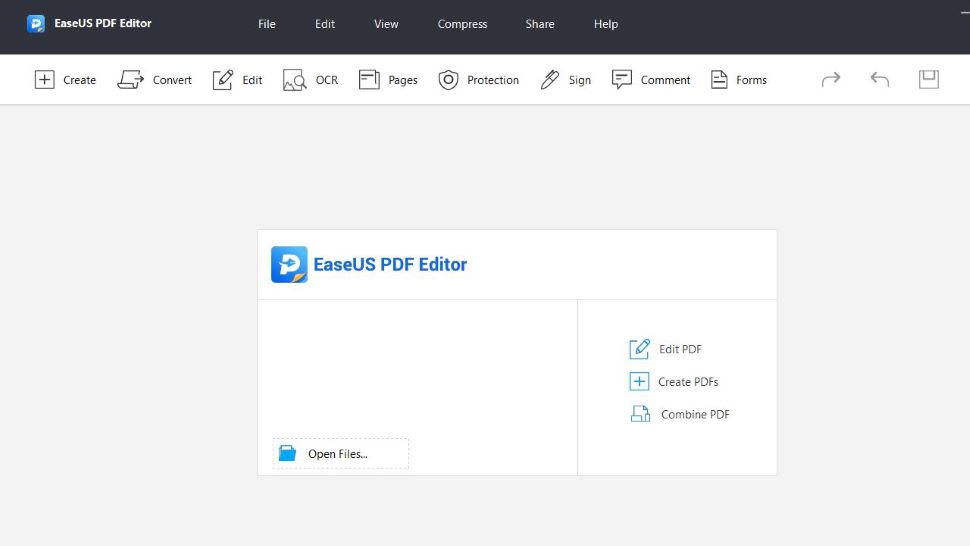
- Simple interface for easily navigating to editing features
Launch the PDF editor app for the first time and you’ll be graced with a very sparse interface. All the tools you need are at the top. Select one from the toolbar, and a sidebar will reveal itself on the right hand side, offering you more detailed functionalities.
As it stands, the interface does exactly what you expect it to do: offer you what you need, when you need it, while getting out of the way as you work on your document.
Open an existing PDF and you’ll be brought instantly into the ‘Edit’ mode. The sidebar allows you to edit text and images, you even have the basic tools you’d expect from a word processor, including changing fonts, sizes, alignment, color, it’s all there.
Your document is divided into boxes, containing text or images. You’re able to resize those boxes and even move them around if you so wish. With all those editing tools mentioned above, it’s relatively easy to make alterations to the original text, and even replace it altogether.
You can insert and modify links into the body of your text, and even include headers and footers (a great place to add page numbers for instance).
Moving things around is a little convoluted, but you must bear in mind that you are modifying a format that wasn’t actually designed to be modified. As such, we found EaseUS PDF Editor’s interface to be surprisingly competent.
- Easy start score: 4/5
EaseUS PDF Editor: Advanced editing tools
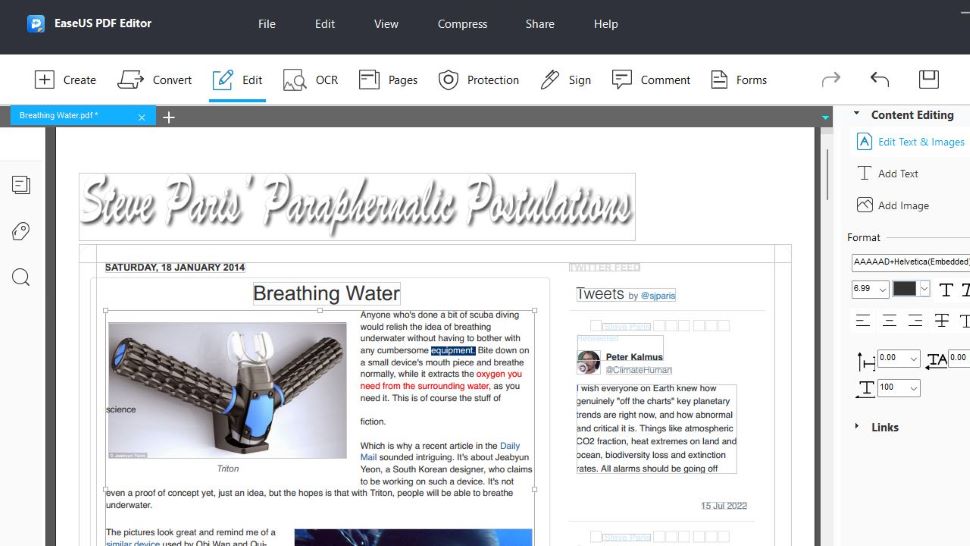
- Good selection of tools to convert formats or turn images into editable text
Editing PDFs might be this software’s bread and butter, but you can do so much more with it. For one thing, you’re able to convert PDFs to Excel, PDF to Word, and PDF to PowerPoint. There are even options to convert various image formats.
Elsewhere within, you’ll find eSign software for adding signatures to documents. You can also encrypt it, remove a password, or add a watermark to your PDF.
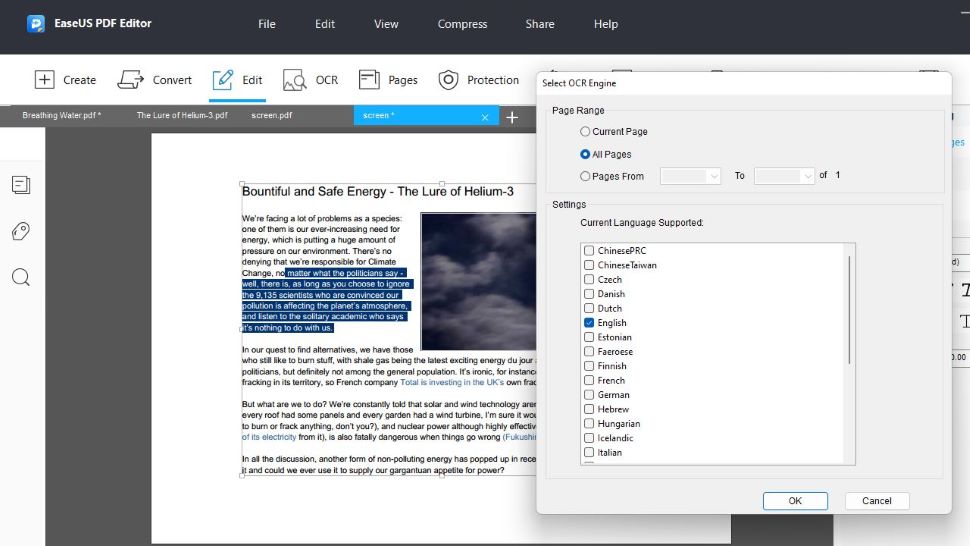
One we quite liked is its OCR functionality, although in our experiment with the feature, we could only make it work with an image saved as a PDF. It’s not a difficult process and EaseUS PDF Editor does allow you to convert images, like JPG to PDF, but it does feel like an unnecessary step.
Still, once that’s done, you’ll be offered a long list of languages to choose from (English was selected by default in our version). Click on OK and the PDF editor app will get to work. The process doesn’t take too long - but that would obviously depend on the length of the document and your computer’s processing power. Once completed, switch back to the Edit section to select, copy, and alter the content.
- Editing tools score: 5/5
EaseUS PDF Editor: Formatting tools
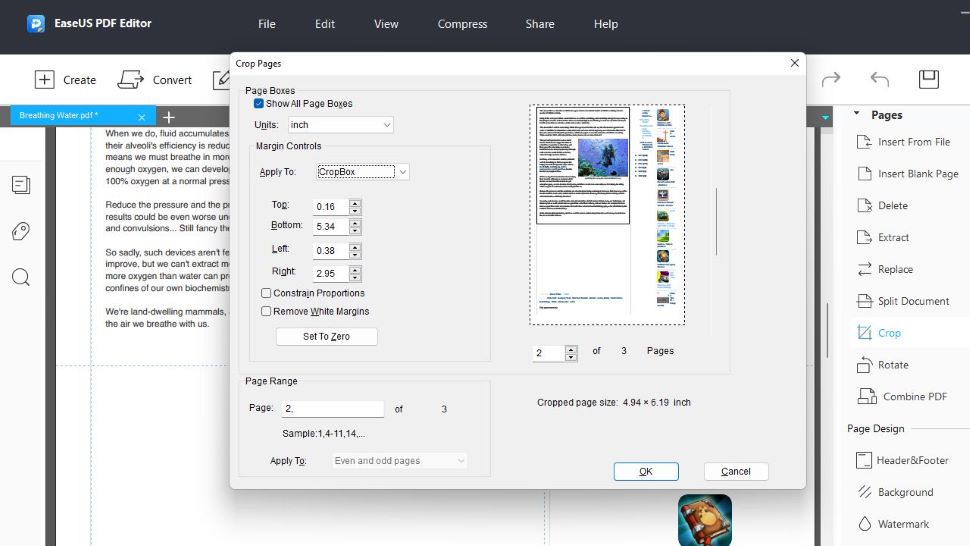
- Need to trim a PDF? Expect plenty of the usual tools for that
You’ll also find the usual features here that you typically see in PDF editing software, such as PDF merger tools to combine multiple documents into one, or split a PDF, turning it into several different ones. Deleting a page is also a handful of clicks away. This is actually pretty standard fare.
One of these we enjoyed using was the crop feature, which was very well implemented. Click on the Pages menu, and select ‘Crop’ from the sidebar. You then click and drag on the document to create a marquee selection - do note that this selection is limited to the current page - you can’t extend beyond it.
Hit the return key to be offered additional options, including applying this crop to all of the document’s pages. This is a great way to remove unwanted sidebars for instance, letting you focus on and keep just the essentials.
- Formatting tools score: 5/5
EaseUS PDF Editor: Making notes
- Various tools for when you need to work with others on a particular document
Online collaboration is important when working with a team, and EaseUS PDF Editor has you covered on that front, by allowing you to annotate your PDFs.
It’s also easy to add comments, including boxes, arrows and lines to bring attention to a particular section of the document. You’re even able to send a copy of the PDF to other team members using email.
However, a part of us wonders why you wouldn’t just use Microsoft Word for this instead, since you can easily track changes, and the formatting is much easier to work with on a .doc document.
- Note-taking score: 4/5
EaseUS PDF editor scorecard
| Attributes | Notes | Score |
|---|---|---|
| Pricing | Flexible range of buying options | 4 |
| Easy start | A simple interface, an occasionally convoluted experience | 4 |
| Editing tools | Impressive selection of tools for editing PDFs | 5 |
| Formatting tools | Equally impressive toolkit for formatting PDFs | 5 |
| Note-taking | Easy to add notes, comments, and annotations | 4 |
Should I Buy?
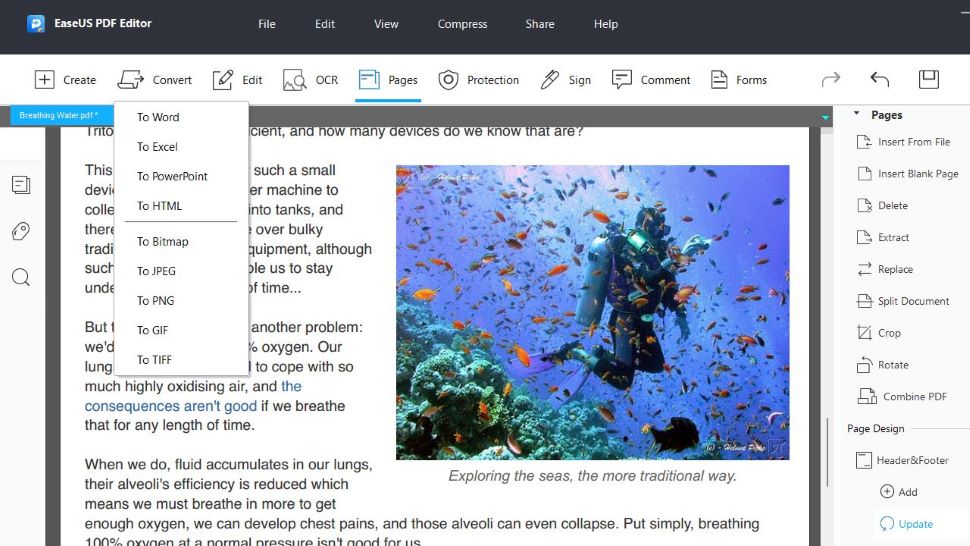
0 comments:
Post a Comment