Apowersoft Free Online Screen Recorder 2022
Finding software that allows you to record your screen while on a budget isn’t always easy. If you’ve got a Mac, you could use the Screen Recording feature of QuickTime Player.
But that doesn’t include any system sounds, nor can you record from your Webcam or a microphone at the same time. And it’s no good for those who need a free screen recorder for Windows.
Apowersoft Free Online Screen Recorder - a name that literally does what it says on the tin - offers everyone, everywhere, the ability to capture their screens right from their browser.
When we last reviewed the tool, we awarded it 4 stars, calling it, “a feature-packed screen recorder with no time limits or unsightly watermarks, made all the more exceptional by the fact that it runs in your web browser.”
But how much has changed since then?
Apowersoft Free Online Screen Recorder: Set-up & interface
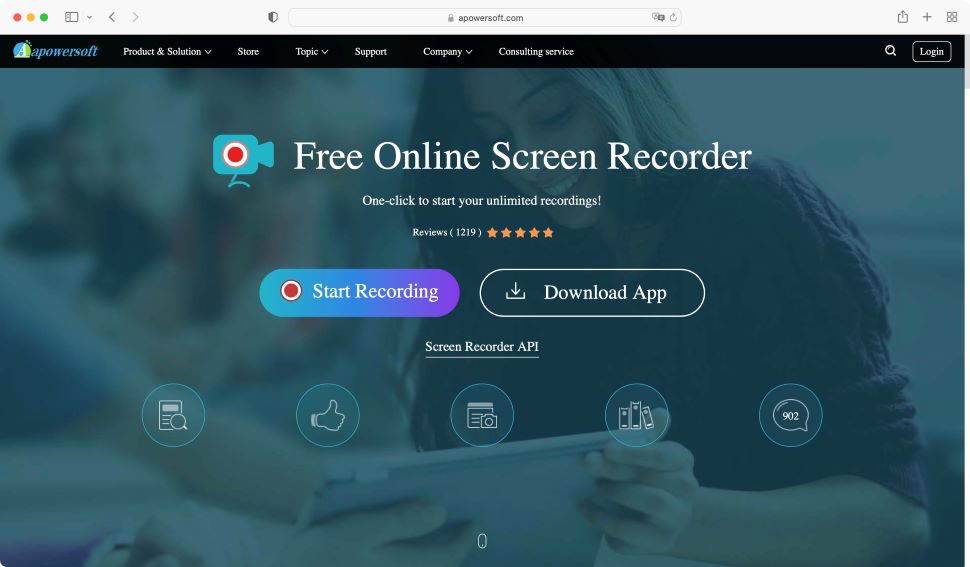
- Looks promising, but gets frustrating very fast trying to make it work
You can access Apowersoft’s screen recording facilities in two ways. The most common is direct through your browser. There’s also an optional software download, which we explore later in this review.
There’s not really any interface to speak of. Just a large ‘Start Recording’ button. Sadly, the whole process isn’t as simple as that. You need to give permission for your browser to record the screen, access your webcam, your microphone, even the system sounds (which includes any audio coming out of a video).
That’s a lot of hoops to jump through. And this is where, depending on your computer and chosen browser, you can encounter problems.
When we tested out the screen recorder, we found using Safari on Mac was practically a lost cause. First of all, the operating system prevents the system audio from being captured from any browser. This isn’t something you can circumvent, and Apowersoft even recommends using their software instead, if audio’s important to you.
But we couldn’t even get the screen recording to work. We granted Safari permission in the System Preferences’ Privacy settings, and restarted the browser, to no avail. It just wouldn’t work.
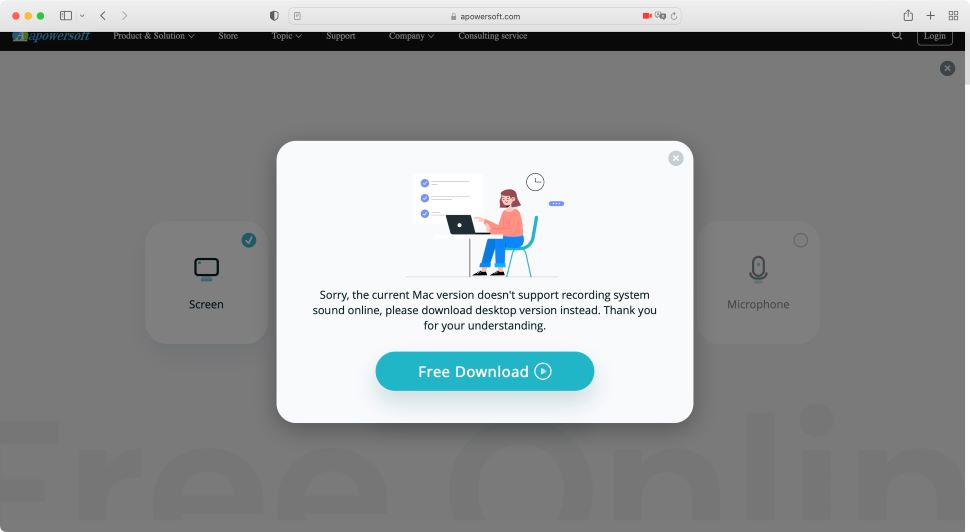
We then attempted the same using Firefox. Now, we know the system audio won’t work there either, but if we can record the screen, with the webcam, and a microphone, that would be a start.
The good news is, we could record the screen. However, normally when a webpage needs access to your webcam, a request appears in Firefox’s Privacy & Security settings, where it can be approved. But not in this case. So, we couldn’t ‘approve’ the free screen recorder as no request was apparently made, even though we had made a request. This can get maddening.
Believing it may be an issue with Firefox on Mac, we tried the same browser on PC.
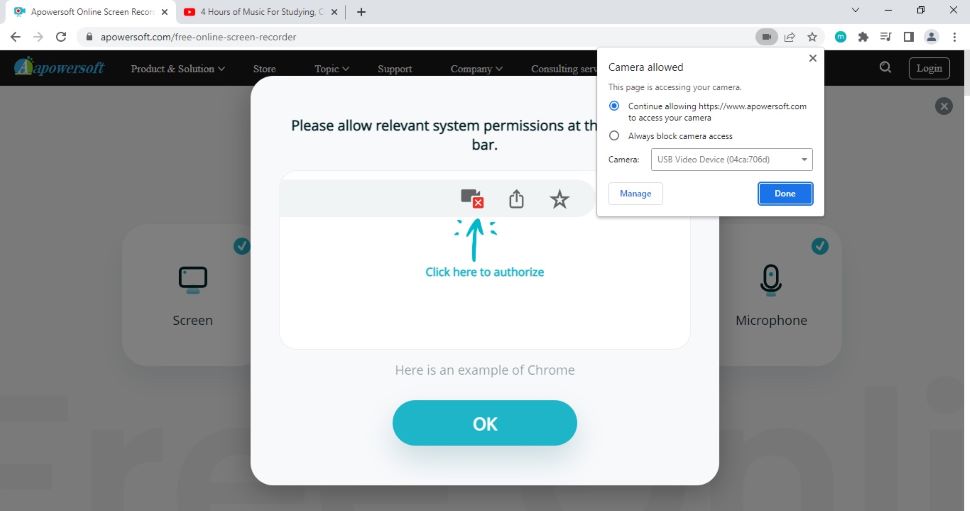
On PC, we were able to record the system audio - it’s the same principle as requesting access to your webcam, mentioned above. And just as before, despite requesting access, no request appeared in the browser’s Privacy & Security settings. It just didn’t work.
Finally, we tried using the screen recording software on a PC with Google Chrome. Here, we were able to get the system audio to work. But the webcam steadfastly refused to be recognised - just like with Firefox, on either Mac or PC. Even though our browser told us webcam access was enabled, the page insisted it was not.
Whatever’s going on, user friendly this definitely is not.
- Set-up & interface: 1/5
Apowersoft Free Online Screen Recorder: Recording
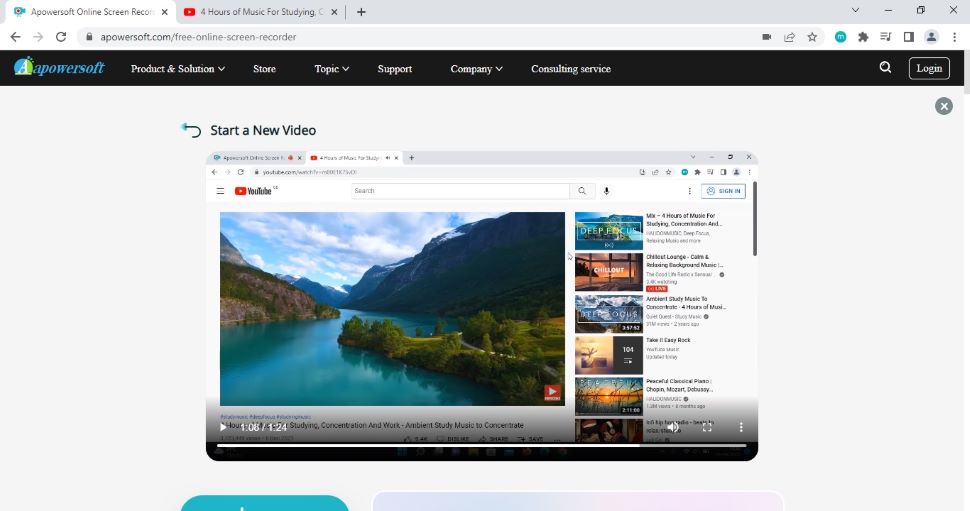
- When it works, it records well, but the file format causes headaches
Once we managed to get part of the options up and running, everything worked fine.
You get to decide whether you want to record the entire screen, or just focus on one of your currently open windows. This is great. You’re given a 3-second timer, and the page starts recording your chosen part of your interface.
When you’ve finished screen-capturing, stop the recording and it’ll appear on the page, ready for you to play it back.
There is no video editing available to you. Saving the file downloads it to your computer. You also have the option of uploading it to your Apowersoft account, although you’d need to login for that.
The resulting file caused us some concern though. Most computer users rely on their operating system to be able to read the files they’re sent. Very few would go out of their way to add additional functionality to their device, and perhaps more so for Mac users.
Except here, they’d have to: Free Online Screen Recorder saves your clip as a .webm file which Macs cannot read natively.
Yes, you can download the free VLC reader, and play it back from there. And yes, you could also use the excellent free Handbrake, a free video converter that lets you change the format to something more ubiquitous - .mp4.
But the question remains: why can’t Apowersoft save your video as the universally recognised .mp4 by default?
- Recording: 2.5/5
Apowersoft Free Online Screen Recorder: Screen recorder app
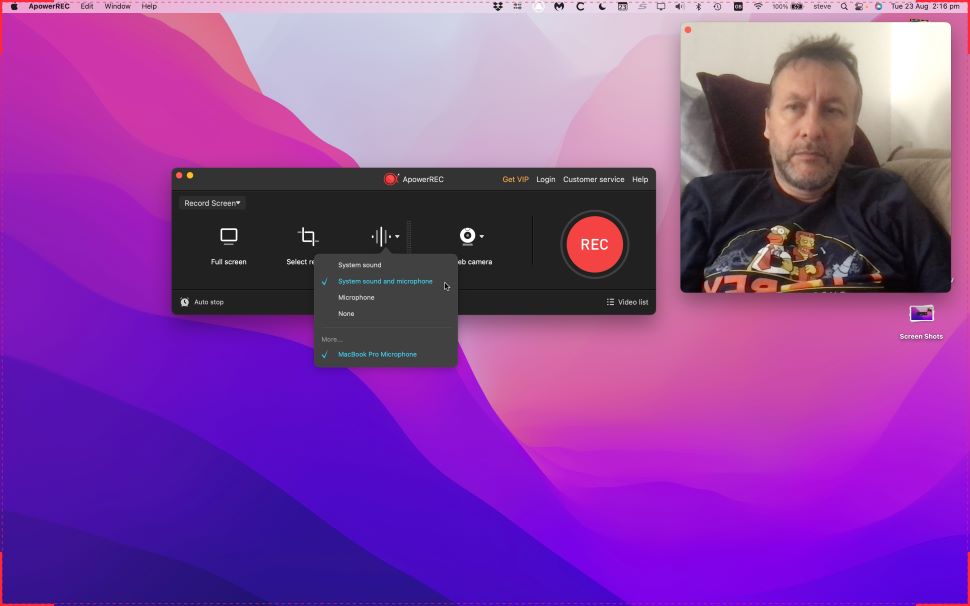
- Works fine after a bit of coaxing, but free option has big limitation
So, the online screen recorder is interesting, shows potential, but has way too many problems - at least when we tried it out ourselves - on various systems and browsers.
But that’s ok, because Apowersoft offers free software called ApowerREC. When we reviewed the product back in 2018, we praised it as“ an impressive screen recorder - simple to use, but highly customizable if you choose to delve into its settings.”
The latest version removed the problems we encountered with the online edition. It enabled Mac users to finally record their system audio.
But with two major caveats.
We found getting it to work was a trial. We had to download an extension for it to recognise that elusive system sound - only, it didn’t work, either the first or second time we tried: install, restart, no joy.
On our third try, we launched the installer but didn’t proceed with the installation, and instead simply restarted the app once more. For some reason, this worked.
Exploring the screen recorder app, we found the webcam worked, the system audio and microphone were at the ready, the screen was recording.
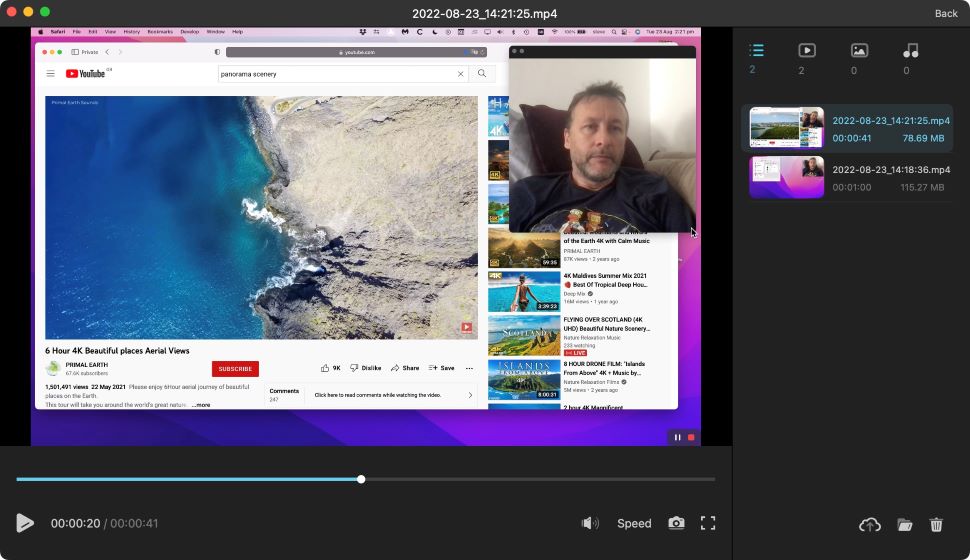
And then we realized this is actually a trial version; it only records one minute of footage, and discards the rest.
Still during that minute, everything worked as we expected. On this score, we have mixed feelings here.
If you need to record longer videos, you’ll need to join a subscription plan or opt for a lifetime license, which includes ongoing free updates and technical support. Monthly subscriptions are $19.95, annual subscriptions are $39.95, and a lifetime license costs $69.95.
On the plus side, this software saves the footage as an .mp4 (so why can’t the online version do the same?). This makes it easy to import into other apps to edit or just trim. As with Apowersoft Free Online Screen Recorder, we couldn’t find any editing features on ApowerREC.
- Screen recorder app: 2.5/5
Apowersoft Free Online Screen Recorder: Scorecard
| Set-up & interface | Looks good, but glitchy in operation | 1 |
| Recording | Works well, has frustrating file format support | 2.5 |
| Screen recorder app | Better than online, but requires subscription or lifetime license | 2.5 |
Should I try?
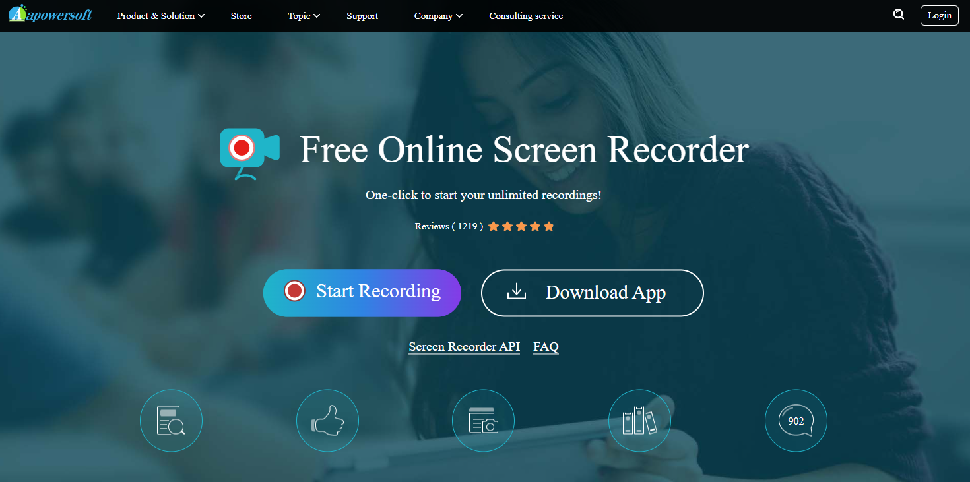
0 comments:
Post a Comment