ACDSee Luxea Video Editor
Free video editing software can be a mixed bag. Tools are often maddeningly simplistic. Others see more advanced - read: useful - features locked behind subscription packages..
ACDSee’s Luxea Video Editor bucks that trend. This fully featured free video editing software for Windows is packed with plenty of professional tools that are available to both free users and paid subscribers.
ACDSee Luxea Video Editor: Pricing
- Free, with optional subscription or lifetime license
Luxea is a free downloadable video editor - no watermark, no locked features, you don’t even need to sign up until it’s time to export your footage. However, the catch is that your exported videos will feature a branded intro and outro.
To remove this, you can choose to purchase an annual subscription ($29.99 / £26.99) or a lifetime license ($79.99 / £69.99).
Like Adobe’s Creative Cloud All Apps plan, ACDSee also offers a Home Plan ($89 / £77.99 a year), bundling the software with photo editors for Windows and Mac, 100GB cloud storage, and a video converter.
- Pricing: 4/5
ACDSee Luxea Video Editor: Interface & experience
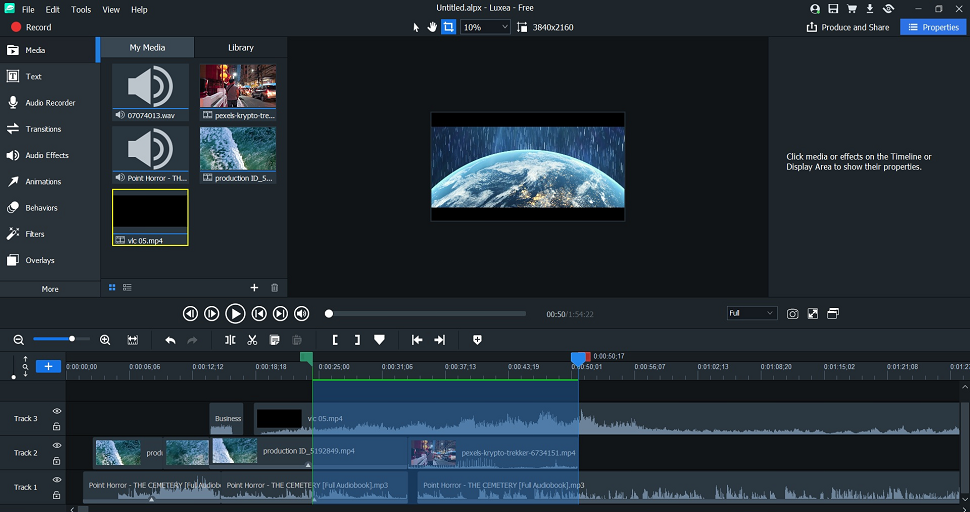
- Simple to use, easy to navigate
A traditional interface greets you when you launch Luxea. At the foot of the screen, a timeline, with the viewer above. To the left, you’ll find a selection of tools. Everything is within easy reach, making navigation a cinch - even if you’ve never used a video editor before.
Using Luxea is just as simple. Trimming clips is a case of dragging each end of a clip to the right position. Most other tasks are completed by dragging and dropping the selected tool onto the timeline (or on to clips you’ve placed on the timeline). At this point, colored boxes highlight where tools can be dropped, for extra ease of use. More in-depth actions can be performed via the context menu.
Overall, our testing revealed an editing program that’s more advanced than Canva Video or Adobe Express Video Editor; less complex than a Hollywood standard like Adobe Premiere Pro or DaVinci Resolve.
- Interface & experience: 4/5
ACDSee Luxea Video Editor: Editing
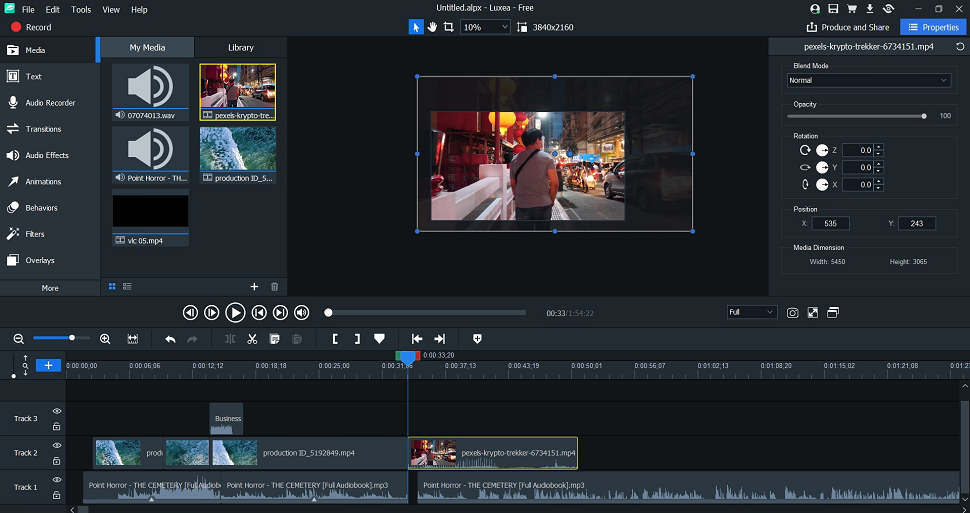
- Classic editing, simply done
When it comes to editing, Luxea doesn’t reinvent the wheel. If you’re broadly familiar with the editing process, you’ll be right at home here. And if you’re new to the art, it’s relatively easy to get started.
All the editing basics are present and correct, resting atop the timeline - and we were delighted to find the video editor offers extensive keyboard shortcuts for a more efficient workflow.
After importing your media, drag and drop it onto the timeline. Everything snaps into place, just as it should. However, we did stumble across a slight bug-bear at the set-up stage. We found no way to import directly from our cloud storage; you’ll need your storage app mapped to your desktop.
Once open in the viewer, you have the option of resizing and reorienting the media. Useful if you want a picture-in-picture mode, or want to draw attention to other areas of the screen. And as simple as resizing an image in any drawing software.
Right-clicking clips gives you a handful of options, like separating audio tracks from the video tracks, or removing sound entirely.
But for greater control of your output, open up the Properties panel. Here, you can change the blend mode (if you’re familiar with Adobe Photoshop, you’ll be right at home here), rotate clips, tweak the opacity, or any of the so-called Behaviors associated with the clips.
It might not be advanced enough for pro power-users, but Luxea contains most tools most editors will need most of the time.
- Editing: 4/5
ACDSee Luxea Video Editor: Tools & VFX
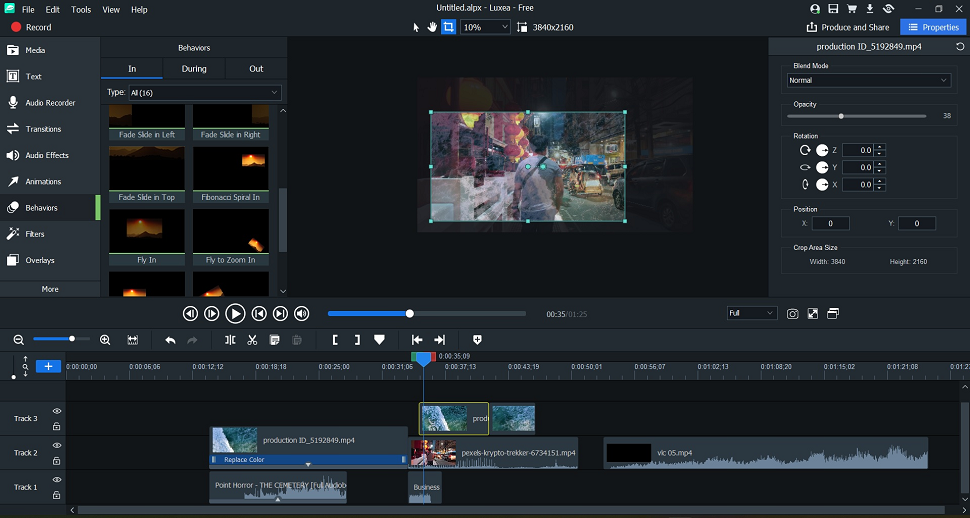
- Full toolkit for prosumers
The toolkit, located left of the screen, is - at first glance - deceptively small. But click into each and you’ll find related tools for adding text, narration, and filters to your footage. Fine-tuning effects occurs within the Properties panel.
You’re also offered an element of control over sound. Luxea is no fully fledged audio editor, but after adding a track to the timeline, right-click to adjust clip speed and add audio points for adjusting volume during specific parts of your video.
But these are par for the course editing tools. Though excellently handled in Luxea, in most cases they’re a given.
And here’s where Luxea presents a few tasty extras.
For a start, ACDSee offers content packs. These are free, downloadable libraries of stock images and royalty-free sound effects, themed around events and topics like ‘wedding’, ‘vacation’, and ‘business’.
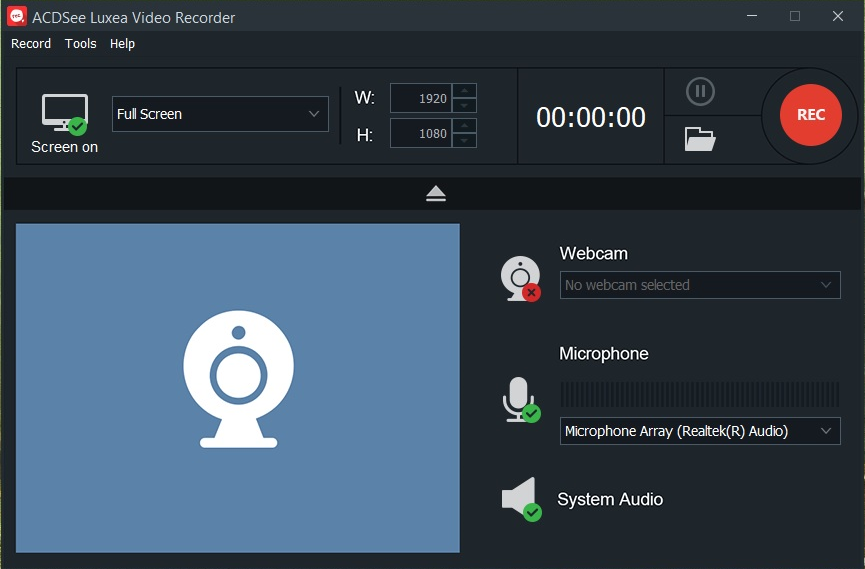
Then there’s the ever-present free screen recorder, which is also downloaded to the desktop as a standalone app. In Luxea’s top-left corner is the Record button. Hitting this opens up a smart dialog box for selecting which area of the screen to capture.
Luxea also incorporates a handful of VFX software tools - including green screen. Under Advanced Effects, you’ll find Chroma Key, Color LUTs, Clip Speed, Color Pass, Replace Color.
Once added to your clip these, too, can be adjusted via the Properties panel. For example, when replacing one color with another, you’re free to select the target and replacement color via a simple drop-down menu or using the color picker to grab the exact match from your footage.
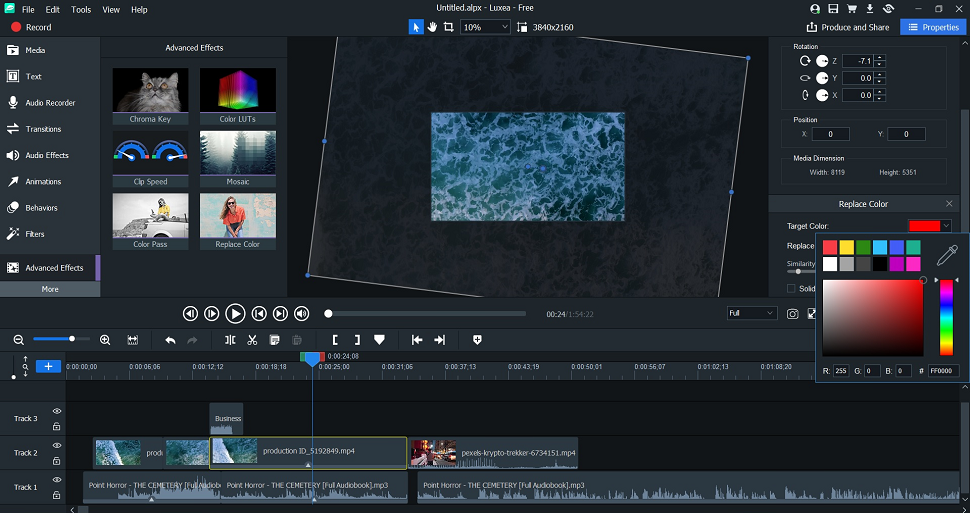
It’s another example of ACDSee taking a relatively high-level task and rendering it ridiculously easy. It may not be After Effects-level special effects, but it’s a welcome extra in a free video editor.
But while Luxea presents one of the best alternatives to Adobe Premiere Pro it doesn't offer the powerful, granular control of Adobe’s video editing program.
In that regard, it’s more on par with Premiere Elements: a video editor for consumers, prosumers. and small businesses who want to add serious professional polish to their content. It’s also had extra love of late, adding additional Color LUTs, captioning, and more.
- Tools & VFX: 4/5
ACDSee Luxea Video Editor: Exporting
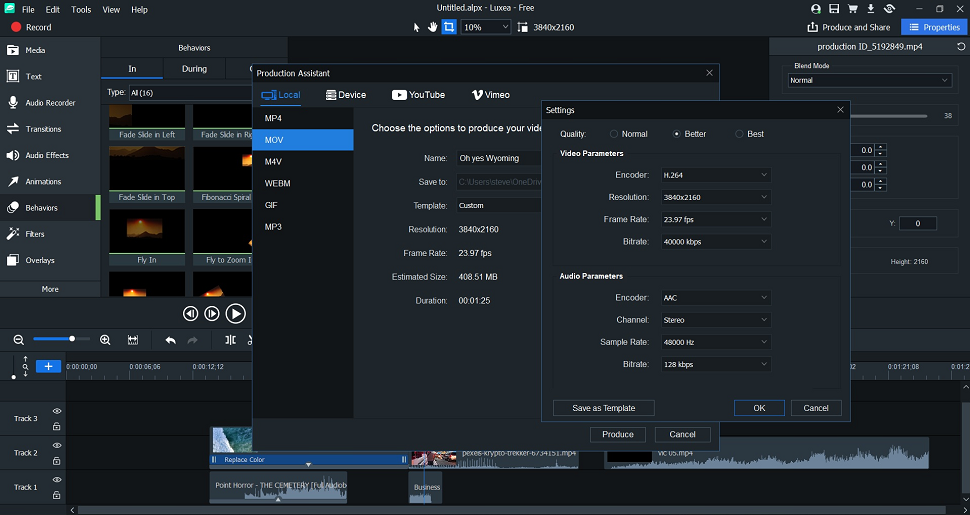
- Produce for social, specific devices
To turn your edit into a full video, hit Produce & Share - a consumer-friendly spin on the usual Export call-to-action. This is where you’ll need to actually sign-up for a free ACDSee account, or upgrade to a subscription plan. And we quite liked that we didn’t need to hand over any personal information (or payment cards) until this point.
Luxea exports files as MP4, Mov, M4V, WebM, GIF, and MP3. Not a huge list, but you do have the option of adjusting the video's resolution and frame-rate.
To expedite the process, there are preset export options: Normal, Better, and Best.
If you’re creating content to be viewed on a specific device, you can select the pre-built template from the devices list. You’re also free to create your own templates for next time. Finally, you can immediately share your work to YouTube and Vimeo.
When it comes to production, the free video editing software isn’t super-fast, but even when we tried producing a short video on an average-spec laptop, the machine wasn’t pushed to its limits.
- Exporting: 4/5
ACDSee Luxea Video Editor: Scorecard
| Pricing | Free with subscription plan and lifetime license available | 4 |
| Interface & experience | Easy to use, easy to navi8gate | 4 |
| Editing | Traditional non-linear editing software | 4 |
| Tools & VFX | Features most tools most editors will need, limited VFX | 4 |
| Exporting | Simple to produce for specific devices or share to YouTube | 4 |
Should I buy?
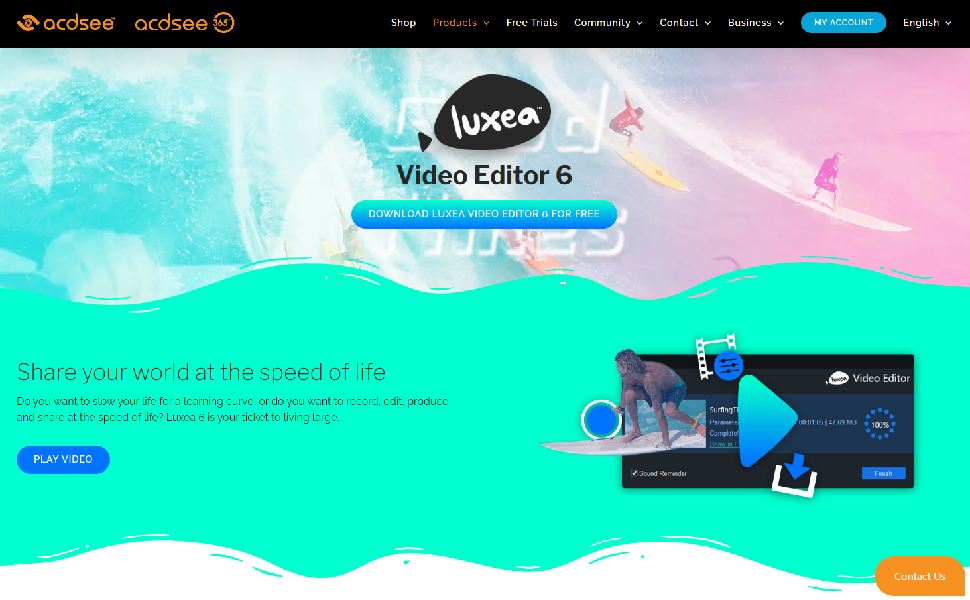
0 comments:
Post a Comment