BenQ EX3501R
While HDR (high dynamic range), a display technology that offers higher contrast and more vivid colors, is becoming ever more commonplace in TVs it hasn’t really taken off yet in PC monitors. So when a monitor like the BenQ EX3501R comes along boasting HDR support, we sit up and we take notice.
And the fact that HDR is only one of a wide range of exciting features on the BenQ EX3501R means we couldn’t wait to unbox it and try it out.
An ultra-wide 21:9 aspect ratio, AMD FreeSync support and USB-C connectivity are all here, which ticks a lot of the boxes on our monitor wish-list, and we were looking forward to seeing just what this screen can do.

Price and availability
A 35-inch ultra-wide curved monitor is never going to be cheap, but at $899 (around £800, AU$1,100), the BenQ EX3501R isn't horrendously pricey, and compares well to monitors such as the AOC Agon AG352UCG and Acer Predator X34, both of which are ultra-wide gaming monitors that offer similar resolution and size, as well as high refresh rates, and cost a little bit more than the EX3501R.
The BenQ is a fair bit more expensive than the LG 34UC79G-B, which costs $625 (about £480, AU$815). However, while the LG screen does have that 21:9 aspect ratio, its resolution is lower at 2560 x 1080, compared to the 3440 x 1440 of the EX3501R. While that lower price point may be tempting, having used both monitors at those resolutions we’d always recommend going with the higher resolution, as it makes the wide and short aspect ratio feel much easier to use.
Considering the features the BenQ EX3501R has compared to its rivals, we think its price, although high, is pretty fair – you’re getting a lot of monitor for your money.

Design
Unlike monitors such as the Acer Predator X34, which are aimed at gamers and have striking designs to match, the BenQ EX3501R is positioned as a ‘video enjoyment monitor’, which means the large screen, and the content it displays, are the stars of the show here, with the rest of the monitor’s design being smart, yet sedate.

The metal stand feels sturdy, and allows for a degree of adjustment to make the screen comfortable to use, with vertical adjustment of 60mm and tilt adjustment of between -5 and 20 degrees. Assembly is tool-less, and you can easily attach the screen to the stand without having to dig out a screwdriver. This makes installation a lot easier, while the monitor still feels secure enough that you’re not worried the screen will fall off.
The bezels that surround the edges of the screen aren’t the thinnest, but they don’t add too much extra girth to this already large monitor. BenQ calls them ‘ultra-slim bezels’, designed so that you can place two (or more) EX3501R monitors side by side for an even more immersive experience with an almost seamless field of view.
We didn’t have additional EX3501R monitors to test this feature, but the thin bezels should produce quite a pleasant multi-monitor viewing experience, although the edges of each display would still be visible.
The bottom bezel is a fair bit larger than the others, as it holds buttons for navigating the on-screen menu (as well as a power on/off button), and a light sensor jutting out from the bottom – a familiar addition to BenQ monitors that feature the company’s Brightness Intelligence Plus technology.

This detects the ambient light that you’re working in, and tweaks the brightness accordingly to help reduce the effects of eye strain. It’s a nice feature that can work well, but if you don’t want the monitor adjusting itself automatically you can turn it off.
Alongside the sensor is a USB-C port which is a great addition, allowing you to connect up the latest devices. The EX3501R also features two HDMI 2.0 ports, a DisplayPort 1.4, a USB 3.0 port for connecting to your PC to turn the EX3501R into a USB hub, and two USB 3.0 ports for connecting additional peripherals.
While any 35-inch screen and ultra-wide aspect ratio would do a good job of filling your field of view and offering an immersive experience when you're watching videos and playing games, the curved design of the BenQ EX3501R further immerses you in your media. The curvature is 1800R, which means its quite pronounced – many other curved monitors and TVs have a curvature of 3000R, which is more subtle.
So 1800R makes for a more vision-filling display, but some people may not like such a deep curvature, especially when using the monitor for non-media activities. One thing to bear in mind here, though, is that with a curvature of 1800R, 1.8 meters is the maximum recommended distance for optimum viewing, whereas for a 3000R display it's three meters. So, as you’re more likely to sit closer to your monitor than to your TV, it could be argued that 1800R is a preferable curvature for a monitor sitting on your desk.
Overall, the design of the BenQ EX3501R is one that puts the monitor's big display front and center, while offering plenty of ports and a decent amount of adjustability.
Performance
If you’re using the BenQ EX3501R with a Windows 10 machine you’re going to have a pretty great experience, as the operating system handles a range of resolutions and aspect ratios well, and the additional desktop space you have to work with means this monitor can have a positive effect on productivity.
Some of the ready-made picture modes include HDR, sRGB and Photo, while you can also create your own custom look by tweaking brightness, contrast and other settings. Of the preset picture modes we found HDR and sRGB to be the best, with Photo looking a bit too cold, with a blue tint, and the various gaming modes looking a bit dull.
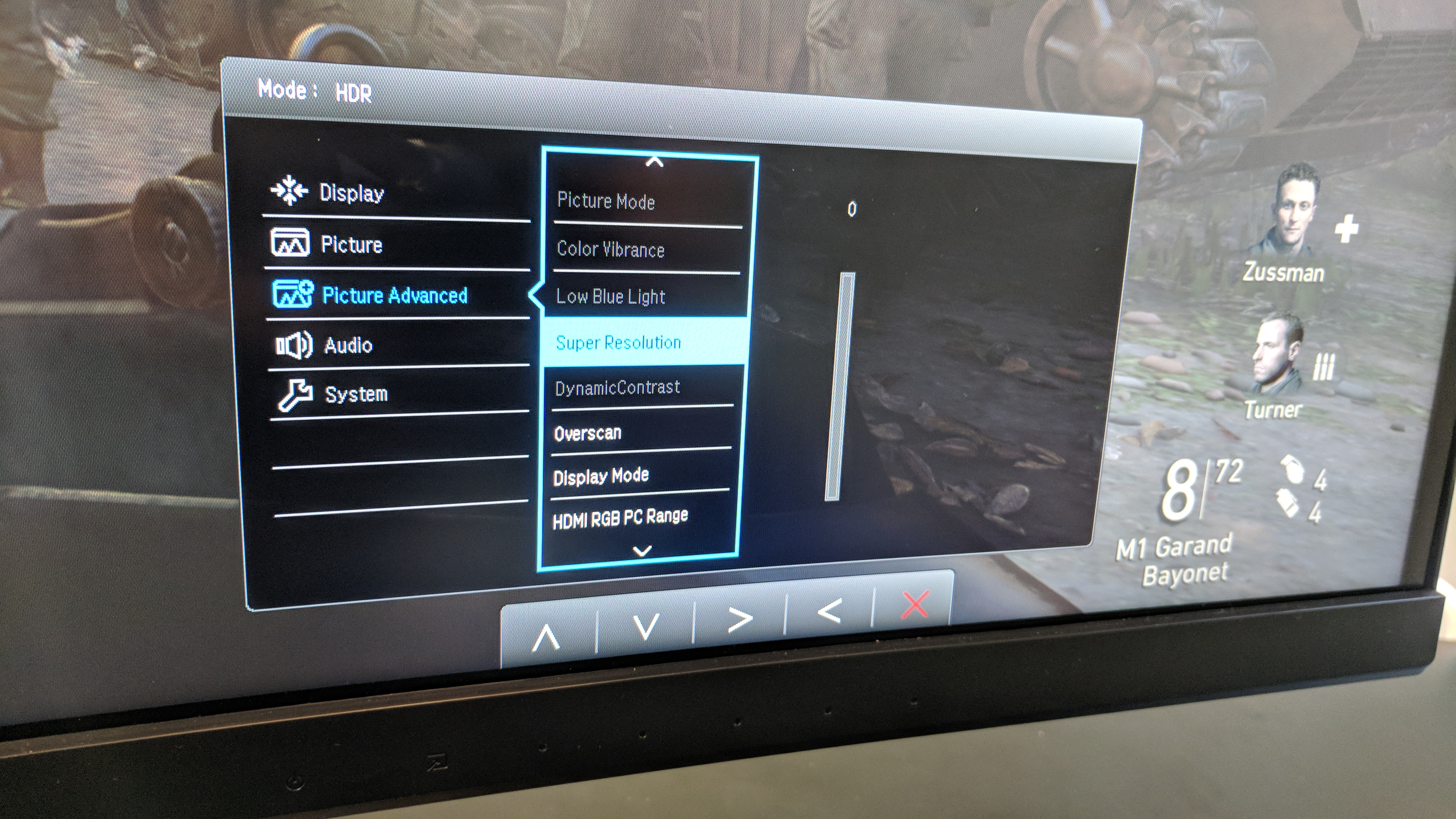
Straight out of the box the monitor displayed the Windows 10 desktop well, and the additional screen space allowed us to open a number of windows and applications and run them side by side.
However, the default settings were a little too bright, leading to some images looking a little washed out. Helpfully, the BenQ EX3501R comes with a wide range of preset configurations that can be accessed via on the on-screen menu.

On the front of the bezel are icons for the power button and input switch, but the four remaining buttons, which operate the on-screen menu, only have dots indicating where each one is, which can make operating the menu a bit fiddly until you get the hang of it.
Turning on HDR mode produces quite a pleasant result straight away, with increased contrast – although, as the on-screen display informs you, this is simply an emulated HDR effect. Turning on ‘true’ HDR is a little bit more complicated.
First of all you need to have Windows 10 installed with the latest major update, Fall Creators Update. This brings HDR support to the operating system, and you can turn it on by going into the system display settings – however, we found that this produced quite a harsh result which wasn’t comfortable to use. We had an Nvidia Titan Xp graphics card, so we used Nvidia’s own graphical settings app to help make the display look a bit nicer – but as a first impression, what you see might make you a bit concerned about HDR support on PC.
We’d like to stress that this issue is more down to Microsoft’s and Nvidia’s implementations, and hopefully things will improve over time. Mostly, though, you’ll probably want to leave HDR set to ‘off’ in Windows 10.
Watching HDR videos is also a bit complicated. If you want to watch Netflix in HDR you’ll need to use either the Windows 10 app, or use the Netflix website via Microsoft’s Edge browser. At the moment, compared to HDR TVs and set-top boxes, the experience of accessing HDR content in Windows feels quite cumbersome, and it may leave you feeling a little let down.
However, all that is a world away from the experience of playing HDR-enabled games. Here, the games detect that the EX3501R is HDR-enabled and allow you to toggle on the HDR effect. We played Call of Duty: World War II, and the HDR implementation was excellent. Combined with the high refresh rate, FreeSync support and immersive aspect ratio, we’d actually say that the BenQ EX3501R is a far better gaming monitor than it is a ‘video enjoyment monitor’ – and thanks to its support for HDR games, it’s a better gaming monitor than many screens that boast of their gaming prowess.
The response time of 4ms may be slightly too high for people who need as little lag as possible, but we didn’t notice any delays, and for many gamers the display size, aspect ratio and high refresh rate will make up for any lag.
When HDR works, it works well, although the color depth is 8-bit, which won’t produce quite as pronounced results as displays capable of 10-bit HDR (also known as HDR10).

We liked
There’s a huge amount to like about the BenQ EX3501R. Its size, ultra-wide aspect ratio and high resolution makes this an excellent monitor for work as well as play, and HDR support, while not perfect in Windows, is a great addition for games, as is the 100Hz refresh rate.
We didn’t like
This is a monitor that really benefits from some tweaking with its settings, so you may be a bit disappointed by the out-of-the box experience. Also, HDR support in Windows 10 still needs work, although this is down to Microsoft, not BenQ.
Final verdict
Overall, the BenQ EX3501R is a great monitor, and we feel that BenQ is doing it a bit of a disservice by not shouting about its gaming prowess – this is a brilliant gaming monitor that delivers high resolutions, immersive visuals and smooth gameplay, and the HDR in games, where supported, is very good.
As a media-playing monitor it certainly has the chops, but we'd like to see Windows 10 better support HDR, especially in its video apps. The good news is that it seems Windows 10 will soon get a boost to its HDR features, and owning the BenQ EX3501R will allow you to make use of those future features when they're released.
- Here's our list of the best monitors
0 comments:
Post a Comment