Elgato Eve Energy Smart Switch
The home is getting smarter. As we head into the future, we’re going to see more and more connected appliances, devices, and so on - and they’ll all be able to interact with the rest of your home to deliver a smoother home experience.
But what about your old, dumb devices? They’re probably not going to gain full smart compatibility soon, but thankfully it’s easy to give them smart features. How? With a smart switch, like the Elgato Eve Energy Smart Switch.
This switch easily integrates with Apple’s HomeKit and - if Apple’s ecosystem isn’t for you - Elgato even offers a multi-platform-compatible smart app.
Is it worth investing in the switch? We put it to the test to find out.

Design and setup
Using, and installing, the Elgato Eve Energy switch is an absolute breeze. It works like any other smart switch out there: simply plug it into the outlet, then plug the device you want to control into it.
You’ll then be able to pair the switch with Apple’s HomeKit on your iPhone or iPad (which is also very easy to do). Open up the Home app, then hit the little “+” button on the top right. Then, you’ll hit the “add accessory” button, and scan the included code to add it. Your iPhone should recognize the switch after that.
In installation, we had to go through the process twice before it was added, but found that the process was still relatively easy.
Unlike many other switches, the Elgato Eve Energy switch connects through Bluetooth - not via your Wi-Fi. Despite not being connected to your home network, we found that it was still super responsive and easy to use, and you can’t use HomeKit remotely without a hub like Apple TV or iPad set up anyway.
Once it’s installed, you’ll be able to turn the switch on and off straight from your phone. We connected it to an espresso machine to switch on before going downstairs, so that the water would be heated up once we got there and could make the coffee right away.

In terms of design, the switch is relatively big, and that might be an issue for some dual-outlet setups. For example, when plugged into the top outlet of a two-outlet setup, it blocked the bottom outlet - though plugged into the bottom, the top is free to use. It wouldn’t be possible to use two switches at the same outlet, unlike the Belkin WeMo Mini switches.
In general, we found it really easy to set up and use the Elgato Eve Energy smart switch and use it in Apple’s Home app - but Elgato doesn’t necessarily want you to use the hme app. It wants you to use the Eve app.
Day-to-day use and Eve app
The Eve app is built to control your HomeKit-connected devices, and you’ll likely either use it or the Apple Home app. The app is free to download from the App Store, and you can use it whether you have Elgato devices or not - though, it’ll work the same either way.
While the Apple Home app is a little more basic and quick than Eve, we actually really liked the Eve app and the extra information that it showed off.
For example, unlike in HomeKit you can do things like how much energy is passing through your switch per day, week, month, and year -- and it’ll even give you an estimated cost of the energy use of your appliance. That’s a pretty cool feature, and it really gives the user the power of information.
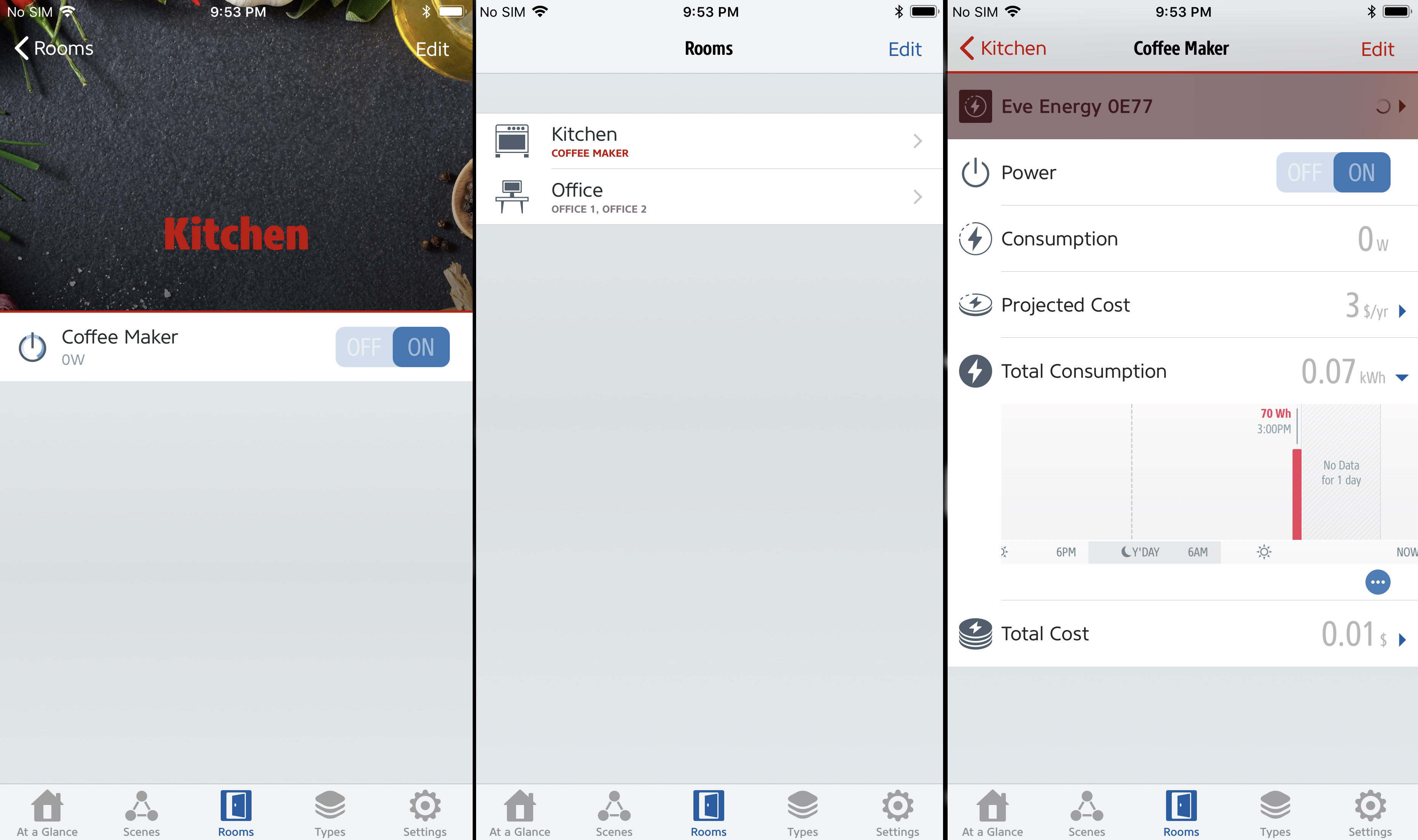
In general, the app is pretty well laid-out, and it’s divided into five tabs. The first is “at a glance,” which the equivalent of the Home app’s Home tab. It gives you a quick look at the devices in your home and the ability to switch things on and off. Holding a device will give you more options, like the ability to change the brightness of a compatible light bulb. The other tabs include “Scenes,” which allow you to set devices all at a particular state for times of the day; “Rooms,” which shows each device by the room that it’s located in; “Types,” which shows devices by the type of device that they are; and “Settings.”
There is one thing missing from the HomeKit ecosystem in general, and that's decent automation. Sure, you can create scenes, which is a nice feature, but it would be nice to be able to trigger those scenes through events.
For example, if you had a smart lock set up, you could trigger the “Arrive Home” scene to trigger when you unlock it. You can’t do things like that in the Apple Home app, and you can’t do it in Eve app either.
Still, while it has room to improve it’s a decently-built app. If the Apple Home app offers everything you need and you like the way it’s built, then you probably won’t need the Eve app at all, but some will appreciate the extra features on offer here.
Verdict
The Elgato Eve Energy smart switch is decently well-designed and easy to set up. You will get more out of it with the Eve app, which will show things like power usage, but if you don’t care about that feature or don’t want it, then the switch works perfectly fine with the Apple Home app.
Then there’s the price. The switch comes in at $49 (£44, AU$85) ... which is far from cheap all things considered. In fact, if all you want is a HomeKit-enabled smart switch, and don’t really care about the energy monitoring features, then there are better options like the Koogeek Smart Plug, which works with HomeKit costs significantly less. Koogeek even offers some decent power monitoring features, though it’s not as extensive as Elgato’s.
Still, that’s not to say you’ll be going wrong if you buy the Elgato Eve Energy switch. It’s well-designed and easy to use, and helps you track how much energy you’re using, which is a very handy feature for those of us out there trying to save the world (and our bank accounts) from sheer destruction.
0 comments:
Post a Comment