Avaya Vantage K175
Working from home has become a standard part of our lives now, and one of the most important aspects of that is remotely being in touch with your team. Apps such as Microsoft Teams and Zoom have taken off in a big way, and in most cases we are using our computer for conducting these virtual meetings while at the same time working on documents or presentations.
While your laptop is technically capable of handling all of this, what you’re now fighting for is screen space, and that’s where the Avaya Vantage comes in. Now in its third generation, this range-topping K175 version is a desktop Android tablet that is designed to work as a communication device, letting you easily get on a virtual meeting with your colleagues or clients while reclaiming your laptop screen to work on other things.
Avaya Vantage K175 pricing and availability
The Avaya Vantage K175 is available in two configurations - with or without the camera. The version without the camera is priced at US$549 while the one with the camera comes in at US$599. Both models are available through official Avaya partners in the region.
Design

The Avaya Vantage K175 is designed to be used as a tablet placed on the table instead of your hands, which means that it doesn’t need to adhere to the thickness or weight restrictions that come with other tablets you carry around with you.
This has allowed Avaya to place a number of ports on the Vantage that you normally wouldn’t find on a regular tablet. Starting off, you have a couple of network ports that can provide power and Internet pass-through capabilities - something you’d expect to find on an Avaya handset. There is a USB-C port for providing power as well if you don’t want to use POE (Power over Ethernet) which, along with the built-in Wi-Fi capabilities makes the Vantage very flexible in terms of where you can place it. You can even set the Vantage up as a Wi-Fi hotspot if it’s connected to your network via Ethernet.
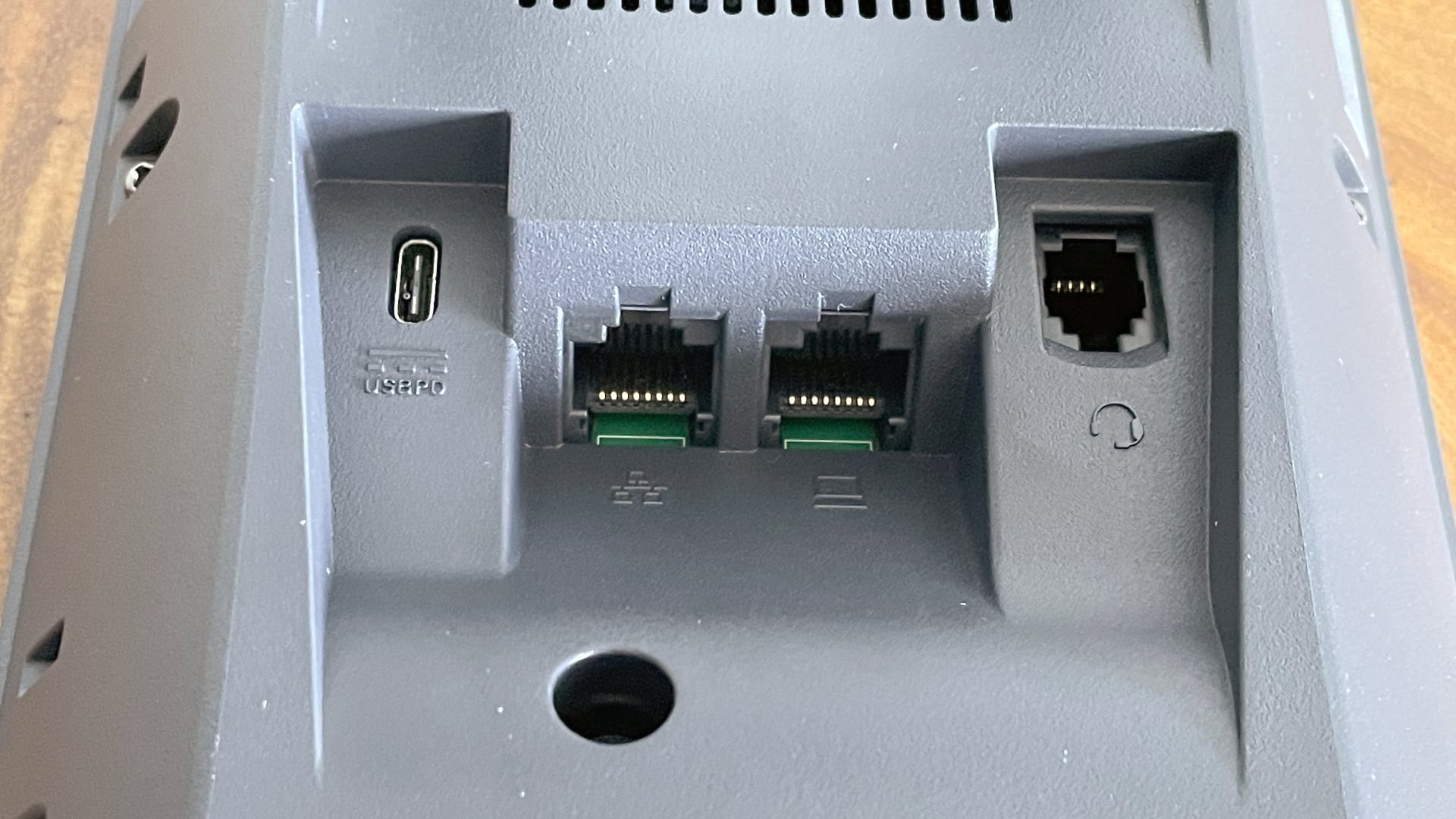
An additional USB Type-C port on the right allows you to connect more devices to the Vantage, such as a dedicated camera, while a micro-HDMI port can extend the display to external screens. There is a 3.5mm jack as well for adding a wired headset along with the old-school RJ45 connector for the same purpose. You can also pair Bluetooth headsets with the Vantage if you prefer.
The front of the Vantage K175 houses the 8-inch touchscreen with a familiar stock Android interface. Above that sits the built-in camera, while below it is a rather sizable speaker for all your calls. The volume of the speaker can be adjusted using volume buttons located just behind it. The unit rests through a kickstand on the back that can be freely adjusted to keep the unit at an angle convenient to you.
On the right is where you can dock the optional handset - good for taking private calls or if you just like using a cradle for your phone calls. This optional handset provides some of the buttons missing on the main unit such as a mute or answering/ending calls. Avaya touts the all-glass display as a defining feature, but being a communications device, we would have liked to see both these functions as physical buttons on the main unit.

Features and usability
Avaya’s roots lie in communication, and if you’re using their tech already then you’ll be happy with the Vantage. If your company uses Avaya to power its telephony, just open the pre-configured soft-client on the Vantage and use it as a fantastic work-from-home device. Not only will you be able send and receive calls using your office line, but you can also carry out any video calls that have become the fabric of business communication in the past year.
The Vantage also comes pre-configured with Avaya Spaces, Avaya’s cloud-based workstream collaboration platform. It’s a few simple steps to log in, join a meeting, and even send video and presentations to an external screen. There are a few other nifty Spaces-related features included in the Vantage, so if that’s your company’s video collaboration platform of choice, the device may well be attractive to you.
Since the Vantage is an Android-based tablet, you can easily install other video collaboration apps on it by heading to the Google Play Store. The only drawback is you’re not getting the latest version of Android - the Vantage is based on Android 9. However, considering the target market of this device, we doubt that will be a major factor for anyone looking to get one.
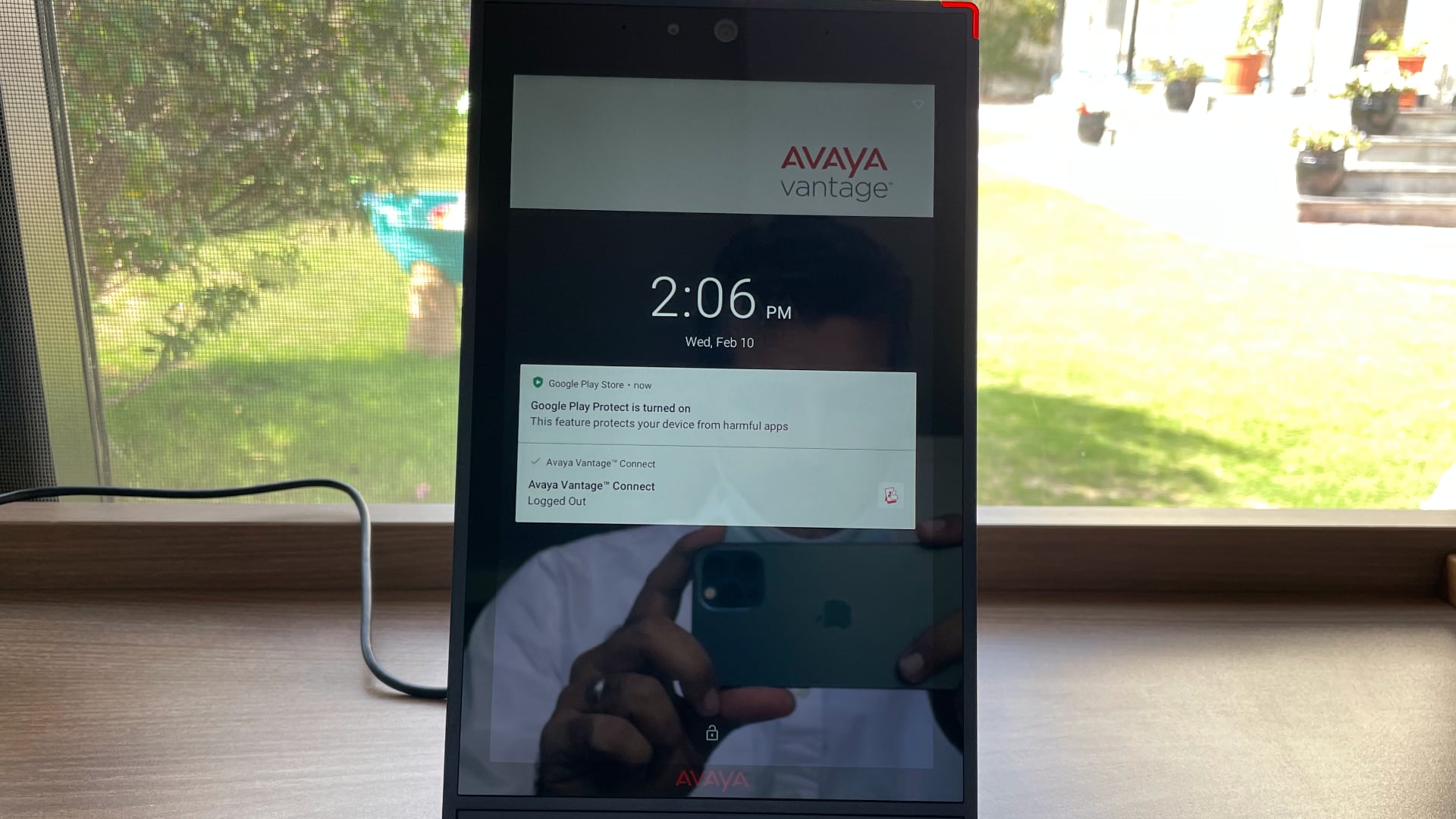
We installed apps such as Microsoft Teams, Google Meet and Zoom on the Avaya Vantage without any issues and conducted weekly meetings.
While the voice quality of the device was excellent using the speaker, the camera was strictly okay. We compared the video quality to the Samsung Galaxy Tab S7+ which fared much better. While you have the option to attach an external camera through USB-C, we would have liked a better built-in one. If privacy is a concern, Avaya does sell a model without the video camera.
We also tested a variety of other apps on the Vantage such as Ring to check in on security cameras and they worked flawlessly. The Vantage can work as a really nice secondary device to your main computer and that’s how we primarily used it. It’s not as fast as the latest Android tablets but is a lot more versatile with the number of ports and connectivity options.
Buy it if...
You're working from home
If you are looking for a work-from-home device that easily lets you make video calls while also checking who’s at your door, then this is it.
Your company is using Avaya telephony
If you have an Avaya telephony system from your company, you can make or take calls at home as easily as you would from your office.
Don't buy it if...
You're looking for an Android tablet
If you’re primarily looking for an Android tablet, the Avaya Vantage K175 isn't for you. With no battery and mediocre specs, the Vantage isn’t positioned as a consumer Android tablet.
0 comments:
Post a Comment