Braina Pro
Many tools that do voice recognition use artificial intelligence methods to enhance their accuracy, and Braina Pro does precisely that.
But where it is somewhat unique, is that instead of focusing on a single-use scenario, Braina is a general-purpose tool that can be applied to numerous purposes and situations.
And, rather than using an AI model that has a rigid notion of how humans speak, it has a learning algorithm that analyses each session to understand better how you talk.
These differences set Braina aside from the usual dictation and personal assistant tools, but is that enough to make the investment of time and money using this product worthwhile?
- Want to try Braina? Check out the website here
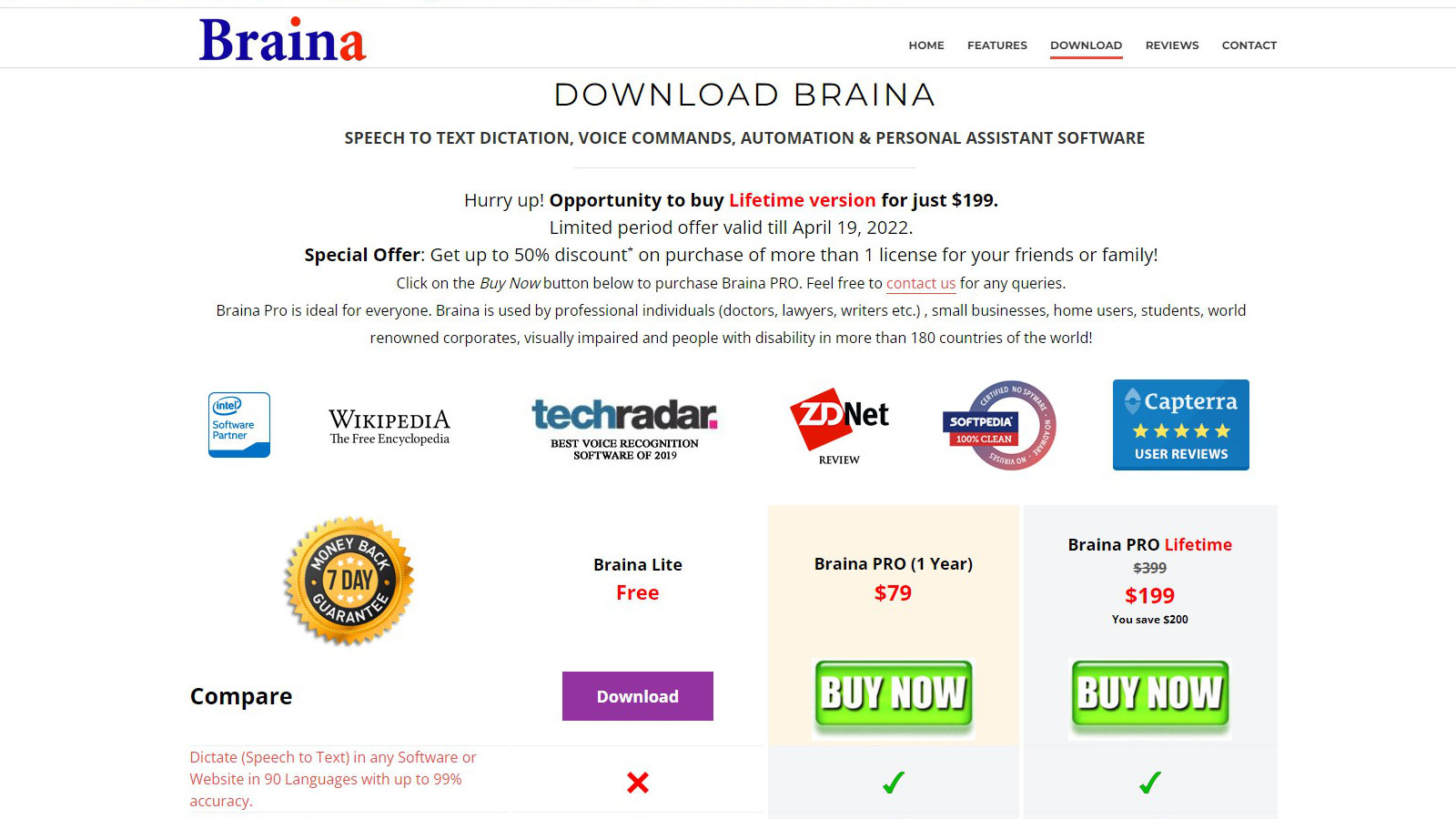
Costs
Where other software of this type expects a monthly subscription, Braina only has one-off payment options, and of the three possibilities, one of those is a Free 'Lite' release.
Braina Pro, the commercial product, can either be subscribed for a year or indefinitely with a lifetime license. A year costs $79, and a lifetime license is $199 for a single user.
This is much more than it cost a couple of years ago, when a lifetime single license cost only $139, and a yearly subscription was just $49.
For those curious, the free Lite release lacks is the ability to dictate live input, it's exclusively English only, and it doesn't have the learning functionality of the Pro version, among other differences.
All the desktop versions are exclusively for the Windows platform (XP or higher).
The Android release is free to everyone but, oddly the Apple iPhone or iPad version costs $19.99 for the privilege. In both cases, the application is merely a means to redirect captured audio to a PC running the main application.
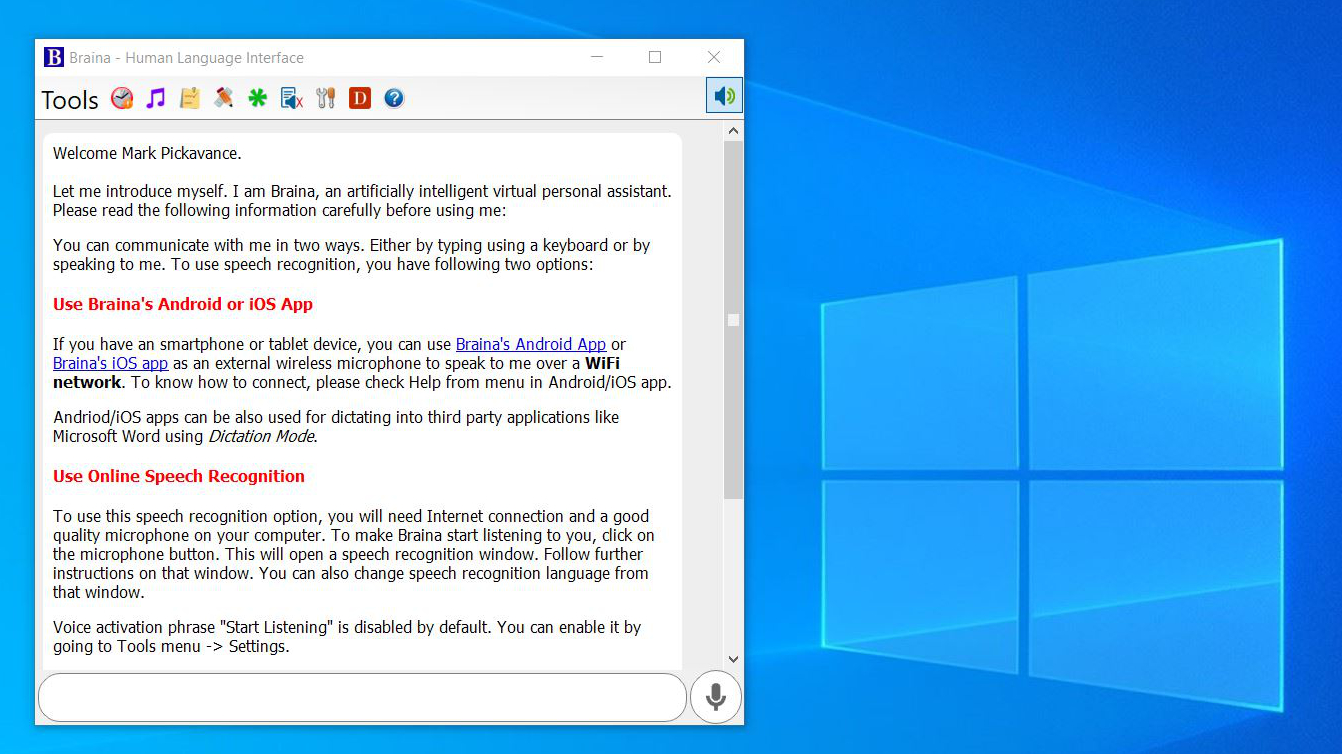
Design
The Braina Windows tool lacks much pizzazz or modern application styling, and it wouldn’t look out of place running on Windows 7 or even early versions of this Microsoft operating system.
It’s a simple windowed panel with a series of drop-down menus across the top, an input line along the bottom and a couple of icons that control how the application speaks and listens.
It has three main functions that it performs, and it can do most of these irrespective of what other applications are currently running or have the system focus.
One of these is the virtual assistance ability that is very like Siri, Alexa, Google Assistant and Cortana if you’ve used any of these.
Using it you can talk to the PC, get it to answer questions, run apps and the like. This is ‘voice’ mode and can do everything that Cortana can on Windows 10. You can customise it extensively so that it responds to a different name and even replies in a custom manner.
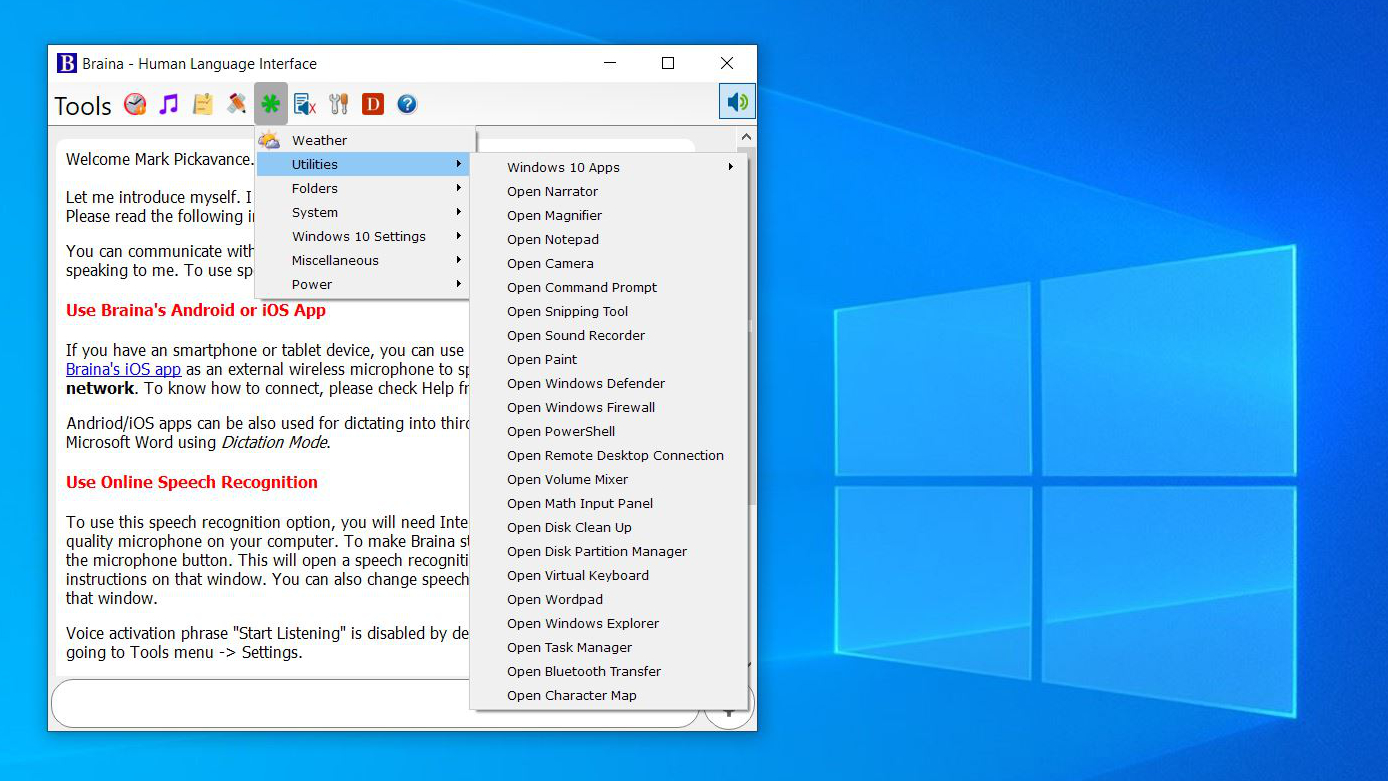
The second mode is the ability to read out any text you highlight and copy to the clipboard from any web page or application.
Braina reading sounds more robotic compared with Alexa or Google Assistant, and its pronunciation of some words is plain wrong. But Braina Pro isn’t entirely to blame here, as this voice is generated by Microsoft, and only has two options for English speaking outside the USA.
Braina Pro has a much better online voice internally, which begs the obvious question of why it doesn’t use that to read text out?
The final feature is the dictation mode, which as it infers will convert spoken words into text.
If launching Notepad with Braina Pro fails to impress you, get ready for a shock. Because the transcription capabilities of this tool are on an entirely different level.
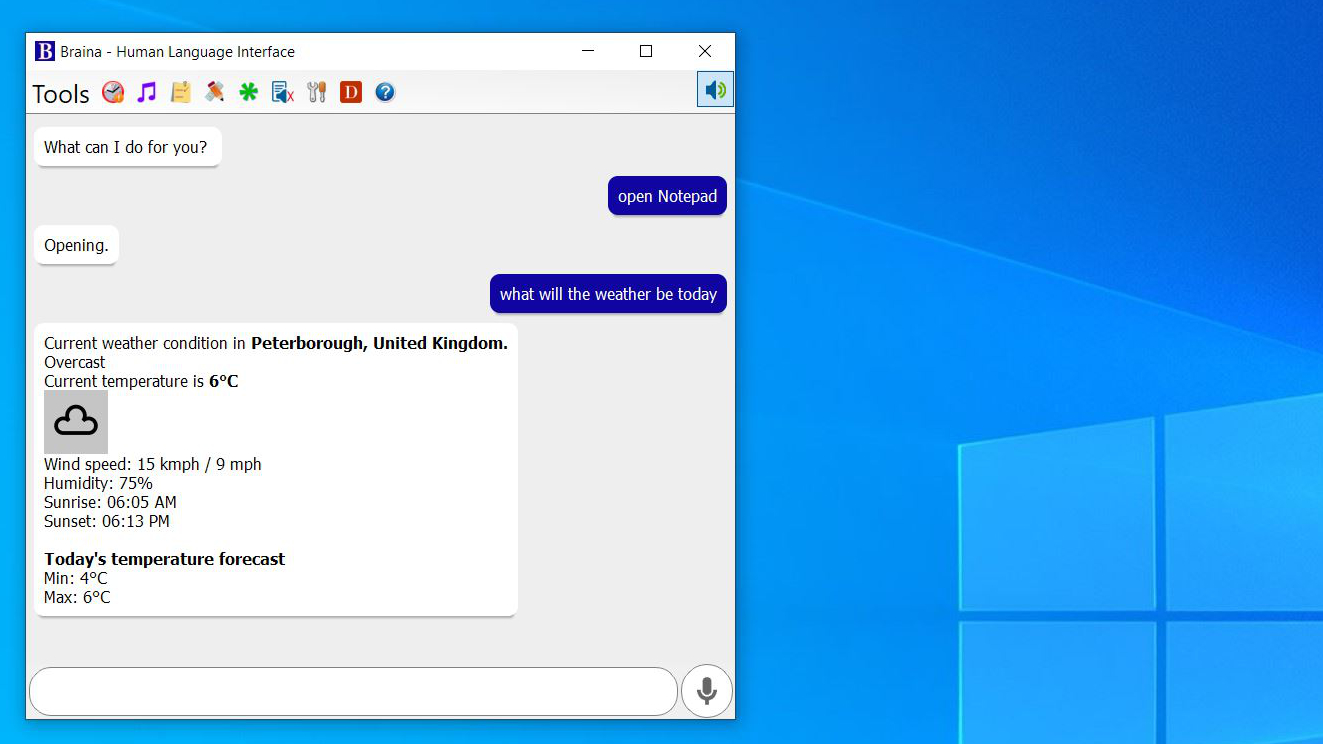
AI powered transcription
Many transcription tools support a decent number of languages and regional variations of those spoken in different countries. Braina can understand over 100 languages, including some that aren’t often supported, like Zulu, Thai, Lithuanian and Afrikaans.
The wide scope of Braina languages reveals the complexity of this solution. But what surprised us most was that almost from the outset it was able to understand us without any difficulty whatsoever.
All that is required to use this tool in any application or website is to activate the microphone and then tell the software that you want ‘dictation mode on’.
The only issue that we ran into was that if Braina hears an extraneous word from the microphone, it will add that to the document.
Braina claims 99% accuracy, and we’re reasonably confident that they’re not exaggerating, at last in the English testing that we did. And, it isn’t confused by background sounds, like the air conditioning or fan sounds.
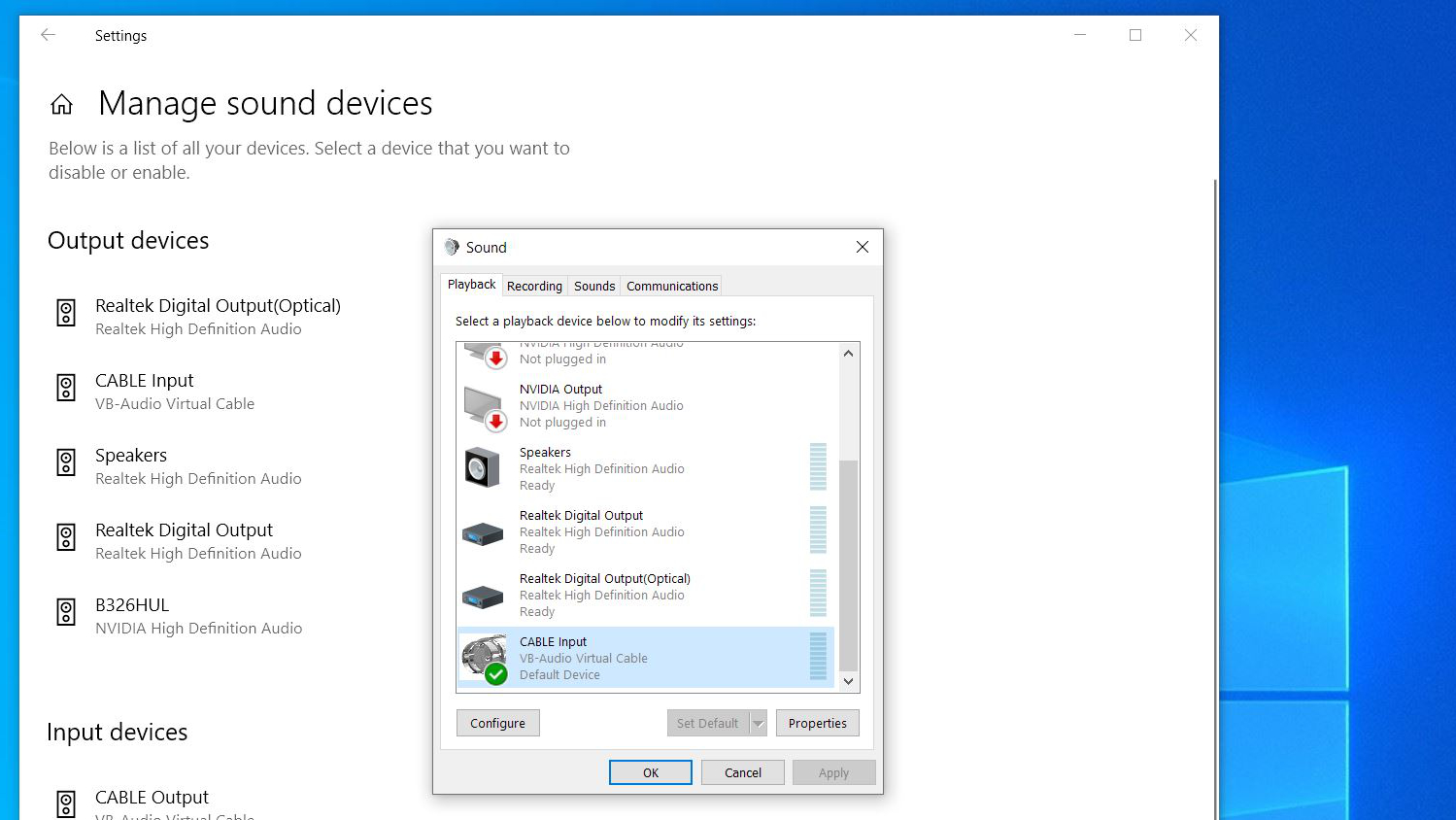
The last piece of this puzzle is a free (donationware) tool called VB-CABLE, a virtual cable solution that can connect can switch speaker output to the microphone line.
With this patched into the system and configured, it is possible to play any audio or video file and have Braina transcribe the sounds it hears.
Watching this in action is fascinating. When we first ran it on one of our test audio files, we assumed at first that it was making a complete mess of understanding it.
Except as the file played on, we noticed that early incorrectly identified words and phrases began to change subtly, and the longer the audio went on, the better it got. Until after only a couple of minutes of the recording, it was almost exactly right.
This ability for Braina to improve its model by listening is spectacular, as it can apply that to what it has already heard and rapidly improve on the accuracy.
The downside to using this solution to transcribe recordings is that it doesn’t timecode the words or identify the speaker, so it can’t be practically used for creating video subtitles or any work that requires a breakdown of when phrases were said.
That’s a massive shame, and Braina should seriously consider offering audio file processing as one of the standard features with timecode and the ability to generate formatted subtitle files.
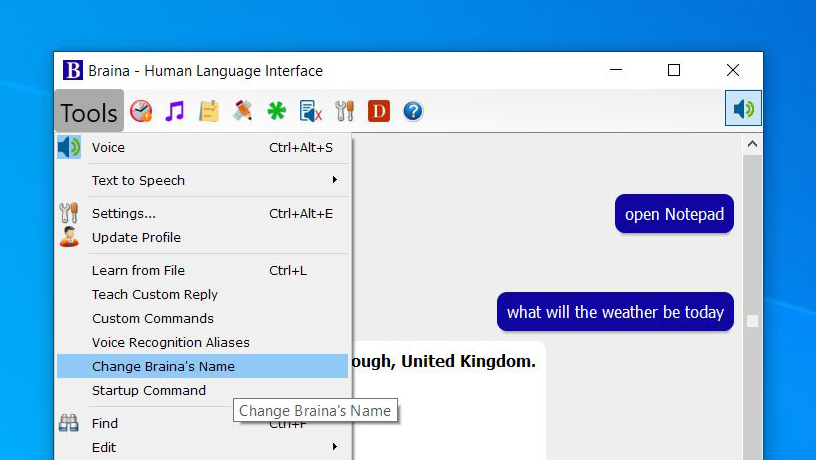
For those wishing to explore the full remit of what Braina can do, it is possible to enter a basic conversation with the AI, where you can ask it questions and then see how it adapts to the answers.
If you ask it a question it doesn’t know the answer, it can ask you to provide the information which it stores and then can produce should the question be asked again.
It’s worth noting that this isn’t a global reference, but the building of specific installation knowledge, allowing Braina Pro to be locally tuned.
If multiple people are going to use it, different profiles can be used to avoid overlapping the voice model data that the system builds.
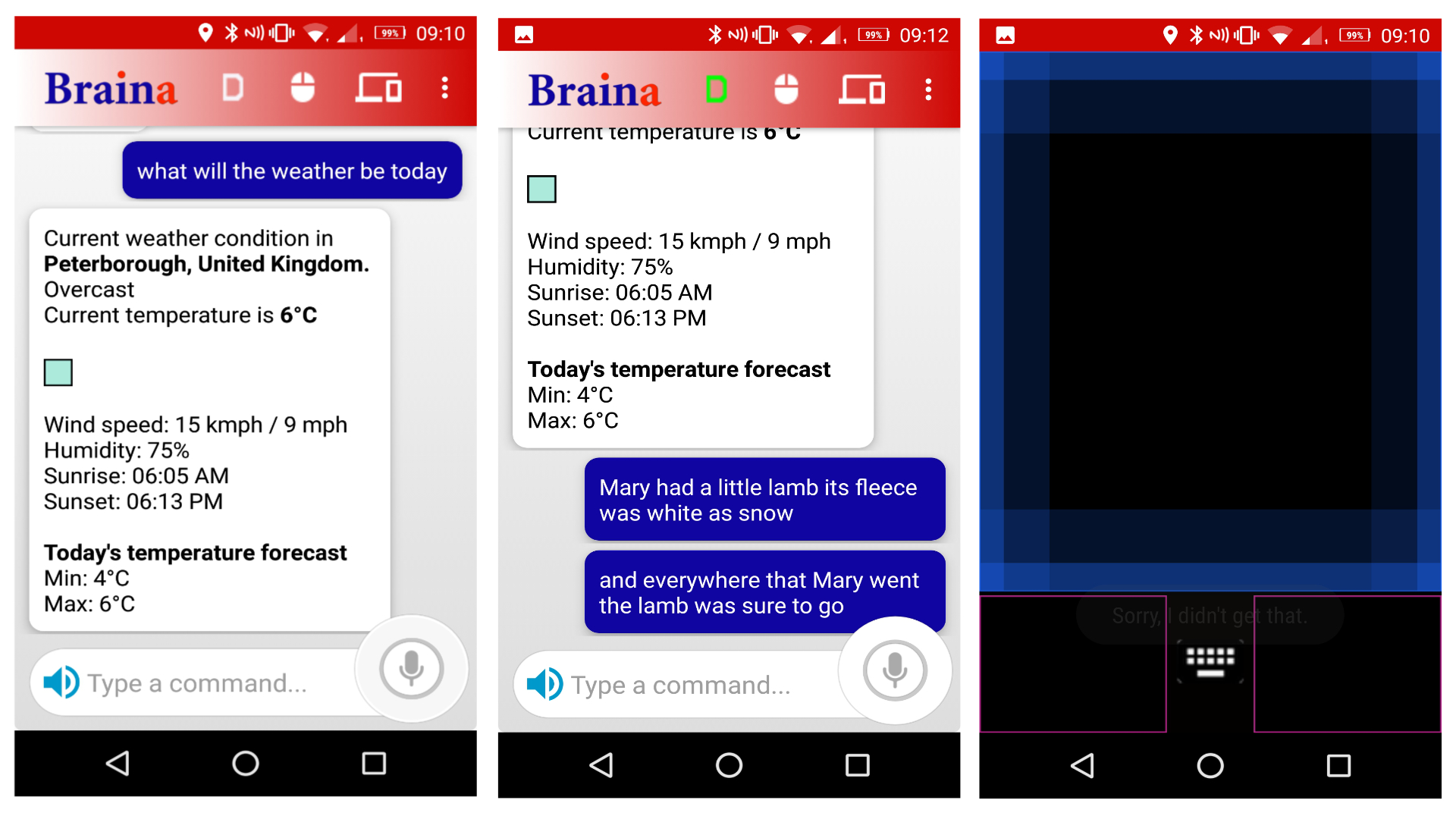
Android app
That the Android app is free makes perfect economic sense to Brainasoft, because without a license to the PC version, that tool is entirely pointless.
What it does is provide a means to remotely control the computer using voice, a virtual mouse and a keyboard. Although how useful that would be is limited in that you can’t see the screen.
To connect the local IP of the host computer needs to be known, making it very likely that this won’t work if you are away from the office or on the other side of a firewall.
Therefore, the true value of this software is that it allows the phone to be used as a microphone for a PC that doesn’t have that hardware attached.
The Android app isn’t a feature we’d consider a strong point of Braina Pro, but it might be useful to some people.
We didn’t try the Apple iOS version, but it has the same functionality as the Android app, except it isn’t free to download from Apple.
Final verdict
Overall, Braina is something of an oddity. It offers lots of functionality done by other solutions, including ones built into Windows and Android. And alongside that, are a few remarkable tricks that aren’t part of Windows and can be quite impressive.
The highlight is that the AI behind the voice recognition is very strong, and with little effort, it is possible to get a dictation system that achieves high accuracy.
Not spending more time fixing mistakes than dictating certainly makes this a practical solution for a person that needs to get lots of ideas or content down quickly.
This functionality overshadows the rest and given the number of personal assistants available for Windows, we’re not sure why Braina is even trying to compete with them.
It’s reasonably affordable, especially for those who are prepared to invest in a lifetime license.
The only significant caveats to Braina are that it only works on Windows or Android, not the Mac or Linux, and an internet connection must be available for it to work. One or both of those issues might make it less useful to journalists, who might otherwise be keen to use it.
Don’t be put off by the legacy styling, it’s better than many solutions with very high monthly subscription costs or pay-by-the-minute transcription services.
But since it has had a major price hike and hints on the website that it might get even more expensive, it isn’t a good value as it once was.
- We've also highlighted the best transcription services
0 comments:
Post a Comment