WinZip PDF Pro
WinZip has made a reputation for itself by providing quality compression and decompression software for both Windows and Macs, and even extending that to iOS devices. But did you know they also offered a Windows-only PDF editor called PDF Pro?
WinZip PDF Pro: Pricing
- Low hardware requirements and average subscription prices
First off, your PC needs to run Windows 7 or higher, with a CPU of at least 1.5GHZ, a minimum of 2GB of RAM and 220MB of storage. They also state you need a display resolution of at least 1024x768 but do people still use screens smaller than that on a Windows machine these days?
If you tick all those boxes, then you’re good to go. WinZip offers a seven-day free trial: just download the app and start using it. No credit details or email addresses required.
However if you do like what you see, you can own - or should we say rent - the software for $75 / £78 per year. That’s right: it’s an annual subscription service. Comparing it with the competition, it’s about average.
- Pricing: 3/5
WinZip PDF Pro: Interface
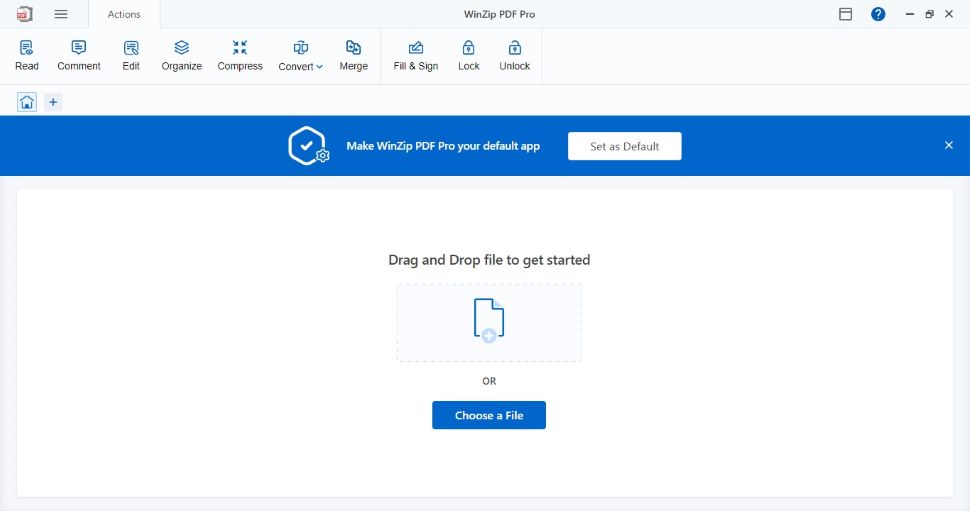
- Clean and simple, but with a suggestion that keeps on suggesting
Launch the software and you’ll be graced with a blue-and-white interface that’s as simple as can be. All the tools are available as icons in a large toolbar at the top, and the rest of the interface is dedicated to all the future PDFs you’ll be opening and manipulating.
You’ll notice a ‘Make WinZip PDF Pro your default app’ banner in between those two sections. Sure you can click on its little ‘x’ to dismiss it.
Unlike its popup window equivalent (yes, there’s one of those too), we couldn’t find a way to tell it to not show up again. So, if you want to work with the software but not make it the default app for all things PDF, you’ll have to dismiss that increasingly annoying suggestion every time you launch the software.
- Interface: 2.5/5
WinZip PDF Pro: Tools
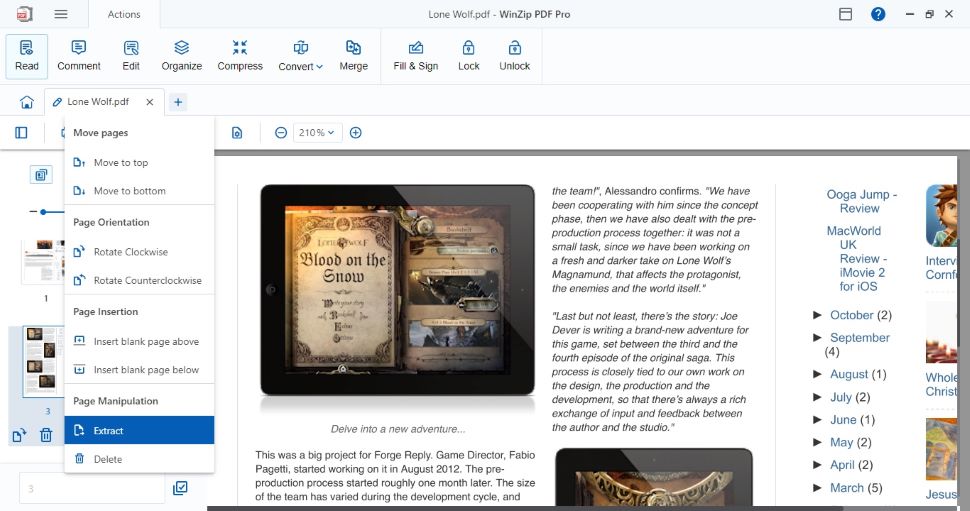
- Many tools, well organised, easy to use, despite the occasional glitch
A simple interface means the tools you need are easily accessible. By default, you’re in PDF reader mode. Although you might think you can’t manipulate a PDF’s content there, there are a few things available to you.
For instance, you can highlight sections of text, and mark them for redaction for instance - though it’s not quite on par with the excellent redaction tool in Foxit PDF Editor. There’s a sidebar on the left (not on by default) helping you see all the pages contained in your chosen PD, as clickable thumbnails.
From there, you’ll find tools to rotate individual pages, delete existing ones, insert new ones, reorder them within the document, or extract select pages to create a new PDF based on them.
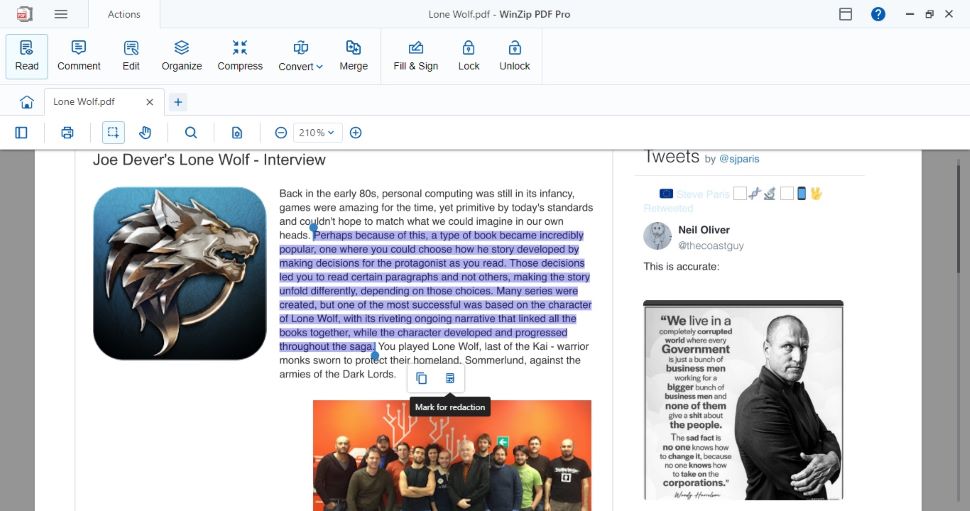
This is where you’ll also find ‘Comment’. From here, you can populate the PDF with notes of all kinds. We found this most useful when engaged in online collaboration with colleagues. It offers an easy way to tell others what to change, or for leaving reminders to yourself.
You’ll find many tools available, conveniently broken down by category. ‘Annotate’ for instance, deals with text-based notes. That's where you’ll find highlighters, post-it-like notes of various colours, text boxes, and so on. Everything to enable you to pepper your document with comments of all kinds.
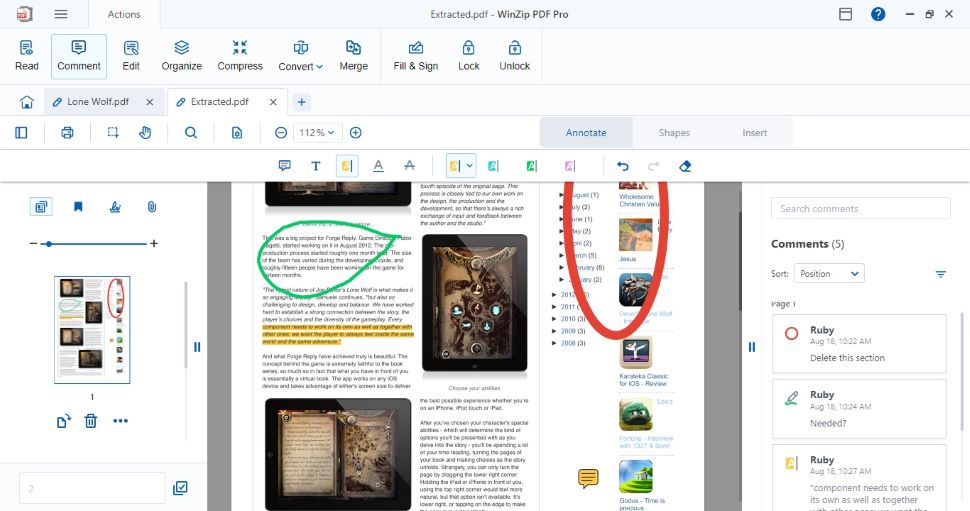
The ‘Shapes’ section lets you draw on the page, or add rectangles, ellipses, lines or arrows of various colours and thickness. Freehand tools are also available. And ‘Insert’ is where you rubber stamp a document (using a selection of ‘stamps’), insert new images or attachments.
To the right, you’ll find a list of all your comments. Click on one and WinZip PDF Pro will scroll the document instantly to the relevant section.
The ‘Edit’ section lets you manipulate the actual content of your PDF, although you are warned that the changes you make might not match up with the original content. This is a welcome warning as many such tools have been known to mess up the formatting, but they seem to keep quiet about that. WinZip PDF Pro is open about the fact that editing a PDF isn’t as seamless as editing a document in a proper word processor, and we appreciate such honesty.
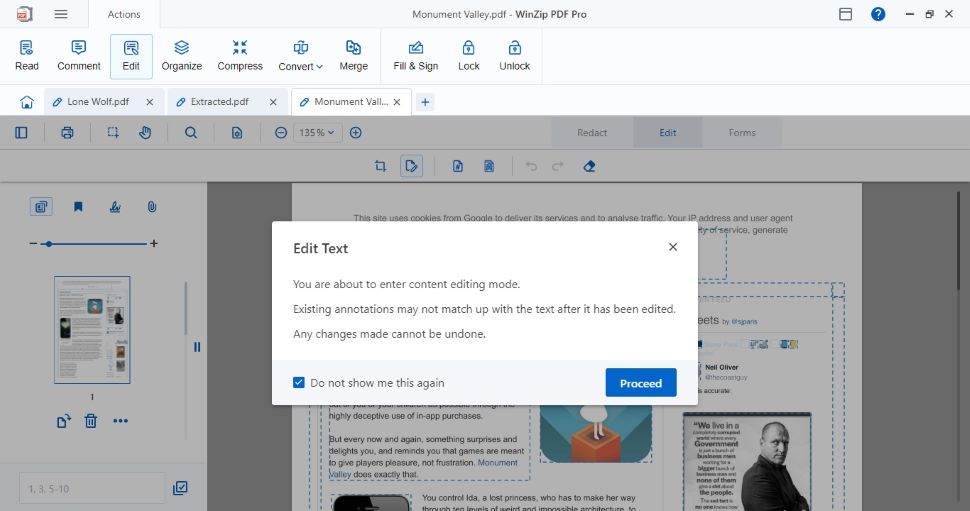
You don’t actually edit directly onto the page. Instead you double-click on a section and its content appears in a popup window. Once you’ve made your alterations, click ‘Apply’. It’s a little convoluted, but it works. The downside of such a method is you don’t see the potential mess you’re making to the formatting until you’re done.
You’re able to resize content boxes, move them around (we found that to be more difficult than it should be on our computer, as the document kept scrolling as we dragged a box, making it hard to place it with pinpoint accuracy where we wanted it to be on the first go), add additional boxes, or delete existing one. You pretty much have full control.
- Tools: 4/5
WinZip PDF Pro: Final verdict
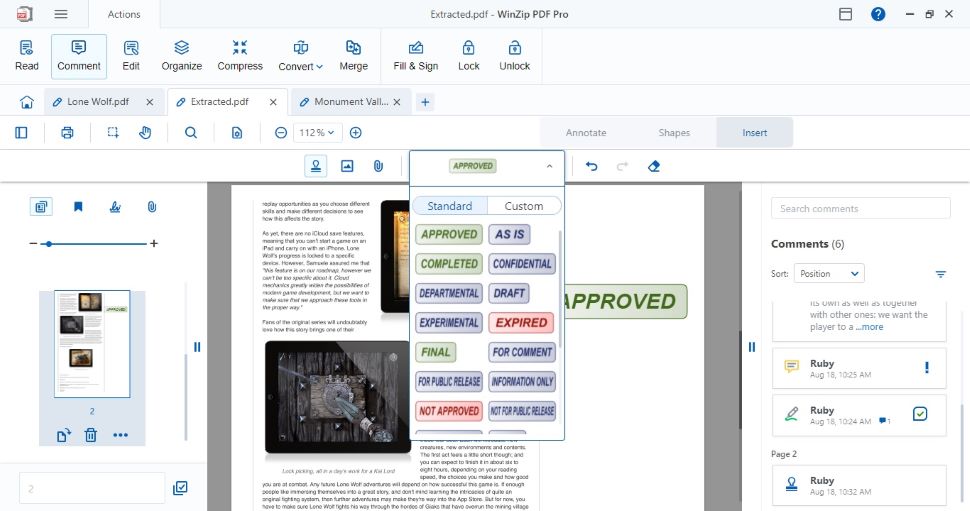
What we like about WinZip PDF Pro is how easy it all is - as well as the rest. Tools like page numbering, eSign software, password protecting a document, and filling forms are incredibly simple to use.
A simple interface goes a long way to create a productive working environment. It’s one of the only downsides to top PDF editor Adobe Acrobat - which can feel overwhelming to newcomers.
As far as PDF manipulation is concerned, this software does its best to make it as effortless as it can. It’s not perfect, mind, and WinZip PDF Pro does feature some annoying glitches. However, overall, the feeling is that whatever you want to do to a PDF document, you can do it here.
Scorecard
| Pricing | Annual subscription only, average price | 3 |
| Interface | Simple for all-comers, with minor gripes | 2.5 |
| Tools | Packed with plenty of PDF tools | 4 |
Should I buy?
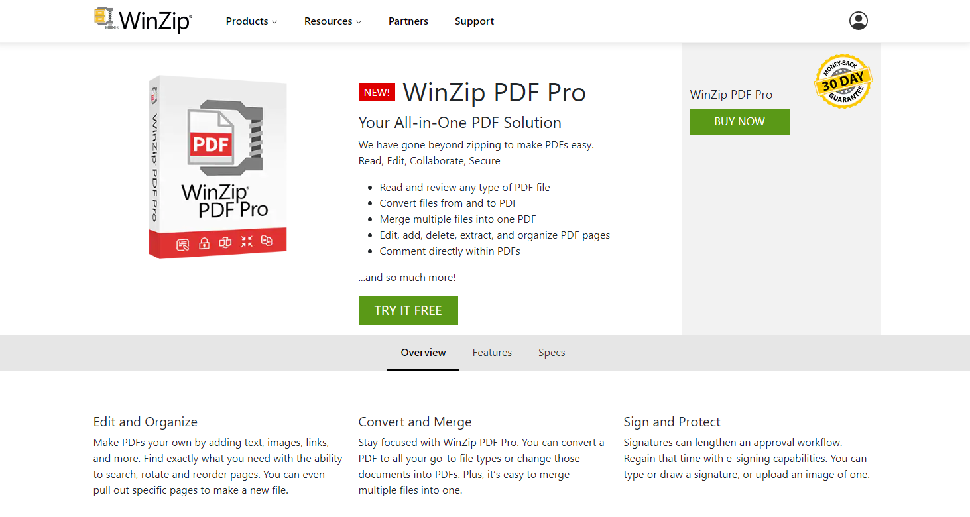
0 comments:
Post a Comment