Soda PDF Online
As its name suggests, Soda PDF Online is a free online PDF editor available for any device and ready to let users edit, alter, manipulate, and otherwise personalize PDF files. We’re always fans of multi-platform tools, so we grabbed our favorite browser and checked what this one could do.
Soda PDF Online: Pricing
- Simple subscription options
The online PDF editor is a subscription-only service available in two tiers: Standard and Pro.
Standard gets you the basic tools, such as View, Convert, Edit, and Page. These will allow you to perform many actions, including altering the original text of a PDF, adding images, and additional content, splitting PDFs, merging them, and such like. All of this for £3.35 per month (billed annually).
But the most interesting tools are kept for Pro, and these include OCR searching, eSign software, Batch options, the ability to add Comments - useful for online collaboration - and being able to Secure a PDF and create Forms. All of this can be yours for £7.35 per month (billed annually).
These prices feel middle of the road for such tools. There are cheaper alternatives, like EaseUS, and more expensive ones, such as Foxit.
You can also try the service out for free, to see if it’s right for you.
- Pricing: 3.5/5
Soda PDF Online: Interface
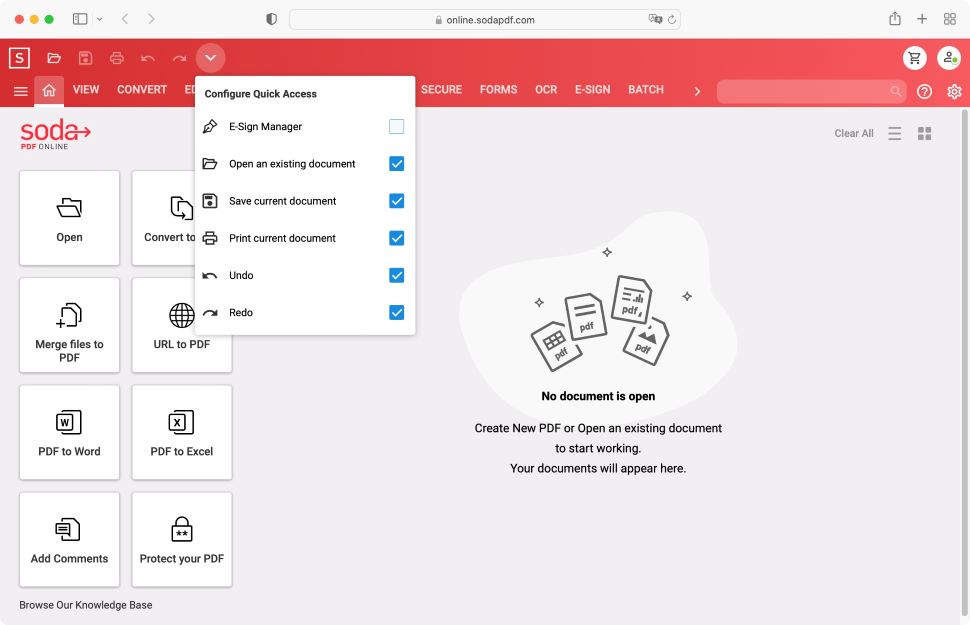
- Clean, versatile, you choose the way you want to work.
Using a computer, point your browser towards www.sodapdf.com and click on ‘Start Free Trial’. You’ll be instantly immersed in the interface. No request for contact details, no demand for your credit card info. That’s definitely a huge plus.
You'll find the UI is excessively clean and simple. A red bar takes up the top of the page, and contains a series of simple icons to open, download, and print a document, along with undo and redo buttons. These are your quick access options which are customizable, enabling you to add or remove them at will. The only one not selected by default is the eSign Manager.
Beneath those is a menu bar which allows you to perform various actions, including View which is effectively the PDF reader section. Edit is where you alter them, use Fill & Sign to complete forms and sign documents, which is not to be confused with Forms which is where you create custom fields for readers to fill.
Hit the Home button to the left to reveal some large thumbnails, which leads you to common functions, such as Open, Convert to PDF, URL to PDF, and Protect your PDF.
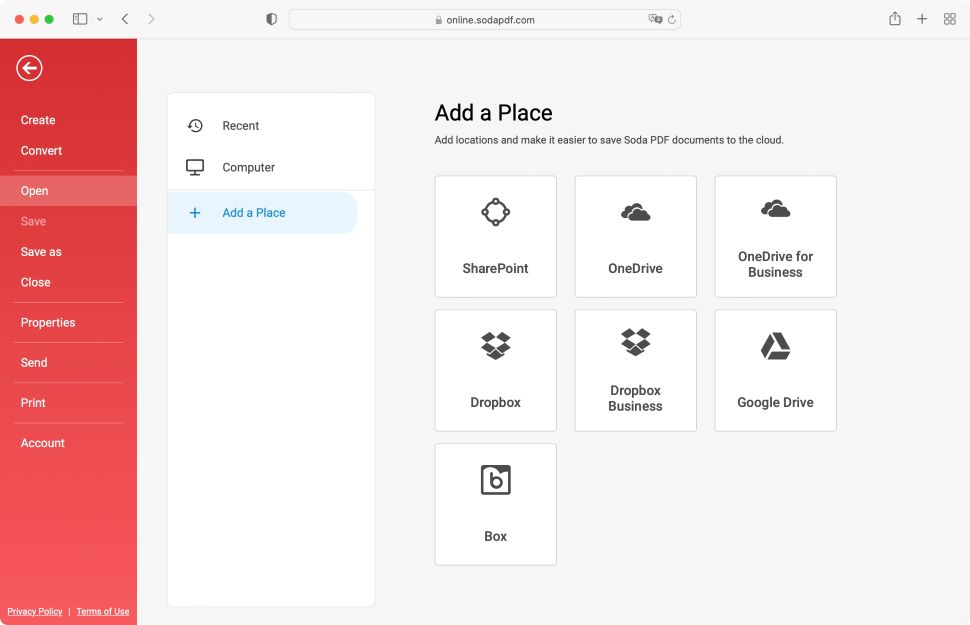
You’ll also find a button to the left of Home which reveals a sidebar, and a different way of accessing the same tools.
We quite like this approach to design: choose your favorite way of accessing the tools you need.
On a tablet, the interface seems totally identical, but as you might expect, it’s more condensed on a phone, with the tools in the menu bar stripped down to just the Sidebar and Home buttons. That’s where those large thumbnails in the Home section come in handy.
Importing documents to Soda PDF is done either by locating the file you’re after on your local hard drive, or by connecting to a cloud storage provider, such as OneDrive, DropBox, Google Drive, Box or SharePoint.
- Interface: 5/5
Soda PDF Online: Tools
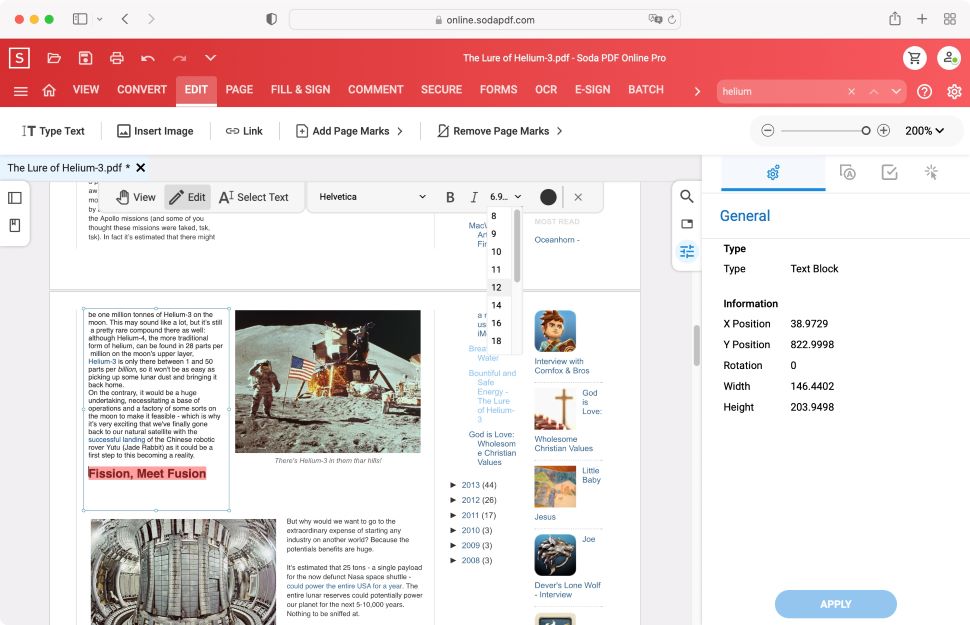
- A large selection of tools, easy to access and use
Let’s click on View to see what’s available. You’d be forgiven for thinking that this section only lets you peruse a PDF, and indeed, most tools are designed for this task.
There are standard options, like scrolling continuously through a long document (as opposed to jumping from page to page). You can view two pages side by side. There’s even a search field. Pretty much everything you’d expect.
But what’s that ‘Edit’ button just above the document?
Yes, you have some online PDF editing capabilities within this section. Select that tool, then click on some text to reveal an alterable box which can be resized and moved around, and its content modified.
This is a great way to do quick changes without having to bring out Soda PDF’s entire editing arsenal. Not only are you able to alter the text, but you can also change the font, its style, size and color.
The only drawback is that the various text boxes that make up the body of an article don’t appear to be linked. This means you might have to do some finicky editing such as deleting lines from one box and inserting them in another, to preserve the layout.
Once you go to the ‘Edit’ section, you’ll gain additional features such as adding additional text boxes and images, inserting page numbers, adding a watermark to some or all of your pages, or including URL links.
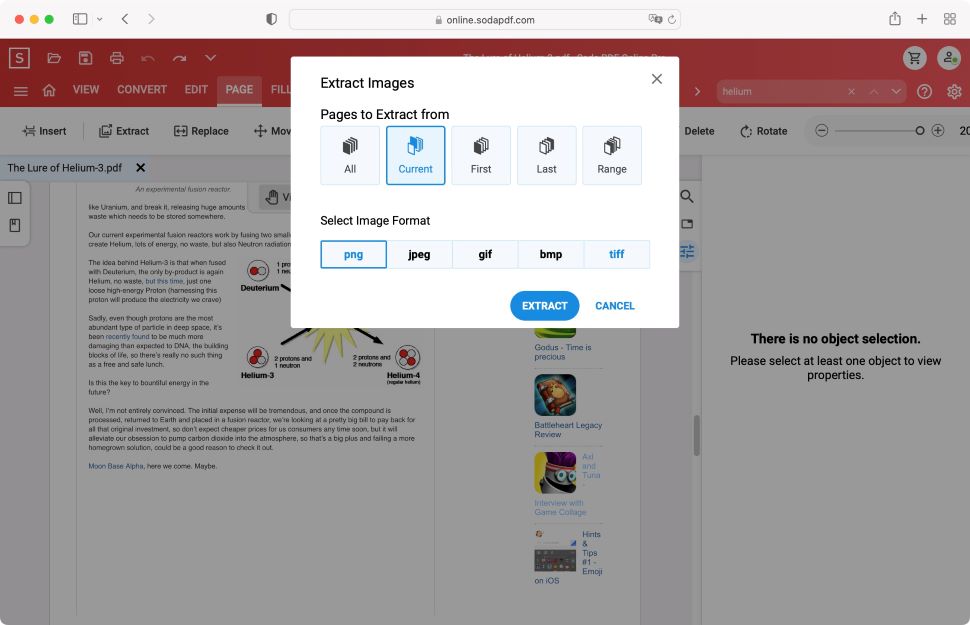
Soda PDF Online can also let you design forms that can be filled in by others, and you have many tools at your disposal to merge multiple documents together, insert or extract pages, replace them or move them around. There’s even a tool to export the images embedded in a PDF.
And of course, you’re able to create a PDF document from scratch, either starting with a blank page, converting an existing document and turning it into a PDF, or even based on data saved in your computer’s clipboard.
A potentially useful tool is the ability to convert HTML to PDF. Now, Macs have a system-wide feature that allows them to do this straight out of the box of course, but PC users will appreciate this very well-implemented feature. We tried it on a variety of web sites, even pages that competing services struggled with, and Soda PDF’s results were most impressive.
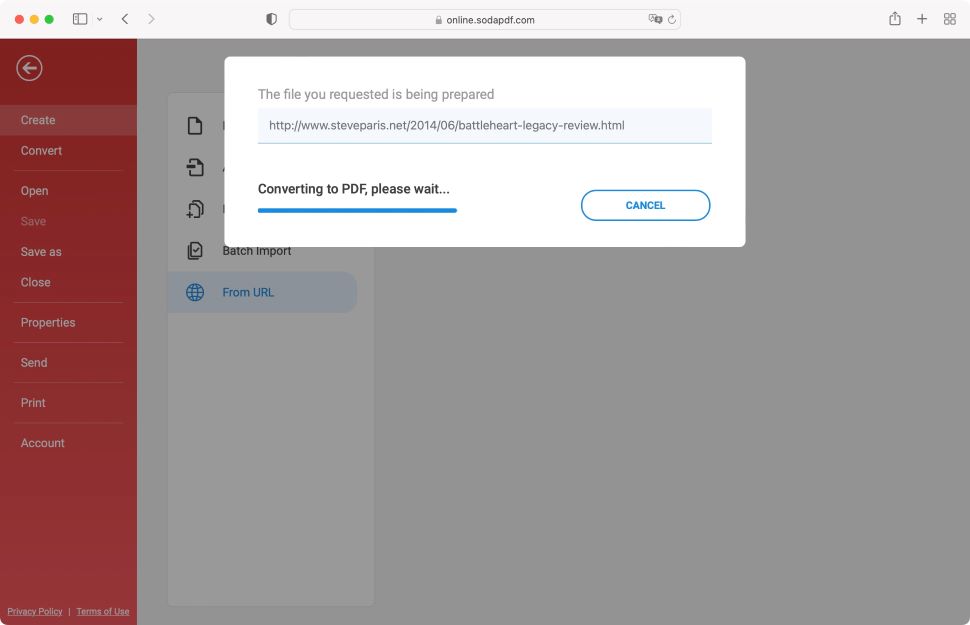
- Tools: 4.5/5
Should I buy...?
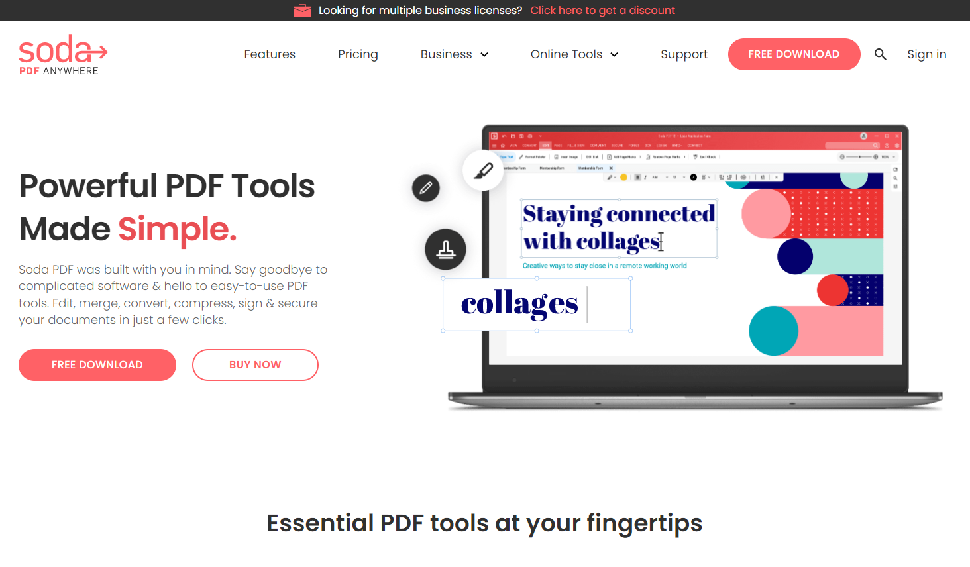
0 comments:
Post a Comment