Canva PDF Editor review
Canva may be famed for its impressive - and impressively simple - online design app. But the platform offers a lot more than that.
One of the best additions is a free PDF editor. If you’re looking for a simple-to-use PDF editor in your browser, look no further. You can check out the Canva PDF Editor at no cost to see how well it fits your workflow.
Canva PDF Editor: Pricing & plans
- Generous and entirely free with only a few limits
Across the board, Canva costs nothing. It’s not just the PDF editor that’s gratis - you can also use the video editing software, photo editor, free logo designer, and a whole host of other digital design tools without opening your wallet, let alone breaking the bank.
It’s generous. But there are a few limitations on the free plan. Premium assets like stock photos and illustrations are locked behind a subscription.
Canva has two monthly/annual subscriptions, Pro and Teams. These unlock tools like cloud storage, social media scheduling, and brand kits - ideal for maintaining consistent company colors and logos across multiple designs. There are also additional plans for those in academia.
- Pricing & plans: 5/5
Canva PDF Editor: Interface & experience
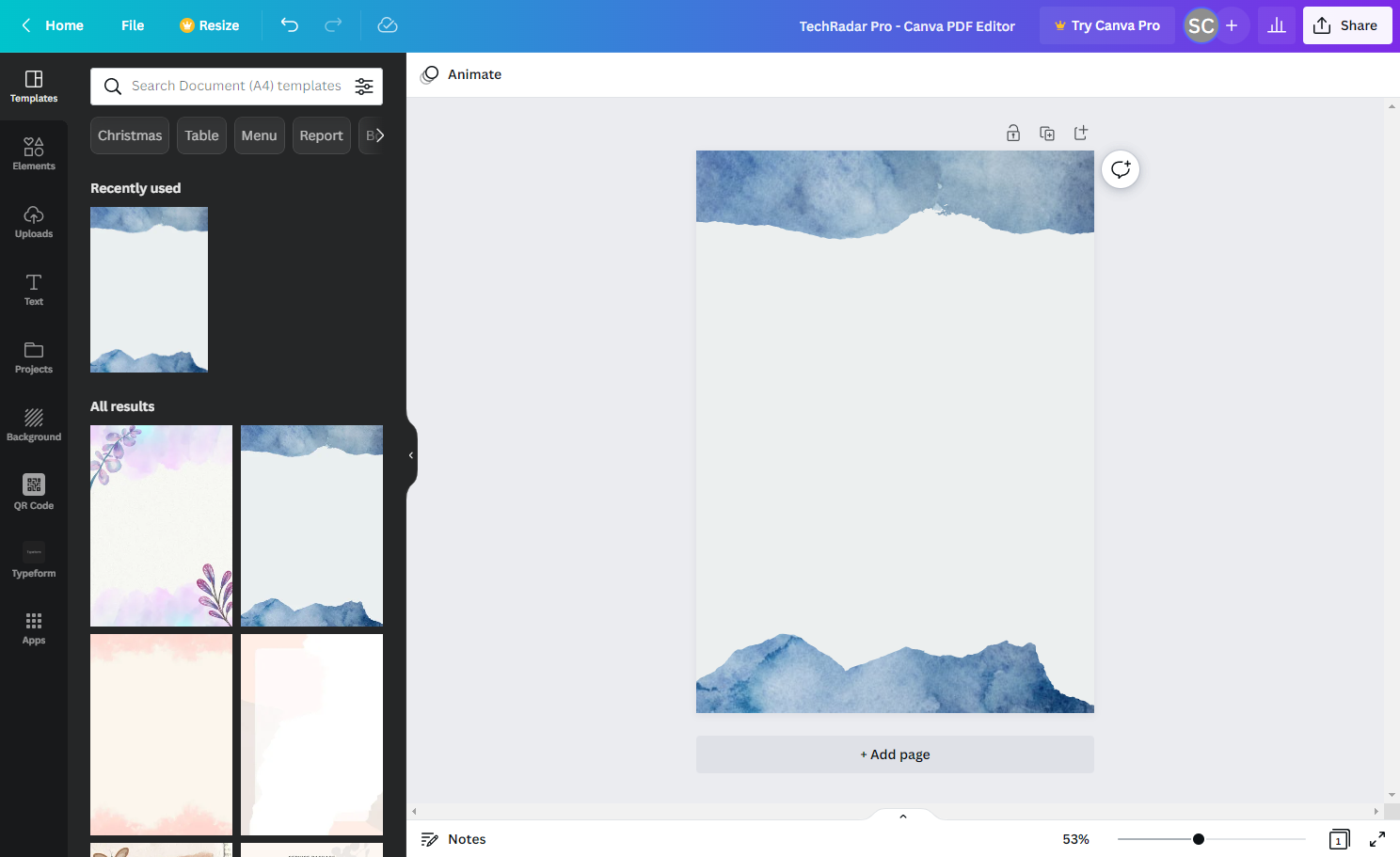
- Easy to use in almost every way
Creating a new PDF document through Canva's editor is different to, say, Adobe Acrobat (or the countless Acrobat alternatives out there). Rather than setting you free on a blank canvas from the get-go, you’ll need to upload a file.
Once you’ve got your document uploaded, Canva will process it and transform it into an editable file. And it works far better than you might expect, capable of identifying images, text blocks, and backgrounds.
There’s very little you can’t modify at this point simply by clicking on the relevant component. Just to make it even easier, hover over any on-page element and a pink outline will let you know what can be edited, deleted, or moved in your PDF.
If you’d rather build a document from scratch, you can do this through the main Canva design app by creating an A4 canvas, using one of the many templates included, then exporting as a PDF. The design process, however, remains the same.
The PDF editor’s layout is more or less the same as with its graphic design software, and even the Canva Logo Maker and Canva Video Editor.
So, if you’re familiar with these, you should have no trouble getting started here. But even if this is a new platform for you, Canva is delightfully simple to use - it’s one of the key reasons it’s become a popular tool for businesses.
Tools line the left-hand panel. It’s here where you can select a new template, find new elements (in the PDF realm, this is mostly stock photos and vector graphics), upload your own media, and tweak background colors for all or individual pages.
Head down to the Apps category and you’ll find a host of useful extras. Want to connect your Google Drive or YouTube channel to the platform? This is where you’ll do it. It’s also where you can import media files from the likes of Box, Dropbox, and Google Photos.
Elsewhere, you’ll find a basic, but fun drawing tool that lets you - what else? - draw on your PDF files like it’s Microsoft Paint.
Notably, the section includes a QR code creator - the comeback kid of the tech world. Just add your URL and hit Generate QR Code. However, just like everything else in Canva, these are customizable, with options to change both background and foreground colors to fit your brand and your PDF design.
Ultimately, the Apps category is pretty vast, and we recommend exploring it top to toe to find tools that’ll fit your workflow.
- Interface & experience: 5/5
Canva PDF Editor: Editing & modifying
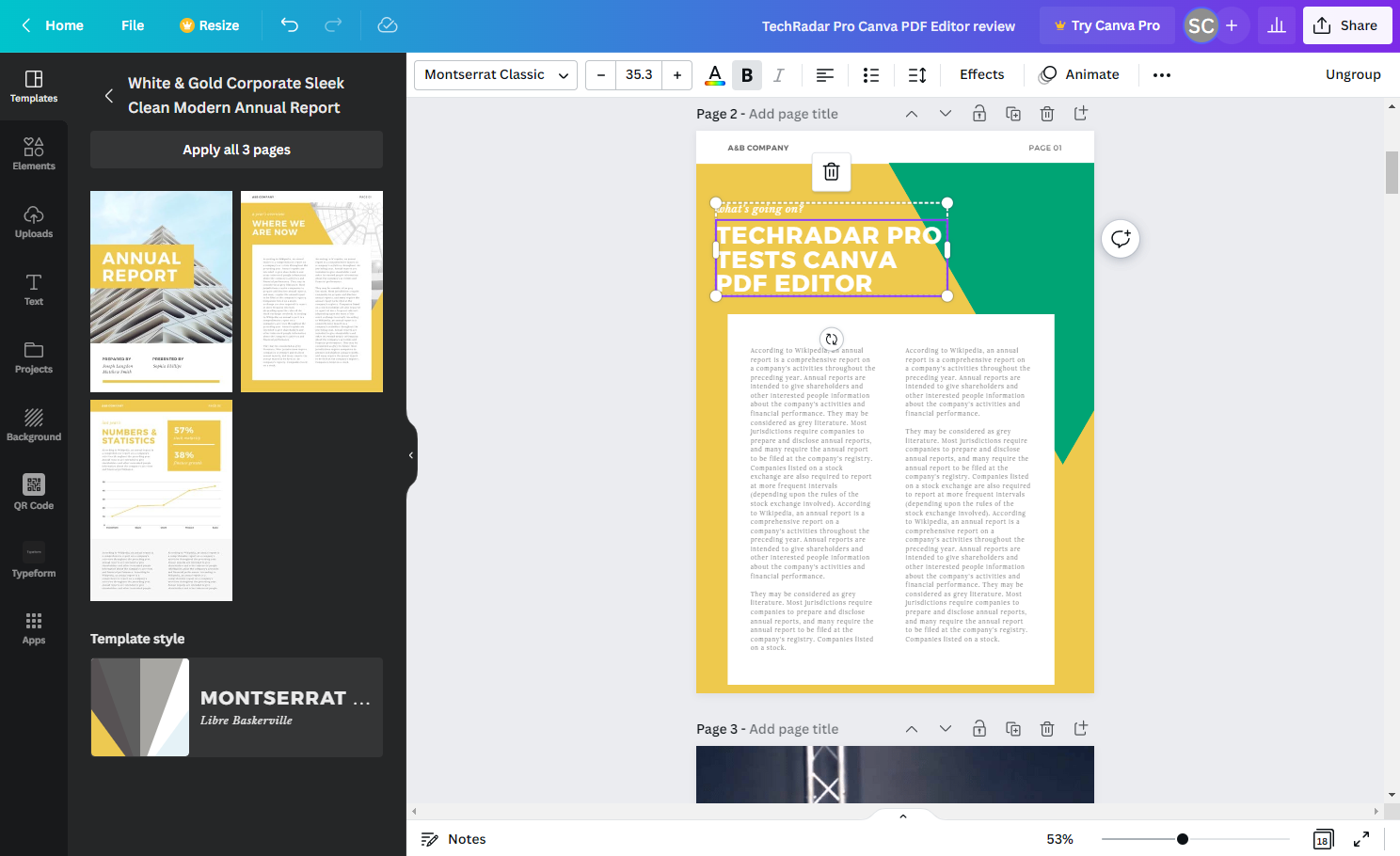
- Simple software for editing PDFs
Dragging and dropping is the name of the game in Canva PDF Editor. Once an element - be it a text box, image, or anything else - is added, you can get it into position simply by dragging it around the page.
Usefully, when moving elements, the tool adds invisible guidelines. This makes it incredibly easy to align blocks with each other or lock an element dead-center. So, even if you’re new to creating and modifying PDFs, you can walk away with a professional-looking document.
If you’re printing your PDF, you can also add margins and bleed lines to ensure you haven’t placed objects too close to the edge, thereby cutting off content.
To remove or edit existing content, click on an element. This reveals a small pop-up just above, letting you duplicate or delete the element. Hit the three dots to unfurl even more options, such as copy, paste, animate, and comment for those engaged in online collaboration.
For even more efficiency, Canva PDF editor supports keyboard shortcuts - you can precisely move elements using the arrow keys, for instance, or select an element, hit delete and it’ll vanish.
- Editing & modifying: 5/5
Canva PDF Editor: Tools
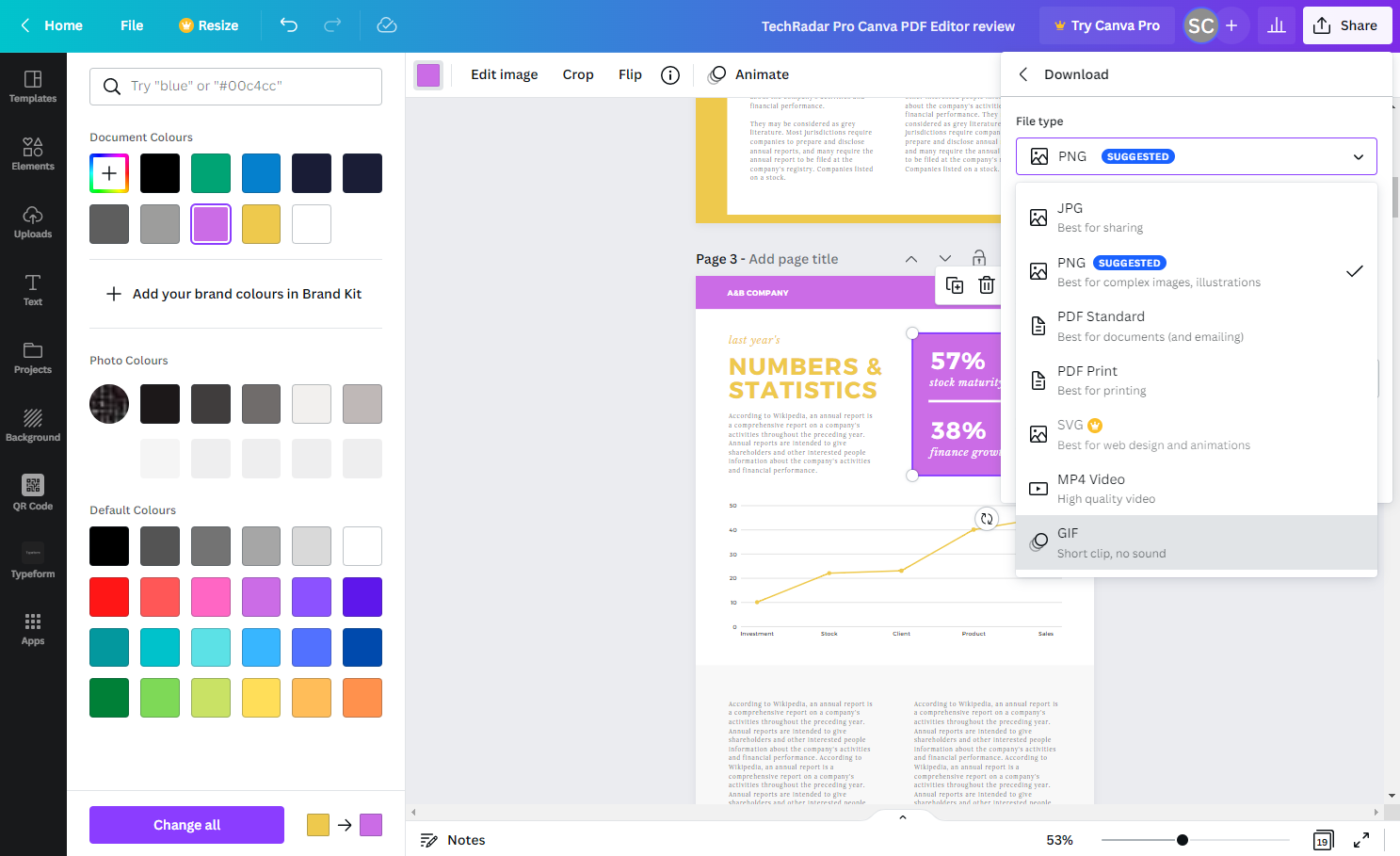
- Limited tools beyond PDF creation and editing
One of the features that sets top PDF editors apart are the inclusion of advanced tools like eSign software and OCR software. For example, Foxit PDF Editor is equipped with a powerful set of redaction tools - perfect for businesses that need to remain compliant with the raft of data security regulations and laws. The same goes for EaseUS PDF Editor, which has a massive range of professional editing tools.
And this is where Canva’s online PDF editor begins to show its (admittedly few) limitations. Since Canva is, first and foremost, a digital art tool, it doesn’t feature the usual bag of tricks you’ll find in dedicated editors.
Take PDF conversion as an example. Many platforms let you upload a file and convert it to another. That’s technically possible with Canva PDF Editor - but it’s a more complicated method than most, as you’ll upload a document or image file and download it as a PDF (and vice versa). But it’s not a true PDF converter. It lacks a range of output formats. Nor is it as efficient as other platforms because of this.
As such, it’s tailor-made for creating, say, marketing assets or admin forms (there’s even a Canva Forms tool for this specific purpose, with Typeform integration, too).
It's also remarkably easy to share files for review, simply by clicking the Share button, which is where you can also change the filetype and download your documents. However, it likely won’t suffice if, for example, your documents collect digital signatures from external sources or more powerful PDF tools.
- Tools: 3/5
Canva PDF Editor: Scorecard
| Pricing & plans | Free, with optional subscriptions | 5 |
| Interface & experience | Deliciously simple to use | 5 |
| Editing & modifying | Couldn't be easier to create and edit files | 5 |
| Tools | Limited compared to rivals | 3 |
Should I buy?

Buy it if…
Don’t buy it if…
Canva PDF Editor: Alternatives
Adobe Acrobat, Foxit PDF Editor, EaseUS PDF Editor, and Nitro PDF Pro are great if you want extra power from your PDF editor.
Soda PDF Online, PDF24 Creator, PDF Candy, and SmallPDF are ideal when you want a simple PDF editor in your browser.
0 comments:
Post a Comment