Serif Affinity Designer 2
Image creation, whether it’s an artwork, a logo, maybe even just an icon, can be a pretty complex operation. As a result, the best graphic design software often has a price that reflects this.
There are always exceptions of course, and one of these is the subscription-free Affinity Designer.
With the arrival of a massive version 2.0 update, let’s take a look at what makes the creative design tool tick…
Serif Affinity Designer 2: Pricing & plans
- An affordable, subscription-free cross-platform tool - what’s not to like?
Affinity Designer is thankfully cross-platform, with versions available for the Mac and Windows. You’ll also find there’s an iPad option, but it isn’t the focus of this particular review.
Affinity Designer is compatible with both Intel, and Apple M-based chips for the Mac, and a 64-bit processor for Windows. Either platform needs a minimum of 8GB of RAM (the more you have the better, as with all applications), and between 1GB and 3GB of storage space during installation.
The price is extremely attractive: $70 / £60 - although to celebrate the new release, you can grab yourself a copy for only $41 / £36.
And no, this isn’t a subscription, but a one-off payment. When you consider that Adobe Photoshop or Illustrator each cost $21 / £20 per month with a Creative Cloud subscription, the savings become obvious extremely fast.
There’s also a new ‘Universal Licence’, bundling Designer with Affinity Photo and Affinity Publisher. You can then use these across Mac and Windows devices. It also includes the iPad versions of Serif's graphic design, photo editor, and DTP software.
All of these can be yours for $170 (or $100 / £90, as long as the celebratory discount holds). If there’s a downside here, it’s that existing users aren’t offered a discounted upgrade path.
If you’re curious about what’s on offer but don’t want to fork out any money just yet, Serif also offers a free 30-day trial for both Mac and Windows.
So, this software is affordable, but that’s only part of the story. Just how good is Designer when it comes to image compositing?
- Pricing & plans: 4.5/5
Serif Affinity Designer 2: Interface & tools
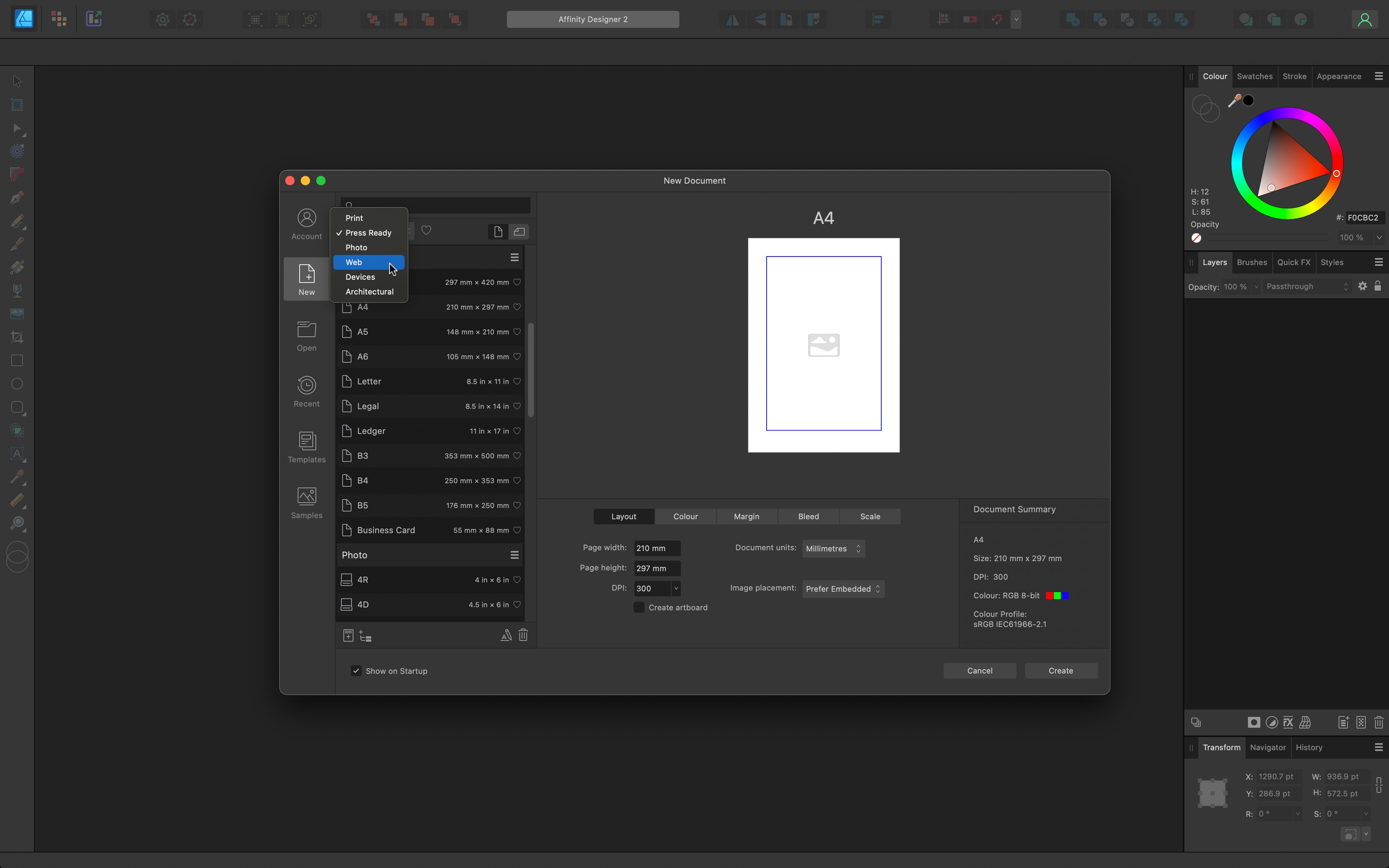
- An improved polished interface with many new features
Since Affinity Designer 2 is fresh out of the box, it makes sense to focus on what’s new and different.
First up, is the Document Dialog Box, which is where you gain access to templates, samples, and predetermined canvas sizes. There’s also a convenient ‘Recent’ section, which is a great way to locate documents you’ve been working on.
A nice feature is the preview of the document you’re generating. Whether it’s from one of the sample sizes, or a custom creation, you’ll see a representation of it top right of the window, complete with margins and bleeds.
Regarding the interface, although it looks the same as the previous version, it has been polished in many ways, and all the tools’ icons have been redrawn. But it shouldn’t take you any time at all to reacquaint yourself with it. One such improvement is in the Layers panel, which now displays an object type by default. This lets you see at a glance if a layer is a curve, a raster, a group, an adjustment, etc.
You’ll also find a good number of powerful new tools, and we’ll be exploring some of our favorites.
- Interface & tools: 4.5/5
Serif Affinity Designer 2: Vectors & rasters
- It’s like having two interfaces inside a single application - in a good way
Affinity Designer is a remarkably interesting program, as it attempts to blend vector shapes with raster graphics.
It does this through the use of what it calls ‘Personas’. You have the ‘Designer Persona’, where you work with vectors, but you can switch at any time to the ‘Pixel Persona’, where you gain access to all the usual raster tools.
In a way, it feels like having Adobe Illustrator and Photoshop in a single app, although to be fair, Affinity Designer feels much more like a vector tool than anything else, and the overwhelming number of new features in the vector side of things for version 2.0 totally reinforces that impression.
- Vectors & rasters: 4/5
Serif Affinity Designer 2: Shape-building
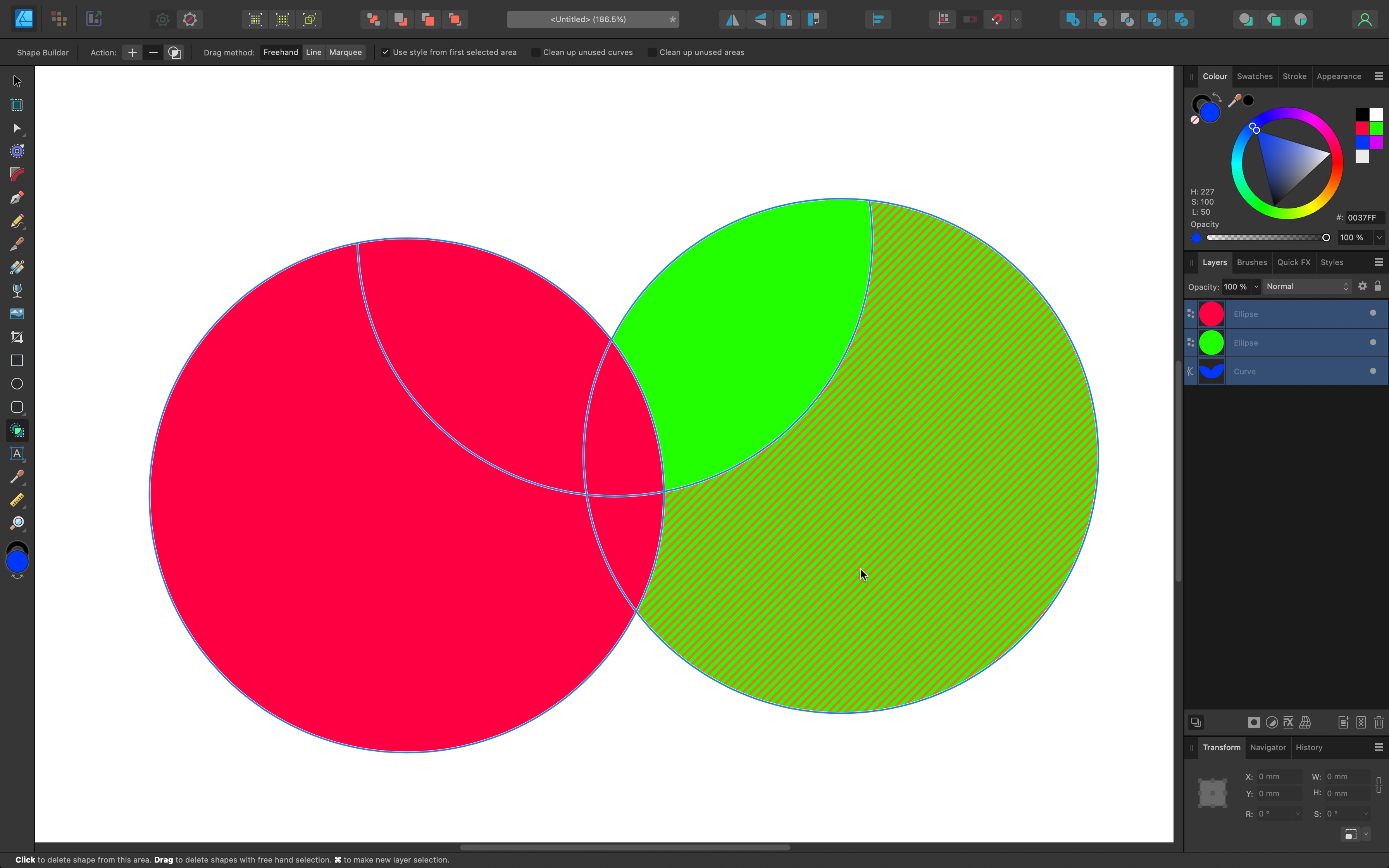
- A great, versatile and powerful Shape Builder tool
Affinity Designer 2 introduces a tool that people have been clamoring for for years, one which was sorely missing in the previous version: a Shape Builder.
The way it works is very elegant and simple: create some overlapping shapes then activate the tool and instruct it to remove some sections of your design, or blend others together. Before long, you’ve created a complex shape out of a series of basic ones.
The interpretation is great, is visually clean, and easy to understand, and it will take no time at all for anyone to master it, greatly speeding up your designs.
- Shape-building: 5/5
Serif Affinity Designer 2: Mesh & wrap
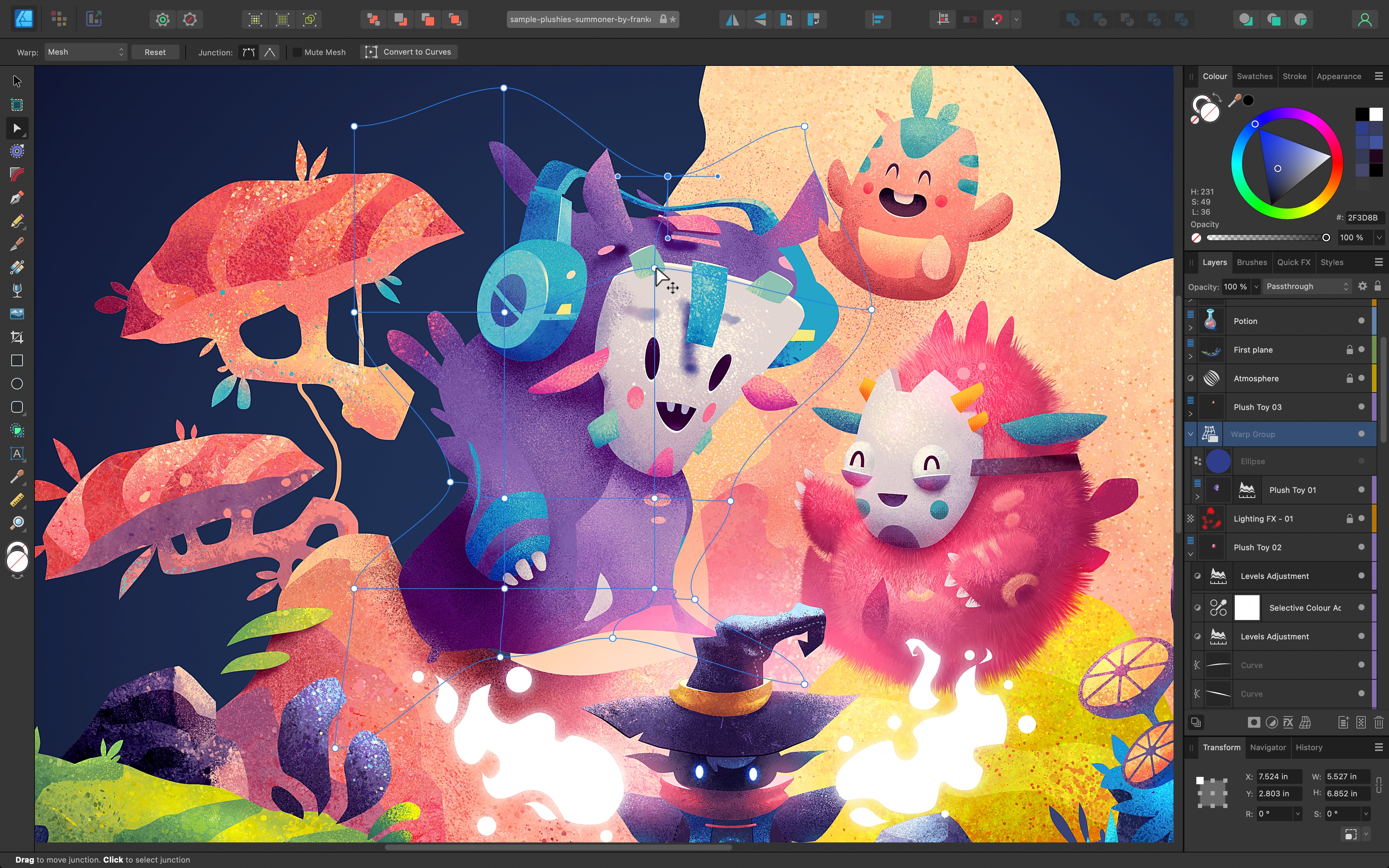
- A fantastic array of warping tools
Perhaps even better than a Shape Builder, are the new Warp tools. This was once again another highly requested feature, which is now part of this latest version. It allows you to distort shapes, or grouped layers, using vectors, and it’s unbelievably easy to use.
Creating curved text for instance, was a challenge with the previous version, but now, complex changes and alterations are but a click and a drag of a slider away.
Mesh is perhaps the highlight of Warp. Once activated, a grid is laid over your selected object. Dragging the points dotted along the grid distorts the object beneath it. You can add more dots anywhere on the grid to refine your changes.
Should you be applying these warping changes to a group of layers, adding another object to that group will apply your distortion to it instantly. It’s incredibly intuitive and easy to use.
Once you’re done, you’re able to convert any warp into vector-based curves, should you want to.
- Mesh & warp: 5/5
Serif Affinity Designer 2: Creative workflow tools
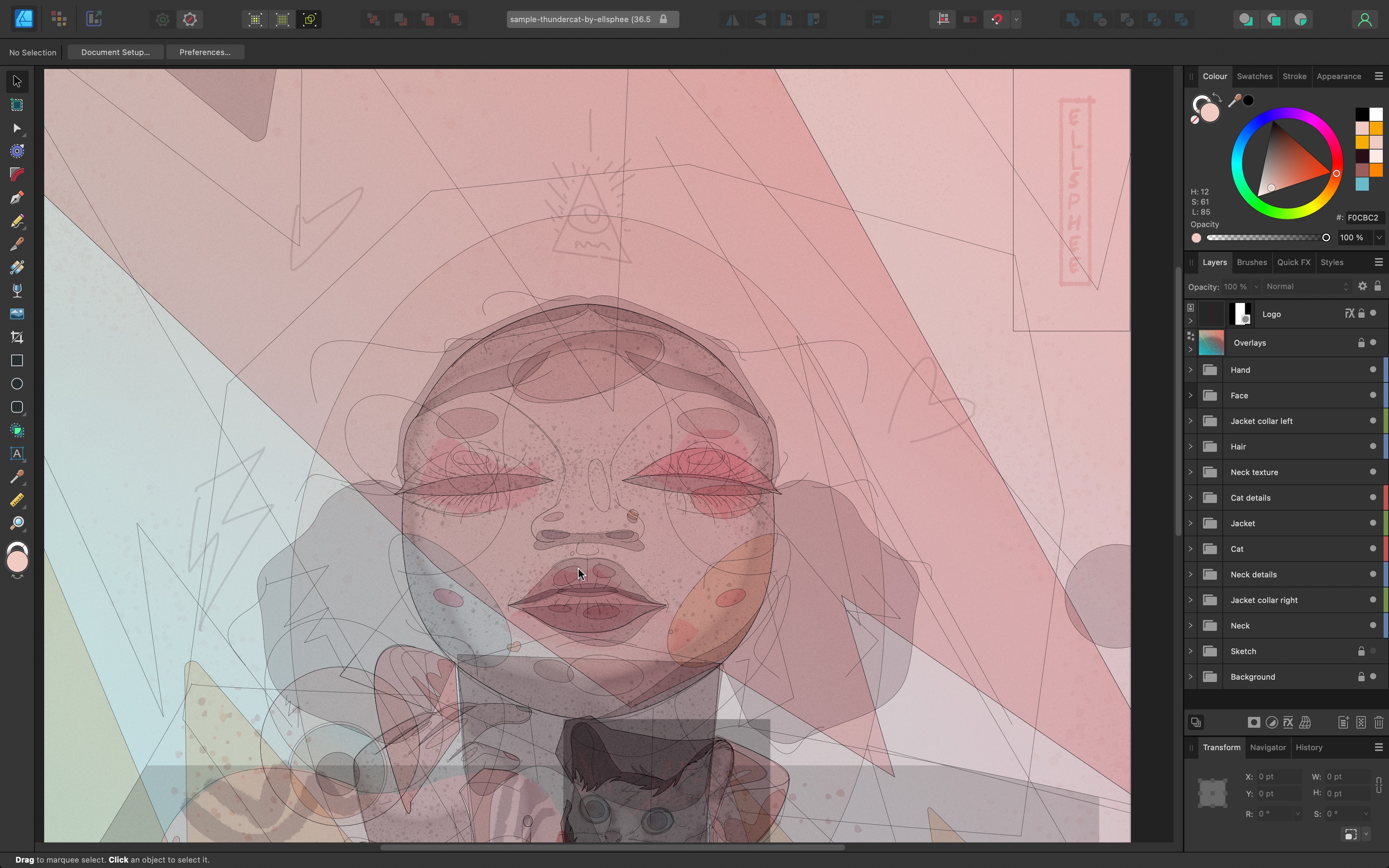
- So many wonderful additions greatly improve your workflow & creativity
This upgrade contains so many new and improved features. However, honorable mentions go to a new type of Wireframe view, called X-Ray mode. It doesn’t replace Wireframe, but it’s a new addition to your list of options. When working with complex images, it can make it easier to distinguish one curve from another. Always handy.
The Knife tool is also quite fun. As its name implies, you use it to slide an object by dragging across it, allowing you to customize a generic shape in seconds, again, all with vector points.
Under the Colour Picker now lies the Style Picker, which can be a huge time saver, allowing you to effortlessly copy the style or an existing object by clicking on it (you’re also able to select which parts of the style you wish to transfer and which to discard), and copy it onto another, just by clicking on it. Effortless.
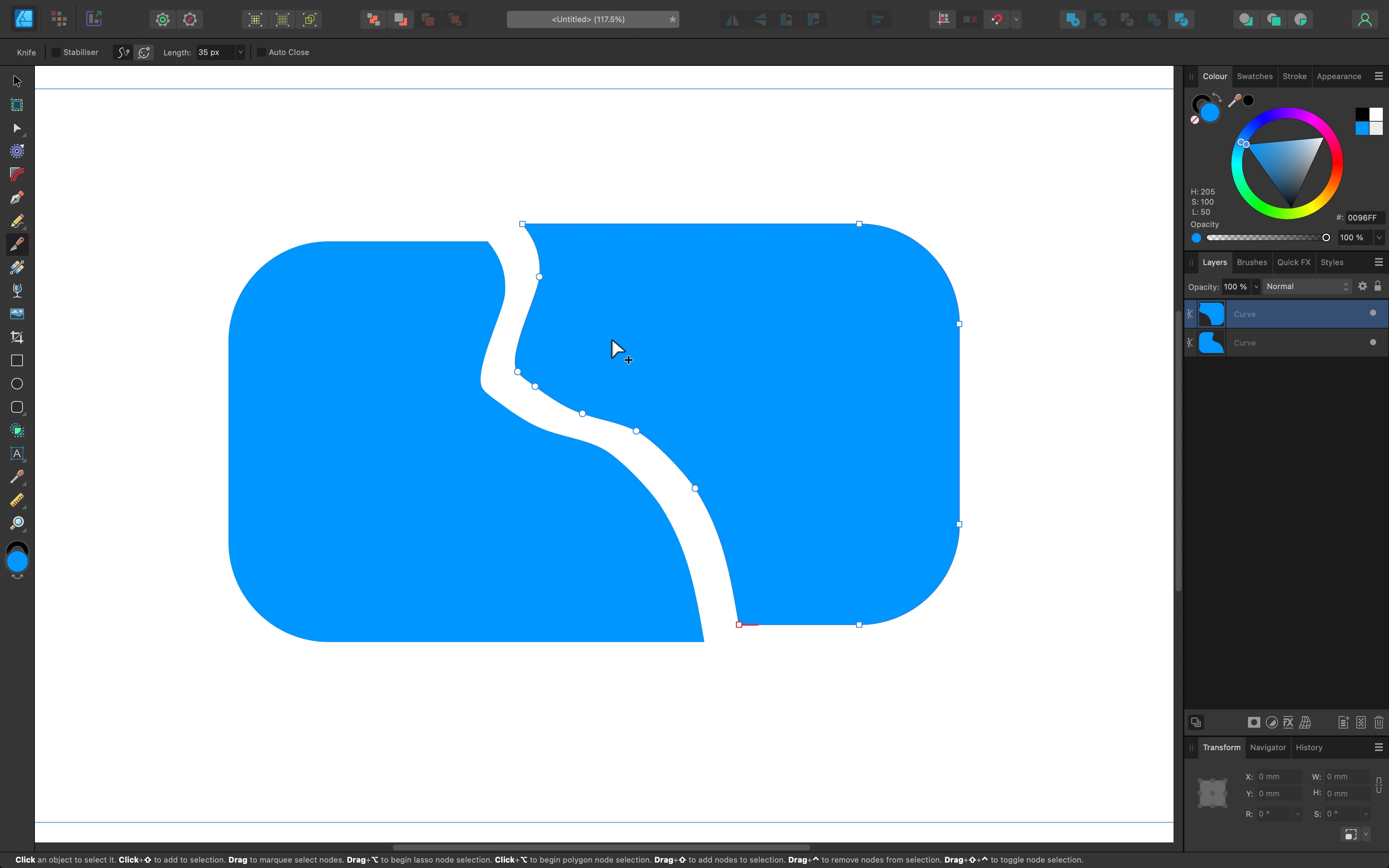
The new Quick Grid allows you to add multiple copies of the same shape in a grid-like pattern on your canvas. A great time saver.
If you work with AutoCad files, you’ll be pleased to learn that Designer is now compatible with those file formats, converting the data into vector shapes, and allowing you to alter them at will.
To finish, we’ll dip in the raster side of things to show that even though vector tools are definitely where it’s at with this version, that section of Designer wasn’t totally ignored.
You’ll find many improvements with the Brush Tools in the ‘Pixel Persona’, including better tip accuracy, wet edge support, and the ability to see the brushes either as a stroke or as nozzle thumbnails.
The one thing that surprised and disappointed us on the Mac side of the equation, was the absence of support for that OS’ Autosave feature. It was a puzzle when 1.0 came out eight years ago, and it feels like a frustrating omission now.
- Creative workflow tools: 4.5/5
Serif Affinity Designer 2: Scorecard
| Pricing & plans | Affordable one-time buy, no subscriptions | 4.5 |
| Interface & tools | Polished interface and tons of new tools | 4.5 |
| Vectors & rasters | Feels like a combo of Photoshop and Illustrator | 4 |
| Shape-building | Versatile and powerful | 5 |
| Mesh & warp | Great range of warping tools | 5 |
| Creative workflow tools | Wonderful additions to boost workflows and creativity | 4.5 |
Should I buy?
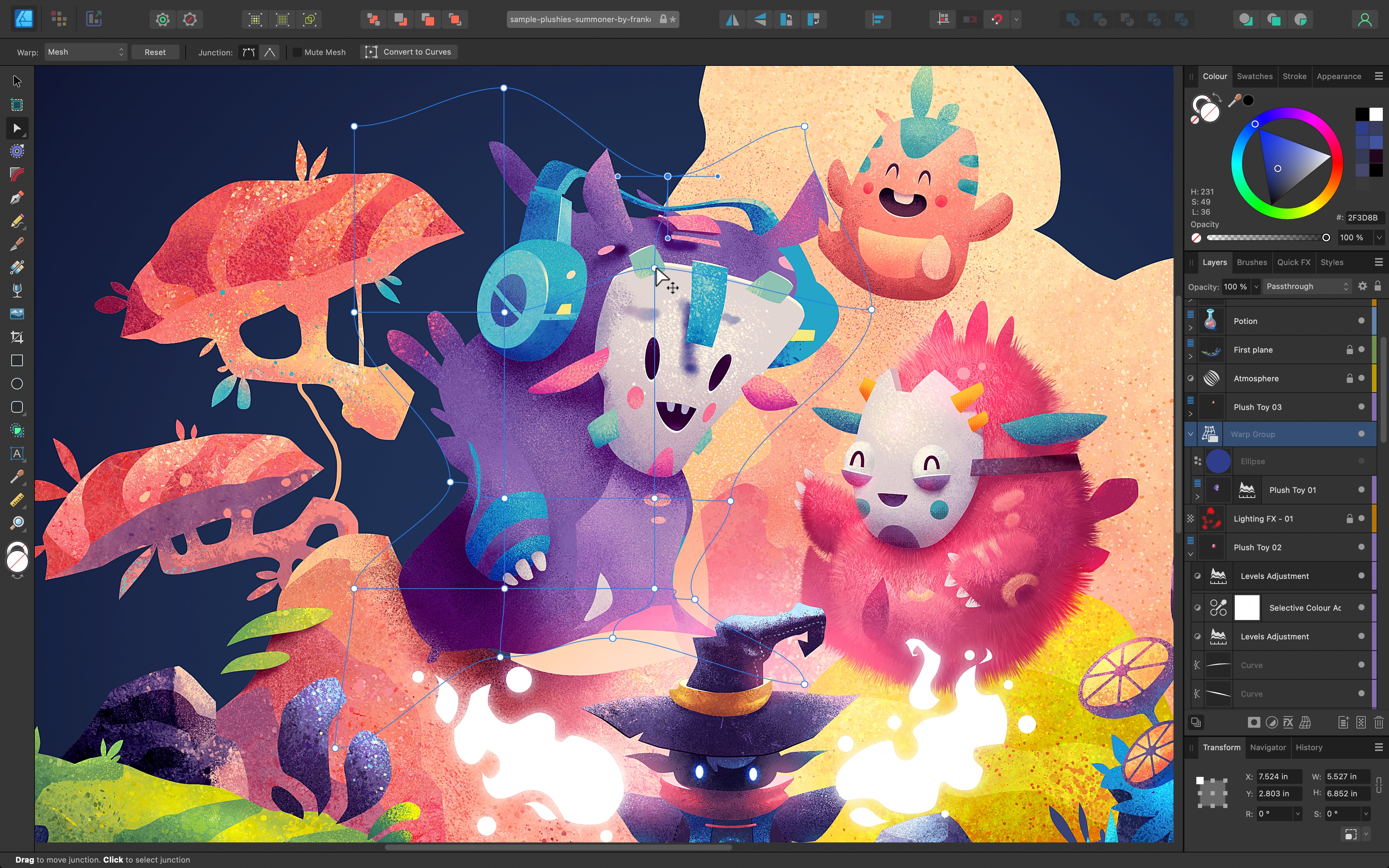
0 comments:
Post a Comment