Kodi
You've almost certainly heard of Kodi – and you've probably not heard good things about it. The software is often in the headlines because of the likes of controversy over 'fully-loaded Kodi boxes' which make it easy to illegally stream copyright-protected films, TV and other material from the internet via third-party plugins.
However, the software itself is perfectly legal, and there are lots of ways to use it at home to manage and enjoy your media collection. If you have a massive archive of music, movies and photos, Kodi is the tool for you.
As a free software media center, Kodi is second to none. Users can customize virtually every aspect of Kodi thanks to its open source roots, giving them more freedom to pick and choose not only what to watch, but also how.
Kodi is designed to be hooked up to a TV or a large monitor, but there's nothing to stop you from running it on a laptop or just about any other device – it's available for many, many platforms. That said, some platforms will have an easier time running the software than others.
For instance, iPhone and iPad users need to make sure their device is jailbroken, while Android users need to be running Android 5.0 or higher. Both these mobile operating systems give users the option of downloading Kodi either through the App Store or Google Play, as well as the official Kodi site.
Kodi can be used like a DVR if your PC has a TV card, but the software really comes into its own when you jump into the world of add-ons. There's a massive collection of extensions that extend its capabilities by adding support for extra services such as streaming sites, games, lyrics, subtitles, and just about anything else you could possibly want.
- We show you how to install and use Kodi on Windows
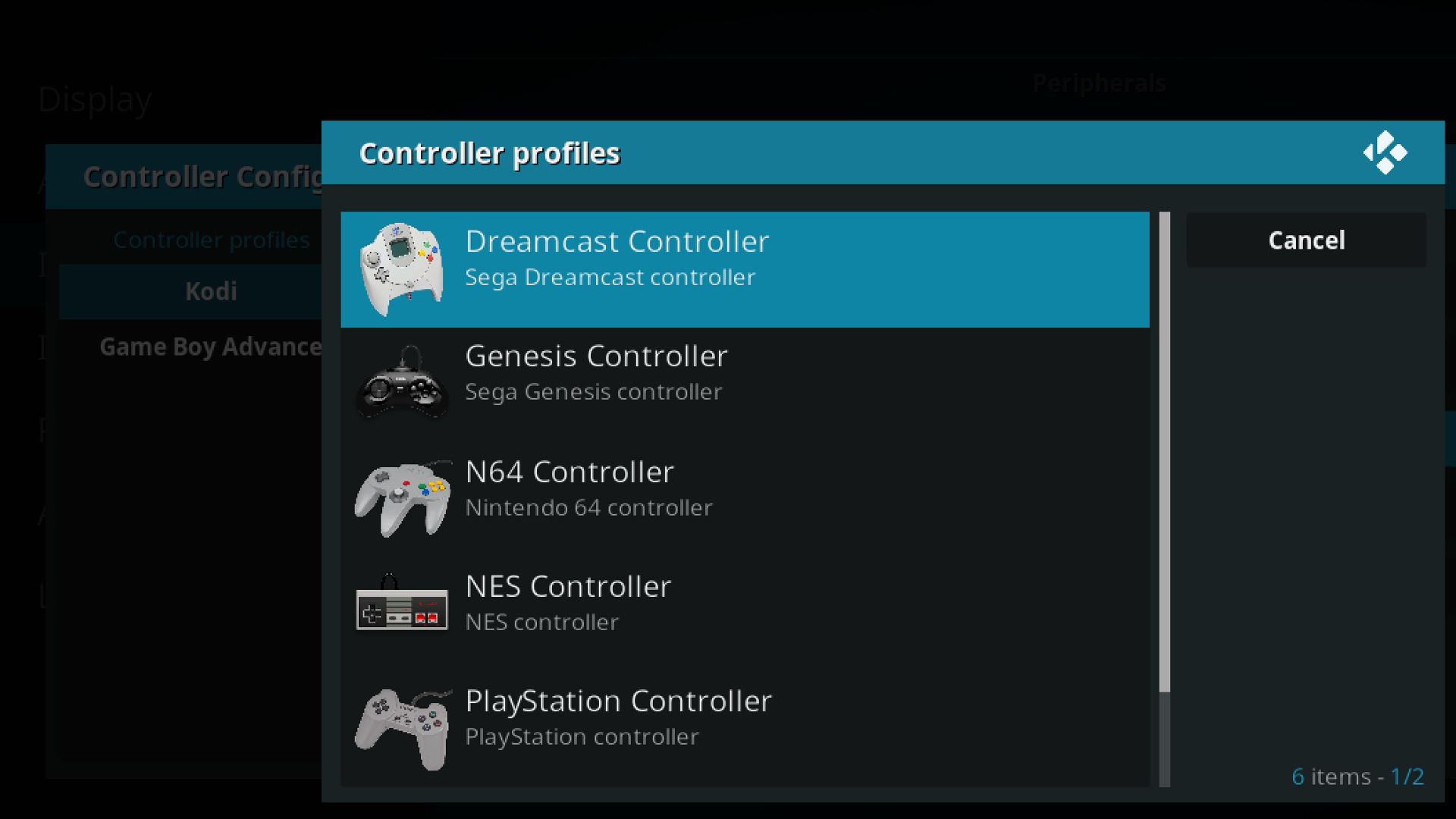
User experience
By default, Kodi runs in full-screen mode – an indication that it's designed to be used on a dedicated box – but if you dig into settings you'll discover a windowed mode too. Unfortunately, finding this option means navigating through Kodi's imperfectly laid-out menu system – an unwieldy and labyrinthine experience.
Once you're used to how things work (and it's much better if you’re using a remote rather than a keyboard and mouse), you're in business and ready to start streaming media to devices all around your home.

Kodi add-ons and customization
The sheer number of add-ons can be overwhelming, and it may take you a while to find the best ones to enhance your experience. But it shouldn’t take too long to get used to how things work, and it’s worth the effort.
It's certainly well worth investigating the many plugins that give the software's interface a new look. From Spotify to YouTube and virtually everything in between, you can take advantage of hundreds of free add-ons to help give your Kodi service more versatility.
- To get even more from the software, check out our guide to the best streaming boxes for Kodi
Bonus: How a VPN can help with Kodi
Even though Kodi gives you the option to stream, it doesn’t provide the content. Instead, as we’ve mentioned, users need to navigate through a growing list of add-ons before they’re able to watch content. Unfortunately, not every add-on may be available in your region. If you’re looking to watch BBC iPlayer, for instance, and you’re not in the UK, you’re going to have a hard time logging in.
Fortunately, most VPNs (virtual private networks) are Kodi-compatible, meaning all you have to do is connect to a VPN location in the area where you want to stream, and everything should work fine. Furthermore, bear in mind that a VPN helps secure your devices so you can watch, listen, and download without having to worry about someone snooping on your network.
As our highest-rated VPN provider, we recommend downloading and installing ExpressVPN before you start customizing Kodi.
- Check out our list of best VPN service providers
Thanks for sharing the awesome article regarding Kodi.kodi windows 7
ReplyDelete