Private Internet Access (PIA) VPN
With prices as low as $2.91 (£2.24) a month over two years, the US-based VPN Private Internet Access (commonly known as PIA) is half the price of the top competition, yet still delivers plenty of features.
The network is a good size, with over 3,140 servers in 33 countries. There's support for up to five simultaneous connections, along with the option of PPTP, OpenVPN and L2TP/IPSec security protocols, plus P2P is available everywhere. There's no logging and no limits on bandwidth either.
- Want to try Private Internet Access? Check out the website here
Private Internet Access scores for its platform support, with clients available for Windows, Mac, Android, iOS and Linux, browser extensions for Chrome, Firefox and Opera, and detailed setup tutorials for routers and many other device types.
In an unusual touch, the browser extensions and iOS app are now open source, allowing experts to get a closer look at what they're doing.
Extras range from the simple and straightforward (built-in blocking of ads, trackers and known malicious websites) to the more low-level and technical (a SOCKS5 proxy for extra speed, the ability to select your preferred encryption, authentication and handshaking methods), and there's 24/7 email support to help solve any problems.

Plans and pricing
Most VPN pricing structures follow the same principles: a ridiculously expensive monthly plan, a slightly better value three- or six-month product, and a fairly-priced annual plan which is the one the company expects you to buy.
Private Internet Access replaces all of that with its own, much-improved approach.
The monthly plan costs you just $6.95 (£5.35), which is comparable with the annual products for some providers – for example, ExpressVPN is on a 15-for-12-months special offer as we write, but it's still barely any cheaper at $6.67 (£5.13).
The yearly plan is priced at a very cheap $3.33 (£2.56), and paying for two years up-front cuts this to $2.91 (£2.24), one of the best deals available from a top commercial VPN.
Payment methods are a highlight, with the company supporting cards, PayPal, Bitcoin, Amazon Pay, and many others.
There's no free trial, and the money-back guarantee period is a relatively stingy 7 days (ExpressVPN and some others give you 30 days.) Private Internet Access doesn't have any annoying catches in the small print, though ('can't connect more than x times, can't use more than y GB of data'), and if anything, there's a surprise plus point.
Some VPNs say customers are only allowed one refund, ever. Private Internet Access says that if you purchase a new account more than three months after the last refund, you'll be eligible for another.
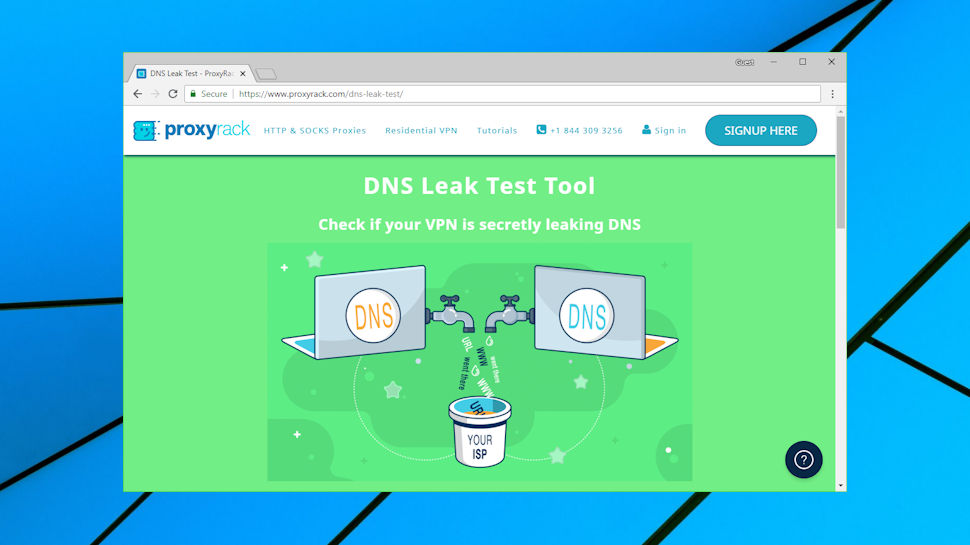
Privacy
This VPN's privacy features start with its protocol support, with the highly secure OpenVPN available on desktop and mobile devices, and L2TP/IPSec as a fall-back.
By default, Private Internet Access apps 'only' use AES-128 encryption, with SHA1 authentication and RSA-2048 handshaking. That's not going to make you significantly more vulnerable to attack at your local Wi-Fi hotspots, though, and if you're concerned, you can ramp up the encryption to AES-256 and choose alternative authentication and handshaking alternatives from the app settings.
Private Internet Access apps have both DNS and IPv6 leak protection to help shield your internet activities.
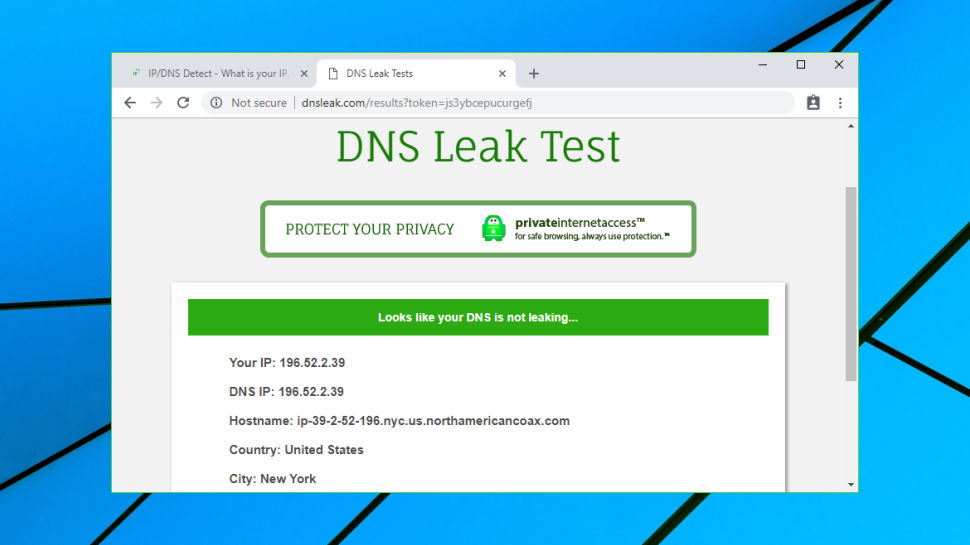
There's also a kill switch to disable your internet access if the VPN drops. Unlike some of the competition, this isn't only available on the desktop – the iOS and Android clients get it, too.
Get connected with the Chrome extension and you'll find a bunch of bonus privacy features (block location access, third-party cookies, website referrers and more). You could set these up separately and for free, but the extensions make it easier and they do add worthwhile extra layers of protection.
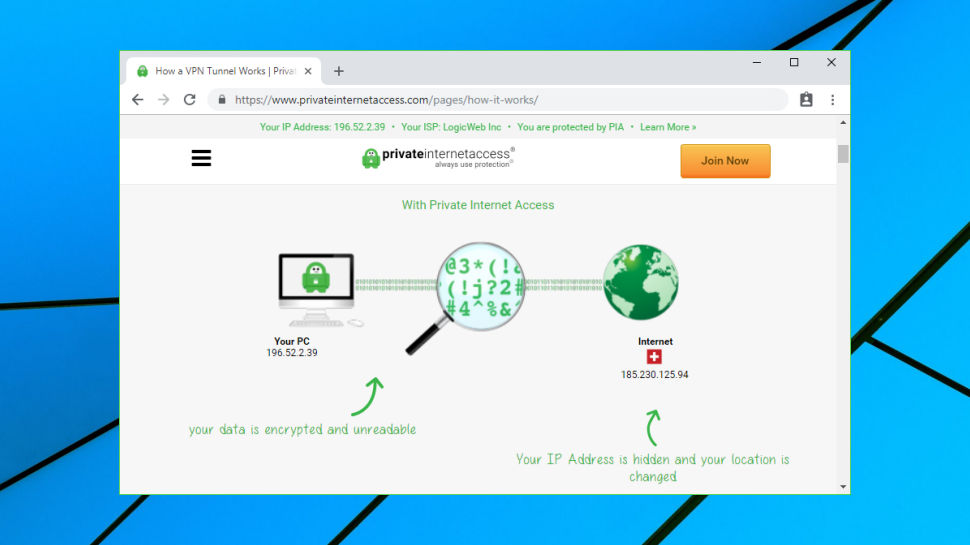
Logging
Check out the Private Internet Access website and you'll see the company claims it keeps 'no traffic or request logs.' That's encouraging, but we couldn't immediately see any information to back this up, or explain further. Even the privacy policy is mostly focused on website issues, leaving the VPN to be covered in a single uninformative sentence: "The data controller does not collect or log any traffic or use of its Virtual Private Network ("VPN") or Proxy."
Does this mean the company is trying to hide something? No, there's more information available on its logging policy, it’s just buried deep in the Support section.
The 'Do you log the traffic of your users?' article explains that Private Internet Access "absolutely does not keep any logs, of any kind, period." It explains that logs which might otherwise be maintained are redirected to the null device rather than being written to the hard drive, which means they simply disappear.
The article also includes this paragraph, which explicitly states that the firm doesn't log session data or your online activities:
"We can unequivocally state that our company has not and still does not maintain metadata logs regarding when a subscriber accesses the VPN service, how long a subscriber's use was, and what IP address a subscriber originated from. Moreover, the encryption system does not allow us to view and thus log what IP addresses a subscriber is visiting or has visited."
If you've checked out VPN provider policies before, you'll know that these kind of claims can't always be trusted. But you don't have to entirely take Private Internet Access at its word, because another page points users to public court documents demonstrating the point. These record a subpoena served on Private Internet Access but show that the only data provided was the general location of the server IPs. Absolutely no user-related data was given up.
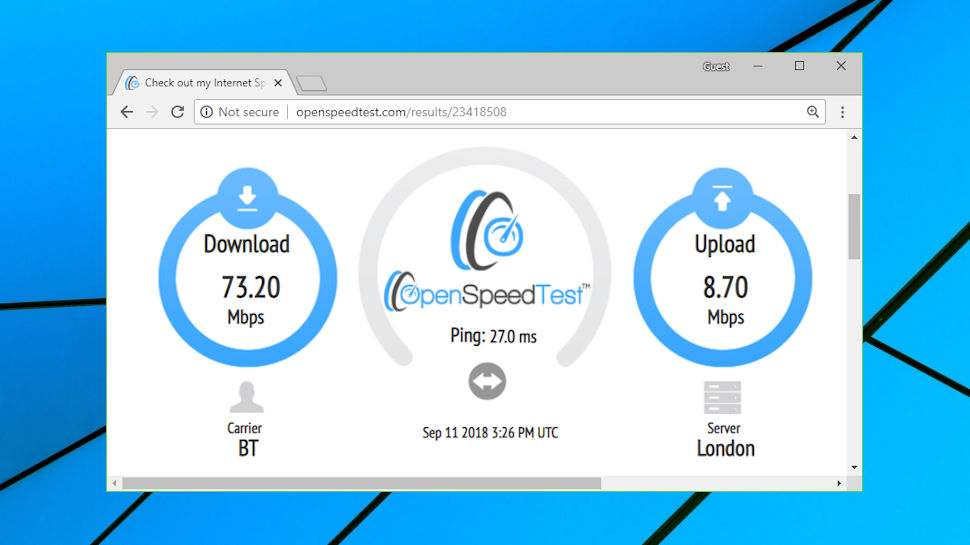
Performance
Every VPN promises a high-speed, ultra-reliable network, but the reality can be very different. That's why we look past the enthusiastic marketing, and put every VPN we review through our own intensive tests.
These began by connecting to 53 Private Internet Access servers. We logged the connection time, ran ping tests to look for latency issues and used geolocation to verify that every server appeared to be in its advertised location.
We next ran multiple speed tests – Netflix's Fast.com, OpenSpeedTest and TestMy.net, with further verification via Speedtest.net – on three UK servers, 15 in the US, 20 in Europe and 10 more distant servers across Asia, Australia, New Zealand and more.
Just trying to connect to a VPN can tell you a lot about the service, and Private Internet Access performed better than most. We ran the connection test twice on all 53 servers, and only one server failed to connect after two retries (and it worked without issue when we tried it manually, later). Connection times and latency unsurprisingly increased with distance (Australia was slower than our local UK server), but no more than we expected, and not enough to become an issue at any time.
Our geolocation tests also gave positive results, with all test server locations matching those claimed by Private Internet Access.
Download speeds from our nearest UK servers were excellent at around 65Mbps, probably as much as you could expect for any VPN on a 75Mbps fiber broadband line. If you have a faster connection, you might see even better results.
European speeds dropped off a little with the more distant servers, but were still consistently fast at 50 to 65Mbps.
US servers averaged from around 40Mbps on the west coast, to 60Mbps on the east. There was much more variation in results, as you would expect over longer distances, but even the worst figures were very acceptable. The lowest speed recorded by Fast.com was 22.5Mbps, for instance – more than enough for most applications.
Long-distance connections to Asia and elsewhere showed a solid 30Mbps for Australia and Hong Kong, but with major variations in other places (reported download speeds from India ranged from 6 to 35Mbps). Performance was well above average overall, but if you have long-distance speed issues during a trial, keep this variation in mind. You might have to run tests for a while to get a realistic feel for how the service will perform over the long term.
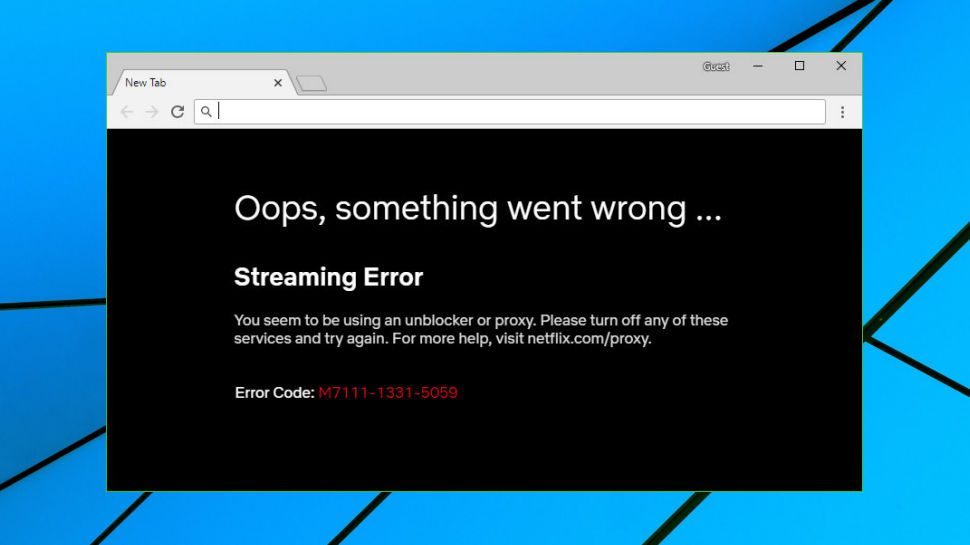
Netflix
Connecting to a VPN can get you access to all kinds of geoblocked websites, hopefully avoiding those annoying 'not available in your region' error messages.
To test the unblocking abilities of Private Internet Access, we connected to all 15 of its US locations, and three in the UK, then attempted to access US-only Netflix and YouTube, as well as BBC iPlayer.
Bypassing YouTube's protection is relatively easy, and as long as you have an IP address which seems to be in the right country, you should be fine. Sure enough, Private Internet Access allowed us to view US-only content on each of its US servers.
We've had problems with BBC iPlayer and Private Internet Access before, and that was repeated this time. Even when we logged into the same locations, mostly it didn't work, but sometimes, just occasionally, it did. We couldn't figure out a precise cause, so if you need iPlayer, we would recommend you take the trial, and test it frequently across several days to see how it works for you.
Accessing Netflix is the gold standard of VPN unblocking, and we've seen a lot of people saying Private Internet Access can't do it at the moment. That wasn't our experience, fortunately, and three of the servers worked for us.
Some VPNs will let you know which servers are currently best for accessing particular sites. With ExpressVPN, for example, we've used their live chat and received good Netflix recommendations within a couple of minutes.
We emailed Private Internet Access to ask for firm's advice, and the results weren't quite as helpful. On Netflix, the reply stated only that "you may find it easier to access their services using servers located in the US and UK", and a line at the end of the email suggested this was as much help as we would ever get: "As your issue relates to geoblocked content and 3rd party systems, we regret to inform you that we cannot offer any further support in resolving your issue."
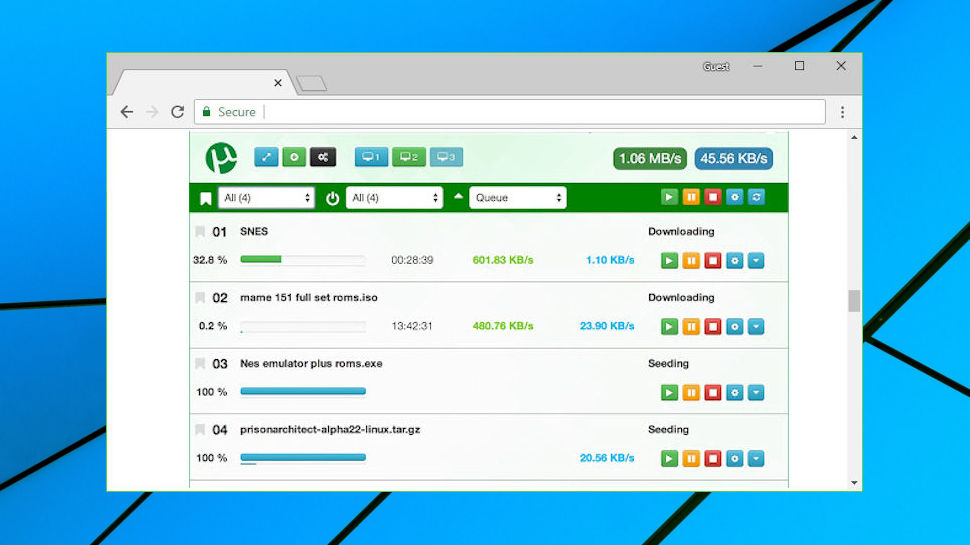
Torrents
Private Internet Access fully supports P2P, and we don't just mean on a couple of specialist servers hidden away somewhere. You can use torrents from any location, with no bandwidth or other limits to restrict your activities.
There's an unusual bonus in Private Internet Access' support for port forwarding. This enables redirecting incoming connections to bypass a NAT firewall, and in some cases, may help improve P2P download speeds.
You shouldn't expect much help with any of this, at least from the website. Searching for 'P2P' or 'torrent' in the knowledgebase mostly pointed us to less-than-relevant articles, such as 'What can be done about WebRTC issues?'
Even the port forwarding document only mentioned in passing that the technology could "potentially optimize torrent performance", without offering any further clues.
Still, the company scores well on the fundamentals – large network, no logs, Bitcoin support – and on balance it makes a fair torrenting choice.
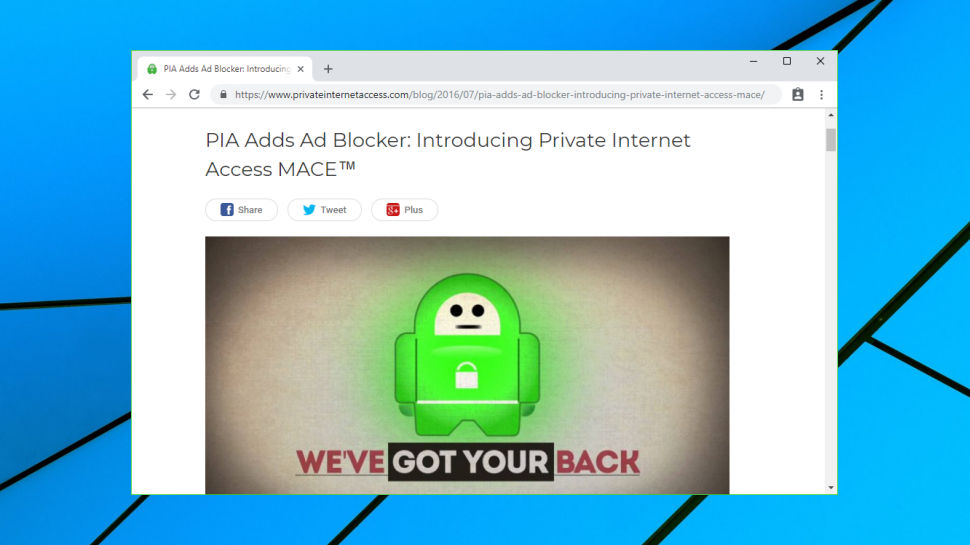
Malware blocking
Private Internet Access MACE is a simple DNS-based web filtering system which automatically blocks domains associated with ads, trackers and malware.
There's nothing particularly sophisticated about this, no detailed traffic analysis or injected SSL certificates. MACE just maintains a blacklist of dangerous domains, and won't allow you to access them.
To test the feature, we downloaded a list of the very latest malicious URLs from website anti-malware specialists Quttera. There were more than 500 to be checked, but some of these were only hours old, and blocking anything at all would be a triumph.
We ran an automated program to try and access each of our URLs in turn, and kept a count of the blocked URLs. MACE stopped us reaching 41. For comparison, we repeated the test using BullGuard Antivirus with its own web filter installed, and this blocked a total of 53 – better, but not by much.
Real-world browsing on ad-packed websites gave us similar results. MACE blocked some ads, but not as many as market leaders such as uBlock Origin. It's short on controls, too, with no whitelisting options or other settings. If MACE stops you accessing a legitimate website, the best you can do is turn it off in the settings, and back on again when you're done.
MACE appears to offer some protection, then, but it's still difficult to recommend overall. You'll be safer and get more control by using specialist antivirus and ad-blocking tools.
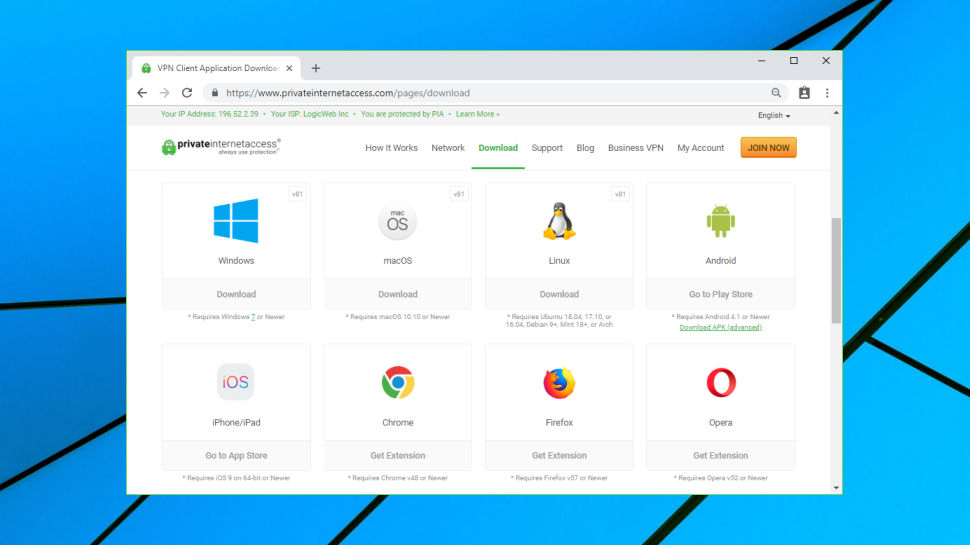
Client setup
Sign up for Private Internet Access, and the company does its best to streamline the setup procedure. We were immediately redirected to the Download page, where there were direct downloads for Windows, macOS, Linux, and links to the Android and iOS apps and assorted browser extensions (Chrome, Firefox, Opera).
These aren't just file links. We clicked the Windows client, and as well as pointing us to the installer, the website redirected to a page displaying a setup guide.
Advanced features included a download for the Android APK file, allowing you to manually install it on devices where necessary.
Private Internet Access does a particularly good job with OpenVPN configuration files, which are necessary if you're setting up many third-party apps.
These are sensibly named with the country and region or city, such as 'US Chicago.ovpn' (contrast that with NordVPN's 'hr16.nordvpn.com.udp1194.ovpn').
You don't have to live with the default OpenVPN settings, either. There are separate downloads available for different encryption settings, to switch to TCP connections and more. There's also an OpenVPN Configuration Generator on the website where you can build different setups for individual groups of servers, potentially saving you a lot of hassle.
We've seen marginally better setup support – ExpressVPN's activation code system allows setting up clients without manually entering usernames and passwords, plus its tutorials are more numerous and detailed – but Private Internet Access offers more help than most, and the chances are you'll have your devices set up and working with minimal hassle.
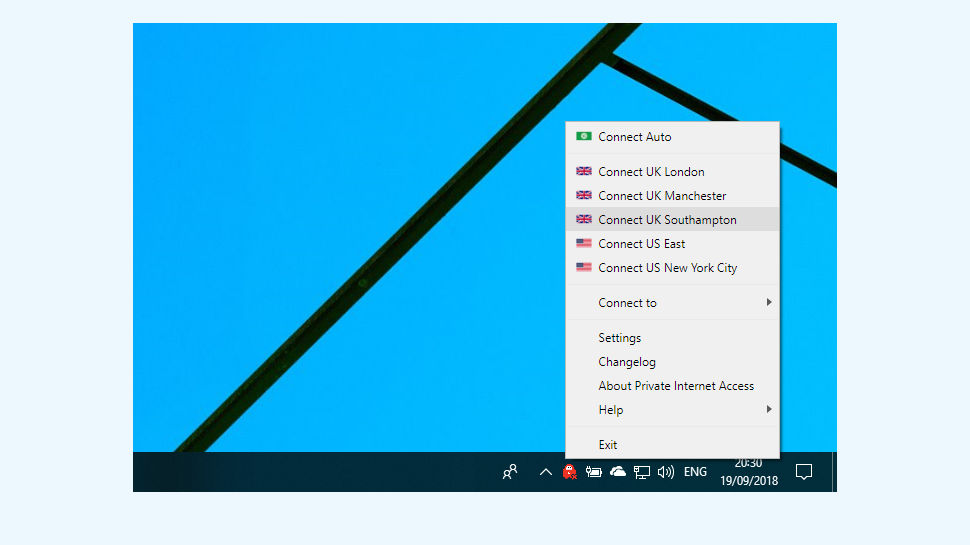
Windows client
Installing the Private Internet Access client was easy, and added an icon to our system tray. We clicked this, expecting the client to open – but no. We right-clicked, looking for a Launch option – no, not there, either. What was going on?
After a little exploring, we realized the client didn't have the usual interface. There's no app window, no list of locations or big Connect button, because almost everything is controlled by right-clicking the system tray icon.
To connect to a location, for instance, you right-click the icon, select Connect To and scroll down a list of locations. A desktop notification tells you when you're connected, and the icon turns green, so you can check your status at any time. Hovering your mouse cursor over the icon also displays your current Location and IP address as a tooltip.
When you've finished, right-click the icon, choose Disconnect, and another notification lets you know when the connection has closed.
Although this is easy to use, it has several disadvantages. The server list can't easily be filtered or sorted, for instance. The menu doesn't give you any load or ping time information to help identify the fastest server, and there's no Recent Connections list to quickly access whatever server you chose last time.
You can address some of these issues from the client Settings dialog. A list of locations includes ping times, for instance – that's good, although as they can change over time, seeing them only occasionally won't help you very much.
A handy Favorites system is more useful. Click London, New York or any other locations you like, and they'll be listed at the top of the client's right-click menu for faster reconnections later on.
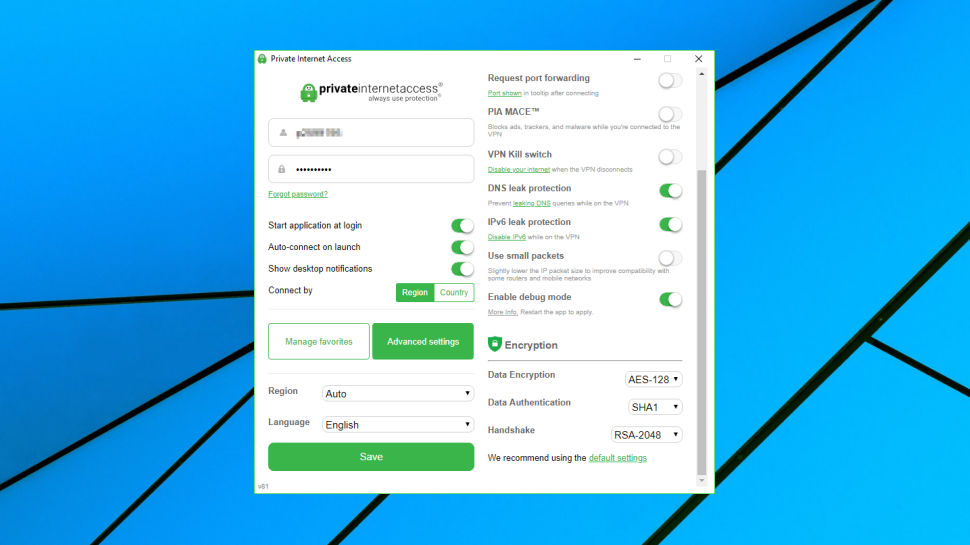
The Settings dialog gives you a high level of control over how the VPN works. The client only supports OpenVPN, for instance (there is no IKEv2, L2TP, PPTP or anything else), but you can choose UDP or TCP connection types, as well as selecting a custom remote port (53, 1194, 8080, 9021) and defining your own local port.
Some locations support port forwarding, which makes it easier to set up and accept incoming connections to your system.
The default encryption is only AES-128, but the Settings dialog enables changing that to AES-256, and you can also alter the authentication method (SHA1, SHA256) and handshaking (RSA-2048 by default, other RSA and ECC options are available). You can also turn encryption off entirely, which isn't great for security, but will boost your speeds in situations where encryption doesn't matter (watching streaming media, say).
Elsewhere, privacy protection features help to prevent IPv6 and DNS leaks, while the kill switch disables the internet if the VPN disconnects, reducing the chance that your real IP will be leaked.
The extras continue with a Small Packet mode to potentially improve compatibility with some routers and mobile networks, and a Debug option to save useful troubleshooting logs.
Overall, the client's right-click interface can feel a little awkward, and it's not as easy to use as some of the competition. The extra configurability rescues the package, though, and on balance it's a decent app, especially if you'll use the more advanced features.
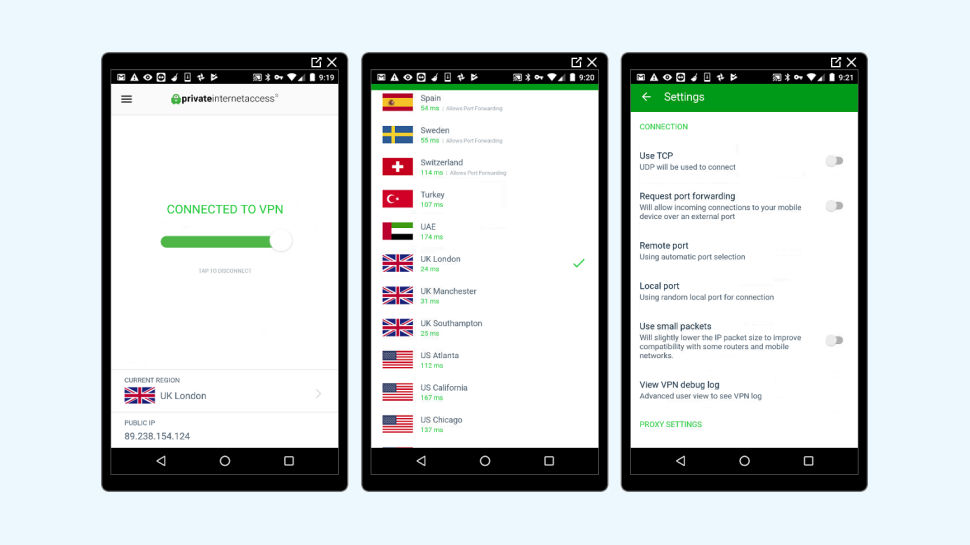
Android app
The Android app has a clean and stripped-back interface. Most of the screen is white space, with a large On/Off button in the center of the screen, and your chosen region and current IP address at the bottom.
Tapping the current region displays a list of other locations. Each one has a latency figure, giving you an idea of its distance, but there are no other ways to sort or filter the list, and the app doesn't have a Favorites system.
It's all very easy to use, at least. Tap a location, tap On, and you're connected within seconds. Choose another location and the app automatically disconnects from the original server, and reconnects to the new one. When you're done, tapping Off closes the connection and you're back to normal.
Despite the simple interface, the app is surprisingly configurable, with more options and settings than many desktop VPN clients.
You can choose UDP or TCP connections, for instance, with the ability to set local and remote ports, and request port forwarding.
There's support for using the app with a proxy, reducing packet size to improve reliability, and automatically connecting when the device or app starts – you can also have your handset vibrate to indicate when you're connected.
As with the Windows client, you're able to choose from four encryption options, ranging from AES-128-GCM to AES-256-CBC, and seven handshaking methods (RSA-2048 to ECC-521r1).
It's good to see the app also has a kill switch, enabled by default, to block internet access if the VPN connection drops.
The app would benefit from a Favorites system, or at least a Recent Connections list, but otherwise it's a simple and straightforward VPN client with some unusual expert-level options.
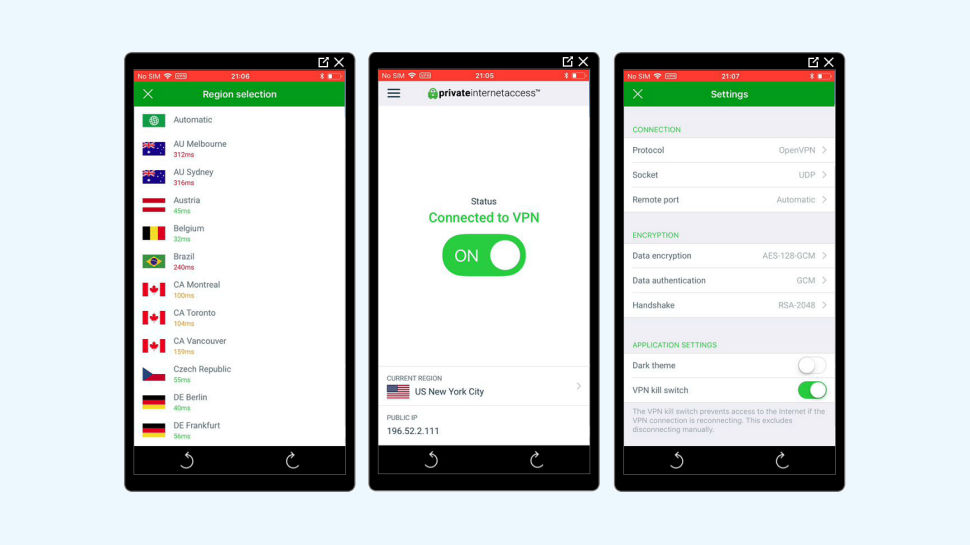
iOS app
VPN mobile apps can look and behave very differently, but that's not the Private Internet Access way. Its iOS app is almost identical to the Android version, at least in terms of the main operations.
There's the same basic streamlined interface, list of locations, and Connect button. If you've ever used another VPN app, ever, you'll immediately know what to do (even total newbies won't be too far behind).
Unfortunately, there's the same lack of a Favorites system, an annoyance if you'll regularly be switching locations.
There are a decent set of options and settings, especially for an iOS app. You can still switch protocol from OpenVPN to IPSEC, choose UDP or TCP connections, take fine-tuned control over encryption and enable a kill switch to protect you online.
But as usual, there aren't quite as many low-level tweaks and settings as you get with Android. You can't adjust packet size, for instance, or control when and how the app connects, or block local network access while the VPN is up.
It's far from perfect, then, but overall Private Internet Access' iOS app is a capable and straightforward VPN client. Add a Favorites list and we'll be happy.
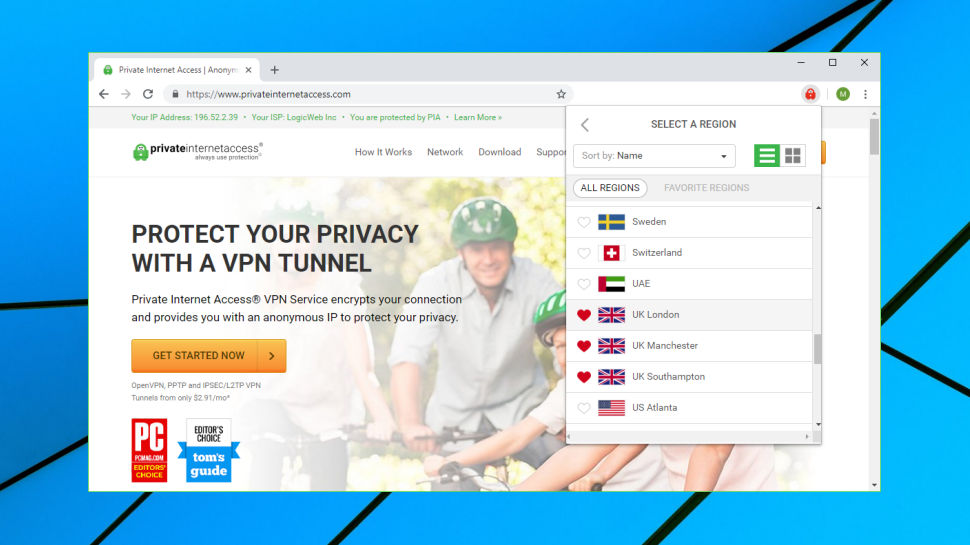
Browser extensions
Using the Private Internet Access apps isn't difficult, but having to keep switching between your regular application and the VPN client can still be a hassle.
Like ExpressVPN and NordVPN, Private Internet Access now offers add-ons for Chrome, Firefox and Opera, enabling you to connect to the VPN directly from the browser interface.
The Chrome and Firefox add-ons share the same clear and simple interface. A Connect button will connect you to the displayed location, and there's a full list of locations (and a Favorites system) if necessary. Latencies can optionally be displayed alongside each server, and you can enable the VPN from inside your browser with a couple of clicks.
The Chrome extension in particular has a pile of privacy and security settings, most of them turned on by default. It blocks location access, for instance, and prevents websites accessing your camera or microphone. It also stops WebRTC leaks, and disables third-party cookies, website referrers, hyperlink auditing and more. This is more extensive than we expected, but if any websites stop working, you can individually toggle each security setting.
Even better, a Bypass List enables specifying websites which you don't want to use the VPN. If they don't work as they should with the VPN on, add them to the Bypass List and their traffic will be rerouted through your regular connection.
The extension works as a proxy, protecting browser traffic only. We've seen more powerful add-ons – the ExpressVPN extension works with and controls your app, protecting all your traffic – but a proxy works well for simple browsing tasks, and it may well be all you need.
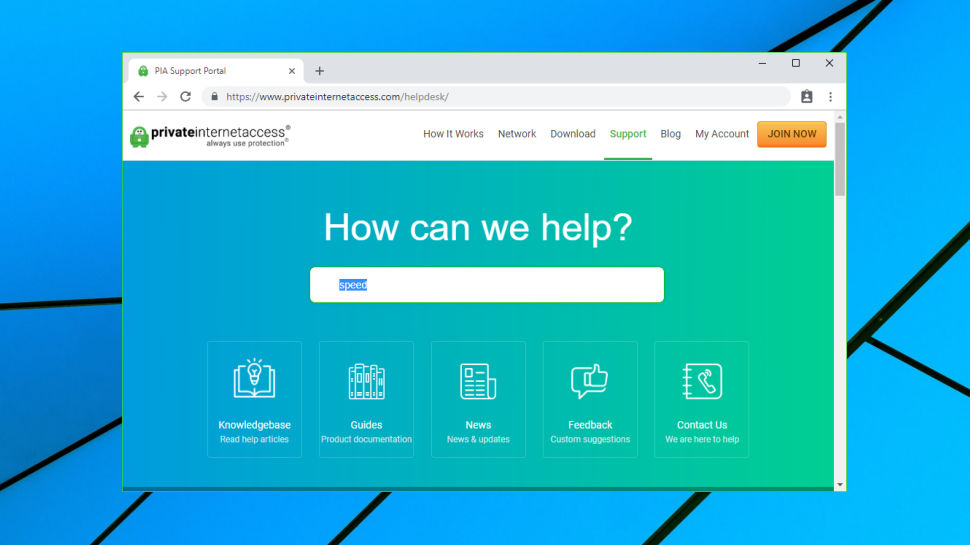
Support
The Private Internet Access Support Center is a polished and professional area of the website which is packed with helpful content.
A knowledgebase has 164 articles on troubleshooting issues, account problems, technical complications and more. These don't always have the detail you'll see with ExpressVPN, but they're not just bland descriptions of app features, either. For example, a Security Best Practices encryption article gives users some background on encryption, authentication and handshaking methods, and more.
A Guides section has setup articles and tutorials for all supported platforms. Some of these are relatively basic, but there's still a lot to explore, with, for instance, 15 articles on Android alone.
Welcome extras start with a News page which alerts users to new servers, app updates, service issues and more. That's worth checking, even if you're only a prospective customer, as it shows you how Private Internet Access is working to improve and enhance its service.
If you can't solve your issue online, a Contact Us page prompts you to send a message via email. That's always going to be slower than the live chat support available at ExpressVPN, but we still didn't have to wait for long, with our test query receiving a helpful response within two hours.
We've witnessed some complaints about the quality of support provided by Private Internet Access recently, but we can only review what we've seen, and our experience was better than what was provided with many more expensive competitors.
Final verdict
We're not keen on the Windows client interface, but Private Internet Access scores in most of the important areas: it's fast, feature-packed and seriously cheap, with a clear no-logging policy and Bitcoin support thrown in.
- Also check out the best VPN services
0 comments:
Post a Comment