Jimdo
Founded back in 2007, German-based Jimdo has grown to be a hugely popular website builder with more than 200 employees worldwide.
The service is targeted largely at the novice user, marketing itself on simplicity rather than features. For example, the Jimdo website describes the site building process as: "Choose a website. Upload photos. Edit text. Done!"
There’s certainly nothing intimidating sounding there.
The Jimdo range starts with its free account. This has some notable limits, including 500MB storage, 2GB bandwidth, Jimdo branding, ads, and no support for using your own domain.
But it's not all bad news. You also get HTTPS access, a simple blogging platform, contact forms, support for a password-protected website area, and even a very basic web store for selling up to five items. Okay, that's very, very, very basic, but most services don't give you any e-commerce functionality at all unless you subscribe to a high-end account.
The JimdoPro account drops the ads and branding, and lifts your storage allowance to 5GB and bandwidth to 10GB. There's a free domain, more SEO and site management tools, faster customer support, extra e-commerce features and up to 15 items allowed in the store. It's priced at £5 ($6.25) a month, which looks to us like a good deal if you'll use the store, but an average one if you won't.
JimdoBusiness gives you unlimited everything: storage, bandwidth, forwarding aliases, password-protected areas, and web store items. Bonus SEO-related features include robots meta tags and URL redirects, and the store gains features like tag and weight-based shipping, discount codes, custom order confirmations, and more. It's priced at £15 ($18.75), and again, the value here is based on whether you'll use the store. If you will, it could be a bargain; if you won't, it's not nearly as appealing.
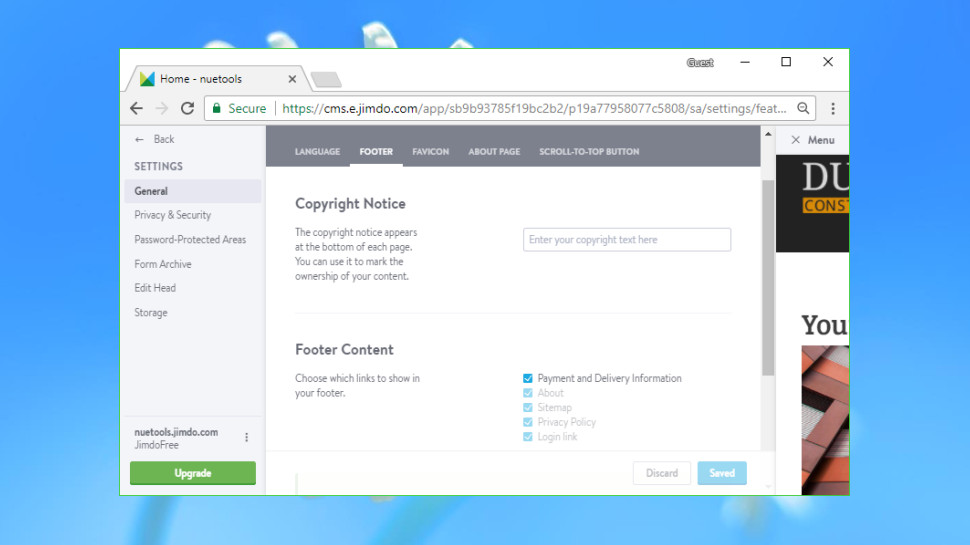
Getting started
Tap the Sign Up button at Jimdo.com and the site prompts you to choose a template. There are only 15 available (plus a blank template for DIY fans), but the page explains that once you sign up you'll be able to explore more than 100 template variations.
We picked one of the 15, and were asked to enter our email address and choose a password.
Jimdo next asked us whether we wanted to create a website, web store or blog. We took the website option, chose the free plan, and moments later our template appeared.
The Jimdo editor is so lightweight that, initially at least, you may not even notice it. There are no buttons or toolbars permanently overlaying your web page, no grids or layout guides, and no sidebars hogging valuable screen real-estate. The main interface is a single small toolbar on the top of the screen with a menu button and just three icons.
Don't be fooled, there's no lack of power here: it's just presented in a very subtle way. Pointing at objects or clicking them displays new actions, and the menu gives you access to more advanced features and tools. Experienced website building users will understand the basics right away, and even newbies won't be too far behind.
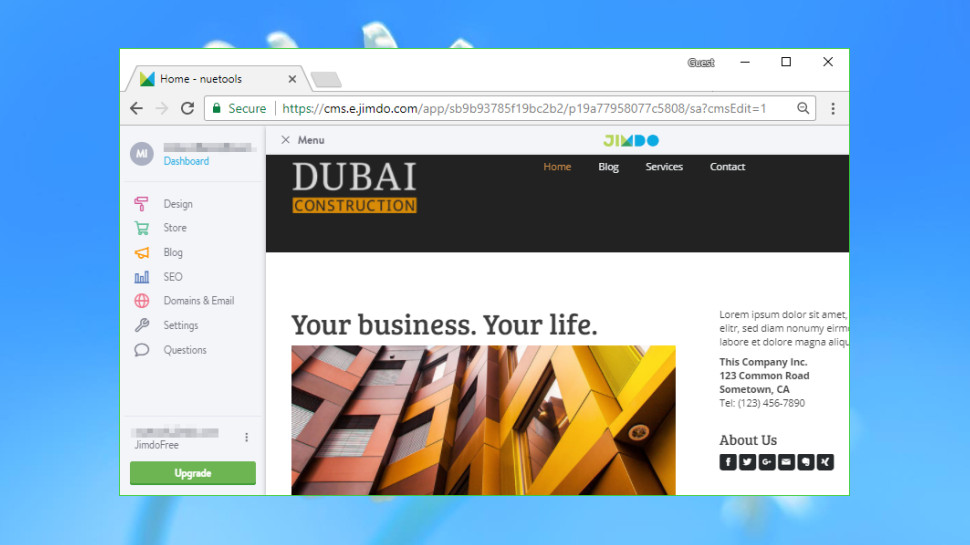
Editor
Jimdo's website editor appealed to us immediately with its simple and consistent approach. Just hovering the mouse cursor over any object displayed buttons for common actions: delete, copy, move up or down the page, or reposition to another column or page. (Jimdo doesn't allow placing objects at exact pixel coordinates, so the most you can do is position them relative to something else.)
Clicking an object displays a larger toolbar with more options. You might be able to edit text, change its style, replace an image, tweak a menu, or carry out some other relevant action.
These toolbars are generally very well designed, keeping your clicks and web hassles to a minimum. Hover your mouse over a menu, for instance, and an Edit Navigation menu appears. Tap that and a small list of pages appears directly underneath. This single tiny dialog allows for editing page names, moving them up or down the list, indenting them one or more levels, hiding a page in the menu, deleting the page entirely or adding a new one.
While this looks complicated at first, it's surprisingly easy-to-use. Unlike some editors, you're not clicking on the page, then redirecting your attention to a sidebar, then digging down through that interface to find what you need. Jimdo displays all the options you need upfront, beside the control where you're trying to apply them, and even gives you plenty of tooltips to help you discover what everything does.
The editor takes a similar approach when adding objects to a page. Move your mouse around the page and the editor displays an Add Element button whenever you're allowed to add something. Click at the appropriate point, choose an element and it's added in the exact place you need, something which doesn't always happen with more drag-and-drop-oriented editors.
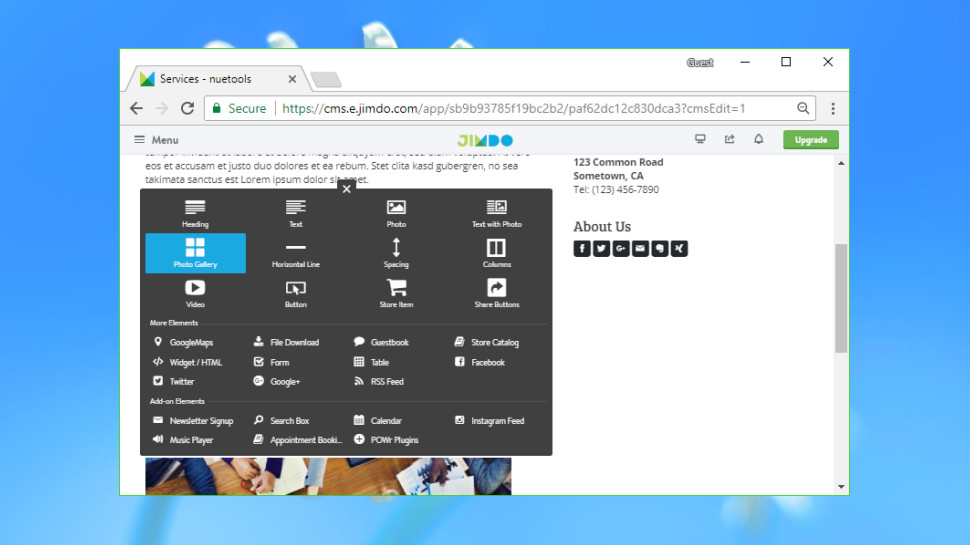
The list of available widgets isn't as lengthy as you'll usually see elsewhere, but there's still plenty to choose from: text, images, galleries, videos, tables, column layouts, buttons, maps, forms, social media tools (Facebook, Google, Twitter), and some more capable add-ons. The latter includes newsletter signup, appointment bookings, a music player, Instagram feed, Google Calendar, and – if you're still not satisfied – integration with POWr plugins allows adding even more functionality, though at extra cost.
It's a decent selection, and although the objects are often relatively simple, there are still some welcome surprises. The contact form doesn't just allow adding new fields and defining which are required, for instance – you can add a Captcha with a single click.
Experienced users will appreciate some of Jimdo's site-level options. You can add custom code directly to the head section of individual pages or the entire site. It's easy to create multiple password-protected areas, and there's support for managing common site management tasks, from displaying a 'we use cookies' notice to setting a custom favicon.
There's a lot to like here, but the editor does have one significant issue: there's no global undo. You can use Ctrl+Z in text fields, usually, and if you make a significant change (layout, color scheme) the interface might ask you to accept or undo it, but otherwise there's no easy way to reverse your recent steps.
Moving beyond the desktop, it's good to see Jimdo offers specialist apps for creating and managing your site on Android and iOS devices. We didn't test these, but it's handy to have apps available, and impressively high app store ratings (4.2 and 4.7 respectively) suggest that the company must be doing something right.
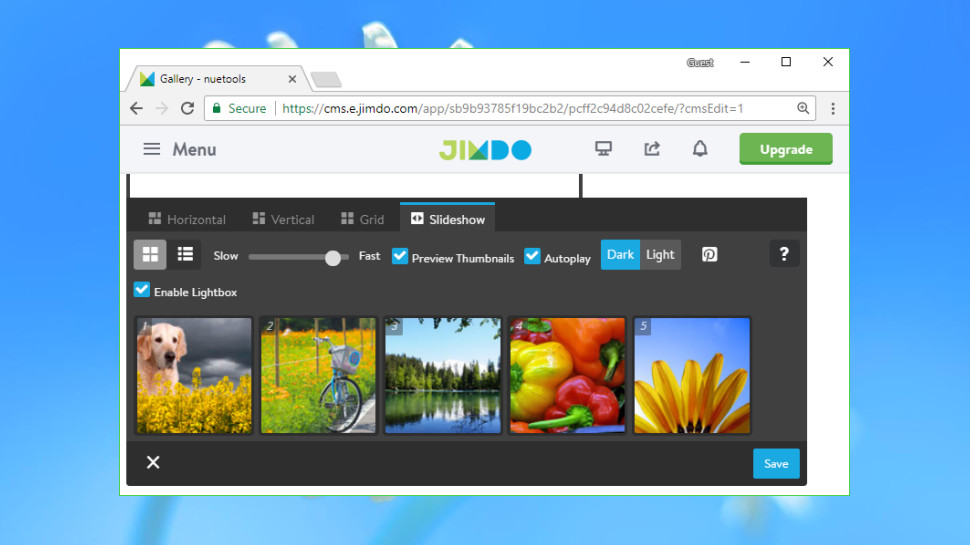
Media
Jimdo doesn't have nearly as many media widgets and options as big names like Wix and Weebly, but the service still has plenty of highlights.
Click an image, for instance, and an integrated editor allows cropping, rotating or flipping it, tweaking colors and sharpness, applying focus and vignette effects, adding text captions, frames and more. And once you've polished your image to perfection, Jimdo can add a Pinterest 'Pin It' button with a click.
There's only a single photo gallery widget, but it has an array of options. Images can be displayed horizontally, vertically, in grids or list views, with or without thumbnails, as slideshows, and with an optional lightbox view.
Jimdo has only one video player, but it supports a vast range of services. While others stop with YouTube and maybe Vimeo, Jimdo adds Dailymotion, Blip, MyVideo, Metacafe, Clipfish, Veoh, Youku and Todou. This can't make up for the fact that there's no video gallery or support for locally hosted videos, but the player is still better than many.
Audio support is significantly more limited, allowing you to embed a SoundCloud player only.
Jimdo's integration with POWr gives you access to extra plugins, but the free options are limited. POWr's music player can host audio files for you, but the free service supports a maximum of three files, each no more than 5MB in size, and includes a POWr logo. To drop the logo, support up to 10 tracks of 20MB each, and include a Buy link per track, costs from $3.99 (£3.20) a month.
There are some issues here, including the lack of a hosted media library, which means you must upload individual images every time you need to use them. There's also not a hint of a stock photo collection, an increasingly common feature elsewhere.
Put it all together and Jimdo has a decent collection of tools which deliver in some areas. But if you're the demanding type, a big name like Wix will give you considerably more options and power in the media department.
Blogging
Jimdo makes it easy to add a blog to your website. There are none of the hidden steps required by some builders (choose Add Page, select the Blog page type, fill in settings somewhere else), and all you have to do is tap Blog in the sidebar, choose the Activate button and the Blog is enabled immediately.
Hit the New Post button and a page appears in the regular Jimdo editor. This forces you to add a text box before you can type a word, which is a minor hassle. But on the plus side, the post can use all the same components and formatting as regular Jimdo pages, giving you far more flexibility than you often get with other website builders.
A sidebar allows setting the post title, category, summary, tags, preview image and more, as well as enabling comments and allowing share buttons. It's a solid set of features, though spoiled a little by a poor design decision. These settings are spread across two tabs, 'Basic' and 'Advanced', and if you make a change in one tab, you have to click Save before you can switch to the other. You'll learn to do that, eventually, but it shouldn't be necessary, and we'd prefer an interface which worked as you expected in the first place.
Interface issues aside, the fact that you're looking at a real website page, rather than a separate blog editor, gives the system a lot of WYSIWYG appeal. Enable the Allow Comments and Allow Share Buttons options, tap Save, and the page updates immediately to show the share buttons and a 'There are no comments yet' message. There's no need to manually preview the page, as you can already see how it's going to look in the editor.
Browsing the blog manager reveals some limitations. You can't schedule posts to be published in the future, for instance, and although the blog can use Jimdo or Disqus comments, it doesn't support Facebook.
One notable advantage is the very configurable Share bar. Although by default it only allows sharing via Facebook, Twitter and Google+, there's also support for Evernote, LinkedIn, Tumblr, Reddit, Digg, VKontakte, Xing, email and many more.
Overall, while this isn't the most capable of blogging platforms, it's a likeable offering with some appealing and unusual features.
E-commerce
Adding a store to a website builder is usually a very big operation. You might have to add a special Store page before being taken off to a full-screen e-commerce manager where you'll apply settings and build a whole catalogue of products.
As we've seen in other areas, Jimdo takes a much more natural, WYSIWYG approach. Adding a product to a page works much like any other website object: move your mouse cursor where you'd like it to go, tap Add Element > Store Product, and fill in the dialog with all the relevant details (name, price, description, images, and more). You'll have the basics done in moments.
This approach won't appeal to users with large numbers of products, as Jimdo isn't providing any overall store layouts – you're left to create your own. But if you only have two or three items to sell, Jimdo's simplicity could be a major advantage. Instead of building a complete web store to handle a couple of items, you can just write about a product on a page, and add the official 'Buy' box and details at the end.
While the end results might look basic, the Jimdo store has some real power under the hood. Just one example: you're not restricted to flat per-item (and additional item) shipping rates. Jimdo Business users get support for tag and weight-based shipping, as well as optional rules for both regions and countries, allowing you to set up whatever charge structures you need.
Jimdo offers more payment options than you might expect, too. Even users on the free plan get support for PayPal, and upgrading gets you access to credit cards (Stripe), invoices, local delivery, local pickup, by mail, payment in advance, and more.
We think it's a very capable product, especially for the price you're paying, and it has many more features than we can cover here. If the store is important to you, Jimdo's support pages give you plenty of detail, without the marketing spin you'll sometimes get on the main site.
Support
Jimdo is unusual in not having an always-visible Help icon within its editor. To reach the web knowledgebase you must click Menu > Questions > Support Centre, which opens the help site in a new browser tab.
We were greeted by an array of helpful options and links. Detailed articles are organized into common categories, such as Basics, Design, Blogging and Store. A Search box helps you find more specific answers, and the System Status page warns you of any general service problems, which is handy if your site is down and you're not sure why. There are also links to useful pages, including password recovery and places to download the Jimdo apps.
Running knowledgebase searches returned plenty of articles, and usually with the best choices at or near the top. Searching for ‘PDF’ returned ‘How to display PDFs on your website’ first, for instance, and searching for ‘Video’ pointed us to an explanation of how to use the video element.
We suspect the web articles will help solve most of your initial issues, but if you run into something more complicated then even free users can contact support via a ticket or email system.
Final verdict
Jimdo doesn't have as many templates or widgets as the big-name builders, but what you get works very well, and the unconventional but smartly designed editor could – once you understand the basics – save you a lot of time and effort. If you can live with its limitations, give Jimdo a try.
- We’ve picked out the top 10 best website builders for small businesses
0 comments:
Post a Comment