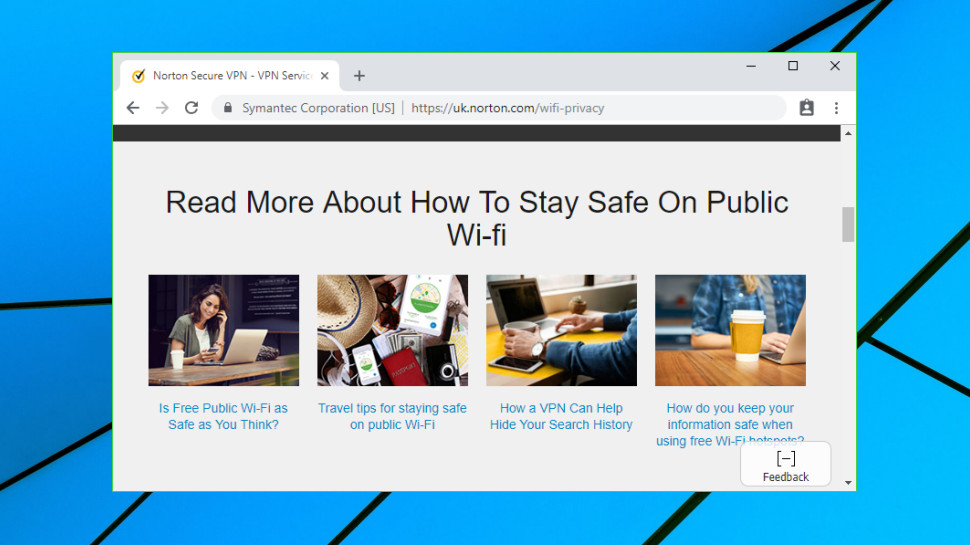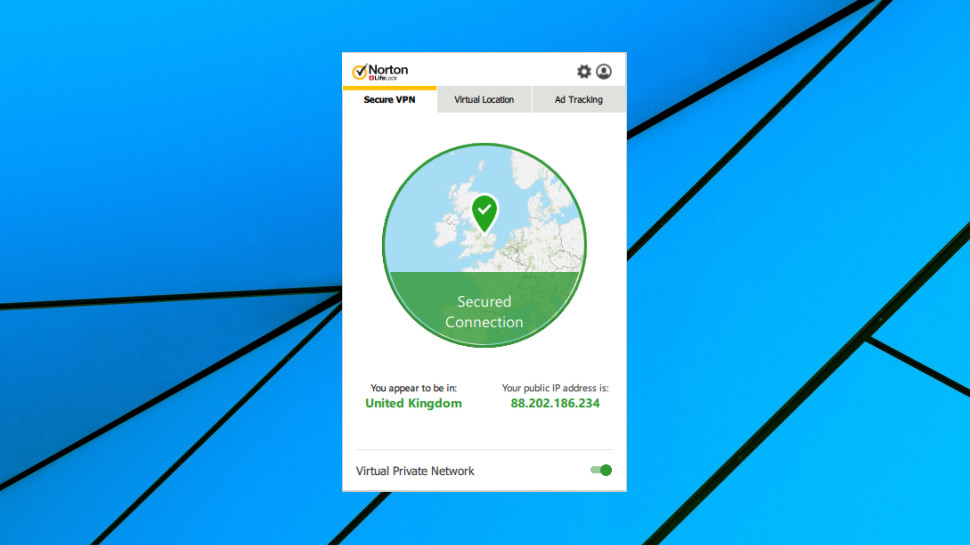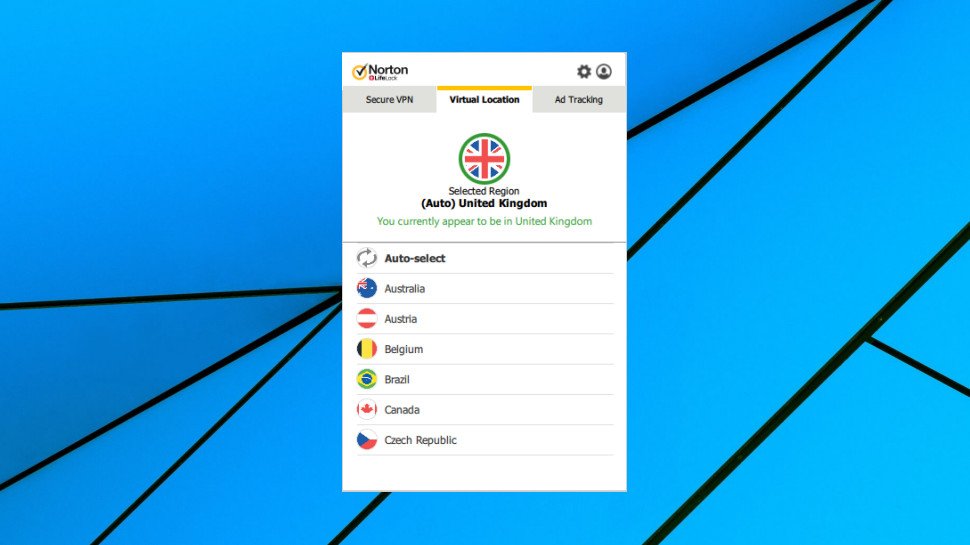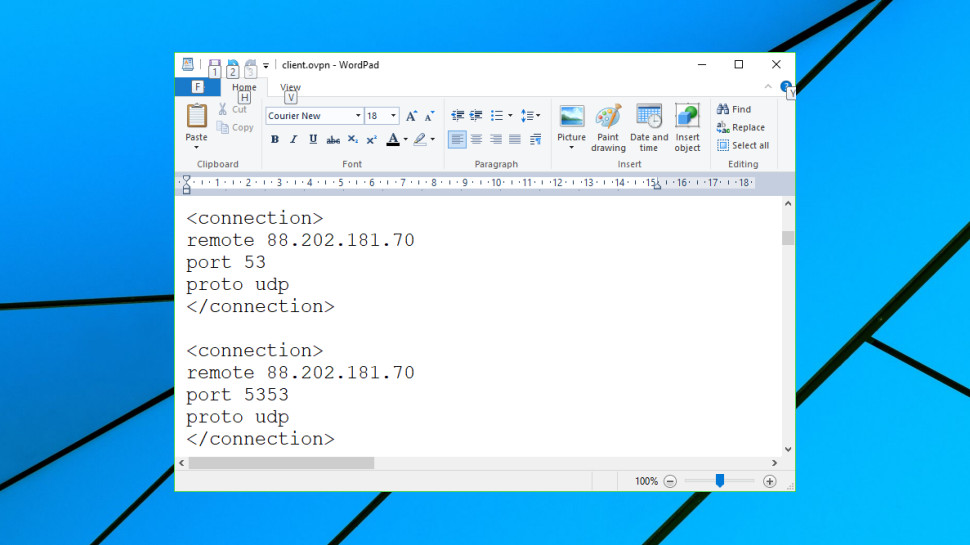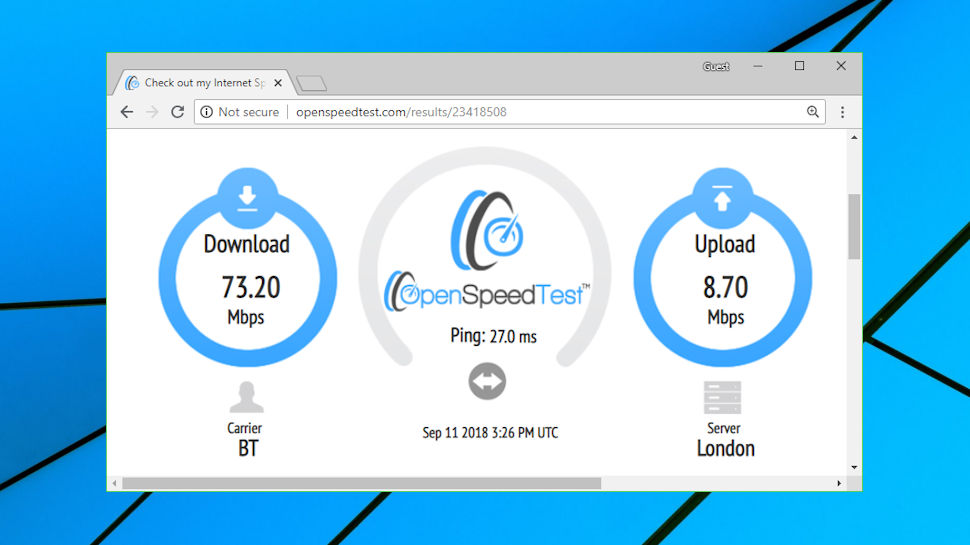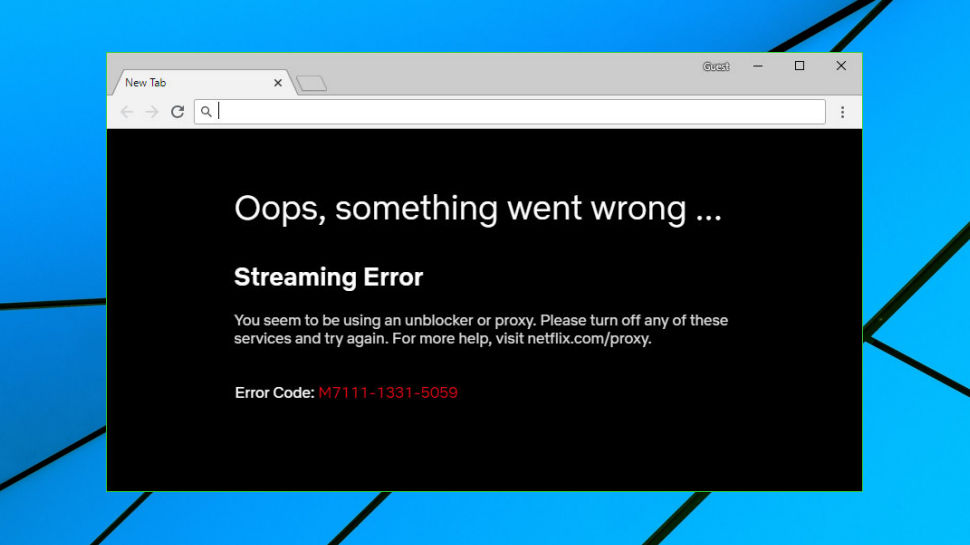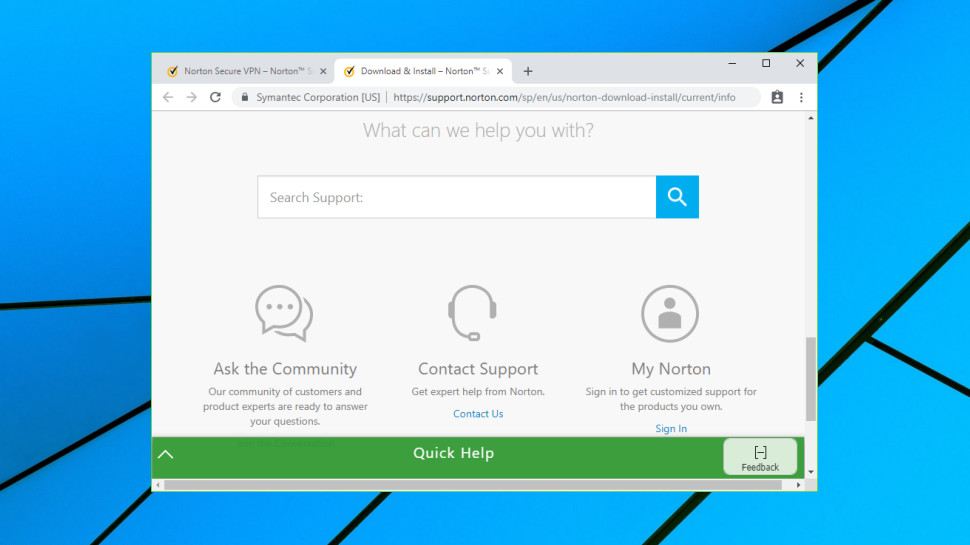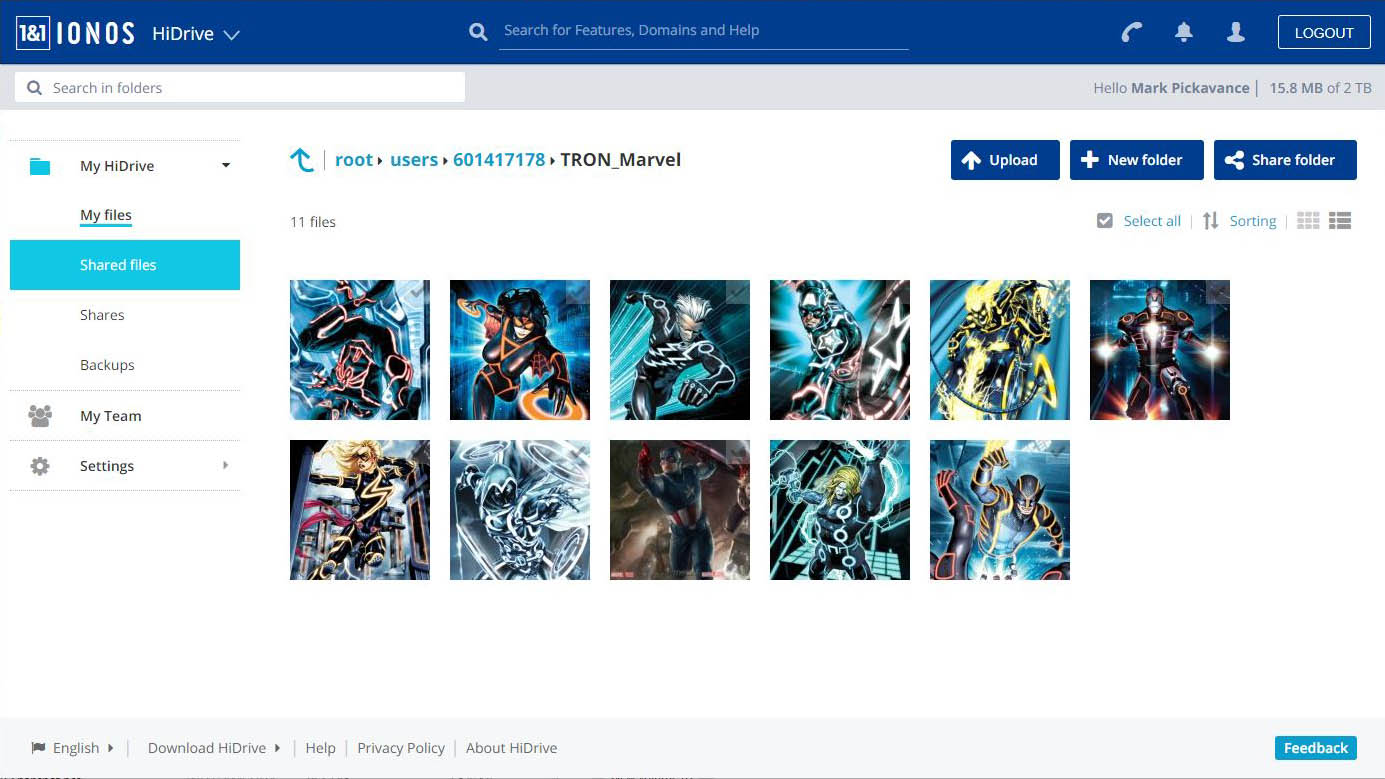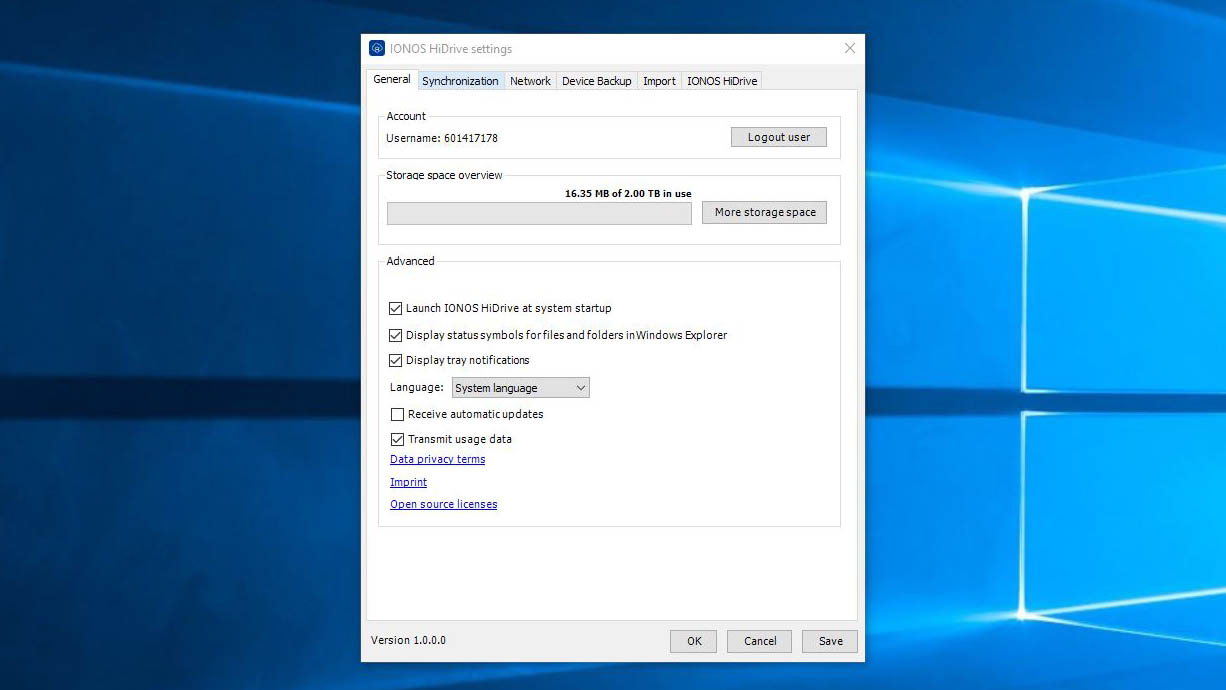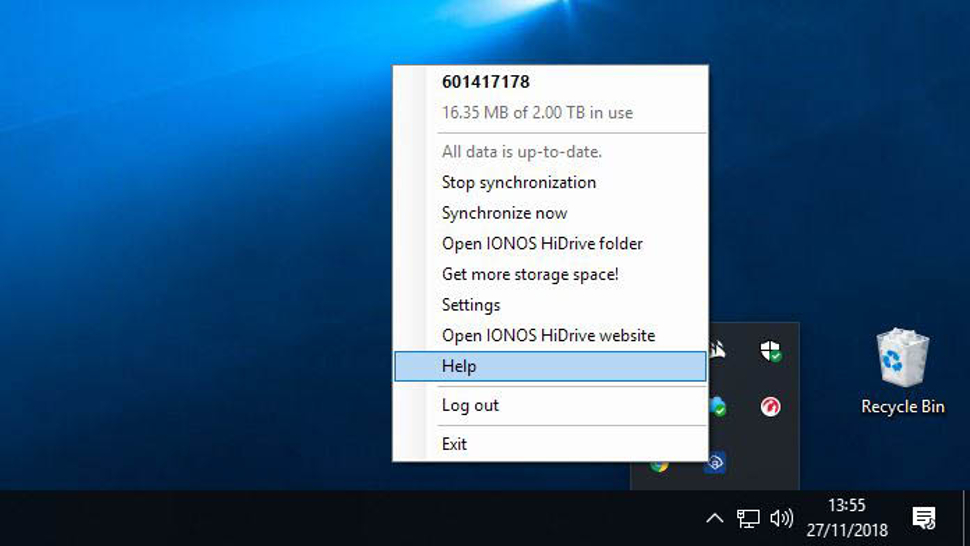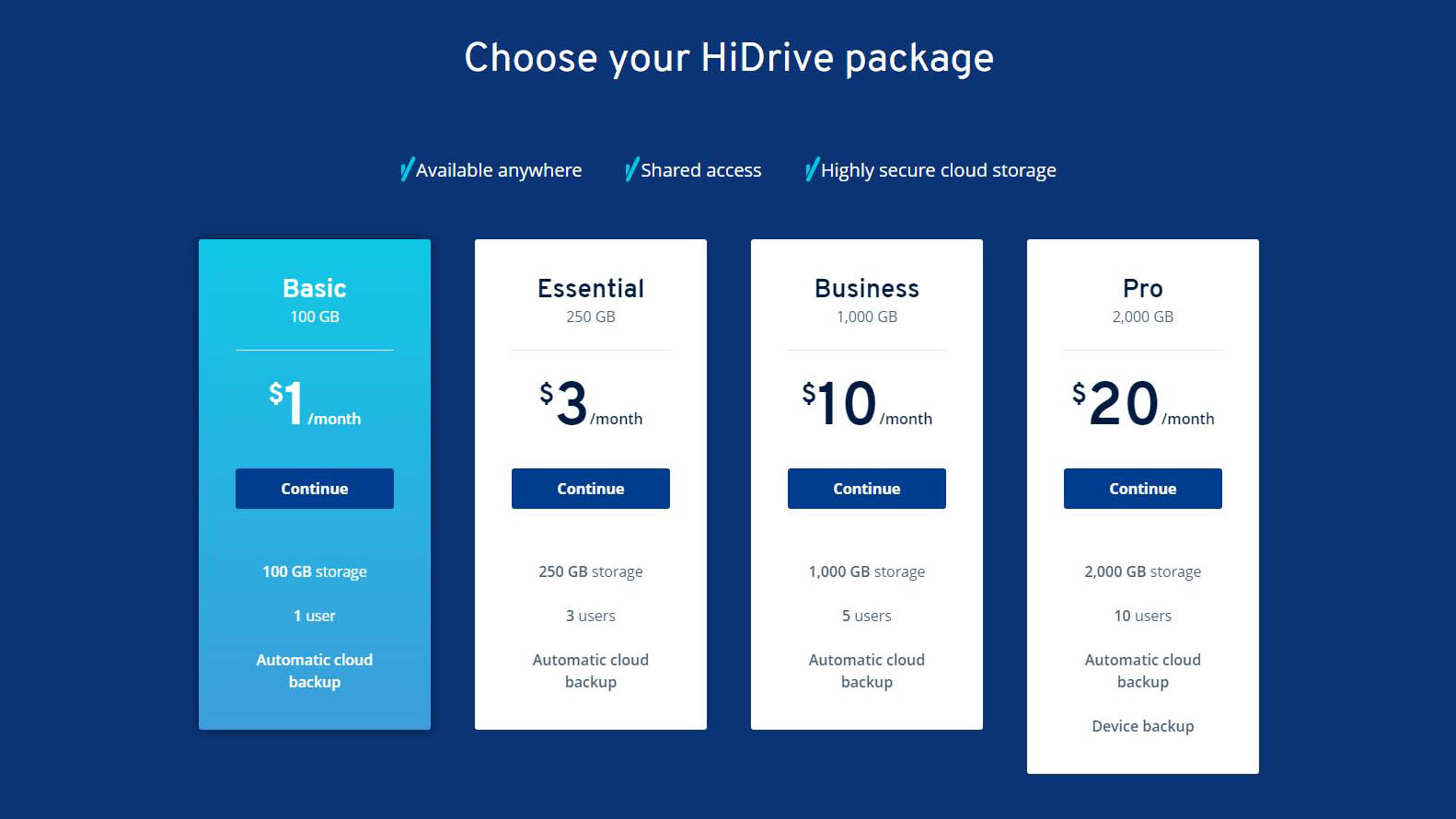There's a lot about the Samsung Galaxy A7 2018 that makes us happy. It has a Super AMOLED, 18.5:9 screen, a triple camera setup, and runs the same interface as the flagship Galaxy S9 range, all at a lower price.
No phone is an island though, and the Samsung Galaxy A7 has plenty of other mid-range phones for company – and cheaper options like the Nokia 7.1, Honor Play and Motorola One offer comparable specs for less.
The question is whether, with such stiff competition, Samsung can still get away with charging more than its competitors for its A series smartphones?

Samsung Galaxy A7 (2018) price and availability
You can pick up the 64GB Samsung Galaxy A7 now for $459 or £309. No Australian release has been confirmed.
In addition to SIM-free options, the phone is available on contract for around £19 per month in the UK.
Key features
- Three rear cameras
- 6-inch FHD Super AMOLED display
- Looks like a flagship, performs like a mid ranger
Sporting a glass front and back coupled with a plastic frame, the Galaxy A7 2018 features a mix of mid-range and flagship materials.
It does however feature an impressive Super AMOLED screen, amongst the best you can get in this price range. The 1080 x 2220 resolution is perfectly respectable and the 6-inch size is big, without being overly cumbersome.
The A7 is running Android 8.0 Oreo; it’s a shame it didn’t get Android 9 Pie, the latest version of Google’s mobile operating system, although app support will still be excellent thanks to Google Play store support. It will get Pie, but no time-frame has been given by Samsung.

The Exynos 7885 chipset powering the A7 is distinctly middle-of-the-road, and is paired with 4GB of RAM. As for the cameras, the triple-camera system on the rear of the phone is a first from Samsung, with one wide, one ultra-wide and one depth-sensing camera.
With 3,300mAh of battery power on tap, the screen to battery ratio is promising too. Connections and biometrics are also fair, thanks to the inclusion of a headphone port, 4G, face unlocking and a fingerprint scanner; however, the Galaxy A7 is also the only £300/$450+ device we can think of that doesn’t feature a USB-C port, making do with the older micro USB connection.
Design
- Plastic and glass design
- micro USB charging
- Flat surface
Priced at the upper end of the mid-range spectrum, the A7 2018 is competing with the Huawei Mate 20 Lite, Motorola One and Nokia 7.1.
Like the competition, the Samsung A7 features a glass back and front. It looks good, but has a slightly hollow feel, so is bested by the beautifully designed Nokia 7.1 in this respect. The sides are also plastic and they feel it, further attesting to the phone’s mid-range positioning.
Still, at 7.5mm thin it’s slender, and the AMOLED screen tech separates it from the pack, while you have a good choice of color options, with the A7 available in black, blue, pink and gold. It’s a clean design, interrupted only by a couple of logos and a slight camera bump around the back.
Two volume buttons and a flat, recessed, easy to hit power button are on the right-hand side of the phone, while on the left is the SIM tray, with our dual-SIM version supporting two SIM cards and a microSD card.
The power button doubles as the fingerprint scanner, a design decision borrowed from Sony phones of old. While it’s not as quick as flagship fingerprint scanners, it works reliably, not even requiring a full press to unlock the A7 securely – and there’s also Face Unlock to work in tandem and get you into your phone fast.

It’s great to see a headphone jack on the phone's bottom edge, though the micro USB port next to it is something of a letdown for any phone that costs over £200/$300.
If all your devices still use this connector it isn't a big deal, but if you've started to migrate your arsenal of tech away from micro USB and towards USB-C, having a brand-new phone packing a last-gen port will mean a multi-wired life until you upgrade, again.
As for the A7's durability, Gorilla Glass keeps the front and back relatively protected, although there's no official IP rating, so you'll want to keep it dry.

Display
- 6-inch 18.5:9 LCD screen, 1080 x 2220 pixels
- No notch
Samsung has paired the A7 with a seriously good AMOLED screen packing a Full HD+ resolution. Getting down to digits, that means 1080 x 2220 pixels, which at 6 inches delivers 411ppi.
A couple of things set this phone apart from Samsung’s flagship Galaxy S9. First off, it’s got some pretty beefy bezels, with a 74.4% screen-to-bezel ratio in contrast to the S9’s 83.6%.
The screen isn’t curved either, and it doesn’t offer the same levels of color accuracy or detail as its flagship counterpart’s.
For the price, though, it impresses, packing punch and depth – more so than the IPS competition. The one area where it isn’t always reliable is white balance, with an old-school OLED red or blue tinge to ebooks or web pages with a lot of empty space.
For photos, movies and general UI swiping though, the Samsung Galaxy A7’s screen nails it.
UI and performance
- Android 8
- Samsung UX over the top
Android 8.0 is paired with Samsung’s proprietary interface to serve up an experience similar to that of the S9 at a cheaper price.
This may sound like a good thing, and it is – but it also isn’t. Samsung is notoriously bad when it comes to getting the latest software on its devices, and in this instance Android 8 is a generation behind what we would expect from any phone released now.

If hearing this doesn’t bug you, however, and you’re not fussed about having the latest software, it likely won’t put you off the A7. Samsung skins Android so heavily that you’ll be hard pressed to notice tangible differences between Oreo and Pie, and you still get access to all the Android apps in the Play Store.
The fundamentals of the UI are all familiar – home screen, apps tray and notifications bar, but there are some useful Samsung customizations. Secure Folder, for example, lets you lock files and folders to keep prying eyes at bay. It’s also more customizable than stock Android – you can change the home screen grid size, and download a range of themes to shake up the look and feel of the UI.
The Galaxy A7 also has the optional Bixby Home screen, a screen to the left of your main home screen that replaces the stock Google home screen. It displays similar information to its Googley counterpart – news updates and weather information, although it also connects to Facebook, Spotify, Twitter and Uber, so serves as a more holistic hub. We found it a little busy and turned it off, but if you’re not a fan of opening apps, and use those four a lot, you may find it handy.

What’s also good about the UI is that it’s zippy. There’s none of the choppiness that can rear its head when using other mid-range phones such as the Motorola One, with the A7’s Exynos 7885 Octa keeping things ticking along nicely.
The benchmarks aren’t mind-blowing, but that doesn’t mean the A7 can’t handle 3D games, with apps like Monster Hunter Stories playing without too many frames dropped.
Thanks to the Google Play Store, the selection of free and paid-for games is plentiful, and the 64GB of storage will be ample for getting a decent selection loaded on your phone.
Battery
The Samsung Galaxy A7 2018 also delivers solid battery life.
The 3,300mAh capacity is plenty big, able to keep the mid-range internals going for a full day, and if you’re careful with your screen brightness you could even get a day and a half out of this phone with light to moderate use.

Samsung also loads up a bunch of power-saving options for those times when you want to stretch the battery life, and even if you don’t use them screen-on time is competitive, with the battery only dropping around 11% after 90 minutes of Full HD video playback at full brightness.
There’s no fast charging here, with a charge time of over two hours to take the A7 from 0-100%, so it isn’t all good, and there’s no wireless charging either – so every time you need to power up you’ll be forced to use that dated micro USB port.
Camera
- Triple camera
- 120-degree ultra wide lens
- AI powered software
The triple-camera system on the Galaxy A7 is a first from Samsung, as is the quadruple camera system on the new Galaxy A9. Such arrays are likely the shape of things to come on the upcoming Galaxy X, although the odds are that the X will offer significantly better image quality.
That isn’t to say image quality from the A7 is bad – it’s absolutely what we’d expect from a mid-range phone, but part of us would have preferred one excellent camera over three inconsistent ones.

Starting with the specs, there’s a primary 24MP sensor (f/1.7, with phase-detection autofocus), a 5MP depth sensor for better portrait mode pictures, and an 8MP sensor (f/2.4, 13mm equivalent focal length) for wide-angle shots.
In good light the 24MP sensor fares really well, capturing bags of detail. Samsung loves to process its pictures heavily, and pictures taken on the A7 are no exception – colors are boosted, as is contrast, and these images don’t leave a huge amount of scope for editing once taken, although they’re generally social media-ready.
It can also get pretty close to a subject – about 6-7cm, enabling you to take some stunning macro shots. Low light shots aren’t terrible, but the pumped contrast and processing means they look much better zoomed out.
Start pinching into pixels and you’ll notice the mediocre dynamic range, and heavy noise reduction and softening.
As for the wide-angle camera, this doesn’t have autofocus so is limited to landscape shots, and fares worse in poor light than the primary camera.
It delivers GoPro levels of distortion, with barreling being more extreme than from wide-angle lenses from LG on the G7 or Huawei on the Mate 20. This all means you get stylized pictures that don’t look all that realistic, but which could be just the ticket if you’re after dynamic-looking shots.
Where the wide camera falls down is low-light video specifically, with significantly worse light grabbing capabilities than the main camera and worse noise handling. In fact, low light video is probably the only area where the Galaxy A7 just can’t hold it together across the board, with quality crumbling to unusable levels pretty quickly.
Another impressive feature, though, is the stabilization when shooting video; it’s not flagship level, but we wouldn’t expect it to be at this price, and it’s certainly better than what you’ll find on most sub-£350 /$450 smartphones.
Happily, we’re going to end this section on a couple of highs. The first is depth perception and bokeh effects – this works really quickly and relatively well. Even flagships like the Pixel 3 can take a bit of time to make the background actually blur, on account of only having one lens, so this suggests that the third, depth-sensing lens isn’t just a gimmick – it actually saves you time.
The final camera highlight is the front snapper: 24MP, f/2 and packed with modes, from beauty mode and AR emojies through to a selfie bokeh mode – if you’re looking to have a bit of fun with your selfies, the Galaxy A7 could be just the ticket.
Additional camera samples
Storage and connections
- 64GB storage
- micro USB charging port

An impressive feature here is that Samsung gives you 64GB of storage on the Galaxy A7, the same capacity found in flagships like the Galaxy S9, Razer Phone 2 and Sony Xperia XZ3, not to mention the entry-level model of the new iPhone XS.
There’s also a microSD slot, so you can bump up the internal storage by an additional 512GB, plenty for any movie nut or music hoarder. The 4GB RAM likewise matches many flagships, while the A7 offers 4G connectivity up to Cat. 6 (301Mbps).

Verdict
The Samsung Galaxy A7 is, for the most part, a great mid-range phone. It delivers a punchy screen for the price and a solid user experience, while the camera system is really versatile. It also has great battery life and plenty of storage.
Beneath its sleek exterior, however, the A7 does feel a touch hollow, with the plastic frame paling in comparison to the rich metal on the cheaper Nokia 7.1, while the micro USB port and lack of fast charging are disappointments.
If none of that phases you though, and you want a great user experience, you can pick up the Galaxy A7 with confidence.

Who it's for
If you don’t want to pay flagship bucks for a good-looking phone with a versatile camera system and a great screen, the A7 could be for you.
It’ll even serve casual gamers well, and with its ample storage should keep movie fans happy. The 3.5mm headphone port is also a plus.
Should I buy it?
Yes, if you don’t mind the plastic frame, slightly hollow finish, dated charging port and not having the latest version of Android on your phone.
It’s also worth noting that there’s no manual camera mode and that pictures taken on the A7 are processed a fair bit, so amateur photography enthusiasts may not always love the results.
If, however, you’re happy with a phone that makes the decisions for you when it comes to picture taking, is reliable and snappy, and has a killer screen for the price, go for it.

Before you buy the Samsung Galaxy A7 (2018), why not check out the competition?
Honor 8X

Costing almost £70 less than the Galaxy A7 in the UK, though not available in the US, the Honor 8X gives you much of what makes the A7 great, as well as more screen, more battery and more power.
You aren’t getting the Galaxy S9-esque user experience, but with more manual camera modes and such a big saving, anyone who wants a bigger screen and doesn’t mind forgoing a few Samsung niceties could profit from checking out the 8X.
Read our full Honor 8X review
Honor Play

Honor is nailing it in the mid-range market right now, and the Honor Play crams in a huge amount of power thanks to the Kirin 970 chipset, while costing less that the Galaxy A7.
This also guarantees it speedier 4G speeds, and better gaming performance. The all-metal body gives it a more industrial look too, while the inclusion of a USB-C charging port makes it feel a bit more future-proof.
Read our full Honor Play review
Nokia 7.1
The Nokia 7.1 outdoes the A7 when it comes to the design and in-hand feel. It’s also an Android One phone, so has a stock take on Google’s mobile OS and will get software updates sooner.
Its Achilles’ heel, however, is the 32GB onboard storage – half that of the Galaxy A7, although like the A7 it offers microSD expansion.
Read our full Nokia 7.1 review
First reviewed: November 2018