Amazon Lightsail
Amazon Lightsail is a simple cloud hosting framework based on the Amazon Web Services (AWS) platform.
While most AWS services are aimed at the most demanding business users, Lightsail is much more straightforward. You can set up a server in a few clicks, automatically equip it with WordPress, Magento, Joomla and other popular web apps, and go to work on your site right away.
This doesn't mean the service is just for beginners. Lightsail has more options than you might expect, for example supporting Windows Server as well as a choice of Linux distros.
Experienced users will appreciate easy integration with a host of other AWS features. Need a content delivery network? Enable Amazon's CloudFront. Looking for versatile object storage? Turn to S3. How about managed databases? Go for DynamoDB. And the list goes on.
Whatever the size of your site, Lightsail will host it on the same huge AWS network, with data centers in North America, UK, Germany, Ireland, France, India, Singapore, Australia, Japan and Korea.
Pricing is reasonable, with a basic 512MB RAM, 1 CPU core, 20GB storage and 1TB of monthly transfer for $5 (£3.85) a month. If that's too basic, there are plenty of other plans and options. For instance, a more capable 4GB RAM, 2 core, 60GB storage and 4TB transfer setup can be yours for $40 (£30.77) a month.
There are cheaper deals to be had elsewhere. DigitalOcean's similar Droplets service gives you 1GB RAM and 25GB storage with its $5 (£3.85) plan, for instance, while the $40 (£30.77) option is far better specified with 8GB RAM, 4 CPU cores, 160GB storage and a 5TB data allowance.
Still, Lightsail is affordable, and if you'll appreciate its additional features and larger network, the service has to be worth a look.
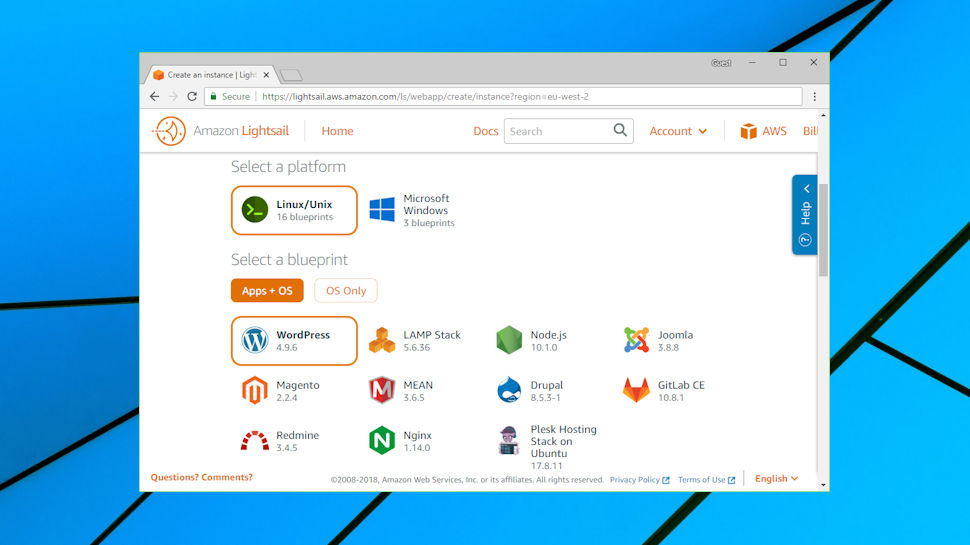
Getting started
To use Lightsail you must first create an Amazon AWS account. The signup process is a little more intensive than usual - the website needed our name, email and physical address and payment details, as well as taking and verifying our phone number - but otherwise there are no surprises.
The Lightsail interface is stripped back and simple, with any faintly intimidating options tucked well out of sight. All you have to do is click the 'Create Instance' button and begin configuring your virtual server.
This starts by choosing your disk image. Options include various Linux distros and Windows Server versions (2012, 2016), and a small number of apps and stacks: WordPress, LAMP, Node.js, Joomla, Magento, MEAN, Drupal, GitLab, Redmine, Nginx, and Plex on Ubuntu.
By default, Lightsail will host the server in your nearest location, but if that's not suitable, you're able to choose from AWS data centers around the world.
Unusual expert-level extras include the ability to specify a shell script that will run on your server when it first launches, ideal as a speedy way to set up the features you need.
Sensible defaults mean you don't have to bother with most of this, though. If you're in a hurry, just click WordPress > Create and Lightsail will create the server instance and activate it within seconds.
Once it's running, the server displays in your Instances tab, along with all its key details: available RAM, CPU cores, storage, data center location, IP address and status. It's now ready for use.
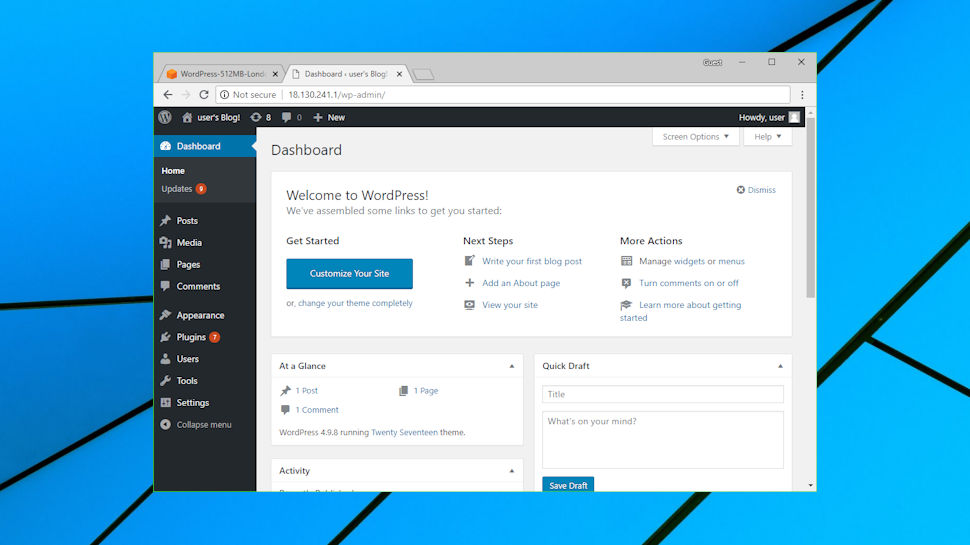
Creating a site
Accessing your Lightsail server can be as easy as copying the IP address from the Instance list, and pasting it into a browser window.
A WordPress setup will open with the usual 'Just another WordPress site' screen. Tapping a Manage button bottom-left explains how to log in to the WordPress dashboard, and connect to phpMyAdmin. That's enough to start building your site, although if you need more, Amazons has some detailed documentation on how to use WordPress with AWS. This isn't quite as useful as we'd like - it assumes you're using AWS EC2 rather than Lightsail, it wastes time on Amazon Polly's text-to-speech service - but there's also a lot of well-written explanations on how to get started with WordPress.
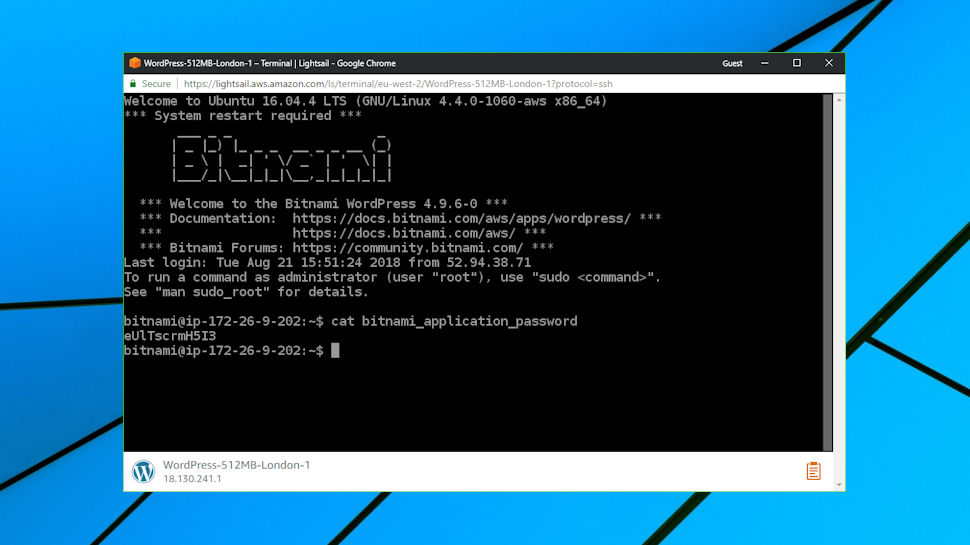
Alternatively, you can connect directly to the server via an SSH client. Lightsail has its own browser-based client, though the website warns that it "isn't compatible with most accessibility devices or software at this time." If it turns out to be an issue, you can also connect to the server using your own SSH client, and either a public or private key.
When the server is ready, you're able to connect it to a domain. This isn't exactly a beginner-friendly process, unfortunately. You must find the option to Create a DNS Zone, then enter a domain to see your required AWS nameservers, and if your domain isn't managed by Amazon, you're left to figure out how to update the DNS records yourself.
Experienced users won't have any problem with this, but some providers make more of an effort to help the hosting novice. For example, DigitalOcean has a support document with step-by-step explanations of how to update your records at GoDaddy, HostGator, Namecheap, 1&1, Name.com, Google Domains and more.
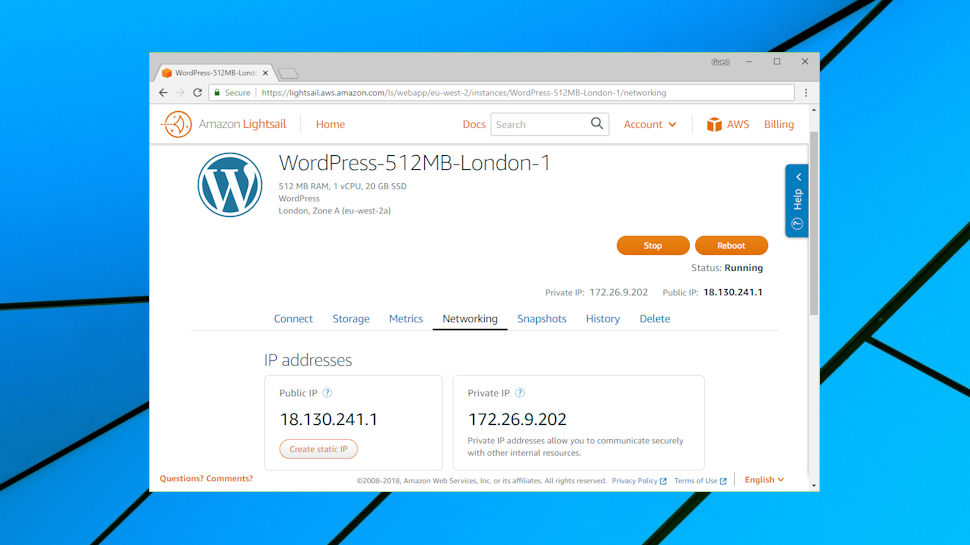
Managing your server
The Lightsail console includes buttons and menu items to manage common server operations, and for example you can stop or reboot a server in a couple of clicks.
A very basic firewall enables controlling which ports on your server accept connections. It's not a sophisticated system, but it's easy to use, and experts can always manually configure a firewall on their preferred distro.
Lightsail doesn't have an integrated automatic backup system, but you can take snapshots (images of your server) on demand. There's no way to restore these snapshots directly to your server, unfortunately, but you can use them to create a new instance, then optionally delete the first.
Snapshots can also be an inexpensive way to put your server into cold storage for a while. A 60GB instance costs $40 (£30.77) a month, for instance, but at the snapshot rate of $0.05 per GB per month, saving the instance as an image will cost a monthly $3 (£2.31). So, if you only need a server occasionally, turn it off when you're finished, take a snapshot, delete the original, and you could save a lot of cash.
If you're taking multiple snapshots of the same system, Lightsail gets even smarter. It only saves the areas of the system which have changed, so if only 3GB has been updated, for instance, the snapshot will cost just $0.15 a month.
Lightsail provides various ways to extend your server. You can add storage disks with standard sizes of 8GB, 32GB, 64GB, 128GB and 256GB, all priced at $0.10 per GB (8GB is $0.80 per month, 32GB is $3.20 a month, and so on.) It's quick and easy, and similarly priced to the competition.
Network options include the option to create static IPs. You can have up to 5 IPs for free, although there's a small potential gotcha: if you have a static IP which isn't attached to an instance for more than an hour, you'll be charged $0.005 per hour, or around $3.36 a month.
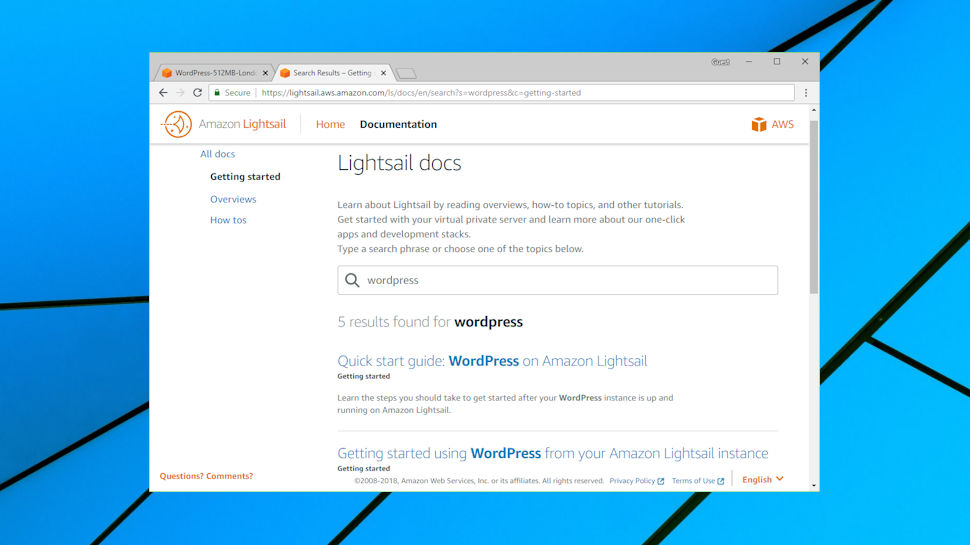
If you're hoping for tech support with any of this, beware: Amazon AWS services such as Lightsail come with a web knowledgebase and community support only. Buying a Premium support plan improves on that, but at a price. Email support starts at $29 a month, for instance, but response times can take as long as 12 business hours. To get 24/7 support and a one-hour response time will cost you from $100 a month.
This is going to be a problem for business-critical sites, but if you're running something simpler, maybe a blog, it may not be such an issue. Cloud hosting is more fault-tolerant than basic shared hosting, so your site is less likely to go down, and even if it does, Amazon are more likely to find and fix the issue on their own.
Lightsail scores well in day-to-day operational use, too, with excellent context-sensitive help doing a great job of explaining the service basics, and detailed tutorials covering more advanced tasks. You're far less likely to need to email support with "How do I?" questions, as so many are covered on the website, and even if you do get stuck, there's some help to be had in the community forums.
Put it all together, and although the lack of support for budget plans is a concern, we wouldn't let that put you off entirely. If you're interested in Lightsail, take the one-month $5 trial and see how the available support works for you.
Final verdict
Lightsail offers an easy way to host simple websites and learn about cloud hosting, but if you're building a business-critical, high-performance site, you might be better off elsewhere.
- We've also highlighted the best cheap web hosting in this roundup
0 comments:
Post a Comment