DigitalOcean
DigitalOcean is a New York-based cloud hosting provider who offers highly configurable virtual servers (or 'droplets', in DigitalOcean-speak) in 8 data center regions around the world.
The service is crammed with high-end, developer-friendly features. You can set up your services with a range of distros, or apps such as Docker; add as much block storage as your project needs; use floating IPs to reduce downtime risks, secure your resources with a cloud firewall, and manage every aspect of your setup via a custom API.
Despite all the jargon, DigitalOcean isn't just for the most experienced users. The platform offers WordPress as one of its one-click apps, for instance, and just about anyone can create a VPS, install and get started using WordPress within a few minutes.
The starter price is also very beginner-friendly, with a basic 1GB RAM, 1 vCPU, 25GB storage and 1TB traffic (per month) server costing just $5 (£3.85) a month. To put that in perspective, 1&1's Cloud Server M plan (also 1GB RAM and 1 vCPU, but 50GB storage and unlimited traffic) is priced at £9.99 ($12.99) a month.
DigitalOcean offers 20 Droplet plans in total, each providing varying levels of resources. Many of these are very accessible to home and small business users, with for example an 8GB RAM, 4 vCPU and 160GB storage server with 5TB of monthly transfer available for $40 (£30.77) a month.
As usual with cloud hosting, your droplets can be scaled, so you're able to upgrade or downgrade your plan as required. Alternatively, if you don't need the server for a while, you can move it to a block storage plan for a fraction of the regular plan cost, then restore it when required.
The real benefit of signing up with DigitalOcean is that you'll benefit from the same infrastructure as its enterprise customers, including the speedy network and 99.99% uptime SLA. There's also 24/7/365 technical support, although that's only available via ticket, with no live chat or telephone support available.
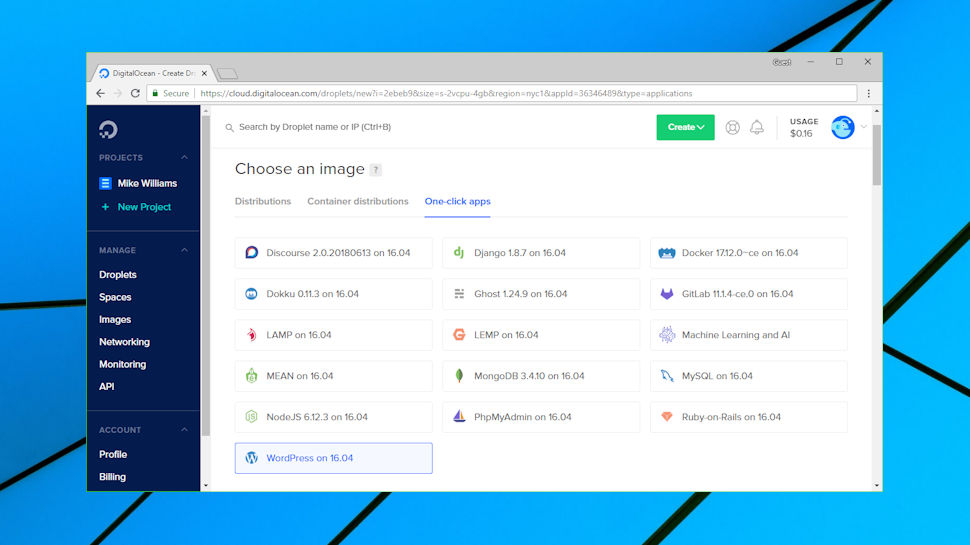
Getting started
Signing up with DigitalOcean is quick and easy. Give the company your name, email address and payment details (card or PayPal) and in no time at all you're looking at DigitalOcean's dashboard.
This opening interface can seem intimidating to newbies, with options to 'Build a Node.js application', 'Spin up a Load Balancer' and 'Go containerized with Docker.' It's not immediately obvious what you'll need to do.
Tap the Droplets option in the sidebar, though, and the service immediately makes more sense.
Hitting Create > Droplet allows you to choose exactly what you'd like on your server. You're able to select from various Linux distros (Ubuntu, Fedora, Debian, FreeBSD, CentOS), or pick one-click apps including Docker, LAMP, MySQL and, yes, WordPress.
Scroll down the page and you can pick your server size (the $5 (£3.89) a month option is a good place to start), choose a data center, enable backups and more.
Click the Create button and DigitalOcean builds your server for you, including the WordPress image, and lists it in your dashboard.
DigitalOcean offers many extra features for your server, and it was good to see the company and add extra features including IPv6 and extra server monitoring and alerting tools (get notifications of significant server events.)
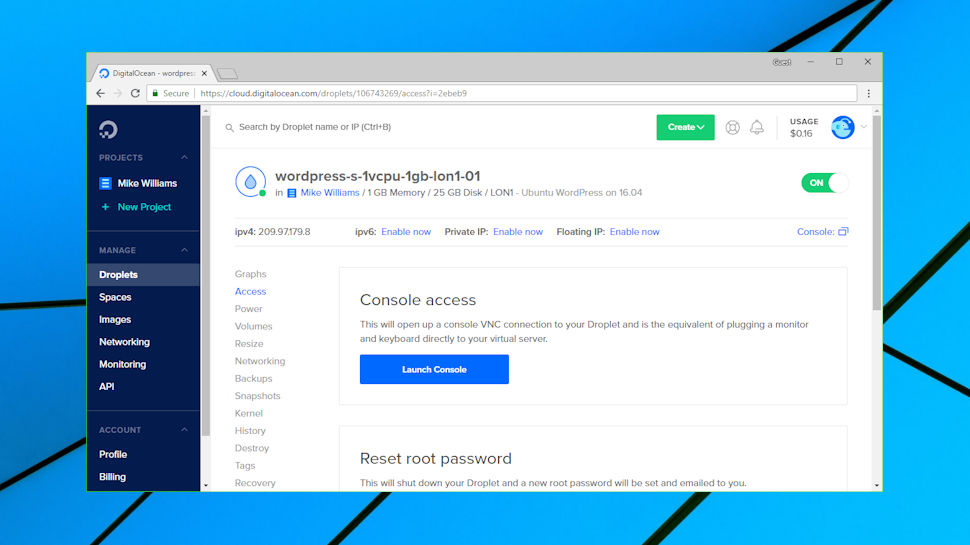
Managing your server
Once your server is created, the DigitalOcean console displays it in the Droplets list. This has both the name and IP address of the server, and if you paste it into a browser window, the WordPress setup screen appears. Enter the name of your blog and a few other details, and you're at the standard WordPress dashboard within seconds.
You can now build your WordPress site in much the same way as usual, installing plugins, trying themes, creating new posts or importing content from a previous site.
At some point, you'll probably want to point a domain at your site, and the DigitalOcean console made this much easier than we expected. Clicking an Add Domain option allowed us to enter our preferred domain. A 'DNS Records' list displayed DigitalOcean's nameservers and the A record (the domain to IP address pointer) you need to create with your domain registrar, and a very detailed Help document explained how to do this, with screenshots, for registrars including GoDaddy, HostGator, Namecheap, 1&1, Name.com, Google Domains and more.
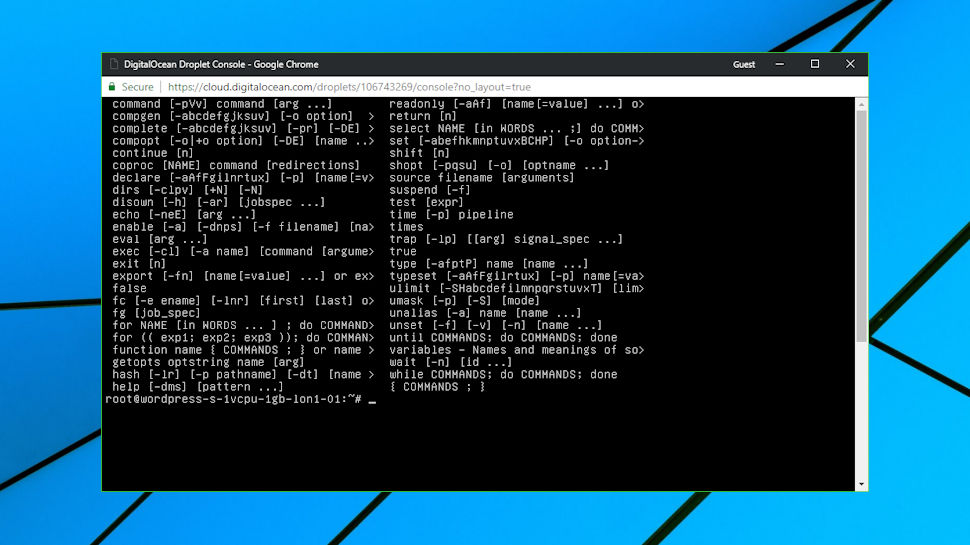
Managing your server to, say, add email accounts, is more difficult, as there's no cPanel or similar do-everything front end included. Instead, you must log in via SSH or a web-based console, then use Linux commands to configure your setup, or manually install a control panel to make life easier. (This could be cPanel, but beware - the license fee is around $200 (£154) a year.)
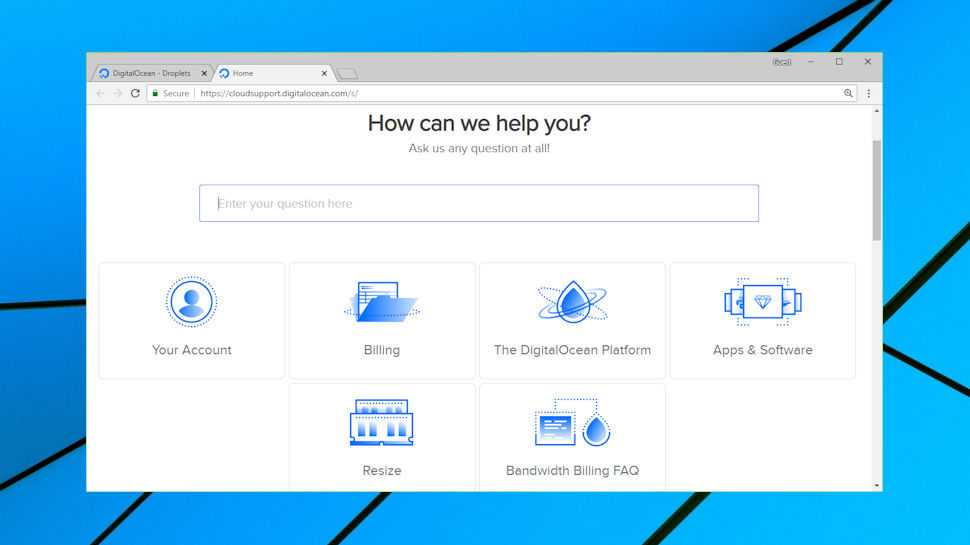
This doesn't mean you're entirely left on your own. An excellent Tutorials site has almost 2,000 guides on how to perform various tasks, and although many of the tasks are complex, the tutorials typically give you good step-by-step guidance. Your server doesn't come with a simple icon to install a Let's Encrypt SSL certificate, for instance, but the tutorial gives you plenty of step-by-step guidance on making it happen, and you don't have to be a Linux guru to make this work.
DigitalOcean does provide some useful low-level features from its own dashboard. You can add more storage by creating new volumes, for instance. Enabling a simple backup scheme gets you automatic weekly backups for 20% of the cost of your server. You can take custom snapshots of your running system at any time, priced from $0.05 per GB. A 'Boot from Recovery ISO' feature helps repair your system from critical errors, and a Resize tool enables upgrading your DigitalOcean plan to get more power, or downgrading it to save money.
However you set up your system, performance is unlikely to be an issue. Running Bitcatcha and other speed tests on our test London server showed it delivered above-average results for all test locations. That's what we would hope for this kind of premium provider, but it's still an impressive showing for our very minimal $5 (£3.85) a month.
Final verdict
Fast and powerful cloud hosting from a professional provider. Not for beginners, but easier to use than you might think. Worth a look for demanding, experienced users.
- We've also highlighted the best free web hosting in this roundup
0 comments:
Post a Comment