Ashampoo WinOptimizer 16
The latest version of Ashampoo's PC optimization software, WinOptimizer 16, is fantastically easy to use if you want a one-click solution to improve your computer's performance, but also offers a remarkable degree of customization if you want more options or have a specific idea of what you'd like to keep and clean.
When you first run the software, you'll see a gauge showing CPU load in real time (useful so you can compare current and previous performance) and a set of eight clearly labelled categories, including browsing traces, unnecessary registry entries and invalid shortcuts. Performing a scan will show how much space could be saved by removing the identified items, and you can click any category to drill down through the results.
Unlike some programs (like CCleaner), which provide a long list of junk files with no explanation of what purpose they serve, Ashampoo WinOptimizer 16 gives you a full rundown of what every file actually does so you can make an informed decision whether to keep it or delete it.
If, on the other hand, you just want to get the job done as quickly as possible, one click of the 'Optimize' button will erase every piece of identified junk at once.
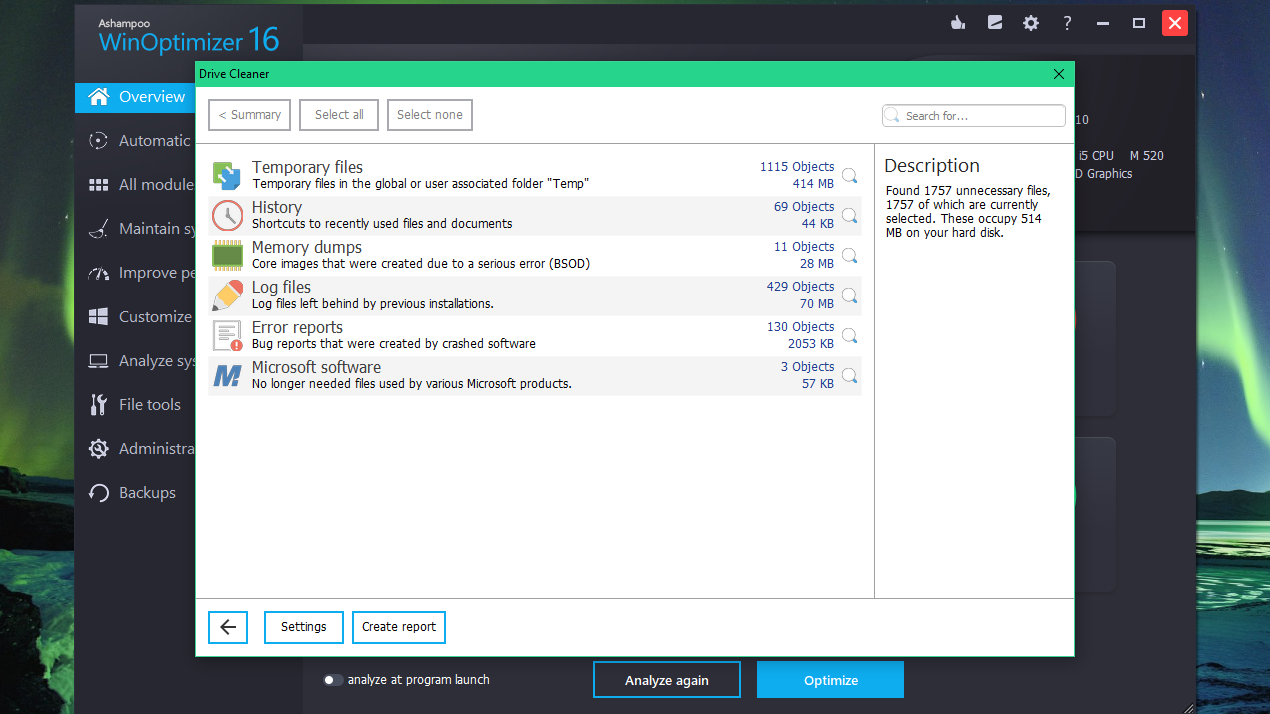
As WinOptimizer 16 performs its scan, you'll see how much space can be released by tackling each category (unnecessary files and registry entries, browser history and so) on. The scanner also checks for unnecessary autostart entries and running services, and tests to see whether your security and system settings are configured optimally.
Once the scan has finished, you can select any category to see what it found. You can drill right down through the results, which are clearly organized. Selecting the magnifying glass for a closer view will let you see individual files and uncheck any that you want to keep. Everything is divided up in a sensible way, unlike some system optimization tools, which simply provide an enormous list of files with no explanation of their purpose.
The analysis is also fully customizable – an unusual but welcome option. So if you've customized your autostart settings don't want Ashampoo WinOptimizer to suggest any changes, just uncheck the appropriate box.
You can even set Ashampoo WinOptimizer 16 to scan and optimize your PC whenever it's launched, which could be a real time-saver that'll keep your machine running smoothly with no extra effort on your part.
One-click performance boosts
Ashampoo WinOptimizer 16 also offers three automated tools: Auto-Clean, which clears away browsing history, temporary files and cookies when you close your browser; Live-Tuner, which speeds up program launches and can end or change the priority of running processes; and Game-Booster, which ends non-essential background services, processes and applications while you're playing.
These are easy to use – just click once to toggle them on and off. Our favorite is Auto-Clean, which helps protect your privacy by wiping all traces of your browsing activity, including tracking cookies that advertisers would otherwise use to follow you around the web and build a picture of you based on your behavior.
Bonus extras
WinOptimizer 16 also includes a huge selection of tools for maintaining and analysing your system, improving performance and customizing Windows. Unlike Windows, which spreads such utilities throughout a sometimes confusing system of control panels, WinOptimizer puts them all in one easily accessible place. Perhaps surprisingly, the resulting menu doesn't feel cluttered, and it's easy to find the tool you're looking for.
The many options include a permanent file shredder that overwrites unwanted files repeatedly so they can't be retrieved, a file recovery tool, a utility for encrypting files, a customization tool for right-click context menus, and much more. The bonus tools in some PC optimization software can feel like pointless extras tacked on to make the program seem like better value than it is, but everything here is genuinely useful and well considered.
There are also a few little touches that make a huge difference, like the ability to choose between light and dark interfaces, and quickly tweak some of Windows 10's most unpopular defaults (including privacy controls and default apps).
0 comments:
Post a Comment